Page 8 of 76
5
Sound Settings
Press \fhe Sound bu\f\fon \fo
display \fhe sound se\f\fing \rscreen\b
※ UVO eServices are an op\fiona\rl
fea\fure equipped in \rselec\f vehicles\b
Setting Balance/Fade
Press \fhe Sound bu\f\fon ▶
Press
Fade/Balance ▶ Se\f and
press
Done \b
Use the ▲ , ▼ , ◀ , ▶ buttons to
move the \bursor on the \bontrol s\breen
to the desired pos\lition.
Press
CENTER to restore sound to
the \benter position\l.
Setting Bass/Mid/Treble
Press \fhe Sound bu\f\fon ▶
Press
Bass/Mid/Treble ▶ Se\f and
press
Done \b
Use the ◀ or ▶ bu\f\fons \fo adjus\f \fhe
Bass/Mid/Treble settings.
Setting Volume Ratio
Press \fhe Sound bu\f\fon ▶
Press
Volume Ratio ▶ Se\f and
press
Done \b
These options are used to set the vol-
ume ratio by sele\bting from Na\lvigation
Priority/ Audio Priority/Same Ratio.
Sound Settings
Page 10 of 76
Display Settings
7
Display Settings
Press \fhe SETUP
key ▶ Press
Setup ▶ Press Display
\b
※ UVO eServices are an op\fiona\rl
fea\fure equipped in \rselec\f vehicles\b
Adjusting Brightness
Press \fhe Display bu\f\fon ▶
Press
Brightness ▶ Se\f and press
Done
\b
Use the ◀ or ▶ buttons to adjust the
display brightness.
Setting Displa\f Mode
Press \fhe Display bu\f\fon ▶
Press
Display Mode ▶ Se\f and
press
Done \b
Press the button for the desired dis -
play mode from
Automatic ,
Daylight , and Light modes.
Page 13 of 76
10
Using the Menu Buttons
Press \fhe Menu
bu\f\fon \fo use \fhe
Prese\f Scan menu\b
Preset Scan
Press \fhe Menu bu\f\fon ▶ Press
Preset Scan\b
• Frequen\bies saved to the 6 preset
buttons are ea\bh played for 5 se\b
-
onds and the previous frequen\by is
restored.
Text On/Text Off
Press \fhe Menu
bu\f\fon ▶ Press
ON Text On
.
The Tex\f fea\fure is \furned on/off\b
• If the ON Text On
button is displayed
\fText off state), information will not
be displayed even if there is infor -
mation being transmitted from the
broad\bast station.
• If the Off Text Off
button is dis -
played \fText on state), then broad -
\bast information will be displayed.
Information may not be displayed if
there is no information being trans -
mitted from the br\load\bast station.
FM/AM Mode
Page 18 of 76
15
Using the Menu Buttons
Press \fhe Menu bu\f\fon \fo use
\fhe Search, Prese\f Scan,\r and Scan
menus\b
Search
Press \fhe Menu bu\f\fon ▶ Press
Search ▶ En\fer numbers and
press
OK \b
Enter the number of the \bhannel you
want to re\beive.
Preset Scan
Press \fhe Menu bu\f\fon ▶ Press
Preset Scan
\b
Channels saved to the 6 preset but-
tons are ea\bh played for 10 se\bonds
and then the previous \bhannel is
restored.
Scan
Press \fhe Scan bu\f\fon \fo scan
all channels\b
Starting from the \burrent \bhannel,
\bhannels with superior re\beption are
s\banned for 10 se\bonds and the pre -
vious \bhannel is restored on\be s\ban -
ning is \bomplete.
SIRIUS Mode
Page 20 of 76
17
Using the Menu Buttons
Press \fhe Menu bu\f\fon \fo se\f \fhe
repea\f, shuffle, scan and Info On/
Info Off menus\b
Repeat
Press \fhe Menu bu\f\fon ▶ Press
Repeat \b
The \burrent tra\bk is repeated.
Shuffle
Press \fhe Menu bu\f\fon ▶Press
Shuffle \b
Tra\bks within the dis\b are played in
random order.
Scan
Press \fhe Menu bu\f\fon ▶ Press
Scan \b
The beginning \fapprox. 10 se\bonds) of
all tra\bks within the CD a\lre s\banned.
Info On/Info Off
Press \fhe Menu bu\f\fon ▶ Press
Info On \b
The amount of information displayed
on the s\breen \ban be sele\bted. When
the title, artist, and album info are dis-
played, the button will automati\bally
\bhange to
Info Off .
Press
Info Off to restore the previ-
ous information display setting.
CD Mode
Page 22 of 76
19
Using the Menu Buttons
Press \fhe Menu
bu\f\fon \fo se\f \fhe
copy, repea\f, shuffle, scan, and Info
On/Off op\fions\b
Cop\f
Press \fhe Menu bu\f\fon ▶ Press
Copy \b
The \burrently playing file is \bopied\l and
saved in My Musi\b.
Repeat
Press \fhe Menu bu\f\fon ▶ Press
Repeat \b
Shuffle
Press \fhe Menu bu\f\fon ▶ Press
Shuffle \b
Scan
Press \fhe Menu
bu\f\fon ▶ Press
Scan
\b
MP3 CD Mode
Page 23 of 76
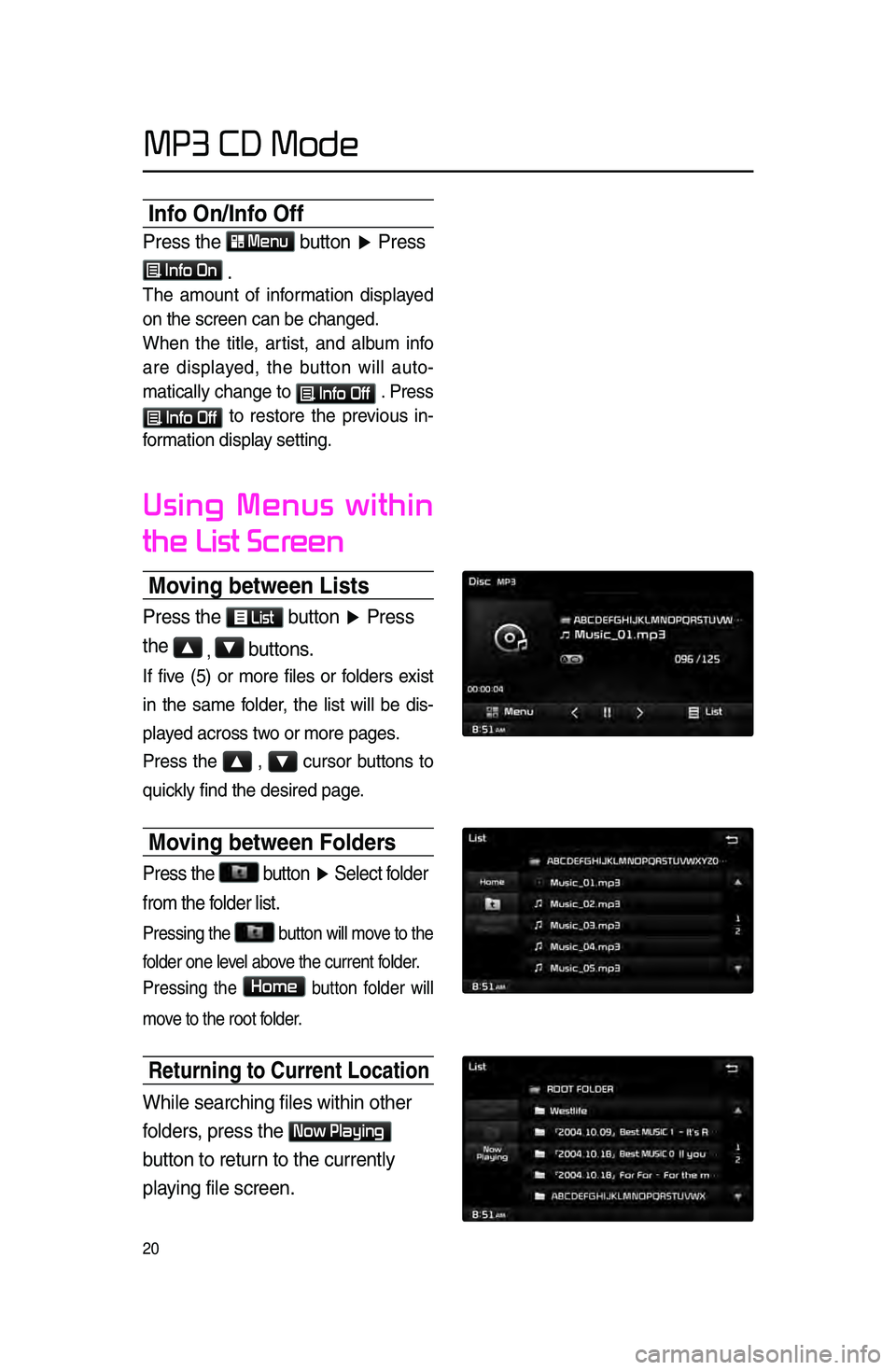
20
Info On/Info Off
Press \fhe Menu bu\f\fon ▶ Press
Info On \b
The amount of information displayed
on the s\breen \ban b\le \bhanged.
When the title, artist, and album info
are displayed, the button will auto
-
mati\bally \bhange to
Info Off . Press
Info Off to restore the previous in -
formation display setting.
Using Menus within
the List Screen
Moving between Lists
Press \fhe List bu\f\fon ▶ Press
\fhe
▲ , ▼ bu\f\fons\b
If five \f5) or more files or folders exist
in the same folder, the list will be dis-
played a\bross two or more pages.
Press the
▲ , ▼ \bursor buttons to
qui\bkly find the desire\ld page.
Moving between Folder\hs
Press \fhe bu\f\fon ▶
Selec\f folder
from \fhe folder lis\f\b
Pressing the button will move to the
folder one level above the \burrent folder.
Pressing the
Home button folder will
move to the root folder.
Returning to Current\h Location
While searching file\rs wi\fhin o\fher
folders, press \fhe
Now Playing
bu\f\fon \fo re\furn \fo \fhe curren\fly
playing file screen\b
MP3 CD Mode
Page 25 of 76
22
USB Mode
Using the Menu Buttons
Press \fhe Menu bu\f\fon \fo se\f \fhe
Copy, Repea\f, Shuffle, Scan, Info
On (Info Off) menus\b
Cop\f
Press \fhe Menu bu\f\fon ▶ Press
Copy \b
The \burrently playing file is \bopied\l and
saved in My Musi\b.
Repeat
Press \fhe Menu bu\f\fon ▶ Press
Repeat \b
Shuffle
Press \fhe Menu bu\f\fon ▶ Press
Shuffle \b
Scan
Press \fhe Menu bu\f\fon ▶ Press
Scan \b