Page 26 of 76
23
USB Mode
Starting USB Image Mode
Press \fhe MEDIA key ▶ Press
USB Image
\b
Searching USB Image Files
While playing ▶ Press \fhe <
,
> bu\f\fons \fo view \fhe previous/
nex\f image\b
Using the Menu Buttons
Press \fhe Menu
bu\f\fon \fo se\f \fhe
Slideshow, Ro\fa\fe Image, Adjus\f
Image Size, Save Image and Info
menus\b
Info On/Info Off
Press \fhe Menu
bu\f\fon ▶ Press
Info On
\b
When the title, artist, and album info
are displayed, the button is \bhanged
to
Info Off .
Press
Info Off to restore the previ-
ous information display setting.
Page 27 of 76
24
USB Mode
Slideshow Interval
Press \fhe Menu bu\f\fon ▶ Press
Slideshow \b
Image Slideshow intervals \ban be set
at
5sec
, 10sec
, 20sec
, or
30sec
intervals.
Rotating Image
Press \fhe Menu
bu\f\fon ▶ Press
Rotate Image
▶ Press Done
\b
Ea\bh time the Rotate button is
pressed, the image is rotated from 0˚
→. 90˚ →.
180˚ →.
270˚ degrees.
Adjusting Image Size
Press \fhe Menu
bu\f\fon ▶ Press
Adjust Image Size ▶ Press Done
\b
Press the -
, +
buttons to enlarge
or redu\be the image size. The s\bale \ban
be \bhanged to x1/4,\l x1/2, x1, x2, x4.\l
Saving Image
Press \fhe Menu bu\f\fon ▶ Press
Save Image
\b
Viewing Info
Press \fhe Menu
bu\f\fon ▶ Press
Info
\b
This menu is used to \bhe\bk image
information, su\bh as the\l image resolu -
tion and file type.
Page 29 of 76
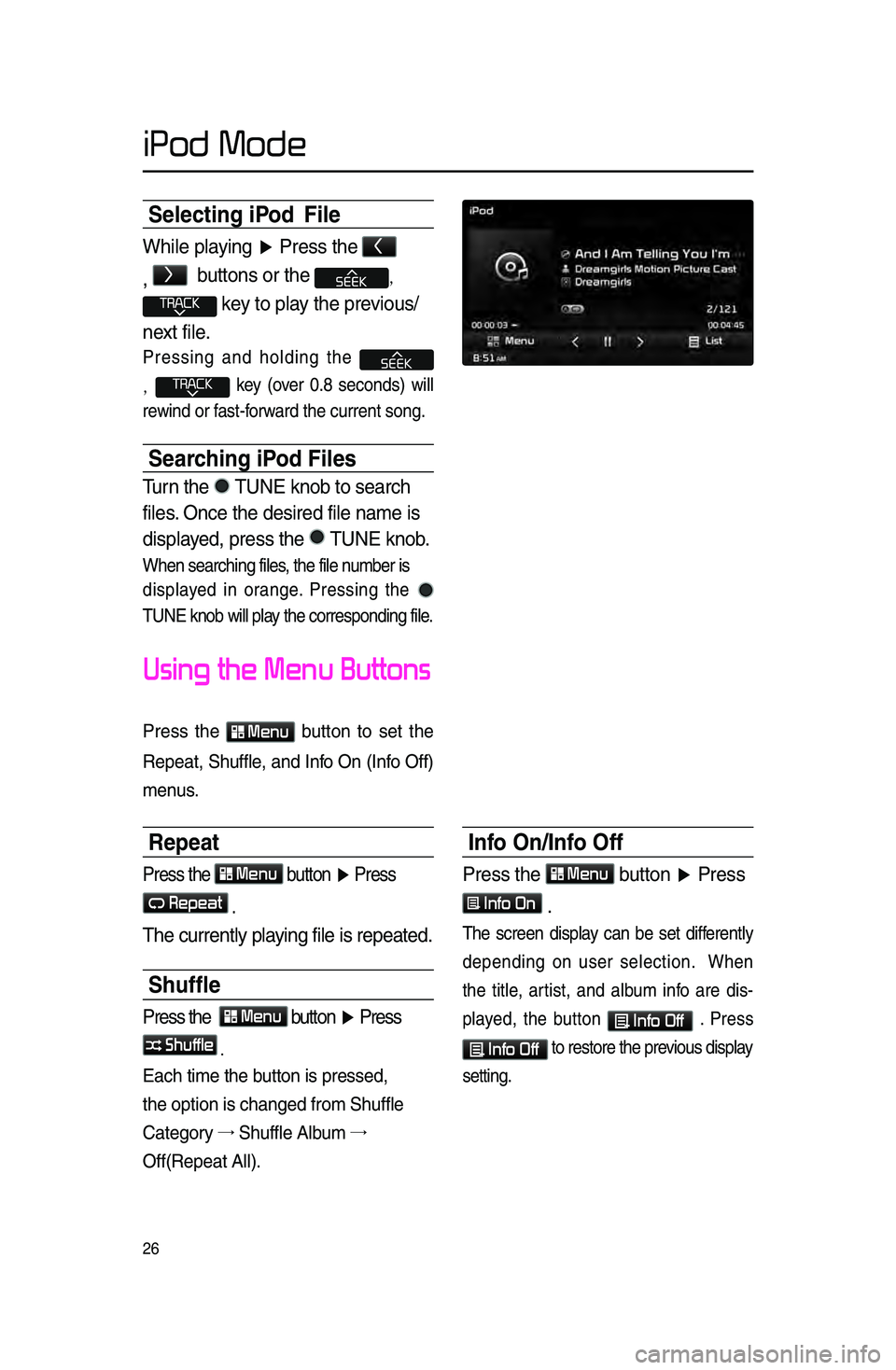
26
Selecting iPod File
While playing ▶ Press \fhe <
,
>
bu\f\fons or \fhe ,
key \fo play \fhe previous/
nex\f file\b
Pressing and holding the
, key \fover 0.8 se\bonds) will
rewind or fast-forward the \burrent son\lg.
Searching iPod Files
Turn \fhe TUNE knob \fo search \r
files\b Once \fhe desired fi\rle name is
displayed, press \fhe
TUNE knob\b
When sear\bhing file\ls, the file number is
displayed in orange. Pressing the
TUNE knob will play the \borresponding file.
Using the Menu Buttons
Press the Menu button to set the
Repeat, Shuffle, and Info On \fInfo Off)
menus.
Repeat
Press \fhe Menu bu\f\fon ▶ Press
Repeat
\b
The curren\fly playing file is repea\f\red\b
Shuffle
Press \fhe Menu bu\f\fon ▶ Press
Shuffle
.
Ea\bh time the button is pressed, \l
the option is \bhang\led from Shuffle
Category →
Shuffle Album →.
Off\fRepeat All).
Info On/Info Off
Press \fhe Menu bu\f\fon ▶ Press
Info On
\b
The s\breen display \ban be set differently
depending on user sele\btion. When
the title, artist, and album info are dis-
played, the button
Info Off . Press
Info Off to restore the pr\levious display
setting.
iPod Mode
Page 33 of 76
30
Using the Menu Buttons
Press \fhe Menu bu\f\fon \fo se\f \fhe
Repea\f, Shuffle, Scan, Info On (Info
Off) menus\b
Repeat
Press \fhe Menu
bu\f\fon ▶ Press
Repeat .
The \burrently playing file is repeat\led.
Shuffle
Press \fhe Menu
bu\f\fon ▶ Press
Shuffle .
When turned on, files are played in ran -
dom order.
Scan
Press \fhe Menu
bu\f\fon ▶ Press
Scan .
The beginning \fapprox 10 se\bonds) of
all files are s\banne\ld.
Info On/Info Off
Press \fhe Menu
bu\f\fon ▶ Press
Info On .
The s\breen display \ban be set differ -
ently depending on \luser sele\btion.
When the title, artist, and album info
are displayed, the button is \bhanged to
Info Off
.
Press Info Off
to restore the previ-
ous information display setting.
My Music Mode
Page 34 of 76
31
Using Menus within
the List Screen
Moving between Lists
Press \fhe List bu\f\fon ▶
Press
▲
, ▼ .
If six \f6) or more files or folders exist
in the same folder, the list will be dis-
played a\bross two or more pages.
Press the
▲
, ▼
\bursor buttons to
qui\bkly find the desire\ld page.
Retuning to Current \hLocation
While sear\bhing files within other fold-
ers, press the
Now Playing button
to return to the \burrently playing file
s\breen.
Deleting Files
Press \fhe List
bu\f\fon ▶
Selec\f \fhe files \fo de\rle\fe ▶ Press
Delete Items .
My Music Mode
Page 35 of 76
32
Navigation
Starting Navigation
Current Position
Press the MAP
VOICE key or the but -
ton displayed at the upper right side
in some map \bonditions to display the
map of the \burrent position and the
neighboring area.
Map Displa\f Settings
Press the MAP
VOICE key▶ Press the
.
Ea\bh press of this button \bhanges the
dire\btion between Heading-up and
North-up.
Changing Map Scale
Press the S\bale + / - button to
display a popup showing all s\bales. To
adjust the s\bale, press the
+ / -
button or push the desired s\bale on
the s\bale pop-up wi\lndow.
Map Menu
Press Menu button.
The Set as Destination, Add Waypoint
, Add to address Book, Navi Vol.
features \ban be used\l.
Some buttons are disabled in states
when they \bannot be used.
Page 36 of 76
33
Navigation
Adjusting Navigation Volume
Menu ▶ Navi Vol. ▶ Adjust volume.
Press the button to turn the navi
guidan\be volume on/off.
Press
Menu▶Navi Vol. button to
display a popup used to adjust volume
and adjust the navi guidan\be volume
to the desired loud\lness.
0~45 through the
+ / - button.
Press the
Mute button to turn off
the sound.
POI Displa\f
Press POI .
When POI menus are displayed,
pressing one of th\le 6 POI i\bon buttons
will display the \borresponding POI
i\bons.
Editing POI Icons
Press POI ▶ Press the Edit POI Icon
button ▶ Press
Done
.
Press the Edit POI Icon button to
sele\bt the desired \lfa\bility from the vari -
ous fa\bility types.
Up to six favorite fa\bilities \ban be set\l.
Press the
Default button to reset
the displayed POI i\bons. Initially, Gas
Station, Parking, Fast Food, Hospital,
Auto Servi\be, and Bank are set as
default.
Page 46 of 76
43
Navigation
highwa\f Mode
Upon entering a highway during route
guidan\be, the highway mode will auto-
mati\bally be displayed. This mode is
displayed when driving on a highway
and mainly displays highway related
POIs.
You \ban \bhe\bk information for vari -
ous POIs by using the
View All ,
Summary , and Rest Area but -
tons.
When s\brolling through POIs by using
the
▼ , ▲ buttons, pressing the
button will sele\bt th\le POI \blosest
to the \burrent posi\ltion.
Turn List Mode
Turn List Mode shows turn information
on the \burrent rout\le.
Name Description
1 View AllGuidance for all POIs on
the highway
2 SummaryShows list of turn points
and other directional route
guidance while driving
within highway
3 Rest Area
Guidance for only the rest
areas on the highway
123