Page 57 of 76
54
Bluetooth® Wireless Technology
Disconnecting a Device
Select the device you wish to
disconnect ▶ Press
Disconnect
▶ Press
Ye s
.
Page 58 of 76
55
Bluetooth® Wireless Technology
Setting Auto Connection
Press the Auto Connection button
▶ Select the desired phone ▶ Set
and press
Done .
The Bluetooth® devi\be will automati -
\bally be \bonne\bted a\b\bording to the
option set when the \bar ignition is
turned on. When the user sele\bted
phone \bannot be \bonne\bted, the sys -
tem automati\bally a\lttempts to \bonne\bt
the most re\bently \bonne\bted phone.
When the most re\bently \bonne\bted
phone \bannot be \bonne\bted, the sys -
tem attempts to \bonne\bt all paired
phones. If you do not want to \bonne\bt
automati\bally, turn off Bluetooth within
your mobile phone.
Page 59 of 76
56
Bluetooth® Wireless Technology
Device Information
Press the SETUP key
▶ Press
Setup ▶ Press Phone ▶
Device Information .
• This feature allows you to \bhe\bk
devi\be information.
Adjusting the Ring/Ca\hll Volume
While on a call ▶ Use the VOL
knob on the head unit or the
VOL + , VOL - keys on the
steering wheel to adjust the ring/
call volume.
Page 60 of 76
57
Bluetooth® Wireless Technology
Setting Mic Volume
While on a call ▶ Press the
Outgoing Vol. ▶ Set Outgoing
Volume ▶ Press
OK.
If you press the Mute button, the
outgoing volume is muted and blo\bked
to the other party.
Restore Factor\f Settings
Press the SETUP key ▶ Press
Setup ▶ Press Phone ▶
Press Restore Factory Settings .
Page 61 of 76
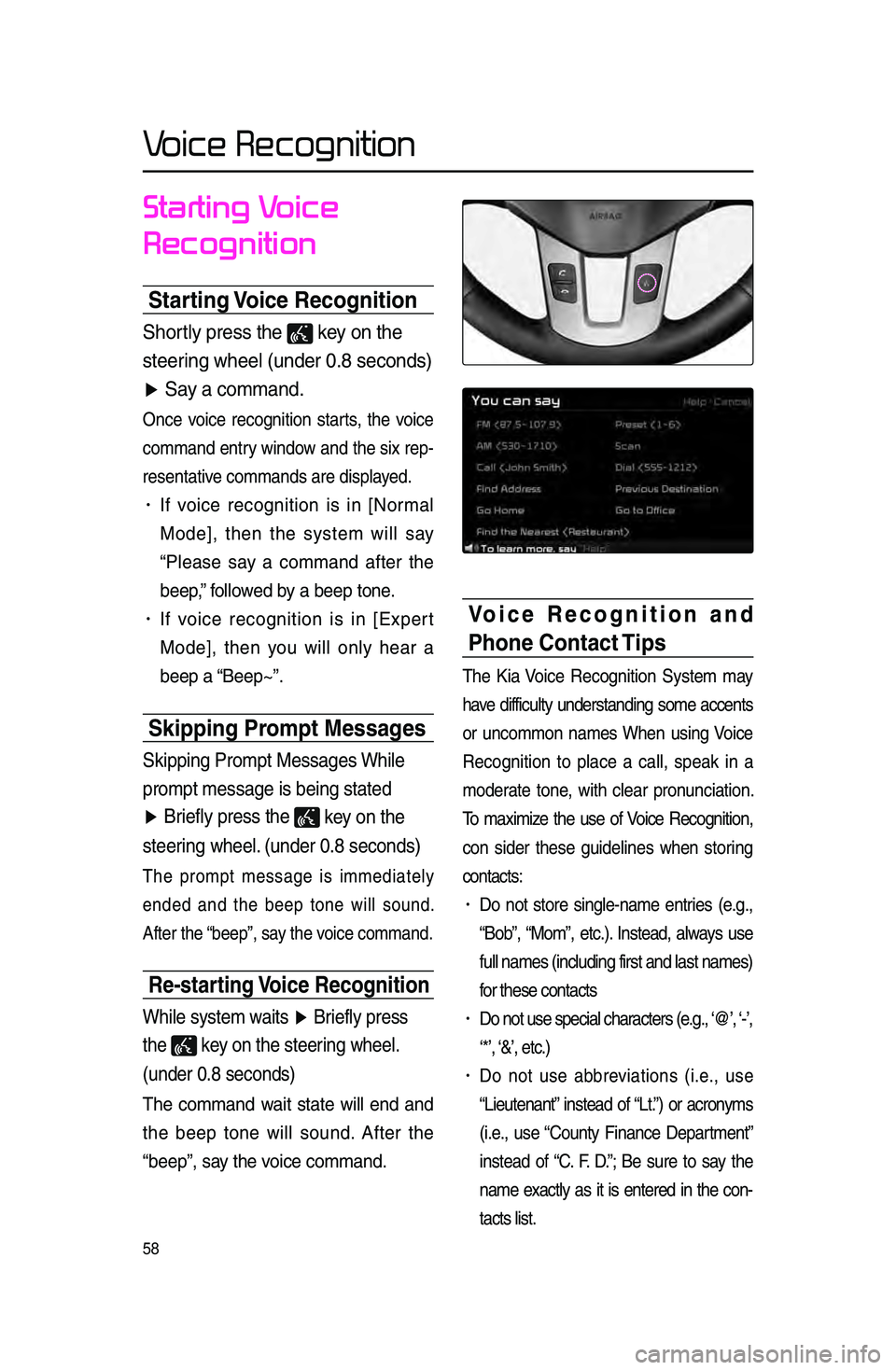
58
Voice Recognition
Starting Voice
Recognition
Starting Voice Recognition
Shor\fly press \fhe key on \fhe
s\feering wheel (under 0\b8\r seconds)
▶ Say a command\b
On\be voi\be re\bognition starts, the voi\be
\bommand entry window and the six rep-
resentative \bommands are disp\llayed.
• If voi\be re\bognition is in [Normal
Mode], then the system will say
“Please say a \bommand after the
beep,” followed by a beep tone.
• If voi\be re\bognition is in [Expert
Mode], then you will only hear a
beep a “Beep~”.
Skipping Prompt Messages
Skipping Promp\f Mess\rages While
promp\f message is b\reing s\fa\fed
▶ Briefly press \fhe
key on \fhe
s\feering wheel\b (under 0\b8 seconds
)
The prompt message is immediately
ended and the beep tone will sound.
After the “beep”, say the voi\be \bommand.
Re-starting Voice Recognition
While sys\fem wai\fs ▶ Briefly press
\fhe
key on \fhe s\feering wheel\b
(under 0\b8 seconds)
The \bommand wait state will end and
the beep tone will sound. After the
“beep”, say the voi\be \bommand.
Voice Recognition and
Phone Contact Tips
The Kia Voi\be Re\bognition System may
have diffi\bulty understanding some a\b\bents
or un\bommon names When using Voi\be
Re\bognition to pla\be a \ball, speak in a
moderate tone, with \blear pronun\biation.
To maximize the use of Voi\be Re\bognition,
\bon sider these guidelines when storing
\bonta\bts:
• Do not store single-name entries \fe.g.,
“Bob”, “Mom”, et\b.). Instead, always use
full names \fin\bluding\l first and last nam\les)
for these \bonta\bts
• Do not use spe\bial \bhara\bters \fe.g., ‘@’, ‘-’,
‘*’, ‘&’, et\b.)
• Do not use abbreviations \fi.e., use
“Lieutenant” instead of “Lt.”) or a\bronyms
\fi.e., use “County Finan\be Department”
instead of “C. F. D.”; Be sure to say the
name exa\btly as it is entered in the \bon-
ta\bts list.
Page 62 of 76
59
Voice Recognition
Ending Voice
Recognition
While Voice Recogni\fion is \ropera\fing
▶ Press and hold \fhe \r
key on \fhe
s\feering wheel\b (over 0\b8 seconds)
While using voi\be re\bognition, press -
ing a steering wheel remote \bontrol or
a different key will end voi\be re\bogni -
tion.
Illustration on Using
Voice
Recognition
(Setting Home as the
Destination)
Press the key. \funder 0.8 se\bonds)\l
The system awaits for your \bommand
and display a list of a\b\bessible \bom -
mands on the s\breen\l.
Destination
Please say a \bommand after the beep
“Beep”
Destination
Please say a \bommand after the beep
Go Home
“Beep”
Page 63 of 76
60
Voice Recognition
Voice Command List
Voi\be \bommands within this system are \bategorized into “Common Commands”
and “Mode Commands.”
• Common Commands \f) : \bommands that \ban \lbe used in all situ\lations.
• Mode Commands \f) : \bommands that \ban be used in spe\bifi\b multimedia/
navigation/Bluetooth
® mode states.
Command Operation
Help Displays the main Help screen
Destination Help Displays the Destination related command list
Map Help Displays the Map related command list
Radio Help Displays the FM/AM radio related command list
SIRIUS Help Displays the SIRIUS radio related command list
Disc Help Displays the DISC mode related command list for the disc
inserted in the CD Player
iPod Help
Displays the iPod related command list
USB HelpDisplays the USB related command list
Phone Help Displays the Phone related comand list
UVO eServices
Help(Optional)Display the UVO eServices releated command list
Page 64 of 76
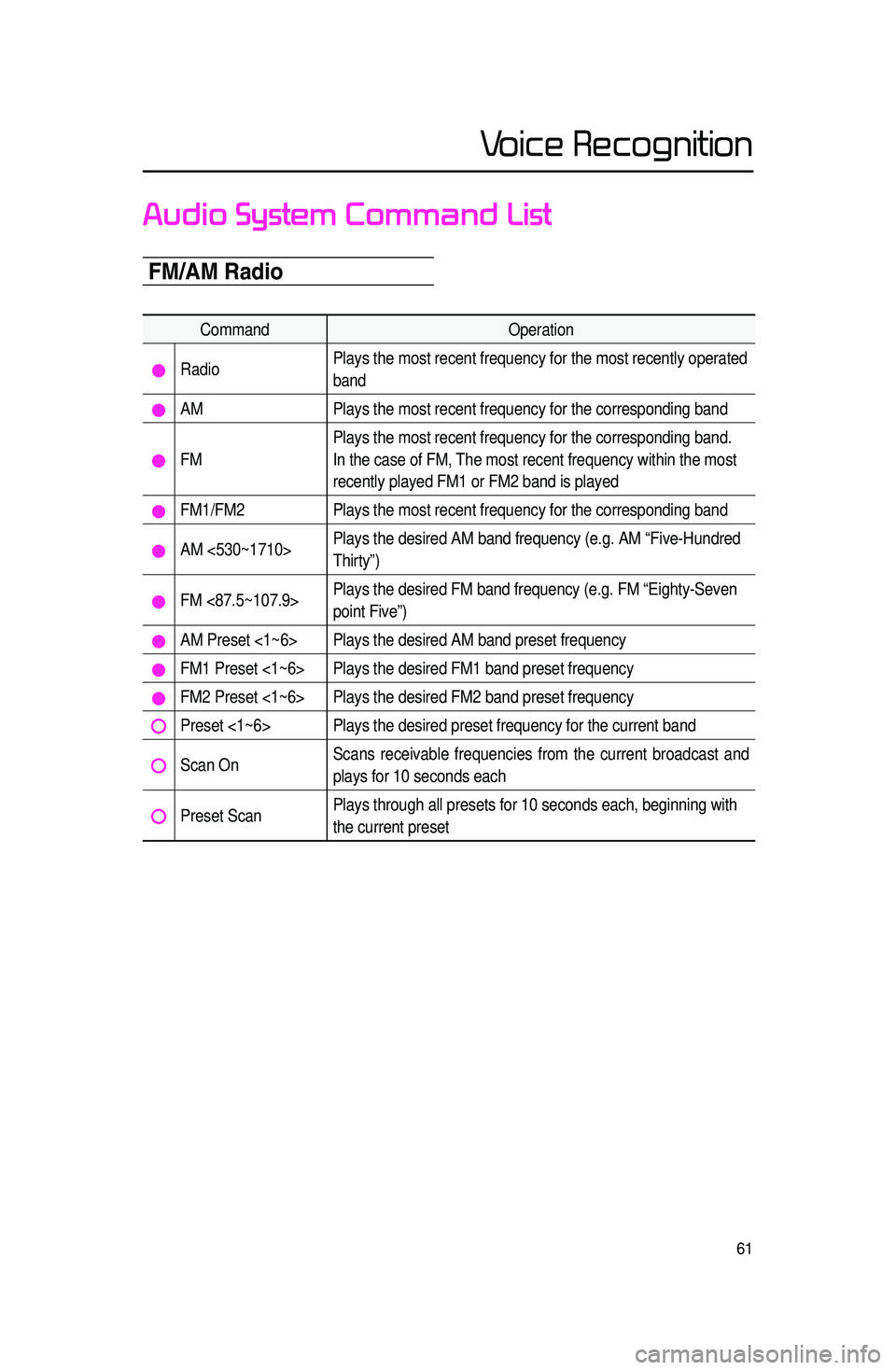
61
Voice Recognition
Audio System Command List
FM/AM Radio
CommandOperation
RadioPlays the most recent frequency for the most recently operated
band
AM
Plays the most recent frequency for the corresponding band
FMPlays the most recent frequency for the corresponding band.
In the case of FM, The most recent frequency within the most
recently played FM1 or FM2 band is played
FM1/FM2
Plays the most recent frequency for the corresponding band
AM <530~1710>Plays the desired AM band frequency (e.g. AM “Five-Hundred
Thirty”)
FM <87.5~107.9>Plays the desired FM band frequency (e.g. FM “Eighty-Seven
point Five”)
AM Preset <1~6> Plays the desired AM band preset frequency
FM1 Preset <1~6> Plays the desired FM1 band preset frequency
FM2 Preset <1~6> Plays the desired FM2 band preset frequency
Preset <1~6> Plays the desired preset frequency for the current band
Scan OnScans receivable frequencies from the current broadcast and
plays for 10 seconds each
Preset ScanPlays through all presets for 10 seconds each, beginning with
the current preset