Page 1 of 145
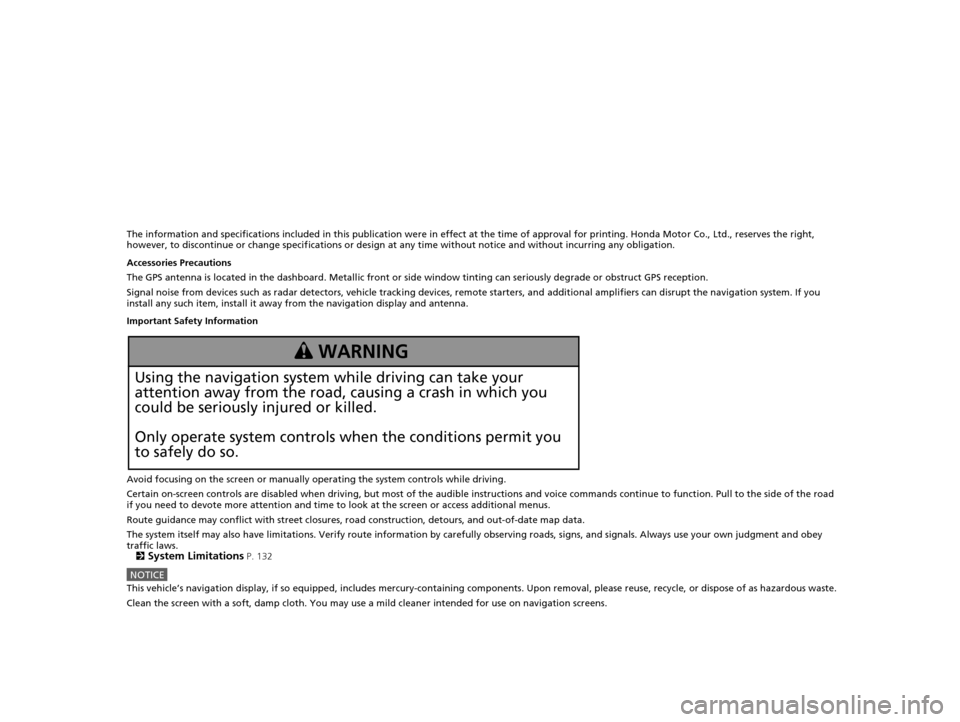
The information and specifications included in this publication were in effect at the time of approval for printing. Honda Motor Co., Ltd., reserves the right,
however, to discontinue or change specif ications or design at any time without notice and without incurring any obligation.
Accessories Precautions
The GPS antenna is located in the dashboard . Metallic front or side window tinting can seriously degrade or obstruct GPS recept ion.
Signal noise from devices such as radar detectors, vehicle tracking devices, remote starters, and additional amplifiers can disrupt the navigation system. If you
install any such item, install it away from the navigation display and antenna.
Important Safety Information
Avoid focusing on the screen or manually operating the system controls while driving.
Certain on-screen controls are disabled when driving, but most of the audible instructions and voice commands continue to funct ion. Pull to the side of the road
if you need to devote more atte ntion and time to look at the screen or access additional menus.
Route guidance may conflict with street closures, road construction, detours, and out-of-date map data.
The system itself may also have limitations. Verify route information by carefully observing roads, signs, and signals. Always use your own judgment and obey
traffic laws.
2
System Limitations P. 132
NOTICEThis vehicle’s navigation display, if so equipped, includes mercury-containing com ponents. Upon removal, please reuse, recycle, or dispose of as hazardous waste.
Clean the screen with a soft, damp cloth. You may use a mild cleaner intended for use on navigation screens.
3 WARNING
Using the navigation system while driving can take your
attention away from the road, causing a crash in which you
could be seriously injured or killed.
Only operate system controls when the conditions permit you
to safely do so.
16 PILOT NAVI-31TG78000.book 0 ページ 2015年4月21日 火曜日 午前8時30分
Page 2 of 145
Contents
2System Setup P. 15Start-up 16 Personal Information 18 Display Mode Settings 26 Map & Vehicle 28
Navigation 36 Traffic 44 Other Settings 45Data Reset 53
2Navigation P. 55Entering a Destination 56 Calculating the Route 76 Driving to Your Destination 79 Map Operation 83
Changing Your Route 93 Changing Your Destination 96
2 Other Features P. 109About Apps Menu 110 ecoRouteTM111Information Functions 119
2Troubleshooting P. 125Troubleshooting 126
2Reference Information P. 131System Limitations 132 Customer Assistance 134 Legal Information 135
2Voice Commands P. 139Voice Commands 140
Quick Reference GuideP. 2
System SetupP. 15
NavigationP. 55
Other FeaturesP. 109
TroubleshootingP. 125
Reference InformationP. 131
Voice CommandsP. 139
IndexP. 143
16 PILOT NAVI-31TG78000.book 1 ページ 2015年4月21日 火曜日 午前8時30分
Page 3 of 145
2
Quick Reference Guide
Quick Reference Guide
Overview—Functions at a Glance
NavigationYou can select any place/landmark as a destination by using the touch screen. The navigation system gives you
turn-by-turn driving direct ions to your destination.
Store home address (P18)
Register
1 home address.
Track route (P79)
Follow your route in real-time with voice guidance.
Store contacts (P19)
Store locations to use as the destination.
Enter destination (P56)
Select your destination using several methods.
Select route (P77)
Set route preferences and select one of different routes.
Avoid certain areas (P39)
Set streets and areas to detour around.
Add waypoints (P95)
Add “pit stops” along your route. Traffic Information
* (P88)
View and avoid congestion and traffic incidents.
*: Available only in certain areas.
16 PILOT NAVI-31TG78000.book 2 ページ 2015年4月21日 火曜日 午前8時30分
Page 4 of 145
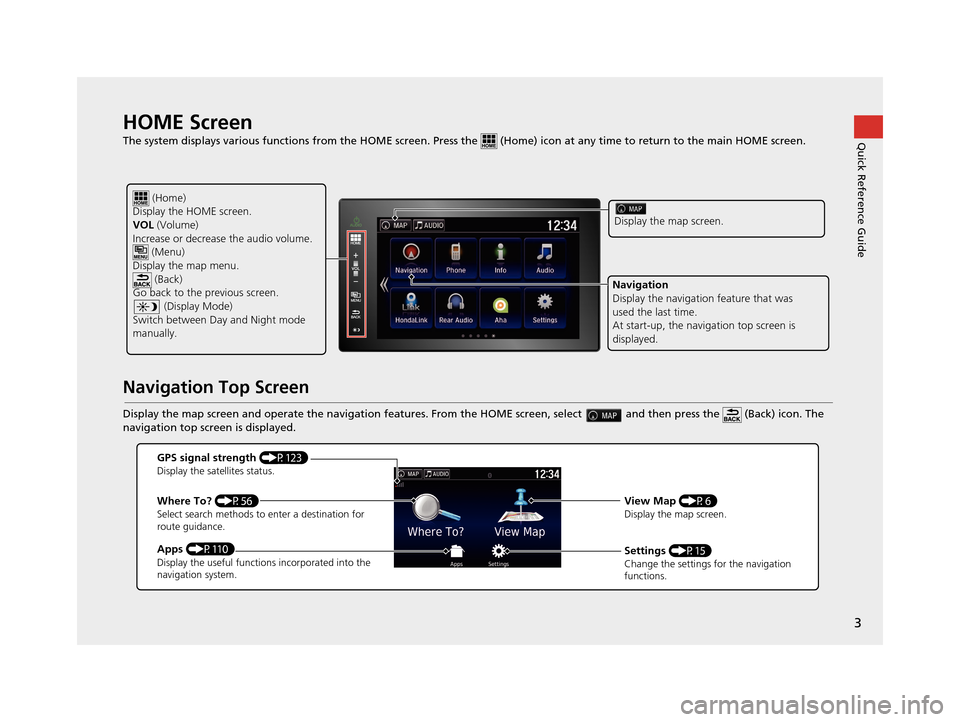
3
Quick Reference GuideHOME Screen
The system displays various functions from the HOME screen. Press the (Home) icon at any time to return to the main HOME scree n.
Navigation Top Screen
Display the map screen and operate the navigation features. From the HOME screen, select and then press the (Back) icon. The
navigation top screen is displayed.
(Home)
Display the HOME screen.
VOL (Volume)
Increase or decrease the audio volume.
(Menu)
Display the map menu. (Back)
Go back to the previous screen.
(Display Mode)
Switch between Da y and Night mode
manually.
Display the map screen.
Navigation
Display the navigati on feature that was
used the last time.
At start-up, the navi gation top screen is
displayed.
GPS signal strength (P123)Display the satellites status.
Where To? (P56)Select search methods to enter a destination for
route guidance.
Apps (P110)Display the useful functions incorporated into the
navigation system.
View Map (P6)Display the map screen.
Settings (P15)Change the settings for the navigation
functions.
16 PILOT NAVI-31TG78000.book 3 ページ 2015年4月21日 火曜日 午前8時30分
Page 9 of 145
8
Quick Reference GuideNavigation—Home Addresses and Going Home
The “Home” feature automatically routes you to your home address from any location simply by selecting Go Home.
You can store one home address. (P18)
The order of the steps may change depending on the map data loaded on your system.
Storing Your Home Address
a Select .
bSelect .
cPress the (Menu) icon and then
select Set Home Location .
dSelect Enter My Address .
eSelect Search All .
fEnter a house number and then select
Done .
gEnter a street and then select Done.
hSelect a street from the list.
If the select city screen is displayed,
select a city.
iSelect an address from the list.
jSelect Select.
Going Home
aSelect .
bSelect .
cSelect Go Home.
Alternatively, you can say
“Navigation ” and then “ Go
Home ” from any screen.
16 PILOT NAVI-31TG78000.book 8 ページ 2015年4月21日 火曜日 午前8時30分
Page 10 of 145
9
Quick Reference GuideNavigation—Entering a Destination
Enter your destination using one of several methods, then follow route guidan ce on the map to your destination.
The order of the steps may change depending on the map data loaded on your system.
a Select .
bSelect .
cSelect Address.
dSelect Search All .
eEnter the house number and select
Done if necessary.
fEnter the name of your destination
street and select Done.
gSelect your destination street from
the list.
If the select city screen is displayed,
select a city.
hSelect an address from the list.
iSelect Go!.
Route guidance to the destination
begins.
Routes : Choose one of multiple routes.
: Display your destination map and
save a place.
16 PILOT NAVI-31TG78000.book 9 ページ 2015年4月21日 火曜日 午前8時30分
Page 11 of 145
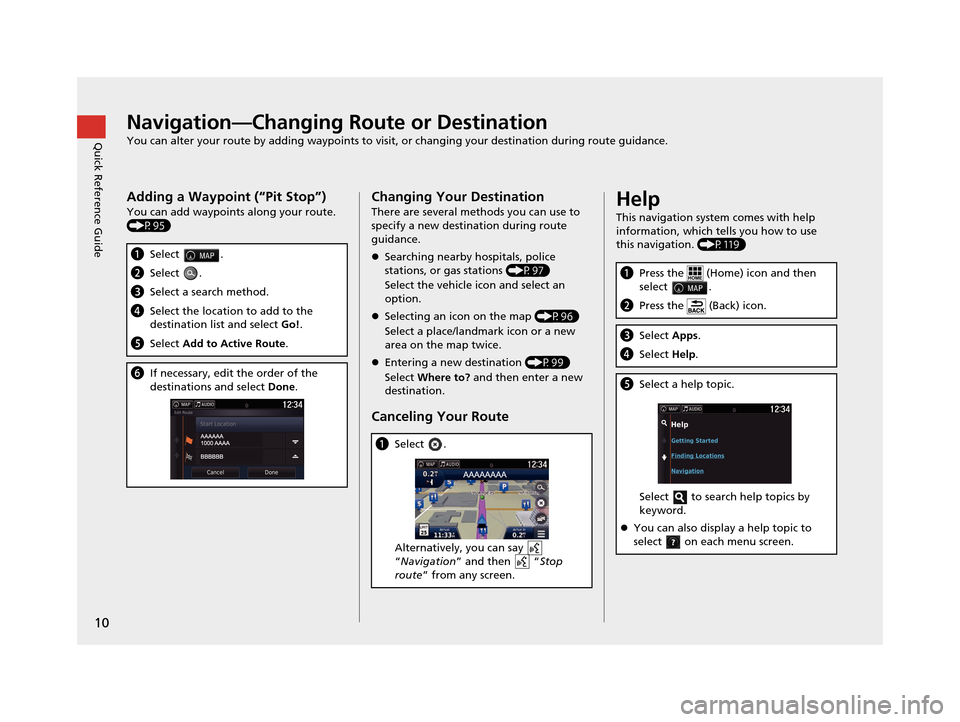
10
Quick Reference GuideNavigation—Changing Route or Destination
You can alter your route by adding waypoints to visit, or changing your destination during route guidance.
Adding a Waypoint (“Pit Stop”)
You can add waypoints along your route.
(P95)
aSelect .
bSelect .
cSelect a search method.
dSelect the location to add to the
destination list and select Go!.
e Select Add to Active Route .
fIf necessary, edit the order of the
destinations and select Done.
Changing Your Destination
There are several methods you can use to
specify a new destina tion during route
guidance.
Searching nearby hospitals, police
stations, or gas stations (P97)
Select the vehicle icon and select an
option.
Selecting an icon on the map (P96)
Select a place/landmark icon or a new
area on the map twice.
Entering a new destination (P99)
Select Where to? and then enter a new
destination.
Canceling Your Route
a Select .
Alternatively, you can say
“Navigation ” and then “ Stop
route ” from any screen.
Help
This navigation system comes with help
information, which tells you how to use
this navigation. (P119)
aPress the (Home) icon and then
select .
bPress the (Back) icon.
cSelect Apps.
dSelect Help.
eSelect a help topic.
Select to search help topics by
keyword.
You can also display a help topic to
select on each menu screen.
16 PILOT NAVI-31TG78000.book 10 ページ 2015年4月21日 火曜日 午前8時30分
Page 12 of 145
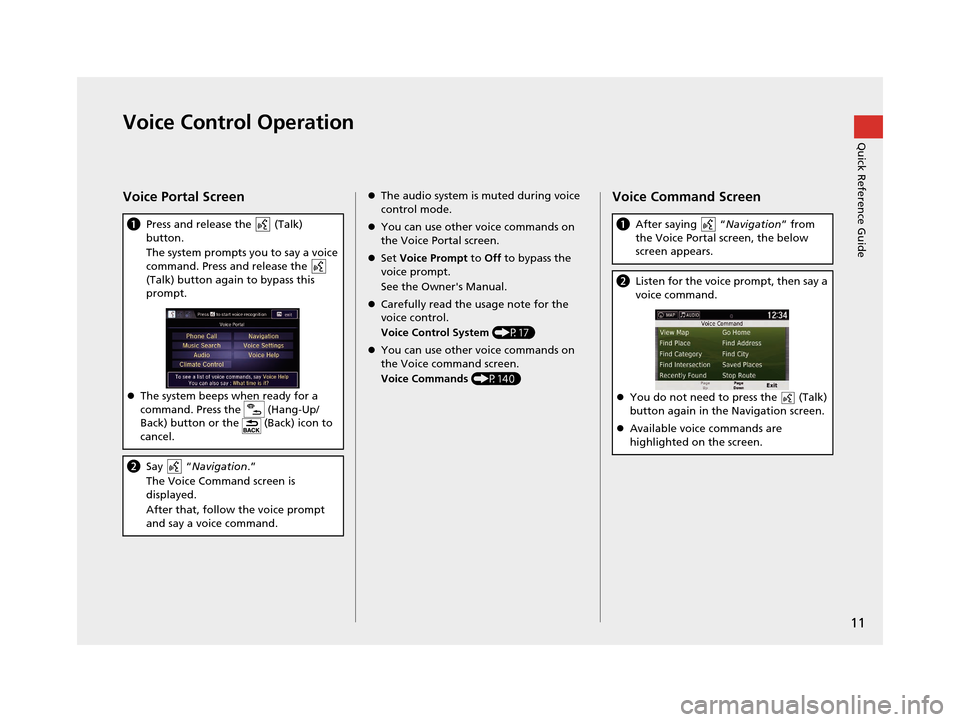
11
Quick Reference GuideVoice Control Operation
Voice Portal Screen
aPress and release the (Talk)
button.
The system prompts you to say a voice
command. Press and release the
(Talk) button again to bypass this
prompt.
The system beeps when ready for a
command. Press the (Hang-Up/
Back) button or the (Back) icon to
cancel.
b Say “ Navigation .”
The Voice Command screen is
displayed.
After that, follow the voice prompt
and say a voice command.
The audio system is muted during voice
control mode.
You can use other voice commands on
the Voice Portal screen.
Set Voice Prompt to Off to bypass the
voice prompt.
See the Owner's Manual.
Carefully read the usage note for the
voice control.
Voice Control System (P17)
You can use other voice commands on
the Voice command screen.
Voice Commands (P140)Voice Command Screen
aAfter saying “ Navigation” from
the Voice Portal screen, the below
screen appears.
b Listen for the voice prompt, then say a
voice command.
You do not need to press the (Talk)
button again in the Navigation screen.
Available voice commands are
highlighted on the screen.
16 PILOT NAVI-31TG78000.book 11 ページ 2015年4月21日 火曜日 午前8時30分