Page 13 of 145
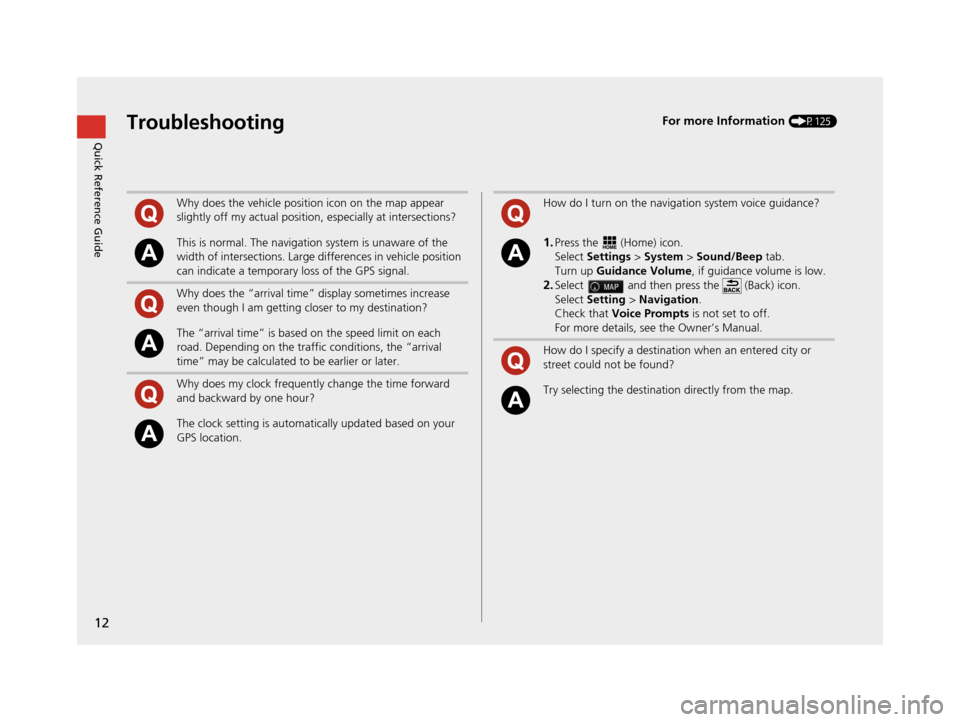
12
Quick Reference GuideTroubleshootingFor more Information (P125)
Why does the vehicle position icon on the map appear
slightly off my actual position, especially at intersections?
This is normal. The navigation system is unaware of the
width of intersections. Large di fferences in vehicle position
can indicate a temporary loss of the GPS signal.
Why does the “arrival time” display sometimes increase
even though I am getting closer to my destination?
The “arrival time” is based on the speed limit on each
road. Depending on the traffic conditions, the “arrival
time” may be calculated to be earlier or later.
Why does my clock frequently change the time forward
and backward by one hour?
The clock setting is automatically updated based on your
GPS location.
How do I turn on the navigation system voice guidance?
1.Press the (Home) icon.
Select Settings > System > Sound/Beep tab.
Turn up Guidance Volume , if guidance volume is low.
2.Select and then press the (Back) icon.
Select Setting > Navigation .
Check that Voice Prompts is not set to off.
For more details, see the Owner’s Manual.
How do I specify a destination when an entered city or
street could not be found?
Try selecting the destinat ion directly from the map.
16 PILOT NAVI-31TG78000.book 12 ページ 2015年4月21日 火曜日 午前8時30分
Page 16 of 145
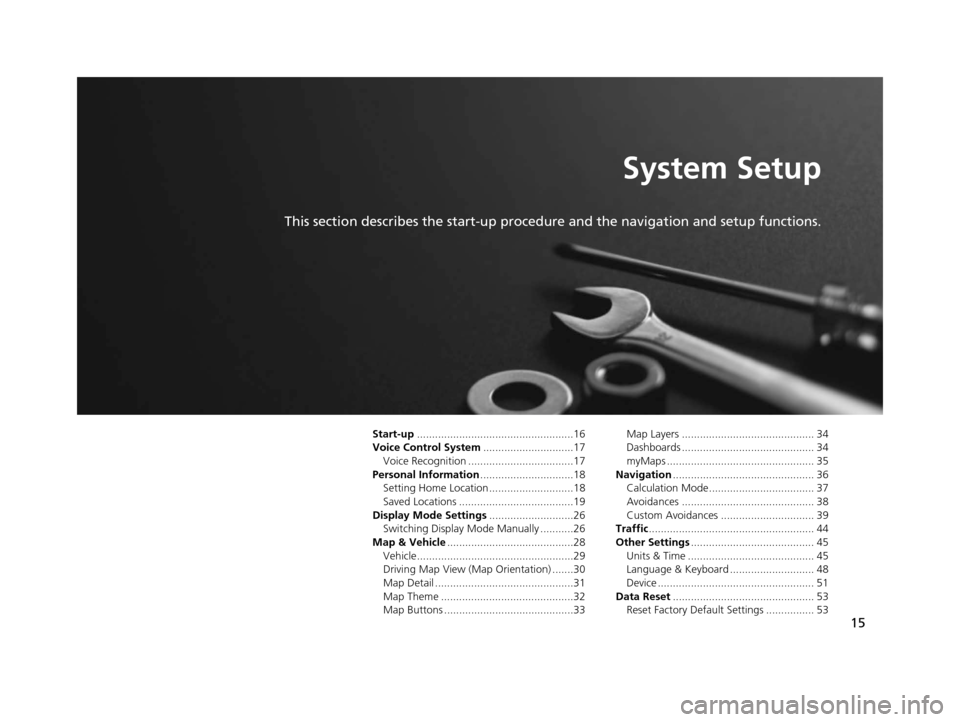
15
System Setup
This section describes the start-up procedure and the navigation and setup functions.
Start-up....................................................16
Voice Control System ..............................17
Voice Recognition ...................................17
Personal Information ...............................18
Setting Home Location ............................18
Saved Locations ......................................19
Display Mode Settings ............................26
Switching Display Mode Manually ...........26
Map & Vehicle ..........................................28
Vehicle....................................................29
Driving Map View (Map Orientation) .......30
Map Detail ..............................................31
Map Theme ............................................32
Map Buttons ...........................................33 Map Layers ............................................ 34
Dashboards ............................................ 34
myMaps ................................................. 35
Navigation ............................................... 36
Calculation Mode................................... 37
Avoidances ............................................ 38
Custom Avoidances ............................... 39
Traffic ....................................................... 44
Other Settings ......................................... 45
Units & Time .......................................... 45
Language & Keyboard ............................ 48
Device .................................................... 51
Data Reset ............................................... 53
Reset Factory Default Settings ................ 53
16 PILOT NAVI-31TG78000.book 15 ページ 2015年4月21日 火曜日 午前8時30分
Page 17 of 145
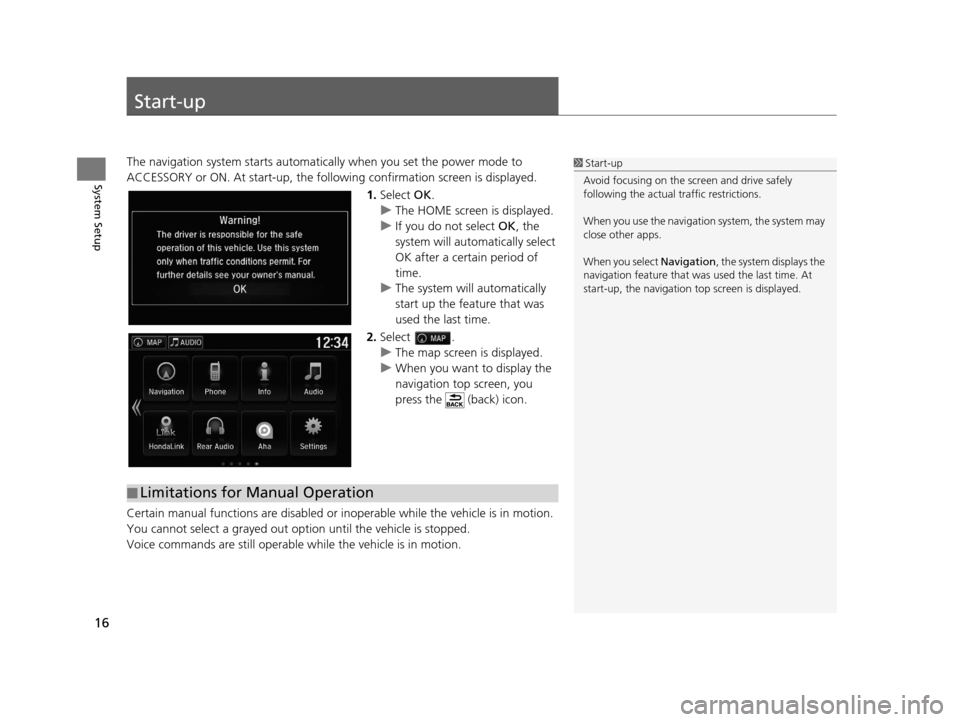
16
System Setup
Start-up
The navigation system starts automatically when you set the power mode to
ACCESSORY or ON. At start-up, the follow ing confirmation screen is displayed.
1. Select OK.
u The HOME screen is displayed.
u If you do not select OK, the
system will automatically select
OK after a certain period of
time.
u The system will automatically
start up the feature that was
used the last time.
2. Select .
u The map screen is displayed.
u When you want to display the
navigation top screen, you
press the (back) icon.
Certain manual functions are disabled or in operable while the vehicle is in motion.
You cannot select a grayed out option until the vehicle is stopped.
Voice commands are still operable while the vehicle is in motion.1 Start-up
Avoid focusing on the scre en and drive safely
following the actual traffic restrictions.
When you use the navigation system, the system may
close other apps.
When you select Navigation , the system displays the
navigation feature that was used the last time. At
start-up, the navigation top screen is displayed.
■Limitations for Manual Operation
16 PILOT NAVI-31TG78000.book 16 ページ 2015年4月21日 火曜日 午前8時30分
Page 18 of 145
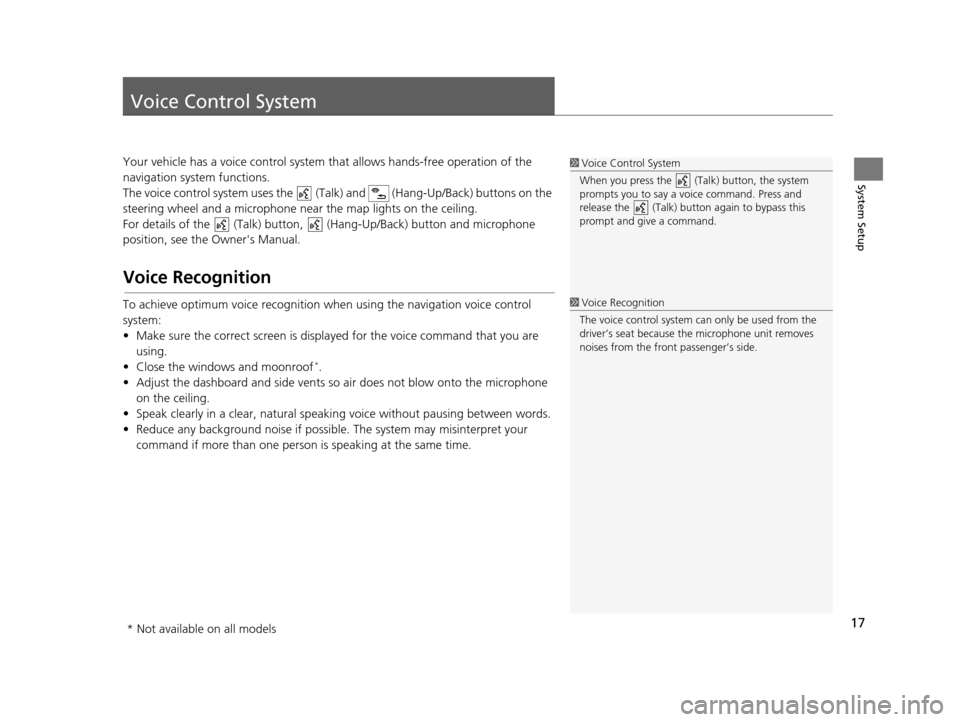
17
System Setup
Voice Control System
Your vehicle has a voice control system that allows hands-free operation of the
navigation system functions.
The voice control system uses the (Tal k) and (Hang-Up/Back) buttons on the
steering wheel and a microphone near the map lights on the ceiling.
For details of the (Talk) button, (Hang-Up/Back) button and microphone
position, see the Owner's Manual.
Voice Recognition
To achieve optimum voice re cognition when using the navigation voice control
system:
• Make sure the correct screen is displa yed for the voice command that you are
using.
• Close the windows and moonroof
*.
• Adjust the dashboard and side vents so air does not blow onto the microphone on the ceiling.
• Speak clearly in a clear, natural speaking voice without pausing between words.
• Reduce any background noise if possibl e. The system may misinterpret your
command if more than one person is speaking at the same time.
1Voice Control System
When you press the (Talk) button, the system
prompts you to say a voice command. Press and
release the (Talk) butt on again to bypass this
prompt and give a command.
1 Voice Recognition
The voice control system can only be used from the
driver’s seat because the microphone unit removes
noises from the front passenger’s side.
* Not available on all models
16 PILOT NAVI-31TG78000.book 17 ページ 2015年4月21日 火曜日 午前8時30分
Page 37 of 145
36
System Setup
Navigation
Hu (Back) uSettings uNavigation
Changes the navigation settings.
The following options are available:
• Calculation Mode : Sets route preference.
2Calculation Mode P. 37
•Avoidances : Sets road features to avoid on a route.
2Avoidances P. 38
•Custom Avoidances : Allows you to avoid sp ecific roads or areas.
2Custom Avoidances P. 39
•Advanced Detours: Sets the length of the detour.
• Voice Prompts : Turns the voice prompts on or off.
• GPS Simulator : Stops the system from receiving a GPS signal.
1Navigation
Advanced Detours and GPS Simulator are set to
off as factory default.
16 PILOT NAVI-31TG78000.book 36 ページ 2015年4月21日 火曜日 午前8時30分
Page 38 of 145
37
uuNavigation uCalculation Mode
System Setup
Calculation Mode
H u (Back) uSettings uNavigation uCalculation Mode
Sets the route preference. 1.Select an option.
2. Select Save.
The following options are available:
• Faster Time (factory default): Calculates routes that are faster to drive but can be
longer in distance.
• Shorter Distance : Calculates routes that are shorter in distance but can take
more time to drive.
• Less Fuel : Calculates routes that could us e less fuel than other routes.
16 PILOT NAVI-31TG78000.book 37 ページ 2015年4月21日 火曜日 午前8時30分
Page 39 of 145
38
uuNavigation uAvoidances
System Setup
Avoidances
H u (Back) uSettings uNavigation uAvoidances
1. Select an option(s).
2. Select Save.
The following options are available:
• U-Turns : Avoids u-turns.
• Highways : Avoids highways.
• Toll and Fees : Avoids toll roads.
• Ferries : Avoids ferries.
• Carpool Lanes: Avoids car share lanes.
• Unpaved Roads : Avoids unpaved roads.1Avoidances
Highways , Toll and Fees , and Ferries are set to off
as factory default.
16 PILOT NAVI-31TG78000.book 38 ページ 2015年4月21日 火曜日 午前8時30分
Page 40 of 145
39
uuNavigation uCustom Avoidances
Continued
System Setup
Custom Avoidances
H u (Back) uSettings uNavigation uCustom Avoidances
Allows you to avoid specific areas and sect ions of road. You can enable and disable
custom avoidances as needed.
Select an option.
uSelect Add Avoidance if custom
avoidances are already stored.
The following options are available:
• Add Avoid Area: Sets an avoid area.
2 Adding an Avoid Area P. 40
•Add Avoid Road : Sets an avoid road.
2Adding an Avoid Road P. 41
16 PILOT NAVI-31TG78000.book 39 ページ 2015年4月21日 火曜日 午前8時30分