2016 HONDA PILOT buttons
[x] Cancel search: buttonsPage 7 of 145

6
Quick Reference GuideMap Screen Legend
The color of the map is different depending on the selected language.
Map operation icons
(P83)Map menu (P84)
Map scale
(P83)
Current vehicle position Streets Landmark icons
Traffic incident icons Traffic flow indicator
Traffic is flowing
normally.Traffic is slightly
congested.
Traffic is heavily
congested or stopped.
Searching specific category (P75)
Traffic has not
updated.
Map buttons (P33)
Feature areas
16 PILOT NAVI-31TG78000.book 6 ページ 2015年4月21日 火曜日 午前8時30分
Page 16 of 145
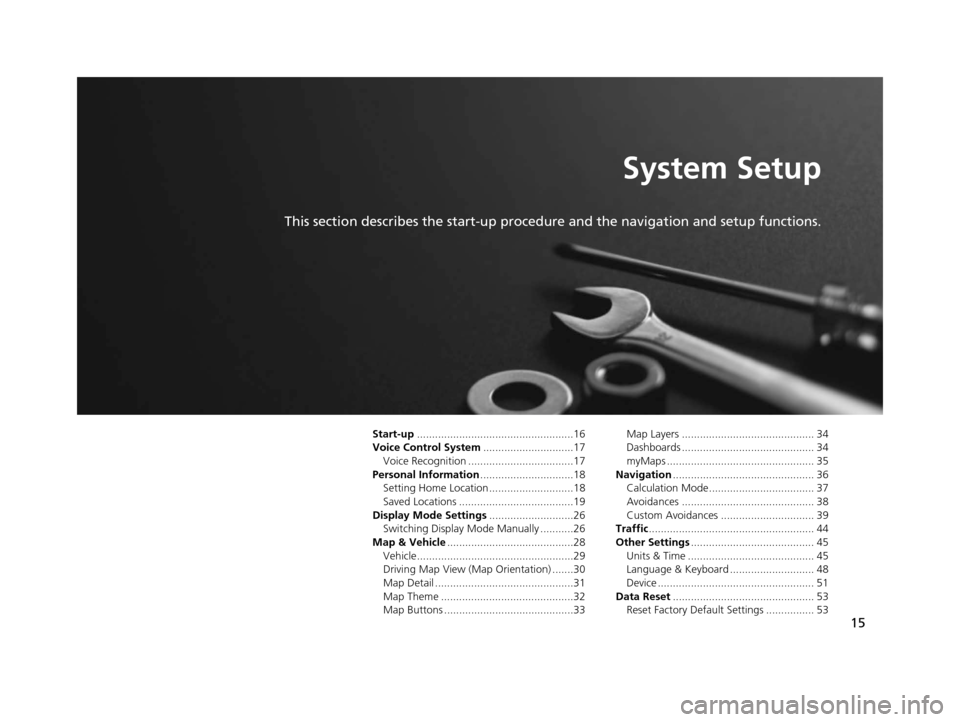
15
System Setup
This section describes the start-up procedure and the navigation and setup functions.
Start-up....................................................16
Voice Control System ..............................17
Voice Recognition ...................................17
Personal Information ...............................18
Setting Home Location ............................18
Saved Locations ......................................19
Display Mode Settings ............................26
Switching Display Mode Manually ...........26
Map & Vehicle ..........................................28
Vehicle....................................................29
Driving Map View (Map Orientation) .......30
Map Detail ..............................................31
Map Theme ............................................32
Map Buttons ...........................................33 Map Layers ............................................ 34
Dashboards ............................................ 34
myMaps ................................................. 35
Navigation ............................................... 36
Calculation Mode................................... 37
Avoidances ............................................ 38
Custom Avoidances ............................... 39
Traffic ....................................................... 44
Other Settings ......................................... 45
Units & Time .......................................... 45
Language & Keyboard ............................ 48
Device .................................................... 51
Data Reset ............................................... 53
Reset Factory Default Settings ................ 53
16 PILOT NAVI-31TG78000.book 15 ページ 2015年4月21日 火曜日 午前8時30分
Page 18 of 145
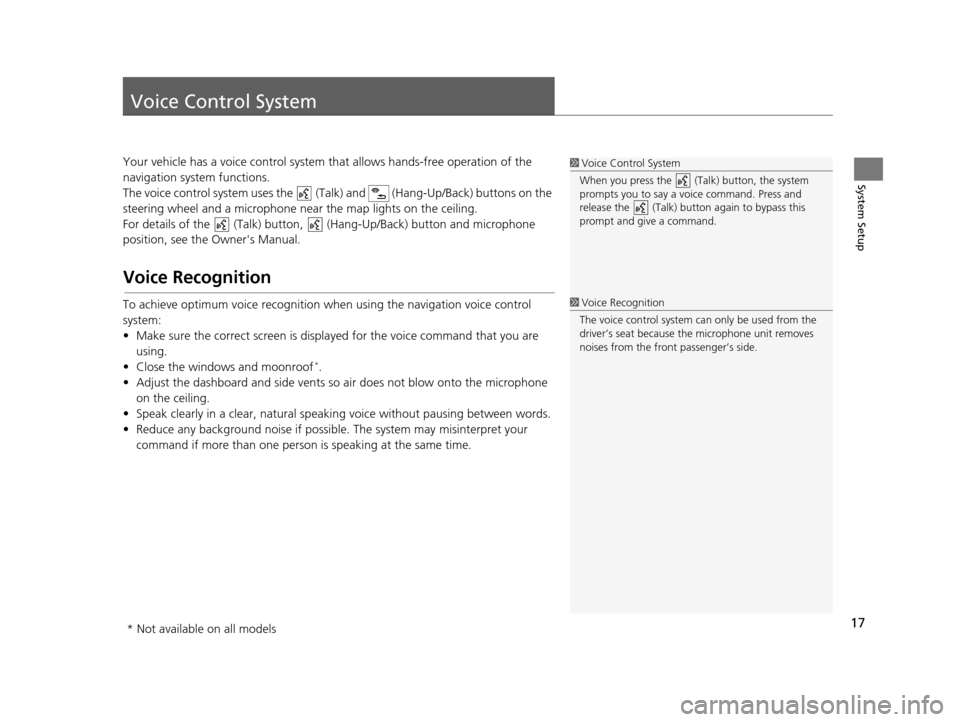
17
System Setup
Voice Control System
Your vehicle has a voice control system that allows hands-free operation of the
navigation system functions.
The voice control system uses the (Tal k) and (Hang-Up/Back) buttons on the
steering wheel and a microphone near the map lights on the ceiling.
For details of the (Talk) button, (Hang-Up/Back) button and microphone
position, see the Owner's Manual.
Voice Recognition
To achieve optimum voice re cognition when using the navigation voice control
system:
• Make sure the correct screen is displa yed for the voice command that you are
using.
• Close the windows and moonroof
*.
• Adjust the dashboard and side vents so air does not blow onto the microphone on the ceiling.
• Speak clearly in a clear, natural speaking voice without pausing between words.
• Reduce any background noise if possibl e. The system may misinterpret your
command if more than one person is speaking at the same time.
1Voice Control System
When you press the (Talk) button, the system
prompts you to say a voice command. Press and
release the (Talk) butt on again to bypass this
prompt and give a command.
1 Voice Recognition
The voice control system can only be used from the
driver’s seat because the microphone unit removes
noises from the front passenger’s side.
* Not available on all models
16 PILOT NAVI-31TG78000.book 17 ページ 2015年4月21日 火曜日 午前8時30分
Page 28 of 145
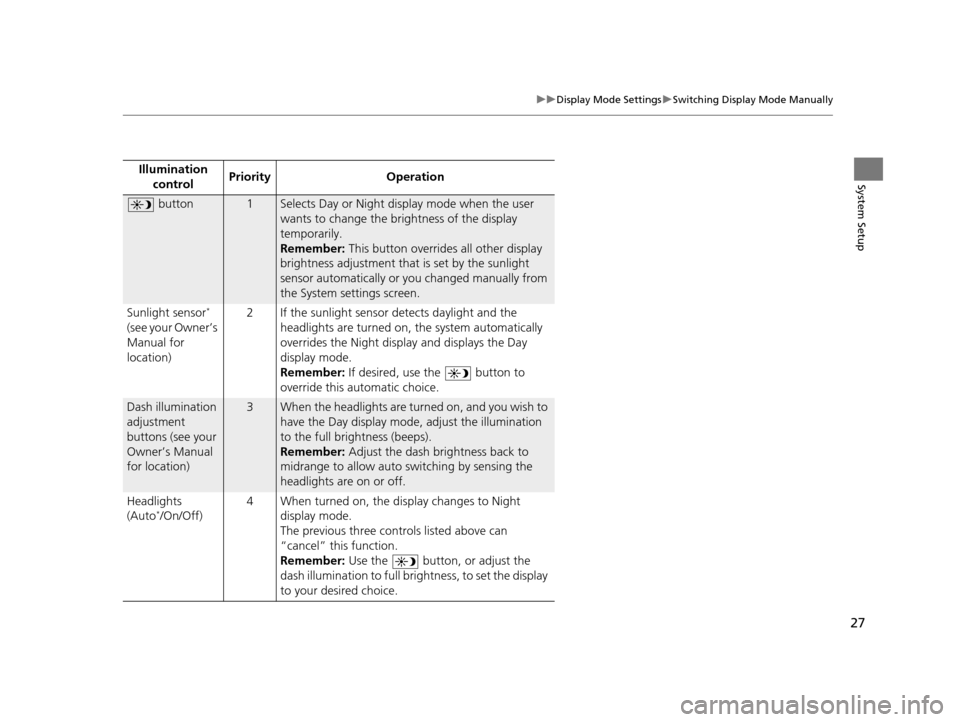
27
uuDisplay Mode Settings uSwitching Display Mode Manually
System SetupIllumination
control Priority Operation
button1Selects Day or Night display mode when the user
wants to change the brightness of the display
temporarily.
Remember:
This button overrides all other display
brightness adjustment that is set by the sunlight
sensor automatically or you changed manually from
the System settings screen.
Sunlight sensor
*
(see your Owner’s
Manual for
location) 2 If the sunlight sensor detects daylight and the
headlights are turned on, the system automatically
overrides the Nigh t display and displays the Day
display mode.
Remember: If desired, use the button to
override this automatic choice.
Dash illumination
adjustment
buttons (see your
Owner’s Manual
for location)3When the headlights are turn ed on, and you wish to
have the Day display mode, adjust the illumination
to the full brightness (beeps).
Remember: Adjust the dash brightness back to
midrange to allow auto switching by sensing the
headlights are on or off.
Headlights
(Auto
*/On/Off) 4 When turned on, the di
splay changes to Night
display mode.
The previous three controls listed above can
“cancel” this function.
Remember: Use the button, or adjust the
dash illumination to full brightness, to set the display
to your desired choice.
16 PILOT NAVI-31TG78000.book 27 ページ 2015年4月21日 火曜日 午前8時30分
Page 29 of 145

28
System Setup
Map & Vehicle
Hu (Back) uSettings uMap & Vehicle
Change the map settings. Select an option.
The following options are available:
• Vehicle : Changes the icon to represent your position on the map.
2Vehicle P. 29
•Driving Map View : Sets the perspective on the map.
2Driving Map View (Map Orientation) P. 30
•Map Detail : Sets the level of detail on the map. More detail may cause the map
to draw slower.
2 Map Detail P. 31
•Map Theme : Changes the color of the map data.
2Map Theme P. 32
•Map Buttons : Sets which icons are included on the map. Up to three icons can
be included on the map.
2 Map Buttons P. 33
•Map Layers : Sets the data that appears on the map.
2Map Layers P. 34
•Dashboards : Sets the map dashboard layout.
2Dashboards P. 34
16 PILOT NAVI-31TG78000.book 28 ページ 2015年4月21日 火曜日 午前8時30分
Page 34 of 145

33
uuMap & Vehicle uMap Buttons
System Setup
Map Buttons
H u (Back) uSettings uMap & Vehicle uMap Buttons
Sets up to three shortcuts that appear in the map tools menu. 1.Select if you want to delete a
shortcut and then select OK.
2. Select to add a new shortcut.
3. Select an option.
4. Select Save.1Map Buttons
Reset to Defaults
Resets the settings to the factory defaults.
16 PILOT NAVI-31TG78000.book 33 ページ 2015年4月21日 火曜日 午前8時30分
Page 144 of 145

Index
143
Index
Index
Symbols
a (Display Mode) Button ............. 3, 7, 26
d (Talk) Button .............................. 5, 11, 17
Numbers
3D Map....................................................... 30
A
Adding Waypoints ..................................... 95
Apps Menu ............................................... 110
Avoidances ................................................. 38
C
Calculating the Route ................................ 76
Calculation Mode ....................................... 37
Calculator ................................................. 121
Cancel Route .............................................. 10
Changing Your Destination ...................... 96
Changing Your Route ................................ 93
Custom Avoidances .................................... 39
Customer Assistance ................................ 134
D
Dashboards................................................. 34
Data Reset .................................................. 53
Detour ........................................................ 94
Device ......................................................... 51 Display Mode Settings
................................ 26
Driving to Your Destination ...................... 79
E
ecoChallenge............................................ 116
ecoRouteTM................................................ 111
Editing the Destination List ..................... 104
Entering a Destination ............................... 56
Address ..................................................... 63
Categories ................................................. 68
HONDA ..................................................... 62
Map Input ................................................. 75
Recent ....................................................... 74
Saved ........................................................ 74
Entering a New Destination ...................... 99
F
Fuel Economy.................................... 115, 117
G
Go Home....................................................... 8
GPS Information ....................................... 123
H
Help..................................................... 10, 119
Home Location ........................................... 18
HOME Screen ................................................ 3
Honda Customer Service .......................... 134
I
Information Functions............................. 119
L
Language & Keyboard............................... 48
Legal Information .................................... 135
M
Map & Vehicle............................................ 28
Map Buttons ............................................... 33
Map Coverage .......................................... 134
Map Detail .................................................. 31
Map Layers .................................................. 34
Map Legend .................................................. 6
Map Menu .................................................. 84
Map Operation ........................................... 83
Map Screen ................................................. 79
Icon............................................................. 6
Map Theme ................................................. 32
Map Update
Obtaining Update Data ........................... 134
Map view .................................................... 30
Mileage Report ......................................... 118
myMaps ....................................................... 35
16 PILOT NAVI-31TG78000.book 143 ページ 2015年4月21日 火曜日 午前8時30分