Page 86 of 250
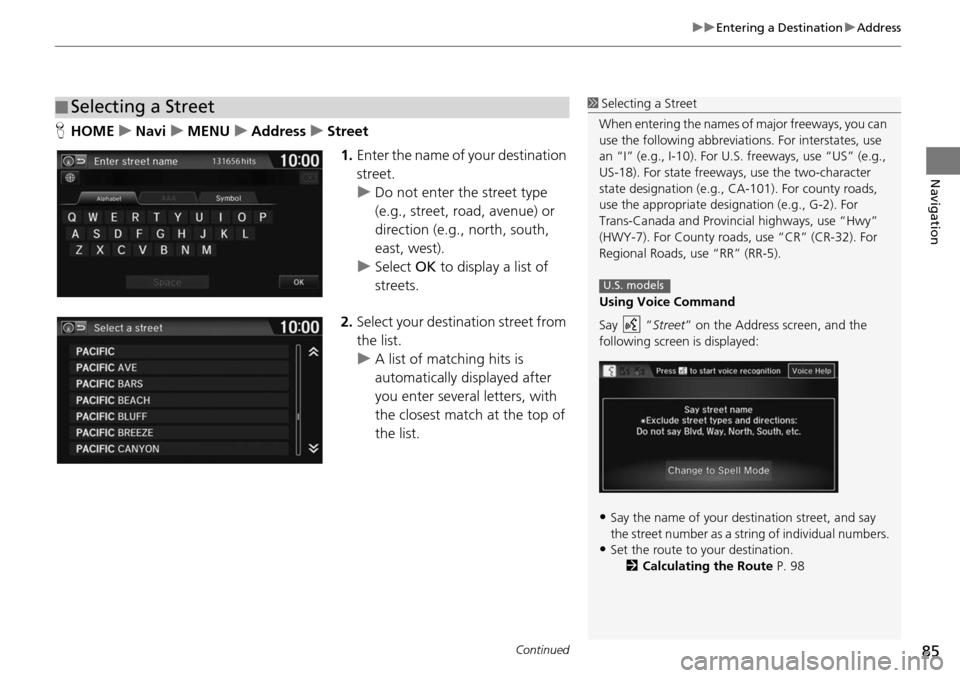
Continued85
uu Entering a Destination u Address
Navigation
H HOME u Navi u MENU u Address u Street
1. Enter the name of y our d
estination
street.
u Do not enter the
street type
(e.g., street, road, avenue) or
direction (e.g., north, south,
east, west).
u Select OK to dis
p
lay a list of
streets.
2. Select your destination street
from
the list.
u A list of matching hits is
au
tomatically displayed after
you enter several letters, with
the closest match at the top of
the list.
■ Selecting a Street1
Selecting a Street
When entering the names of major freeways, you can
use the following abbreviati ons. For interstates, use
an “I” (e.g., I-10). For U.S. freeways, use “US” (e.g.,
US-18). For state freeways, use the two-character
state designation (e.g., CA-101). For county roads,
use the appropriate desi gnation (e.g., G-2). For
Trans-Canada and Provincial highways, use “Hwy”
(HWY-7). For County roads, use “CR” (CR-32). For
Regional Roads, use “RR” (RR-5).
Using Voice Command
Say “ Street” on the Address screen, and the
following screen is displayed:
•Say the name of your de stination street, and say
the street number as a st ring of individual numbers.
•Set the route to your destination.
2 Calculating the Route P. 98
U.S. models
Page 87 of 250
uu Entering a Destination u Address
86
Navigation
3. Enter the street number. Select
OK .
uOnly valid street numbers can
be entered.
4. Set the route to your destination.
2 Calculating the Route P. 98
1 Selecting a Street
If you did not select a city first and there is more than
one city with the specified street, a list of cities is
displayed.
Select the desired city from the list.
If there is more than one address though you
specified the street and the city, select an address on
the Select an address screen.
Page 88 of 250
87
uu Entering a Destination u Address Book
Navigation
Address Book
H HOME u Navi u MENU u Address Book
Select an address stored in your a ddress book to use as
the destination.
1. Select the driver
.
2. Select your destination fr om
the
list.
3. Set the route to your destination.
2Calculating the Route P. 98
u Select or to display only
the entries in a category: ALL,
BUSI
NESS , PERSONAL , or
other categories you have
created.
2 Selecting an Address Book
Category P. 31
1 Address Book
If you have PIN-protecte d your address book, enter
your PIN number when prompted. Select OK. PINs
are optional. 2 PIN Numbers P. 34
You can select Add New Address on the Address
book screen to add an entry to the address book. 2 Adding an Address Book Entry P. 29
Page 89 of 250
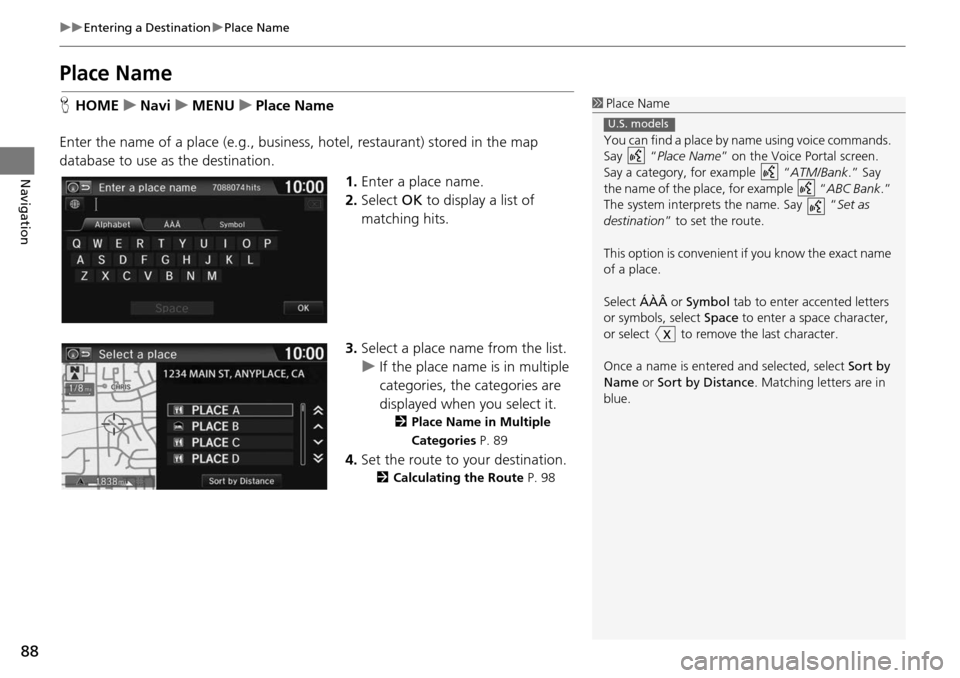
88
uu Entering a Destination u Place Name
Navigation
Place Name
H HOME u Navi u MENU u Place Name
Enter the name of a place (e.g., business, hotel, restaurant) stored in the map
database to use as the destination. 1.Enter a place name.
2. Select OK to di
splay a list of
matching hits.
3. Select a
place name from the list.
u If the place name is in multip
le
categories, the categories are
displayed when you select it.
2 Place Name in Multiple
Categories P. 89
4.Set the route to your destination.
2 Calculating the Route P. 98
1 Place Name
You can find a place by na me using voice commands.
Say “ Place Name” on the Voice Portal screen.
Say a category, for example “ ATM/Bank.” Say
the name of the place, for example “ ABC Bank.”
The system interprets the name. Say “ Set as
destination ” to set the route.
This option is convenient if you know the exact name
of a place.
Select ÁÀÂ or Symbol tab to enter accented letters
or symbols, select Space to enter a space character,
or select to remove the last character.
Once a name is entere d and selected, select Sort by
Name or Sort by Distance . Matching letters are in
blue.
U.S. models
Page 90 of 250
89
uu Entering a Destination u Place Name
Navigation
If the place name is in multiple categories in the map database, the following screen
is displayed.
1. Select a place name.
2. Select a subcategory.
3. Set the route to your destination.
2Calculating the Route P. 98
■Place Name in Multiple Categories1
Place Name in Multiple Categories
Select Sort by Name or Sort by Distance .
Page 91 of 250
90
uu Entering a Destination u Place Phone Number
Navigation
Place Phone Number
H HOME u Navi u MENU u Place Phone Number
Select a destination by phone number. Only phone numbers in the database are
recogniz
ed.
1.Enter the area code and phone
number. Select OK.
2. Set t he route to your destination.
2Calculating the Route P. 98
1 Place Phone Number
All 10 digits must be entered.
Phone numbers of private re sidences entered in your
address book are not stored in the database and thus
cannot be used to sear ch for a destination.
Page 92 of 250
91
uu Entering a Destination u Place Category
Continued
Navigation
Place Category
H HOME u Navi u MENU u Place Category
Select the category of a place (e.g., Banking, Lo
dging, Restaurant ) stored in the
map database to search for the destination.
1.Select a category.
2. Select a subcategory.
2List of Categories P. 244
1 Place Category
This option is convenient if you do not know the
exact name of a place or if you want to narrow down
the number of matches returned for places with a
common name.
Select Category History tab to access your recently
used place categories. Up to 50 categories can be
stored.
You can also delete your recently used place
categories. 2 Category History P. 37
Search POI Categories helps you to search the
subcategory. When you enter a keyword and select
OK , the list of appropriate subcategories is displayed.
Page 93 of 250
92
uu Entering a Destination u Place Category
Navigation
3. Select an item.
The following items are available:
•Search by Name : Searches for a
place in the subcategory by name. Enter a city
name when prompted.
• City Vicinity: Searches for a place in the subcategory within a 20-mile (32 km)
radius of a
specific city. Enter a city name and then a place name when prompted.
Only the first approximately 1,000 matc hing places/landmarks are displayed.
• Sort by Dista nce to Tr
avel: Displays up to approxim ately 1,000 places in the
subcategory sorted by distance from your current location. The closest place is
displayed at the top.
4.Select a place name from the list.
5. Set the route to your destination.
2 Calculating the Route P. 98