Page 118 of 250
117
uu Changing Your Route u Editing the Destination List
Navigation
H HOME u Navi u MENU (when en route) u Destin ation List
1. Select a list item to delete.
2. Select Delete .
■Deleting Waypoints1
Deleting Waypoints
Select Delete on the Destination list screen before
selecting a list item to select multiple locations to
delete.
Select Show on Map to display the waypoint on the
map screen.
Page 119 of 250
118
uu Changing Your Route u Canceling the Route
Navigation
Canceling the Route
H HOME u Navi u MENU (when en route) u Canc el Route
Cancel the route guidance and remove th e destination and all waypoints from
the
Destination List. The system then returns to the map screen.
Taking a Detour
H HOME u Navi u MENU (when en route) u De tour
Calculate a detour route manually. The system
attempts to calculate a new route by
avoiding the next 5 miles (8 km) (while on a freeway) or 1 mile (1600 m) (while on a
surface street).
1 Canceling the Route
You can also cancel your route from the Map Menu.
2 Map Menu P. 105
1Taking a Detour
The detour option is conven ient if you encounter an
unexpected obstacle such as a road closure or
extremely heavy tr affic congestion.
Page 120 of 250
119
uu Changing Your Route u Avoiding Streets
Navigation
Avoiding Streets
H HOME u Navi u MENU (when en route) u Avoid Str eets
Select a street or streets along your route to avoid. 1.Select the street
you want to
avoid.
u Repeat the procedure to avoid
other streets.
u Stre ets to be avoided are
indica
ted with a trash lid open
icon.
2. Select Reca
lculate Route .
u The syste m
calculates a new
route.
1 Avoiding Streets
Avoiding certain stre ets is convenient if you know of
road construction, road clos ures, or excessive traffic
along the route.
You cannot choose specific streets you want to use,
only those to avoid. However, you can select
intersections or waypoint s (places/landmarks) that
the system will use in your route. 2 Adding Waypoints P. 112
You can store up to 10 streets to avoid. You cannot
avoid your current street or the streets of your
waypoint(s) or destination (system beeps if selected).
Page 121 of 250
120
Navigation
Changing Your Destination
There are several methods you can use to change the route destination.
Find Nearest Place
HHOME u Navi u (Map menu) (on map) u Search Nearby
Search for the nearest place/landmark on the map screen and set it as your
destin
ation.
1.Select a category type.
2. Select a subcategory.
3. Select a place.
4. Select Set a
s Destination.
5. Select Clea
r Current Route or
select a location to add to the
destination list.
u The system calculates the rout e.
2Calculating the Route P. 98
1 Find Nearest Place
“Find Nearest… ” (on Voice Portal screen)
The Find Nearest voice command is the fastest
method of specifying a pl ace/landmark as your
destination. Many kinds of places can be found. 2 Find Place Commands P. 235
Page 122 of 250
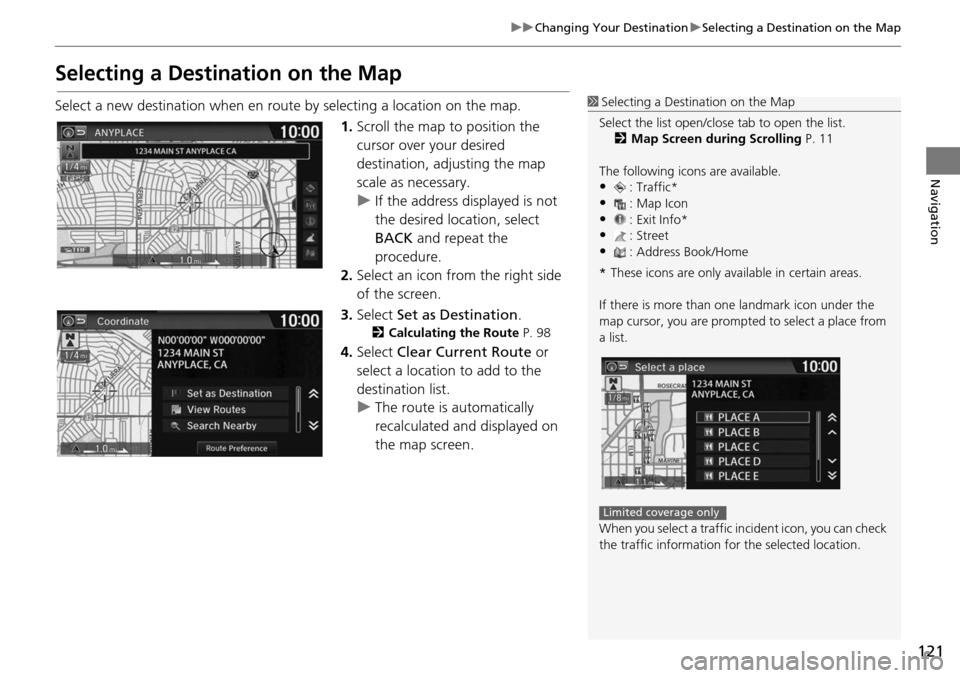
121
uu Changing Your Destination u Selecting a Destination on the Map
Navigation
Selecting a Destination on the Map
Select a new destination when en route by selecting a location on the map.
1.Scroll the map to position
the
cursor over your desired
destination, adjusting the map
scale as necessary.
u If the address displayed is not
the desired location, select
BA
CK and repeat the
procedure.
2. Select an icon fr om
the right side
of the screen.
3. Select Set as
Destination.
2Calculating the Route P. 98
4. Select Clear Current Route or
select a location to add to the
destination list.
u The route is automatically
recalc ulated and di
splayed on
the map screen.
1 Selecting a Destination on the Map
Select the list open/clos e tab to open the list.
2 Map Screen during Scrolling P. 11
The following icons are available.
•: Traffic*•: Map Icon
•: Exit Info*
•: Street•: Address Book/Home
* These icons are only available in certain areas.
If there is more than one landmark icon under the
map cursor, you are prompted to select a place from
a list.
When you select a traffic in cident icon, you can check
the traffic information for the selected location.
Limited coverage only
Page 123 of 250
122
uu Changing Your Destination u Entering a New Destination
Navigation
Entering a New Destination
H HOME u Navi u MENU (when en route) u De stination tab
Enter a
new destination using the Destinat ion menu screen
even when you are en
route.
1.Select a method to enter a new
des
tination.
2Entering a Destination P. 80
u After entering a new
destination, the address is
displayed on the Calculate
Route screen.
2. Select Set a
s Destination.
3. Select Clea
r Current Route or
select a location to add to the
destination list.
u The route is automatically
recalculat ed and displayed
on
the map screen.
1 Entering a New Destination
“Display Menu” (on the map screen)
Page 124 of 250
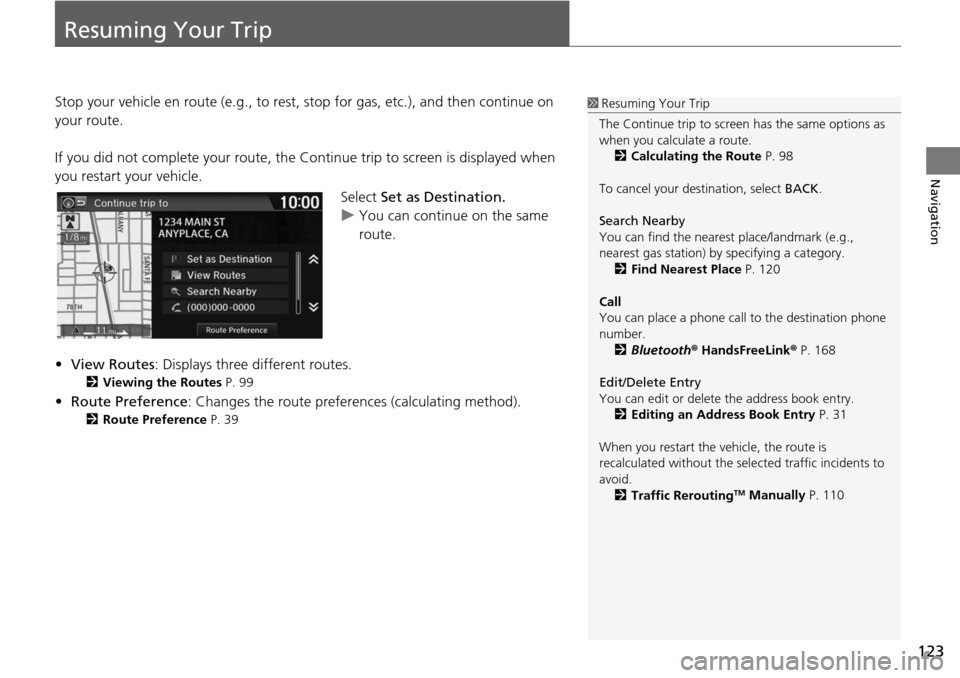
123
Navigation
Resuming Your Trip
Stop your vehicle en route (e.g., to rest, stop for gas, etc.), and then continue on
your route.
If you did not complete your route, the Cont
inue trip to screen is displayed when
you restart your vehicle.
Select Set as Destination.
u You can continue on the same
ro
ute.
• View Ro utes: Displays
three different routes.
2Viewing the Routes P. 99
• Route Preference: Changes the route preferen ces (calculating method).
2Route Preference P. 39
1 Resuming Your Trip
The Continue trip to screen has the same options as
when you calculate a route. 2 Calculating the Route P. 98
To cancel your de stination, select BACK.
Search Nearby
You can find the nearest place/landmark (e.g.,
nearest gas station) by specifying a category. 2 Find Nearest Place P. 120
Call
You can place a phone call to the destination phone
number.
2 Bluetooth ® HandsFreeLink ® P. 168
Edit/Delete Entry
You can edit or delete the address book entry.
2 Editing an Address Book Entry P. 31
When you restart the vehicle, the route is
recalculated without the sele cted traffic incidents to
avoid. 2 Traffic Rerouting
TM Manually P. 110
Page 130 of 250
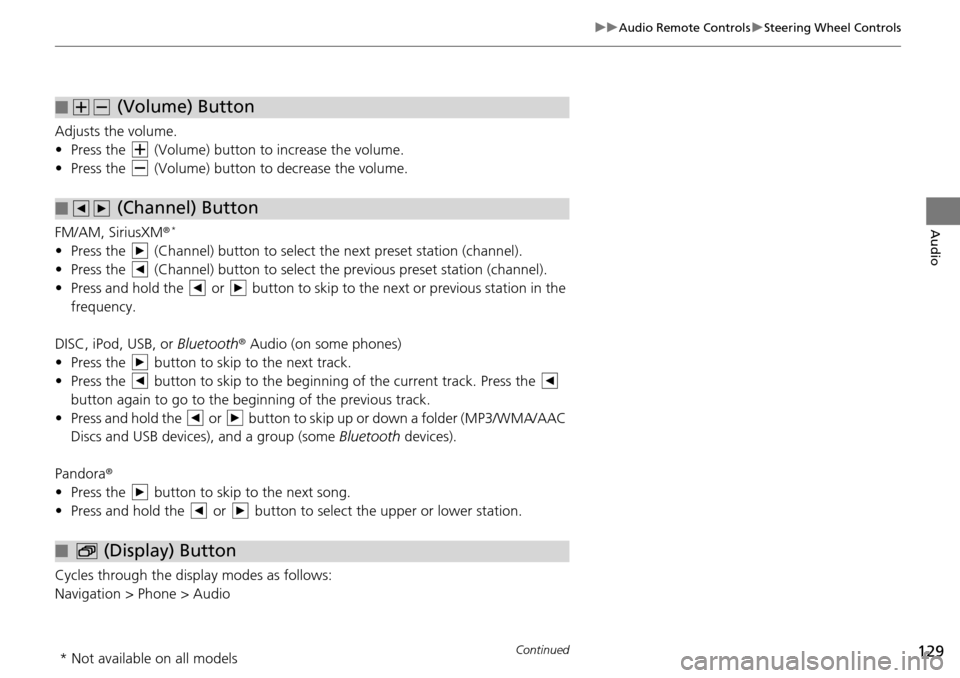
129
uu Audio Remote Controls u Steering Wheel Controls
Continued
Audio
Adjusts the volume.
• Press the (Volume) button to increase the volume .
• Press the (Volume) button to decrease the
volume.
FM/AM, SiriusXM ®
*
• Press the (Channel) button to select the next preset station (channel).
• Press the (Channel) button to select the pr evious
preset station (channel).
• Press and hold the or button to skip to the next or previous station in t
he
frequency.
DISC, iPod, USB, or Bluetooth ® Aud
io (on some phones)
• Press the button to skip to the next track.
• Press the button to skip to the beginning of the current track. Press the
button again to go to the beginning of the previous track.
• Press and hold the or button to skip up or down a folder (MP3/WMA/AAC
Discs and USB devices), and a group (some Bl
uetooth de
vices).
Pandora ®
• Press the button to skip to the next song.
• Press and hold the or button to select the upper or lower station.
Cycles through the display modes as follows:
Navigation > Phone > Audio
■ (Volume) Button
■ (Channel) Button
■ (Display) Button
* Not available on all models