2016 HONDA HR-V navigation
[x] Cancel search: navigationPage 209 of 250
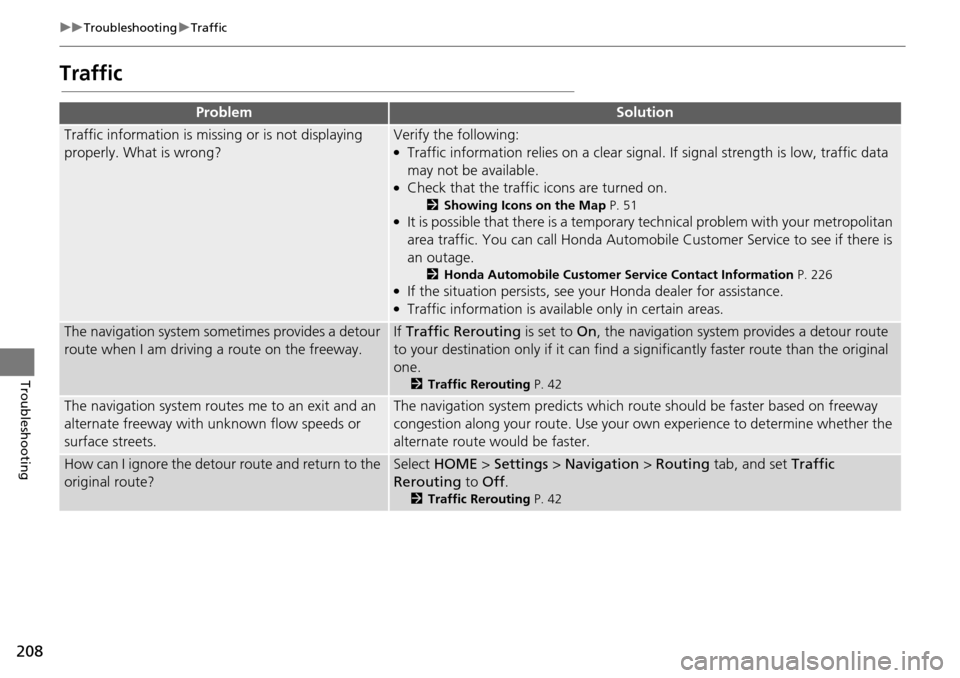
208
uu Troubleshooting u Traffic
Troubleshooting
Traffic
ProblemSolution
Traffic information is missing or is not displaying
properly. What is wrong?Verify the following:●Traffic information relies on a clear signal. If signal strength is low, traffic data
may not be available.
●Check that the traffic icons are turned on.
2 Showing Icons on the Map P. 51●It is possible that there is a temporary technical problem with your metropolitan
area traffic. You can call Honda Automobile Customer Service to see if there is
an outage.
2 Honda Automobile Customer Service Contact Information P. 226●If the situation persists, see your Honda dealer for assistance.●Traffic information is available only in certain areas.
The navigation system sometimes provides a detour
route when I am driving a route on the freeway.If Traffic Rerouting is set to On, the navigation system provides a detour route
to your destination only if it can find a si gnificantly faster route than the original
one.
2 Traffic Rerouting P. 42
The navigation system routes me to an exit and an
alternate freeway with unknown flow speeds or
surface streets.The navigation system predicts which r oute should be faster based on freeway
congestion along your route. Use your ow n experience to determine whether the
alternate route would be faster.
How can I ignore the detour route and return to the
original route?Select HOME > Settings > Navigation > Routing tab, and set Traffic
Rerouting to Off .
2Traffic Rerouting P. 42
Page 210 of 250
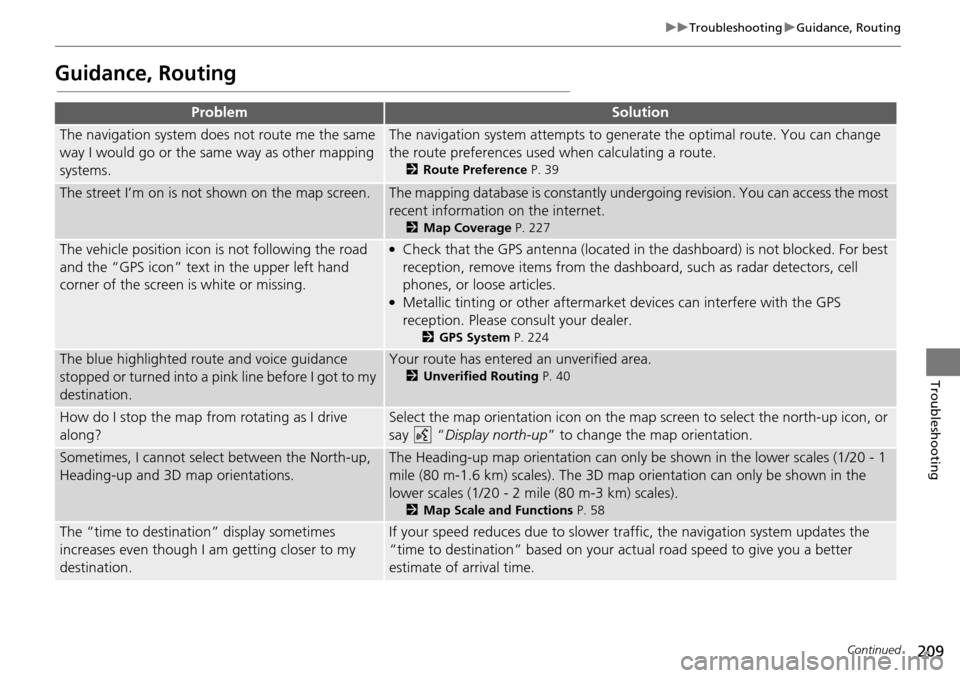
209
uu Troubleshooting u Guidance, Routing
Continued
Troubleshooting
Guidance, Routing
ProblemSolution
The navigation system does not route me the same
way I would go or the same way as other mapping
systems.The navigation system attempts to genera te the optimal route. You can change
the route preferences used when calculating a route.
2 Route Preference P. 39
The street I’m on is not shown on the map screen.The mapping database is constantly under going revision. You can access the most
recent information on the internet.
2 Map Coverage P. 227
The vehicle position icon is not following the road
and the “GPS icon” text in the upper left hand
corner of the screen is white or missing.●Check that the GPS antenna (located in the dashboard) is not blocked. For best
reception, remove items from the dash board, such as radar detectors, cell
phones, or loose articles.
●Metallic tinting or other aftermarket devices can interfere with the GPS
reception. Please consult your dealer.
2 GPS System P. 224
The blue highlighted route and voice guidance
stopped or turned into a pink line before I got to my
destination.Your route has entered an unverified area.
2 Unverified Routing P. 40
How do I stop the map from rotating as I drive
along?Select the map orientation icon on the map screen to select the north-up icon, or
say
“Display north-up ” to change the map orientation.
Sometimes, I cannot sele ct between the North-up,
Heading-up and 3D map orientations.The Heading-up map orientation can only be shown in the lower scales (1/20 - 1
mile (80 m-1.6 km) scales). The 3D map orientation can only be shown in the
lower scales (1/20 - 2 mile (80 m-3 km) scales).
2 Map Scale and Functions P. 58
The “time to destination” display sometimes
increases even though I am getting closer to my
destination.If your speed reduces due to slower tra ffic, the navigation system updates the
“time to destination” based on your ac tual road speed to give you a better
estimate of arrival time.
Page 211 of 250
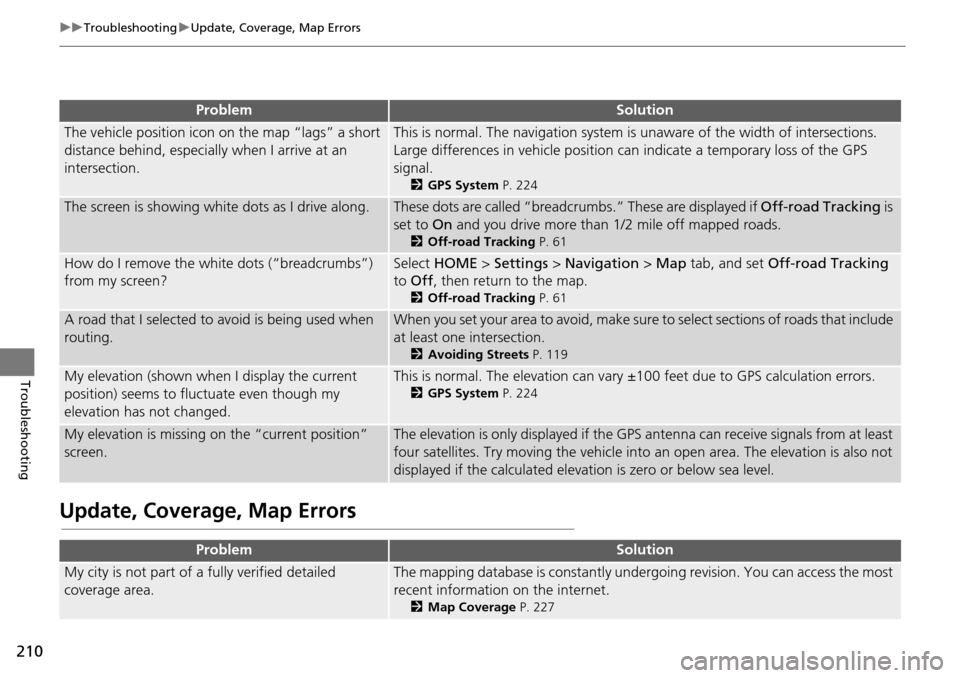
210
uu Troubleshooting u Update, Coverage, Map Errors
Troubleshooting
Update, Coverage, Map Errors
ProblemSolution
The vehicle position icon on the map “lags” a short
distance behind, especially when I arrive at an
intersection.This is normal. The navigati on system is unaware of the width of intersections.
Large differences in vehicle position ca n indicate a temporary loss of the GPS
signal.
2 GPS System P. 224
The screen is showing wh ite dots as I drive along.These dots are called “breadcr umbs.” These are displayed if Off-road Tracking is
set to On and you drive more than 1/2 mile off mapped roads.
2Off-road Tracking P. 61
How do I remove the white dots (“breadcrumbs”)
from my screen?Select HOME > Settings > Navigation > Map tab, and set Off-road Tracking
to Off , then return to the map.
2Off-road Tracking P. 61
A road that I selected to avoid is being used when
routing.When you set your area to avoid, make sure to select sections of roads that include
at least one intersection.
2 Avoiding Streets P. 119
My elevation (shown when I display the current
position) seems to fluc tuate even though my
elevation has not changed.This is normal. The elevation can vary ±1 00 feet due to GPS calculation errors.
2GPS System P. 224
My elevation is missing on the “current position”
screen.The elevation is only displayed if the GPS antenna can receive signals from at least
four satellites. Try moving the vehicle into an open area. The elevation is also not
displayed if the calculated elevation is zero or below sea level.
ProblemSolution
My city is not part of a fully verified detailed
coverage area.The mapping database is constantly under going revision. You can access the most
recent information on the internet.
2 Map Coverage P. 227
Page 212 of 250

211
uu Troubleshooting u Smartphone Connection
Troubleshooting
Smartphone Connection
Does the navigation system work outside North
America?The navigation system contains maps for the 50 U.S. states, Canada, and Puerto
Rico. The navigation system will not work in Mexico or other countries.
2 Map Coverage P. 227
Can I play video DVDs in my navigation system?No. The navigation system is designed only to read music discs. If you experience
any problems that you cannot resolve, please contact your dealer.
How do I report errors I find in the database?Minor errors are bound to occur in a large database. If you encounter major errors, see
2Reporting Errors P. 226
ProblemSolution
I cannot connect my smartphone to the system.●Make sure your smartphone is compatible with the system, and that it is paired
and linked to Bluetooth® HandsFreeLink ®. To check phone compatibility,
–
U.S.: Visit handsfreelink.honda.com
–Canada: Visit www.handsfreelink.ca
2Pairing a Phone P. 170●The HondaLink app must be installed on your smartphone to connect to the
system. For more information: –
U.S.: Visit www.hondalink.com
–Canada: Visit www.honda.ca/hondalink●Check that your smartphone is in good operating condition. Then try the
following operations on your smartphone.
–
Unlock the security.
–Connect to the system on the HOME screen.
–Close all apps.
–Restart the smartphone.
ProblemSolution
Page 213 of 250

212
uu Troubleshooting u Display, Accessories
Troubleshooting
Display, Accessories
Multi-View Rear Camera
ProblemSolution
The display appears dim when starting the car in
really cold weather.This is normal. The display will become brighter after a few minutes.
ProblemSolution
When I shift gears, the multi-view rear camera
image display is delayed.This is normal. When shifting into or out of Reverse, you may experience a delay
while the screen image switches between the navigation screen and the multi-
view rear camera image.
The multi-view rear camera image is too dark or too
bright. How do I adjust the brightness?While the camera image is displayed, select HOME to increase brightness or
MENU to decrease brightness.
This adjustment does not affect the navigation screen brightness settings.
Page 214 of 250

213
uu Troubleshooting u Miscellaneous Questions
Troubleshooting
Miscellaneous Questions
ProblemSolution
My clock frequently changes forward and backward
by one hour.The clock setting is automatically updated based on your GPS location. If you live
and work on the boundary be tween two time zones, you can turn off this feature.
2Clock Adjustment P. 70
The clock changes even when I am not driving near
a time zone boundary.The time zone boundaries are only ap proximated in the navigation system.
Depending on the geography of the time zo ne boundary, the switch to a different
zone can be erratic.
2 Clock Adjustment P. 70
My state does not observe daylight saving time.
How do I turn off this feature?Select HOME > Settings > Clock/Info > Clock tab, and set Auto Daylight to Off.
2 Clock Adjustment P. 70
Daylight saving time has started, but the navigation
system did not change time even though Auto
Daylight is set to ON.The automatic daylight saving time feat ure does not work in regions where the
daylight saving time system has not been adopted.
The navigation system automatic daylight feature is
not switching the navigation system clock on the
correct dates.Select HOME > Settings > Clock/Info > Clock tab, and set Auto Daylight to On.
Note that the automatic daylight feat ure does not work in regions where the
daylight saving time system has not been adopted.
2 Clock Adjustment P. 70
The navigation system clock switched by one hour
for no apparent reason.You may be driving near a time zone boundary.
2 Clock Adjustment P. 70
My battery was disconnected or went dead, and the
navigation system is asking for a code.Press and hold the (Audio Power) button for two second s. The system should
reactivate. If you have installed an aftermarket syst
em, see your dealer.
2Entering the Security Code P. 222
How do I change the interface language?Select HOME > Settings > System > Others tab > Language, and set the
language to English, Français , or Español.
Page 215 of 250

214
Troubleshooting
Error Messages
Navigation System
Error MessageSolution
The system is unable to start due to excessive
heat.
The system will start after the system cools.
The flash memory temperature is too high. The system turns back on automatically
when the flash memory cools down. If th e error persists, contact your dealer.
The display temperature is too high. The sy stem turns back on automatically when
the display cools down.
The route could not be calculatedThere is no road for calcul ating around your vehicle position. Try calculating a
route again after moving your vehicle near a street.
There is no road for calculating near th e destination or the waypoint. Try another
destination or waypoint.
The destination is too far. Try another de stination, or add a waypoint on the route.
Page 222 of 250

221
Reference Information
System Initialization..............................222
Entering the Security Code ....................222
Acquiring GPS Information ....................222
Startup Confirmation Screen .................223
Map Matching ......................................223
System Limitations ................................
224
GPS System...........................................224
Address Calculation ..............................224
Database ..............................................224
Customer Assistance .............................
226
Resolving Problems ...............................226
Reporting Errors ....................................226
Honda Automobile Customer Service Contact Information ............................226 Visiting Your Dealer ............................. 227
Map Coverage ..................................... 227
Obtaining a Navigation Update ............ 228
Traffic Information ............................... 228
Operation in Alaska, Hawaii, Canada, and
Puerto Rico ............................................. 228
Shipping a Vehicle to the U.S. Mainland .. 228
Legal Information .................................
229
User Agreement ................................... 229
As required by the FCC ........................ 231