2016 HONDA CR-Z ECO mode
[x] Cancel search: ECO modePage 128 of 249
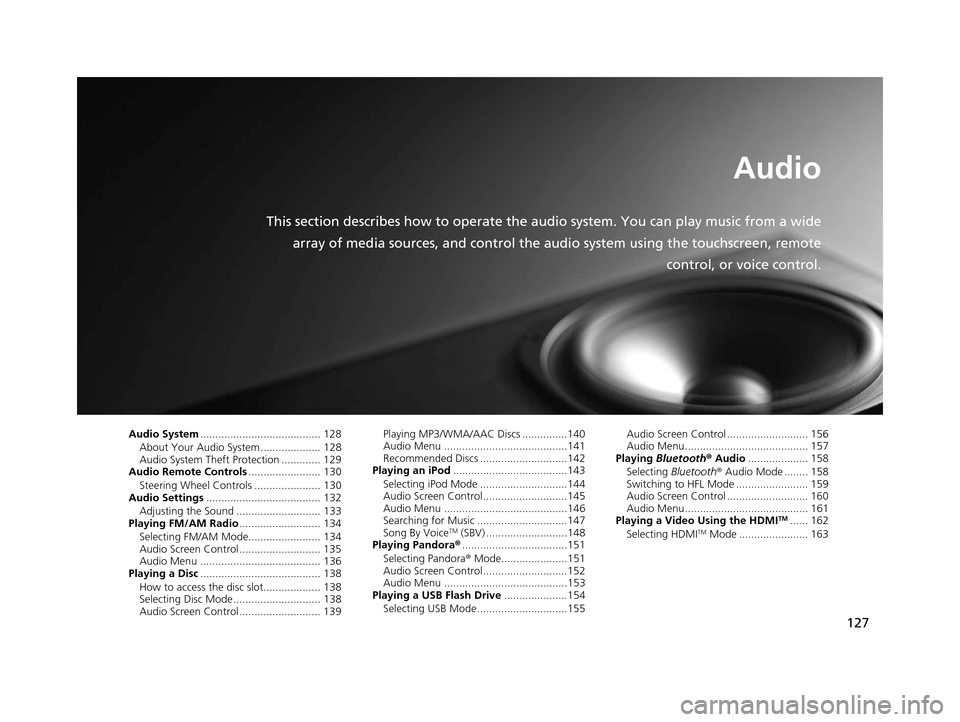
127
Audio
This section describes how to operate the audio system. You can play music from a wide
array of media sources, and control the audio system using the touchscreen, remote
control, or voice control.
Audio System........................................ 128
About Your Audio System .................... 128
Audio System Theft Protection ............. 129
Audio Remote Controls ........................ 130
Steering Wheel Controls ...................... 130
Audio Settings ...................................... 132
Adjusting the Sound ............................ 133
Playing FM/AM Radio ........................... 134
Selecting FM/AM Mode........................ 134
Audio Screen Control ........................... 135
Audio Menu ........................................ 136
Playing a Disc ........................................ 138
How to access the disc slot................... 138
Selecting Disc Mode ............................. 138
Audio Screen Control ........................... 139 Playing MP3/WMA/AAC Discs ...............140
Audio Menu .........................................141
Recommended Discs .............................142
Playing an iPod ......................................143
Selecting iPod Mode .............................144
Audio Screen Control............................145
Audio Menu .........................................146
Searching for Music ..............................147
Song By Voice
TM (SBV) ...........................148
Playing Pandora® ...................................151
Selecting Pandora ® Mode......................151
Audio Screen Control............................152
Audio Menu .........................................153
Playing a USB Flash Drive .....................154
Selecting USB Mode..............................155 Audio Screen Control ........................... 156
Audio Menu......................................... 157
Playing Bluetooth ® Audio .................... 158
Selecting Bluetooth ® Audio Mode ........ 158
Switching to HFL Mode ........................ 159
Audio Screen Control ........................... 160
Audio Menu......................................... 161
Playing a Video Using the HDMI
TM...... 162
Selecting HDMITM Mode ....................... 163
16 CR-Z NAVI-31SZT8500.book 127 ページ 2015年7月30日 木曜日 午前9時18分
Page 130 of 249

129
uuAudio System uAudio System Theft Protection
Audio
Audio System Theft Protection
The audio system is disabled when it is disconnected from the power source, such as
when the battery is disconnected or goes dead. In certain conditions, the system
may display Enter Code. If this occurs, reactivate the audio system.
■ Reactivating th e audio system
1. Set the power mode to ON.
2. Turn on the audio system.
3. Press and hold the audio system powe r button for more than two seconds.
u The audio system is reac tivated when the audio c ontrol unit establishes a
connection with the vehicle control unit. If the control unit fails to recognize
the audio unit, you must go to a deal er and have the audio unit checked.
16 CR-Z NAVI-31SZT8500.book 129 ページ 2015年7月30日 木曜日 午前9時18分
Page 136 of 249
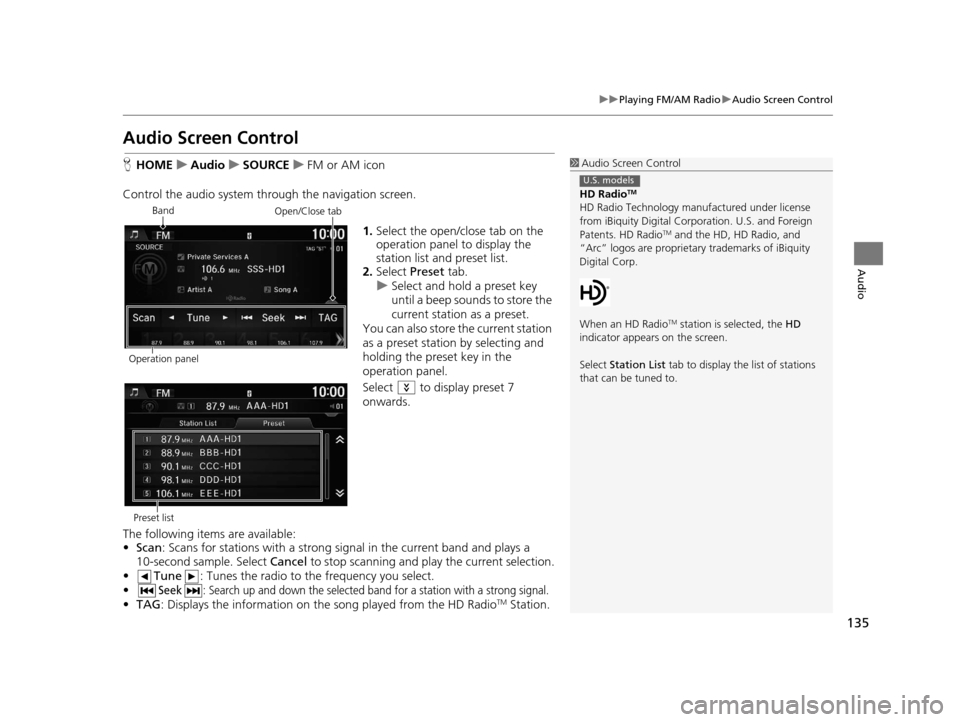
135
uuPlaying FM/AM Radio uAudio Screen Control
Audio
Audio Screen Control
H HOME uAudio uSOURCE uFM or AM icon
Control the audio system thro ugh the navigation screen.
1.Select the open/close tab on the
operation panel to display the
station list and preset list.
2. Select Preset tab.
u Select and hold a preset key
until a beep sounds to store the
current station as a preset.
You can also store the current station
as a preset station by selecting and
holding the preset key in the
operation panel.
Select to display preset 7
onwards.
The following items are available:
• Scan : Scans for stations with a strong si gnal in the current band and plays a
10-second sample. Select Cancel to stop scanning and play the current selection.
• Tune : Tunes the radio to the frequency you select.
•
Seek: Search up and down the selected ba nd for a station with a strong signal.
•TAG : Displays the inform ation on the song played from the HD RadioTM Station.
1Audio Screen Control
HD Radio
TM
HD Radio Technology manufactured under license
from iBiquity Digital Cor poration. U.S. and Foreign
Patents. HD Radio
TM and the HD, HD Radio, and
“Arc” logos are proprietary trademarks of iBiquity
Digital Corp.
When an HD Radio
TM station is selected, the HD
indicator appears on the screen.
Select Station List tab to display the list of stations
that can be tuned to.
U.S. models
Band
Operation panelOpen/Close tab
Preset list
16 CR-Z NAVI-31SZT8500.book 135 ページ 2015年7月30日 木曜日 午前9時18分
Page 137 of 249
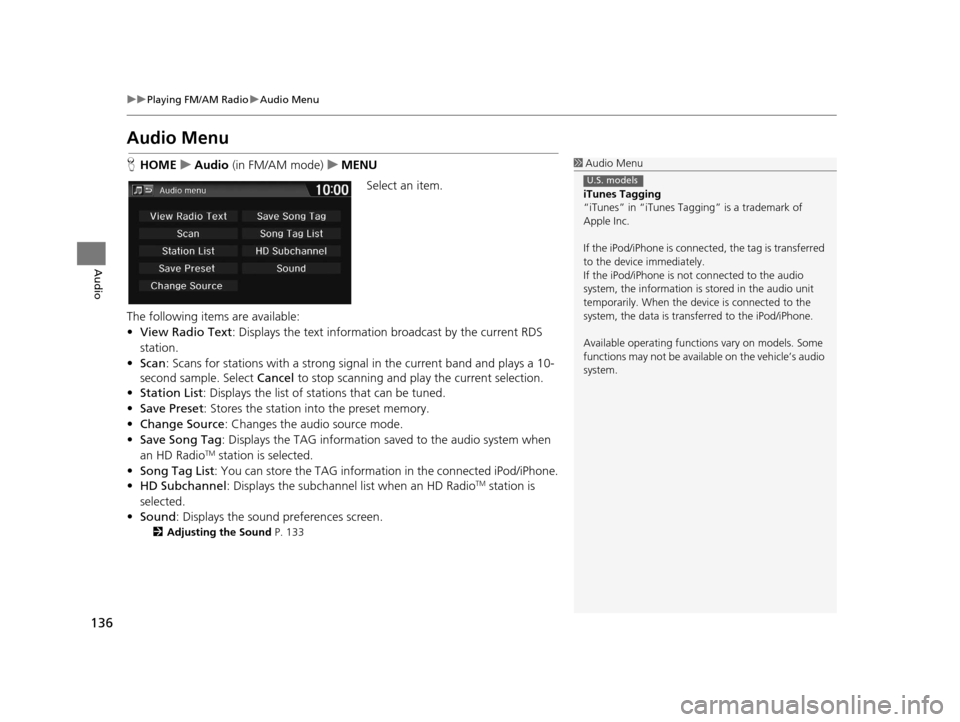
136
uuPlaying FM/AM Radio uAudio Menu
Audio
Audio Menu
H HOME uAudio (in FM/AM mode) uMENU
Select an item.
The following items are available:
• View Radio Text : Displays the text informatio n broadcast by the current RDS
station.
• Scan : Scans for stations with a strong sign al in the current band and plays a 10-
second sample. Select Cancel to stop scanning and play the current selection.
• Station List : Displays the list of stations that can be tuned.
• Save Preset : Stores the station into the preset memory.
• Change Source: Changes the audio source mode.
• Save Song Tag : Displays the TAG information saved to the audio system when
an HD Radio
TM station is selected.
• Song Tag List: You can store the TAG information in the connected iPod/iPhone.
• HD Subchannel: Displays the subchannel list when an HD Radio
TM station is
selected.
• Sound : Displays the sound preferences screen.
2Adjusting the Sound P. 133
1Audio Menu
iTunes Tagging
“iTunes” in “iTunes Ta gging” is a trademark of
Apple Inc.
If the iPod/iPhone is connect ed, the tag is transferred
to the device immediately.
If the iPod/iPhone is not connected to the audio
system, the information is stored in the audio unit
temporarily. When the device is connected to the
system, the data is transferred to the iPod/iPhone.
Available operating function s vary on models. Some
functions may not be availa ble on the vehicle’s audio
system.
U.S. models
16 CR-Z NAVI-31SZT8500.book 136 ページ 2015年7月30日 木曜日 午前9時18分
Page 139 of 249
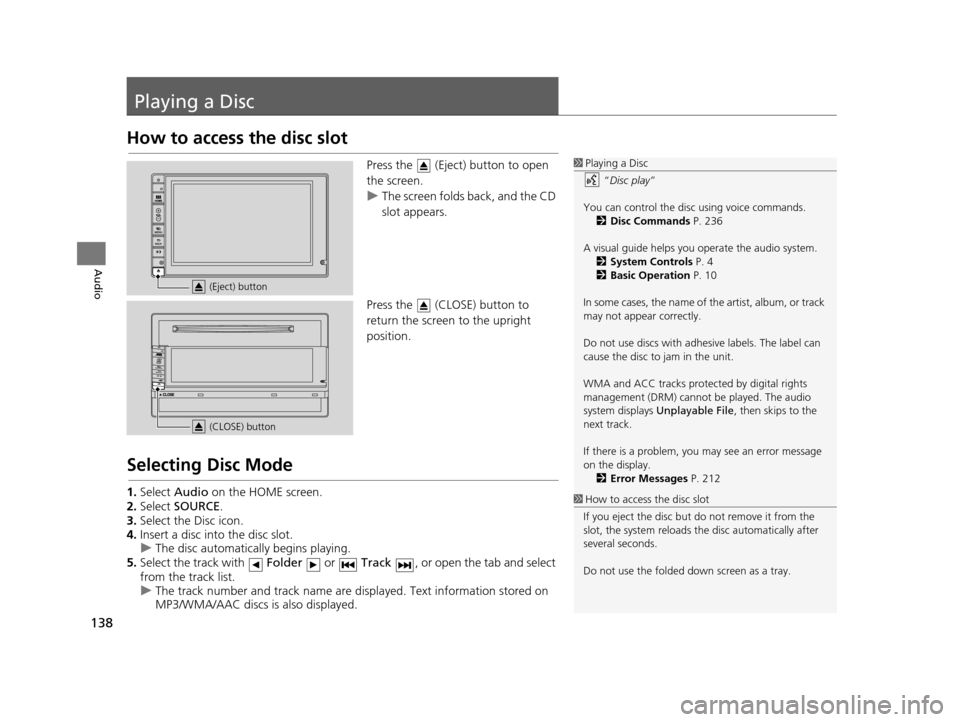
138
Audio
Playing a Disc
How to access the disc slot
Press the (Eject) button to open
the screen.
uThe screen folds back, and the CD
slot appears.
Press the (CLOSE) button to
return the screen to the upright
position.
Selecting Disc Mode
1. Select Audio on the HOME screen.
2. Select SOURCE .
3. Select the Disc icon.
4. Insert a disc into the disc slot.
u The disc automatica lly begins playing.
5. Select the track with Folder or Track , or open the tab and select
from the track list.
u The track number and track name are displayed. Text information stored on
MP3/WMA/AAC discs is also displayed.
1Playing a Disc
“Disc play ”
You can control the disc using voice commands. 2 Disc Commands P. 236
A visual guide helps you operate the audio system.
2 System Controls P. 4
2 Basic Operation P. 10
In some cases, the name of the artist, album, or track
may not appear correctly.
Do not use discs with adhe sive labels. The label can
cause the disc to jam in the unit.
WMA and ACC tracks protected by digital rights
management (DRM) cannot be played. The audio
system displays Unplayable File , then skips to the
next track.
If there is a problem, you may see an error message
on the display. 2 Error Messages P. 212
1How to access the disc slot
If you eject the disc but do not remove it from the
slot, the system reloads the disc automatically after
several seconds.
Do not use the folded down screen as a tray.
(Eject) button
(CLOSE) button
16 CR-Z NAVI-31SZT8500.book 138 ページ 2015年7月30日 木曜日 午前9時18分
Page 142 of 249
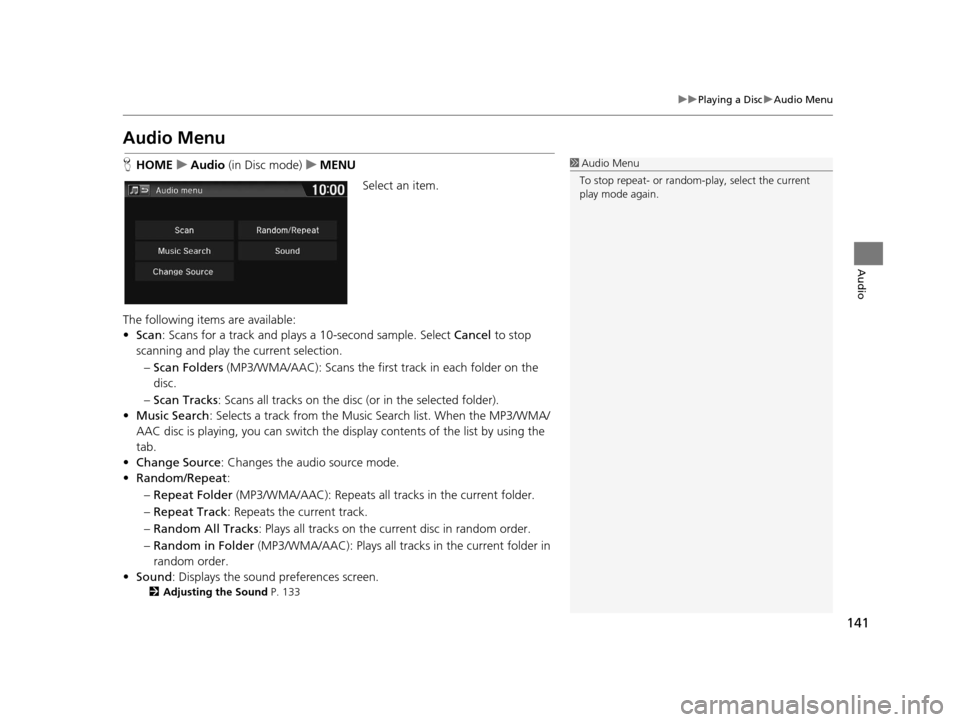
141
uuPlaying a Disc uAudio Menu
Audio
Audio Menu
H HOME uAudio (in Disc mode) uMENU
Select an item.
The following items are available:
• Scan : Scans for a track and plays a 10-second sample. Select Cancel to stop
scanning and play the current selection.
– Scan Folders (MP3/WMA/AAC): Scans the first track in each folder on the
disc.
– Scan Tracks : Scans all tracks on the disc (or in the selected folder).
• Music Search : Selects a track from the Musi c Search list. When the MP3/WMA/
AAC disc is playing, you can switch the di splay contents of the list by using the
tab.
• Change Source : Changes the audio source mode.
• Random/Repeat :
– Repeat Folder (MP3/WMA/AAC): Repeats all tra cks in the current folder.
– Repeat Track : Repeats the current track.
– Random All Tracks : Plays all tracks on the current disc in random order.
– Random in Folder (MP3/WMA/AAC): Plays all track s in the current folder in
random order.
• Sound : Displays the sound preferences screen.
2Adjusting the Sound P. 133
1Audio Menu
To stop repeat- or random-play, select the current
play mode again.
16 CR-Z NAVI-31SZT8500.book 141 ページ 2015年7月30日 木曜日 午前9時18分
Page 144 of 249
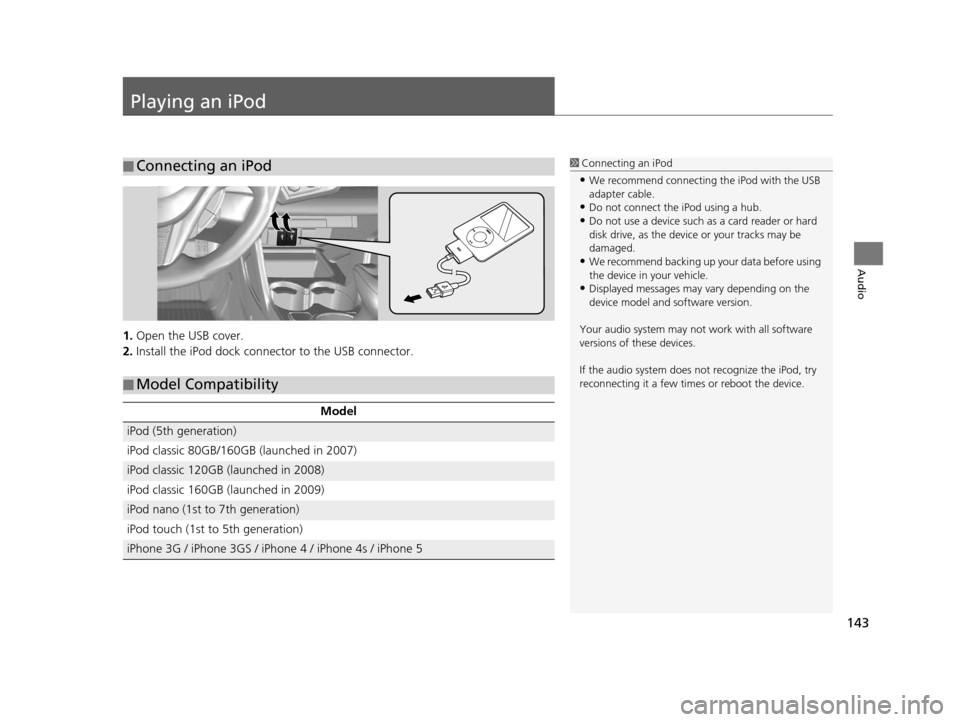
143
Audio
Playing an iPod
1.Open the USB cover.
2. Install the iPod dock connec tor to the USB connector.
■Connecting an iPod1
Connecting an iPod
•We recommend connecting the iPod with the USB
adapter cable.
•Do not connect the iPod using a hub.
•Do not use a device such as a card reader or hard
disk drive, as the device or your tracks may be
damaged.
•We recommend backing up yo ur data before using
the device in your vehicle.
•Displayed messages may vary depending on the
device model and software version.
Your audio system may not work with all software
versions of these devices.
If the audio system does not recognize the iPod, try
reconnecting it a few time s or reboot the device.
■Model Compatibility
Model
iPod (5th generation)
iPod classic 80GB/160GB (launched in 2007)
iPod classic 120GB (launched in 2008)
iPod classic 160GB (launched in 2009)
iPod nano (1st to 7th generation)
iPod touch (1st to 5th generation)
iPhone 3G / iPhone 3GS / iPhone 4 / iPhone 4s / iPhone 5
16 CR-Z NAVI-31SZT8500.book 143 ページ 2015年7月30日 木曜日 午前9時18分
Page 149 of 249
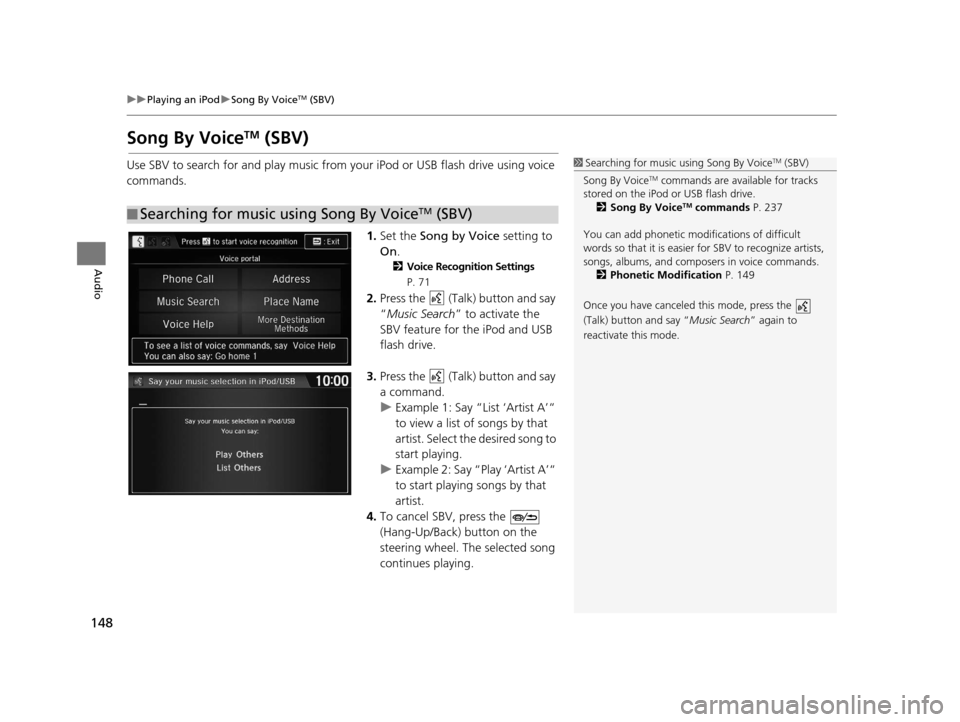
148
uuPlaying an iPod uSong By VoiceTM (SBV)
Audio
Song By VoiceTM (SBV)
Use SBV to search for and play music from your iPod or USB flash drive using voice
commands.
1.Set the Song by Voice setting to
On .
2Voice Recognition Settings
P. 71
2.Press the (Talk) button and say
“Music Search ” to activate the
SBV feature for the iPod and USB
flash drive.
3. Press the (Talk) button and say
a command.
u Example 1: Say “List ‘Artist A’“
to view a list of songs by that
artist. Select the desired song to
start playing.
u Example 2: Say “Play ‘Artist A’“
to start playing songs by that
artist.
4. To cancel SBV, press the
(Hang-Up/Back) button on the
steering wheel. The selected song
continues playing.
■ Searching for music using Song By VoiceTM (SBV)
1
Searching for music using Song By VoiceTM (SBV)
Song By Voice
TM commands are available for tracks
stored on the iPod or USB flash drive. 2 Song By Voice
TM commands P. 237
You can add phonetic modi fications of difficult
words so that it is easier for SBV to recognize artists,
songs, albums, and composers in voice commands. 2 Phonetic Modification P. 149
Once you have canceled this mode, press the
(Talk) button and say “ Music Search” again to
reactivate this mode.
16 CR-Z NAVI-31SZT8500.book 148 ページ 2015年7月30日 木曜日 午前9時18分