2016 HONDA CR-Z ECO mode
[x] Cancel search: ECO modePage 158 of 249
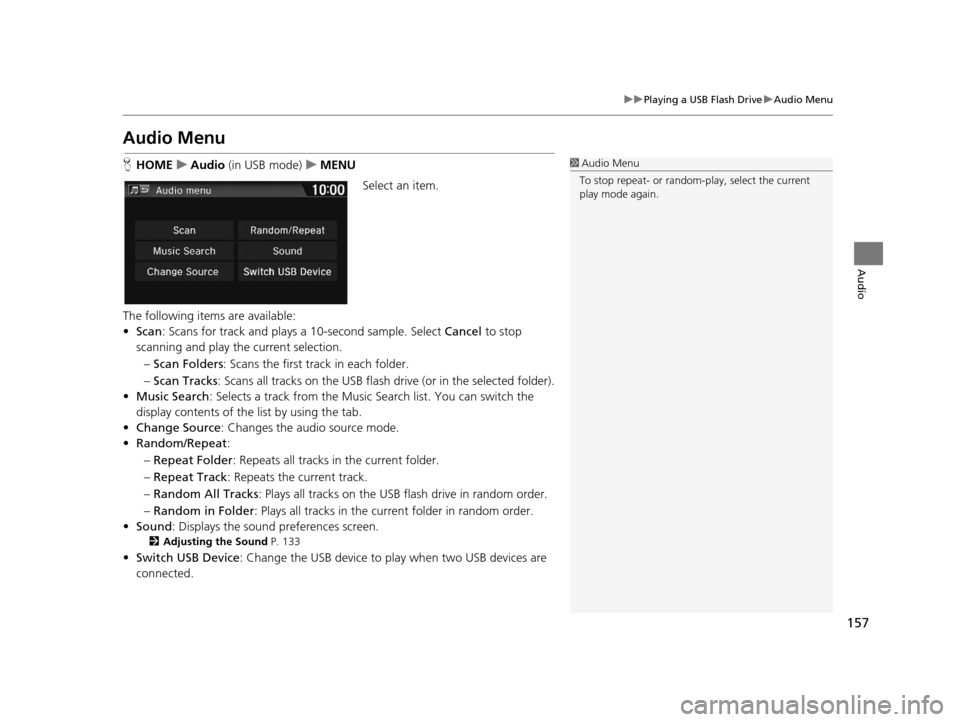
157
uuPlaying a USB Flash Drive uAudio Menu
Audio
Audio Menu
H HOME uAudio (in USB mode) uMENU
Select an item.
The following items are available:
• Scan : Scans for track and plays a 10-second sample. Select Cancel to stop
scanning and play the current selection.
– Scan Folders : Scans the first track in each folder.
– Scan Tracks : Scans all tracks on the USB flash drive (or in the selected folder).
• Music Search : Selects a track from the Music Search list. You can switch the
display contents of the list by using the tab.
• Change Source : Changes the audio source mode.
• Random/Repeat :
– Repeat Folder : Repeats all tracks in the current folder.
– Repeat Track : Repeats the current track.
– Random All Tracks : Plays all tracks on the USB flash drive in random order.
– Random in Folder : Plays all tracks in the current folder in random order.
• Sound : Displays the sound preferences screen.
2Adjusting the Sound P. 133
•Switch USB Device : Change the USB device to play when two USB devices are
connected.
1 Audio Menu
To stop repeat- or random-play, select the current
play mode again.
16 CR-Z NAVI-31SZT8500.book 157 ページ 2015年7月30日 木曜日 午前9時18分
Page 159 of 249
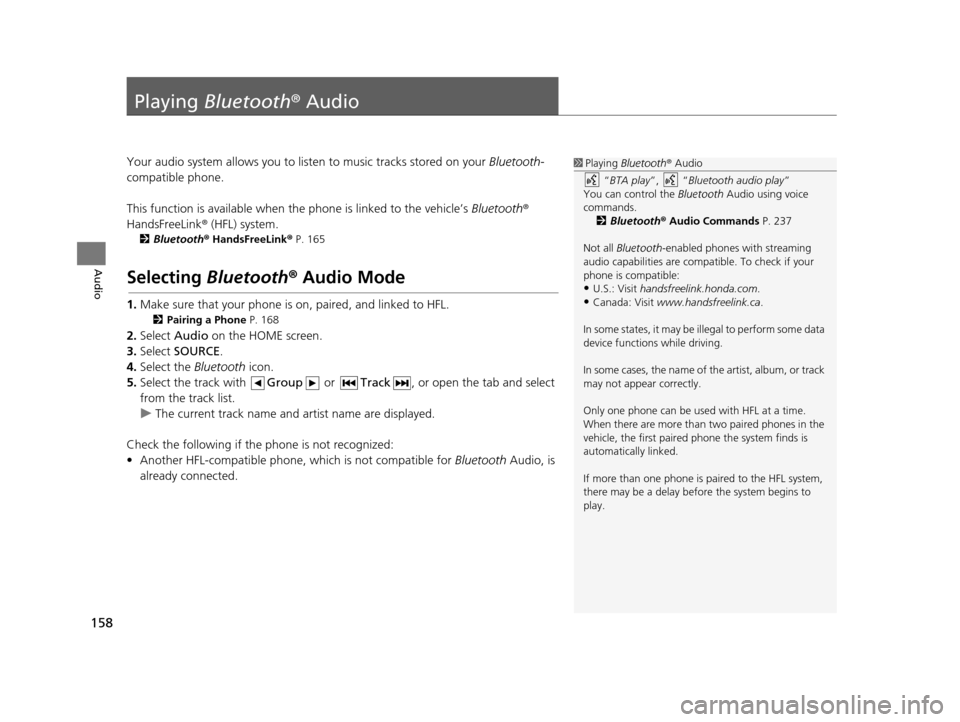
158
Audio
Playing Bluetooth ® Audio
Your audio system allows you to listen to music tracks stored on your Bluetooth-
compatible phone.
This function is available when the phone is linked to the vehicle’s Bluetooth®
HandsFreeLink ® (HFL) system.
2Bluetooth ® HandsFreeLink ® P. 165
Selecting Bluetooth ® Audio Mode
1. Make sure that your phone is on, paired, and linked to HFL.
2 Pairing a Phone P. 168
2.Select Audio on the HOME screen.
3. Select SOURCE .
4. Select the Bluetooth icon.
5. Select the track with Group or Track , or open the tab and select
from the track list.
u The current track name and artist name are displayed.
Check the following if the phone is not recognized:
• Another HFL-compatible phone, which is not compatible for Bluetooth Audio, is
already connected.
1 Playing Bluetooth ® Audio
“ BTA play ”, “Bluetooth audio play ”
You can control the Bluetooth Audio using voice
commands. 2 Bluetooth ® Audio Commands P. 237
Not all Bluetooth -enabled phones with streaming
audio capabilities are compatible. To check if your
phone is compatible:
•U.S.: Visit handsfreelink.honda.com.
•Canada: Visit www.handsfreelink.ca .
In some states, it may be il legal to perform some data
device functions while driving.
In some cases, the name of the artist, album, or track
may not appear correctly.
Only one phone can be used with HFL at a time.
When there are more than two paired phones in the
vehicle, the first paired phone the system finds is
automatically linked.
If more than one phone is paired to the HFL system,
there may be a delay before the system begins to
play.
16 CR-Z NAVI-31SZT8500.book 158 ページ 2015年7月30日 木曜日 午前9時18分
Page 163 of 249
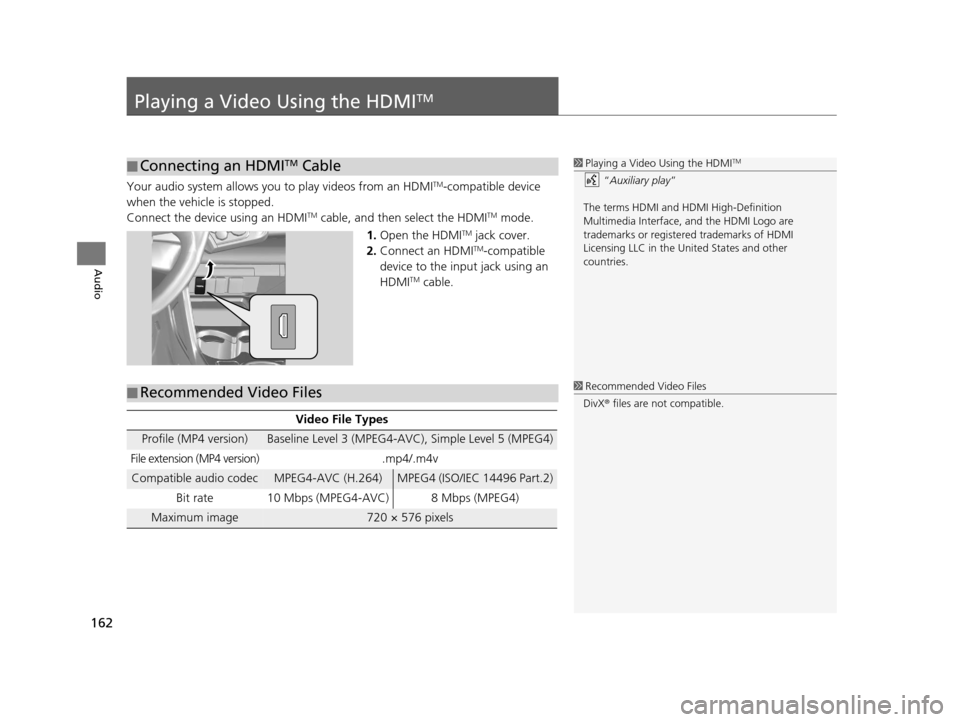
162
Audio
Playing a Video Using the HDMITM
Your audio system allows you to play videos from an HDMITM-compatible device
when the vehicle is stopped.
Connect the device using an HDMI
TM cable, and then select the HDMITM mode.
1. Open the HDMI
TM jack cover.
2. Connect an HDMITM-compatible
device to the input jack using an
HDMI
TM cable.
■ Connecting an HDMITM Cable1
Playing a Video Using the HDMITM
“Auxiliary play ”
The terms HDMI and HDMI High-Definition
Multimedia Interface, and the HDMI Logo are
trademarks or registered trademarks of HDMI
Licensing LLC in the United States and other
countries.
■ Recommended Video Files
Video File Types
Profile (MP4 version)Baseline Level 3 (MPEG4-AVC), Simple Level 5 (MPEG4)
File extension (MP4 version).mp4/.m4v
Compatible audio codecMPEG4-AVC (H.264)MPEG4 (ISO/IEC 14496 Part.2)
Bit rate 10 Mbps (MPEG4-AVC) 8 Mbps (MPEG4)
Maximum image720 × 576 pixels
1 Recommended Video Files
DivX ® files are not compatible.
16 CR-Z NAVI-31SZT8500.book 162 ページ 2015年7月30日 木曜日 午前9時18分
Page 186 of 249
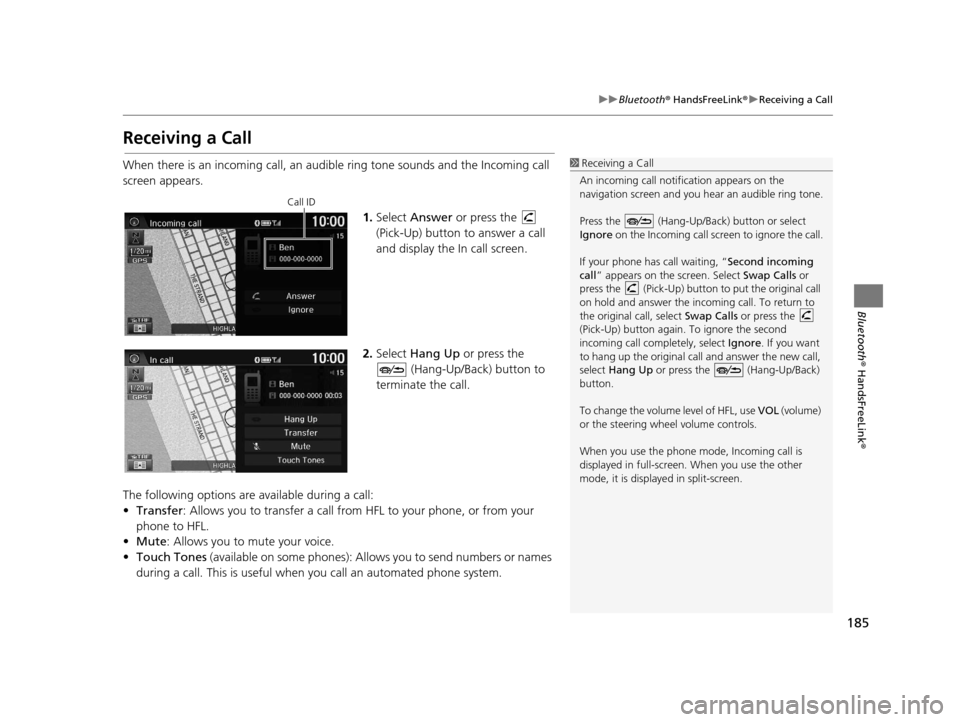
185
uuBluetooth ® HandsFreeLink ®u Receiving a Call
Bluetooth ® HandsFreeLink ®
Receiving a Call
When there is an incoming call, an audible ring tone sounds and the Incoming call
screen appears.
1.Select Answer or press the
(Pick-Up) button to answer a call
and display the In call screen.
2. Select Hang Up or press the
(Hang-Up/Back) button to
terminate the call.
The following options are available during a call:
• Transfer : Allows you to transfer a call from HFL to your phone, or from your
phone to HFL.
• Mute : Allows you to mute your voice.
• Touch Tones (available on some phones): Allows you to send numbers or names
during a call. This is useful when you call an automated phone system.1 Receiving a Call
An incoming call notif ication appears on the
navigation screen and you h ear an audible ring tone.
Press the (Hang-Up/Back) button or select
Ignore on the Incoming call screen to ignore the call.
If your phone has call waiting, “Second incoming
call” appears on the screen. Select Swap Calls or
press the (Pick-Up) button to put the original call
on hold and answer the incoming call. To return to
the original call, select Swap Calls or press the
(Pick-Up) button again. To ignore the second
incoming call completely, select Ignore. If you want
to hang up the original call and answer the new call,
select Hang Up or press the (Hang-Up/Back)
button.
To change the volume level of HFL, use VOL (volume)
or the steering wheel volume controls.
When you use the phone mode, Incoming call is
displayed in full-screen. When you use the other
mode, it is displaye d in split-screen.
Call ID
16 CR-Z NAVI-31SZT8500.book 185 ページ 2015年7月30日 木曜日 午前9時18分
Page 206 of 249
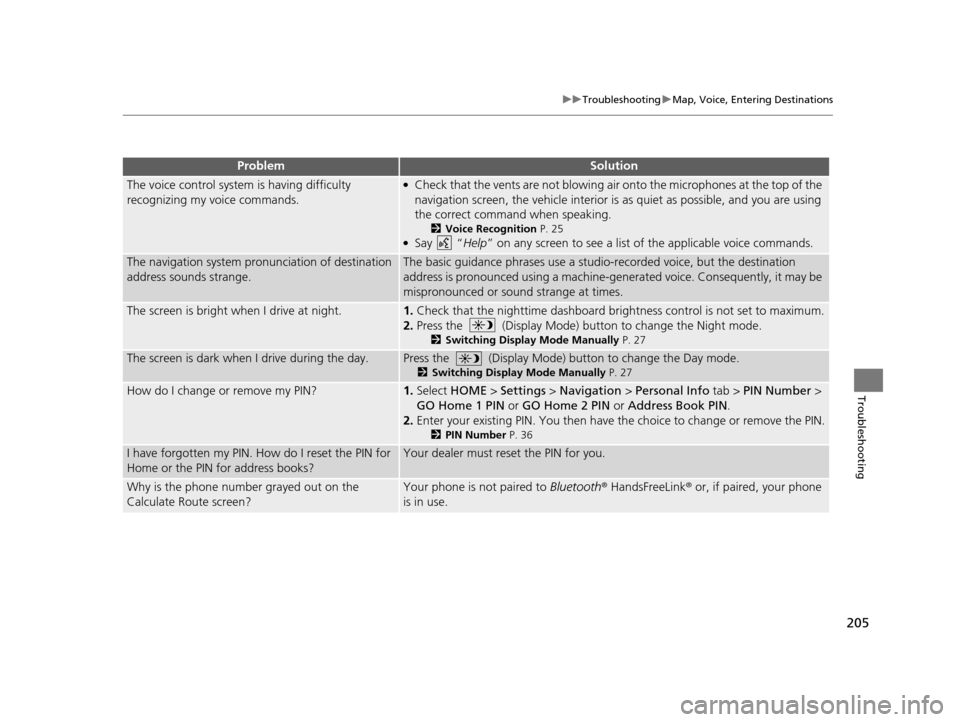
205
uuTroubleshooting uMap, Voice, Entering Destinations
Troubleshooting
The voice control system is having difficulty
recognizing my voice commands.●Check that the vents are not blowing air onto the microphones at the top of the
navigation screen, the vehicle interior is as quiet as possible, and you are using
the correct command when speaking.
2 Voice Recognition P. 25●Say “Help” on any screen to see a list of the applicable voice commands.
The navigation system pronunciation of destination
address sounds strange.The basic guidance phrases use a studio-recorded voice, but the destination
address is pronounced using a machine-generated voice. Consequently, it may be
mispronounced or sound strange at times.
The screen is bright when I drive at night.1.Check that the nighttime dashboard brightness control is not set to maximum.
2. Press the (Display Mode) button to change the Night mode.
2 Switching Display Mode Manually P. 27
The screen is dark when I drive during the day.Press the (Display Mode) button to change the Day mode.
2Switching Display Mode Manually P. 27
How do I change or remove my PIN?1.Select HOME > Settings > Navigation > Personal Info tab > PIN Number >
GO Home 1 PIN or GO Home 2 PIN or Address Book PIN .
2. Enter your existing PIN. Yo u then have the choice to change or remove the PIN.
2PIN Number P. 36
I have forgotten my PIN. How do I reset the PIN for
Home or the PIN for address books?Your dealer must reset the PIN for you.
Why is the phone number grayed out on the
Calculate Route screen?Your phone is not paired to Bluetooth® HandsFreeLink ® or, if paired, your phone
is in use.
ProblemSolution
16 CR-Z NAVI-31SZT8500.book 205 ページ 2015年7月30日 木曜日 午前9時18分
Page 215 of 249

214
uuError Messages uPandora ®
Troubleshooting
U.S. models
Pandora ®
Error MessageCauseSolution
The connected USB device has
a problem.
See Owner’s ManualThe overcurrent protection
feature of the system stops
supplying power to USB because
an incompatible device is
connected.An incompatible device is connec ted. Disconnect the device, and
turn the audio system off and on. Do not reconnect the device that
caused the error.
Pandora App version is not
supportedThe Pandora version is not
supported.The Pandora version is not supported. Update to the latest version.
Unable to save bookmark.The bookmark operation is
failed.The commanded operation failed. Try again later.
Pandora system maintenance.The Pandora server is in
maintenance.The Pandora server is in maintenance. Try again later.
16 CR-Z NAVI-31SZT8500.book 214 ページ 2015年7月30日 木曜日 午前9時18分
Page 217 of 249
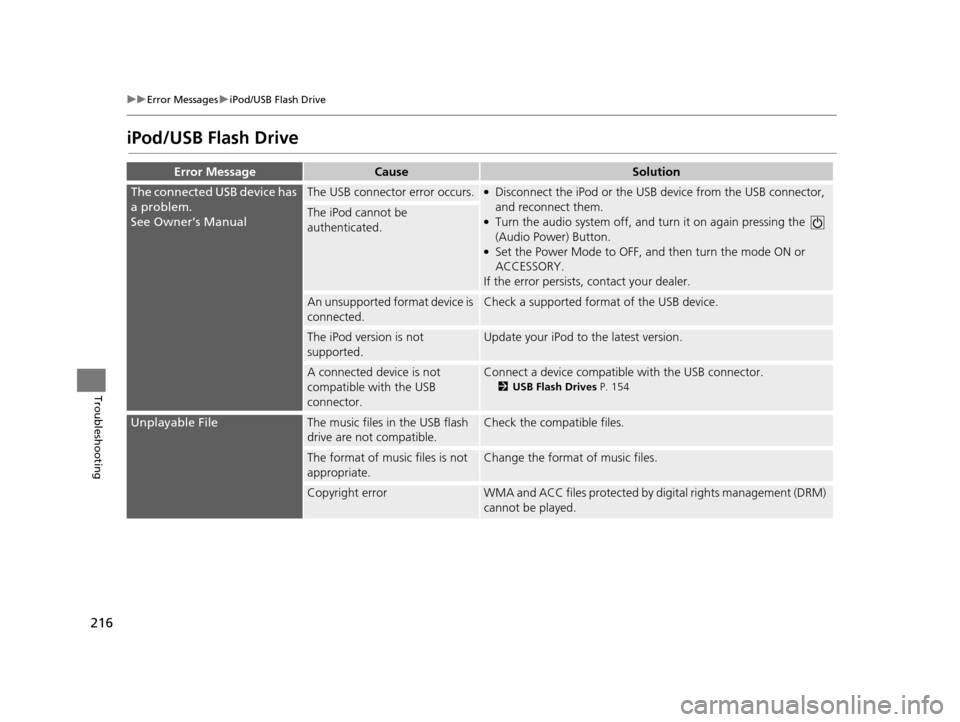
216
uuError Messages uiPod/USB Flash Drive
Troubleshooting
iPod/USB Flash Drive
Error MessageCauseSolution
The connected USB device has
a problem.
See Owner’s ManualThe USB connector error occurs.●Disconnect the iPod or the USB device from the USB connector,
and reconnect them.
●Turn the audio system off, and tu rn it on again pressing the
(Audio Power) Button.
●Set the Power Mode to OFF, an d then turn the mode ON or
ACCESSORY.
If the error persists, contact your dealer.
The iPod cannot be
authenticated.
An unsupported format device is
connected.Check a supported format of the USB device.
The iPod version is not
supported.Update your iPod to the latest version.
A connected device is not
compatible with the USB
connector.Connect a device compatible with the USB connector.
2USB Flash Drives P. 154
Unplayable FileThe music files in the USB flash
drive are not compatible.Check the compatible files.
The format of music files is not
appropriate.Change the format of music files.
Copyright errorWMA and ACC files protected by di gital rights management (DRM)
cannot be played.
16 CR-Z NAVI-31SZT8500.book 216 ページ 2015年7月30日 木曜日 午前9時18分
Page 221 of 249

220
Reference Information
System Initialization
System Theft Protection
The navigation system must be initialized if
power to the navigation system is
interrupted for any reason (e.g., the battery
was disconnected). If this occurs, reactivate
the navigation system.
1.Set the power mode to ON, and turn on
the audio system.
2. Press and hold the audio system power
button for more than two seconds.
The navigation system is reactivated when
the navigation system control unit
establishes a connection with the vehicle
control unit. If the control unit fails to
recognize the audio unit, you must go to a
dealer and have the navigation system unit
checked.
Acquiring GPS Information
Depending on the length of time the power
was interrupted, your system may require
GPS initialization.
If initialization is not necessary, the system
proceeds directly to the Startup
Confirmation screen.
If the system fails to locate a sufficient
number of satellites to locate your position
within 10 minutes, the following screen is
displayed.
If you are experiencing GPS reception
problems:
2 GPS P. 222
16 CR-Z NAVI-31SZT8500.book 220 ページ 2015年7月30日 木曜日 午前9時18分