2016 FORD F450 SUPER DUTY buttons
[x] Cancel search: buttonsPage 376 of 507
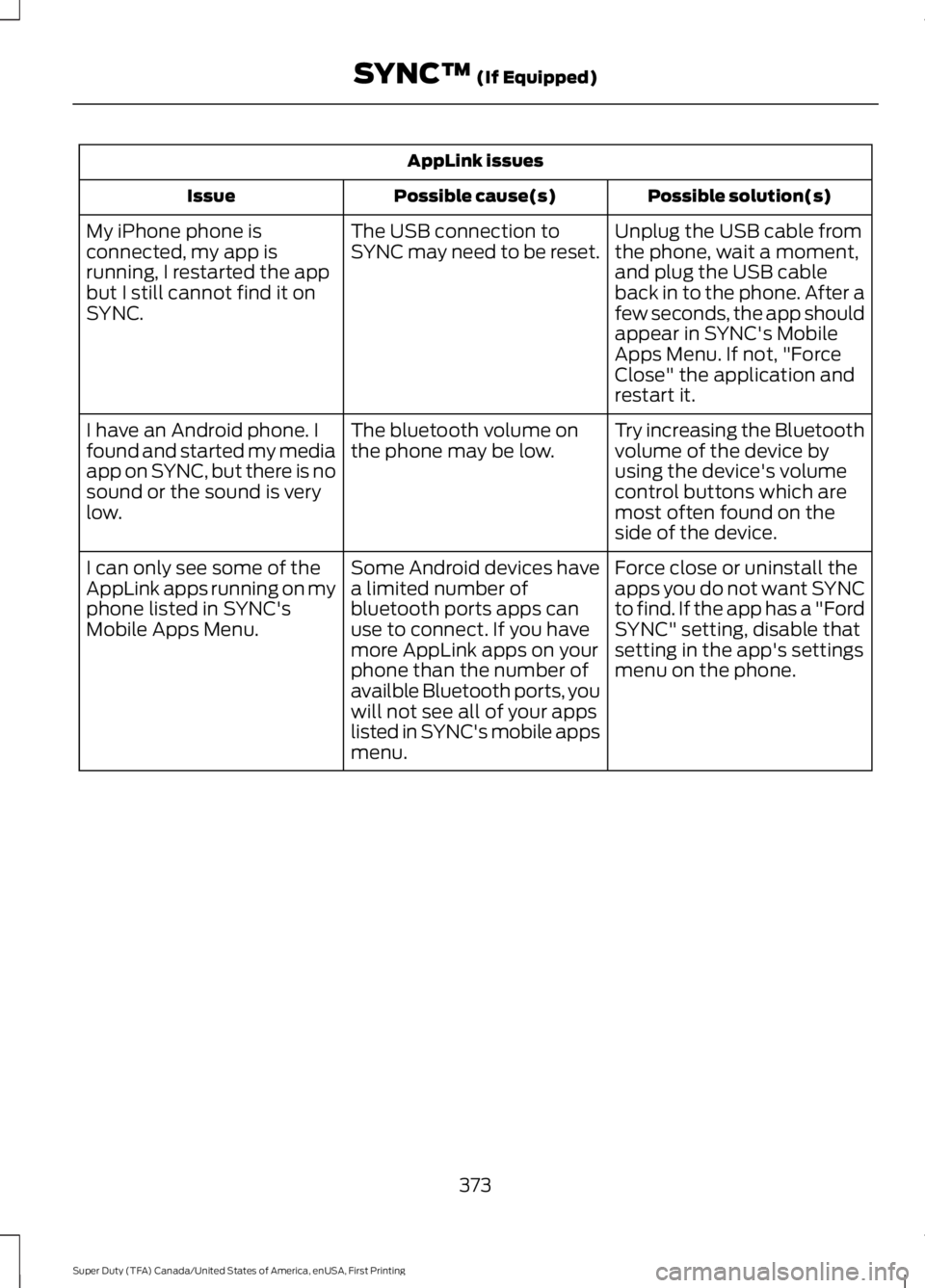
AppLink issues
Possible solution(s)Possible cause(s)Issue
Unplug the USB cable fromthe phone, wait a moment,and plug the USB cableback in to the phone. After afew seconds, the app shouldappear in SYNC's MobileApps Menu. If not, "ForceClose" the application andrestart it.
The USB connection toSYNC may need to be reset.My iPhone phone isconnected, my app isrunning, I restarted the appbut I still cannot find it onSYNC.
Try increasing the Bluetoothvolume of the device byusing the device's volumecontrol buttons which aremost often found on theside of the device.
The bluetooth volume onthe phone may be low.I have an Android phone. Ifound and started my mediaapp on SYNC, but there is nosound or the sound is verylow.
Force close or uninstall theapps you do not want SYNCto find. If the app has a "FordSYNC" setting, disable thatsetting in the app's settingsmenu on the phone.
Some Android devices havea limited number ofbluetooth ports apps canuse to connect. If you havemore AppLink apps on yourphone than the number ofavailble Bluetooth ports, youwill not see all of your appslisted in SYNC's mobile appsmenu.
I can only see some of theAppLink apps running on myphone listed in SYNC'sMobile Apps Menu.
373
Super Duty (TFA) Canada/United States of America, enUSA, First Printing
SYNC™ (If Equipped)
Page 397 of 507
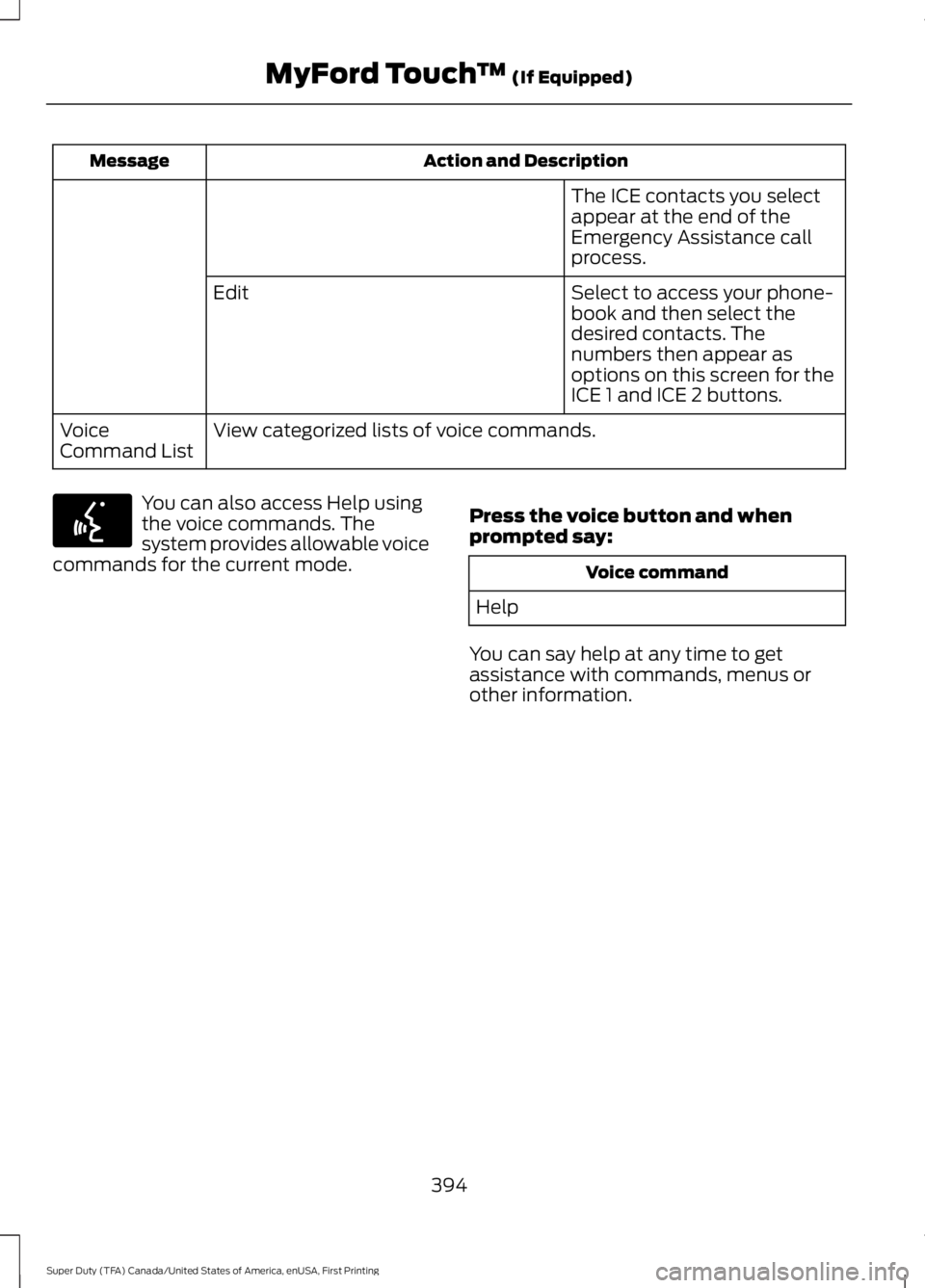
Action and DescriptionMessage
The ICE contacts you selectappear at the end of theEmergency Assistance callprocess.
Select to access your phone-book and then select thedesired contacts. Thenumbers then appear asoptions on this screen for theICE 1 and ICE 2 buttons.
Edit
View categorized lists of voice commands.VoiceCommand List
You can also access Help usingthe voice commands. Thesystem provides allowable voicecommands for the current mode.
Press the voice button and whenprompted say:
Voice command
Help
You can say help at any time to getassistance with commands, menus orother information.
394
Super Duty (TFA) Canada/United States of America, enUSA, First Printing
MyFord Touch™ (If Equipped)E142599
Page 398 of 507
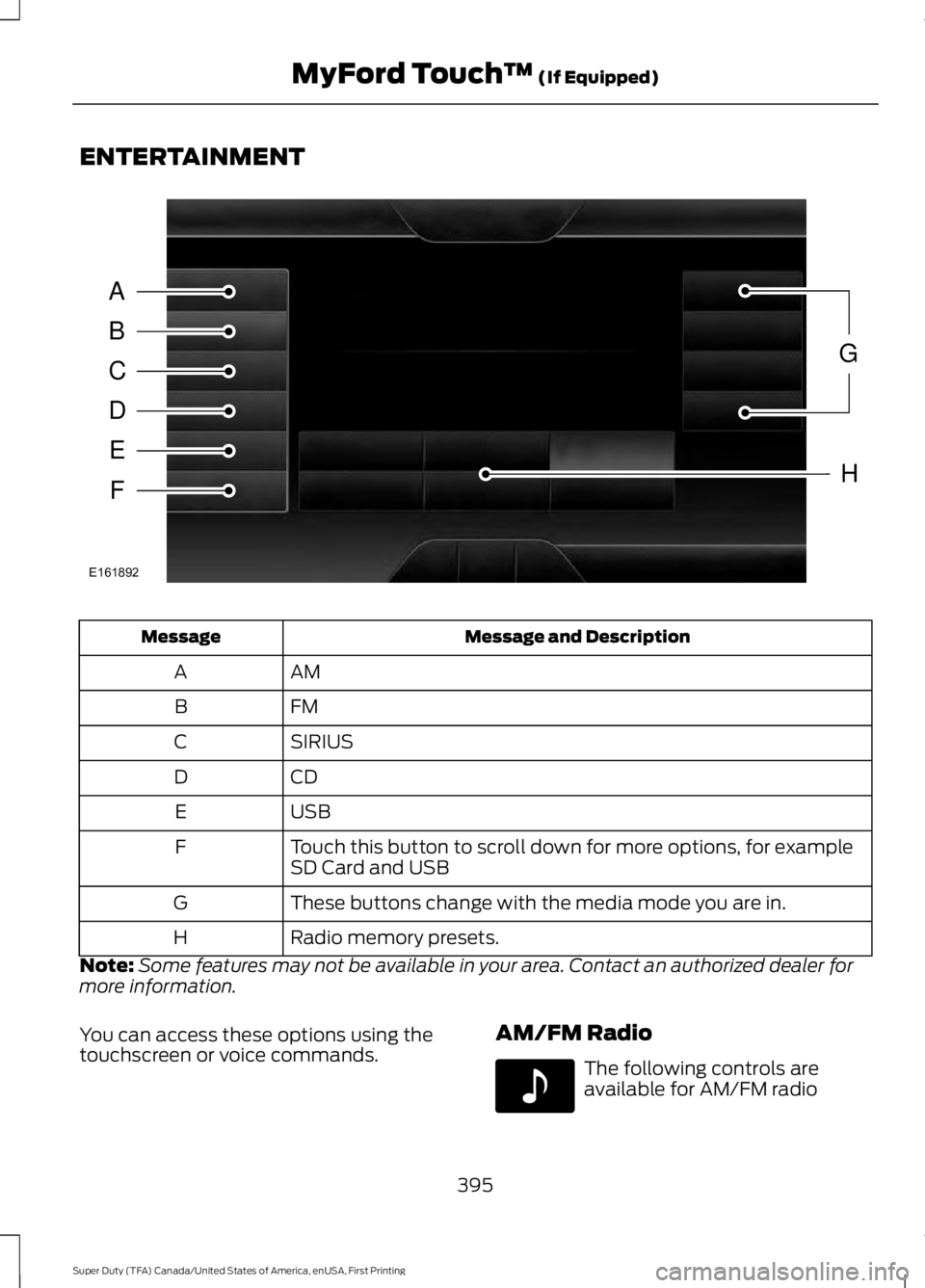
ENTERTAINMENT
Message and DescriptionMessage
AMA
FMB
SIRIUSC
CDD
USBE
Touch this button to scroll down for more options, for exampleSD Card and USBF
These buttons change with the media mode you are in.G
Radio memory presets.H
Note:Some features may not be available in your area. Contact an authorized dealer formore information.
You can access these options using thetouchscreen or voice commands.AM/FM Radio
The following controls areavailable for AM/FM radio
395
Super Duty (TFA) Canada/United States of America, enUSA, First Printing
MyFord Touch™ (If Equipped)A
B
C
D
E
F
G
H
E161892 E142611
Page 404 of 507
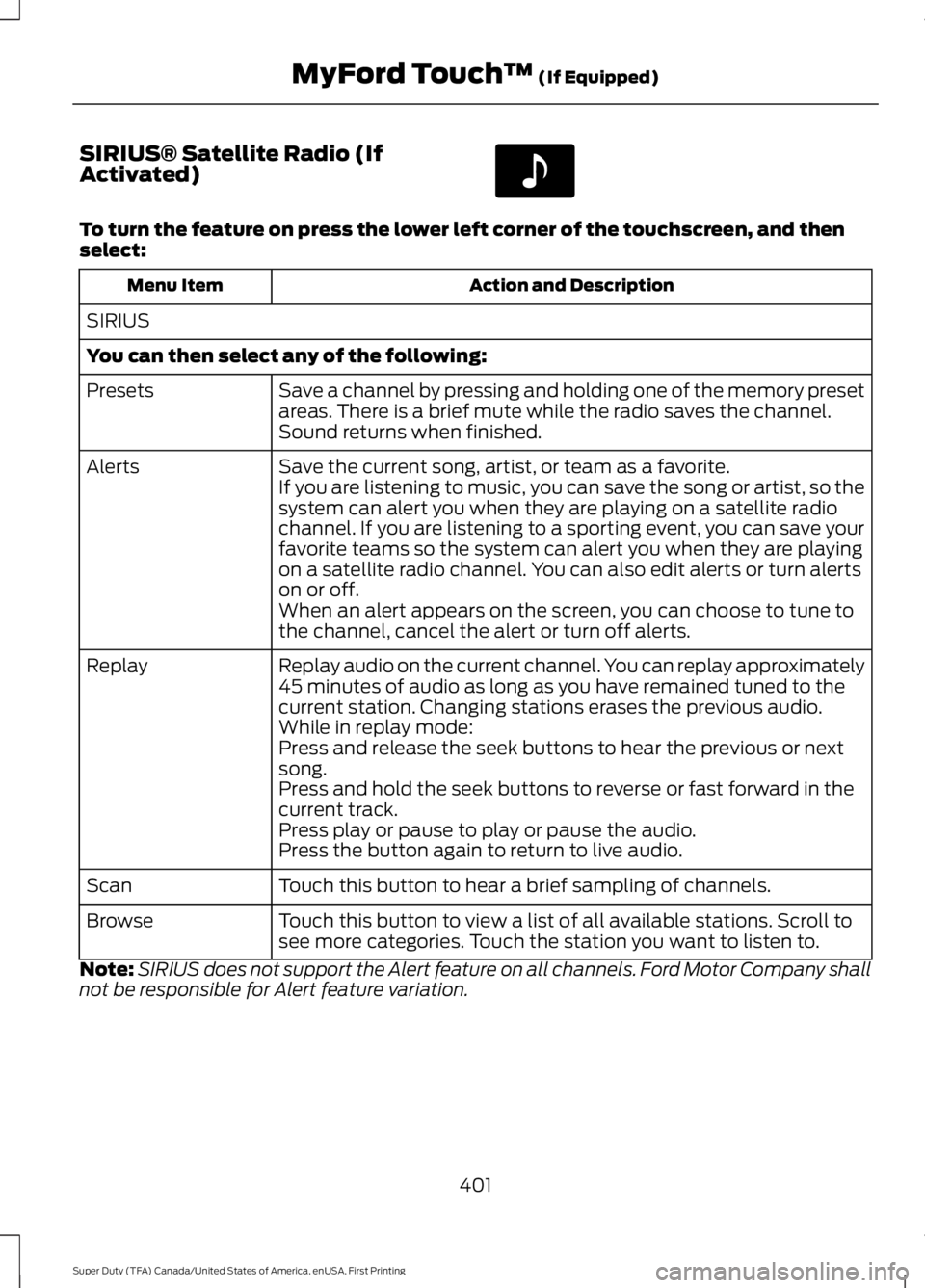
SIRIUS® Satellite Radio (IfActivated)
To turn the feature on press the lower left corner of the touchscreen, and thenselect:
Action and DescriptionMenu Item
SIRIUS
You can then select any of the following:
Save a channel by pressing and holding one of the memory presetareas. There is a brief mute while the radio saves the channel.Sound returns when finished.
Presets
Save the current song, artist, or team as a favorite.AlertsIf you are listening to music, you can save the song or artist, so thesystem can alert you when they are playing on a satellite radiochannel. If you are listening to a sporting event, you can save yourfavorite teams so the system can alert you when they are playingon a satellite radio channel. You can also edit alerts or turn alertson or off.When an alert appears on the screen, you can choose to tune tothe channel, cancel the alert or turn off alerts.
Replay audio on the current channel. You can replay approximately45 minutes of audio as long as you have remained tuned to thecurrent station. Changing stations erases the previous audio.
Replay
While in replay mode:Press and release the seek buttons to hear the previous or nextsong.Press and hold the seek buttons to reverse or fast forward in thecurrent track.Press play or pause to play or pause the audio.Press the button again to return to live audio.
Touch this button to hear a brief sampling of channels.Scan
Touch this button to view a list of all available stations. Scroll tosee more categories. Touch the station you want to listen to.Browse
Note:SIRIUS does not support the Alert feature on all channels. Ford Motor Company shallnot be responsible for Alert feature variation.
401
Super Duty (TFA) Canada/United States of America, enUSA, First Printing
MyFord Touch™ (If Equipped)E142611
Page 426 of 507
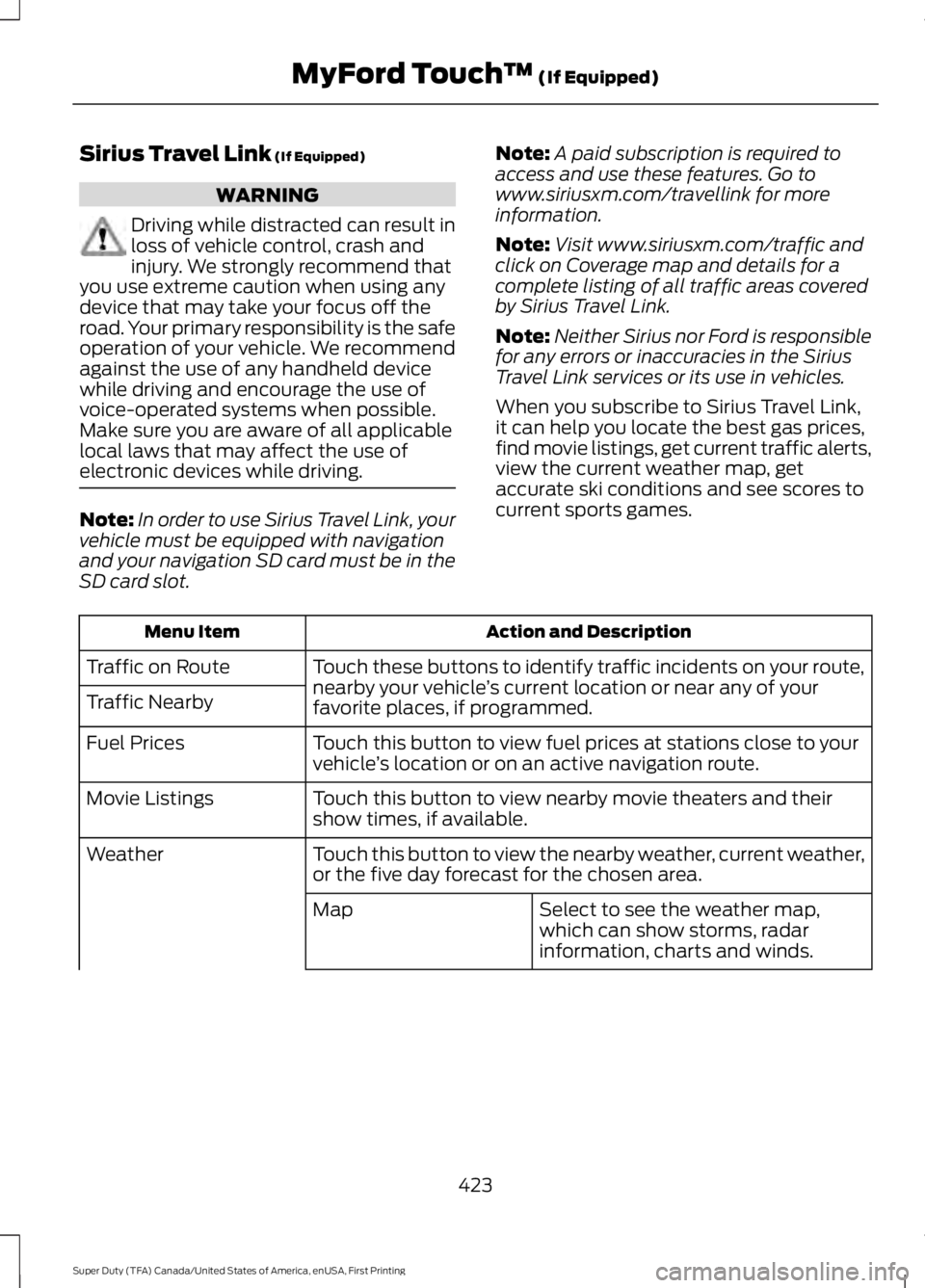
Sirius Travel Link (If Equipped)
WARNING
Driving while distracted can result inloss of vehicle control, crash andinjury. We strongly recommend thatyou use extreme caution when using anydevice that may take your focus off theroad. Your primary responsibility is the safeoperation of your vehicle. We recommendagainst the use of any handheld devicewhile driving and encourage the use ofvoice-operated systems when possible.Make sure you are aware of all applicablelocal laws that may affect the use ofelectronic devices while driving.
Note:In order to use Sirius Travel Link, yourvehicle must be equipped with navigationand your navigation SD card must be in theSD card slot.
Note:A paid subscription is required toaccess and use these features. Go towww.siriusxm.com/travellink for moreinformation.
Note:Visit www.siriusxm.com/traffic andclick on Coverage map and details for acomplete listing of all traffic areas coveredby Sirius Travel Link.
Note:Neither Sirius nor Ford is responsiblefor any errors or inaccuracies in the SiriusTravel Link services or its use in vehicles.
When you subscribe to Sirius Travel Link,it can help you locate the best gas prices,find movie listings, get current traffic alerts,view the current weather map, getaccurate ski conditions and see scores tocurrent sports games.
Action and DescriptionMenu Item
Touch these buttons to identify traffic incidents on your route,nearby your vehicle’s current location or near any of yourfavorite places, if programmed.
Traffic on Route
Traffic Nearby
Touch this button to view fuel prices at stations close to yourvehicle’s location or on an active navigation route.Fuel Prices
Touch this button to view nearby movie theaters and theirshow times, if available.Movie Listings
Touch this button to view the nearby weather, current weather,or the five day forecast for the chosen area.Weather
Select to see the weather map,which can show storms, radarinformation, charts and winds.
Map
423
Super Duty (TFA) Canada/United States of America, enUSA, First Printing
MyFord Touch™ (If Equipped)
Page 433 of 507
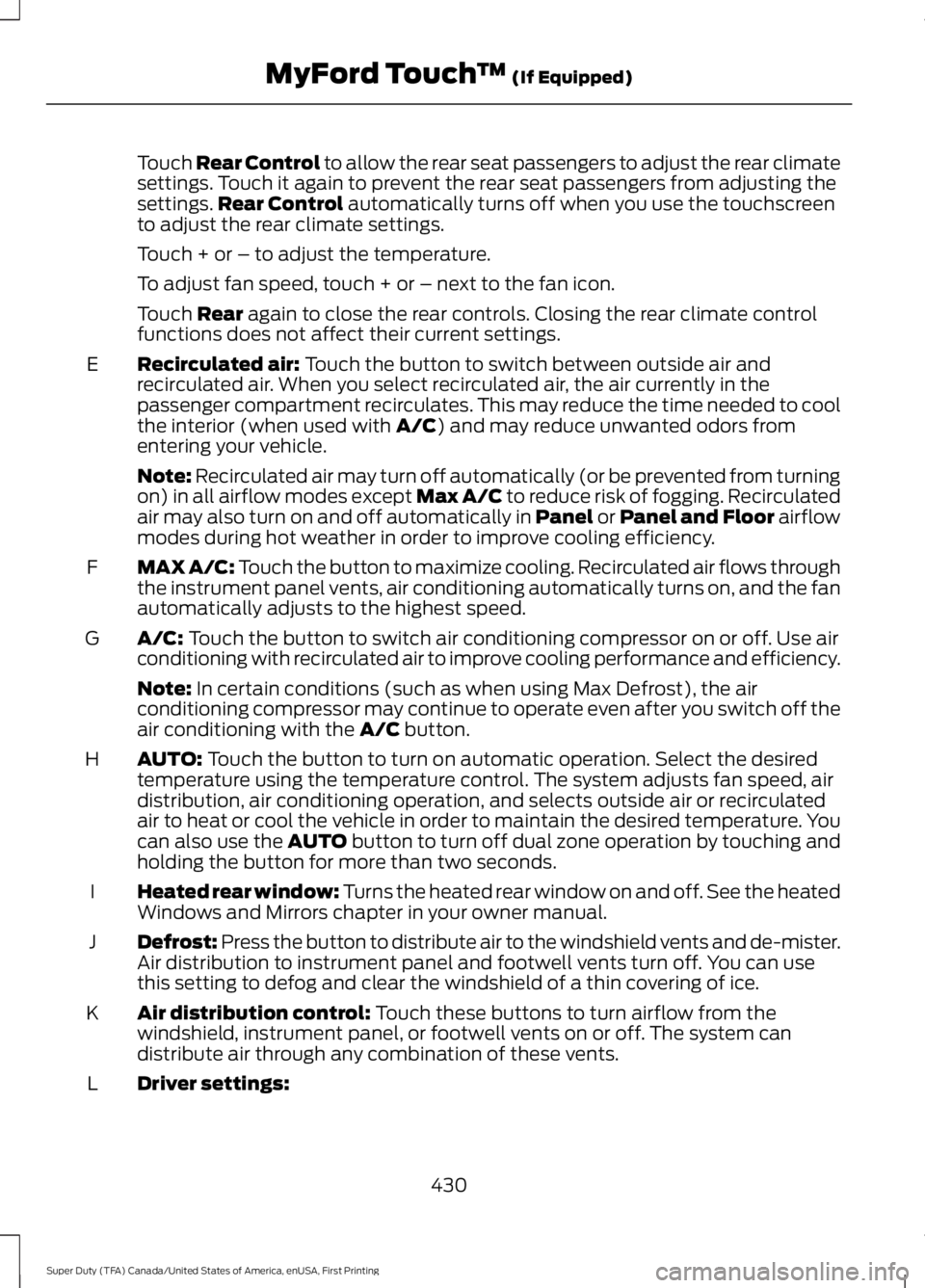
Touch Rear Control to allow the rear seat passengers to adjust the rear climatesettings. Touch it again to prevent the rear seat passengers from adjusting thesettings.Rear Control automatically turns off when you use the touchscreento adjust the rear climate settings.
Touch + or – to adjust the temperature.
To adjust fan speed, touch + or – next to the fan icon.
Touch Rear again to close the rear controls. Closing the rear climate controlfunctions does not affect their current settings.
Recirculated air: Touch the button to switch between outside air andrecirculated air. When you select recirculated air, the air currently in thepassenger compartment recirculates. This may reduce the time needed to coolthe interior (when used with A/C) and may reduce unwanted odors fromentering your vehicle.
E
Note: Recirculated air may turn off automatically (or be prevented from turningon) in all airflow modes except Max A/C to reduce risk of fogging. Recirculatedair may also turn on and off automatically in Panel or Panel and Floor airflowmodes during hot weather in order to improve cooling efficiency.
MAX A/C: Touch the button to maximize cooling. Recirculated air flows throughthe instrument panel vents, air conditioning automatically turns on, and the fanautomatically adjusts to the highest speed.
F
A/C: Touch the button to switch air conditioning compressor on or off. Use airconditioning with recirculated air to improve cooling performance and efficiency.G
Note: In certain conditions (such as when using Max Defrost), the airconditioning compressor may continue to operate even after you switch off theair conditioning with the A/C button.
AUTO: Touch the button to turn on automatic operation. Select the desiredtemperature using the temperature control. The system adjusts fan speed, airdistribution, air conditioning operation, and selects outside air or recirculatedair to heat or cool the vehicle in order to maintain the desired temperature. Youcan also use the AUTO button to turn off dual zone operation by touching andholding the button for more than two seconds.
H
Heated rear window: Turns the heated rear window on and off. See the heatedWindows and Mirrors chapter in your owner manual.I
Defrost: Press the button to distribute air to the windshield vents and de-mister.Air distribution to instrument panel and footwell vents turn off. You can usethis setting to defog and clear the windshield of a thin covering of ice.
J
Air distribution control: Touch these buttons to turn airflow from thewindshield, instrument panel, or footwell vents on or off. The system candistribute air through any combination of these vents.
K
Driver settings:L
430
Super Duty (TFA) Canada/United States of America, enUSA, First Printing
MyFord Touch™ (If Equipped)
Page 441 of 507
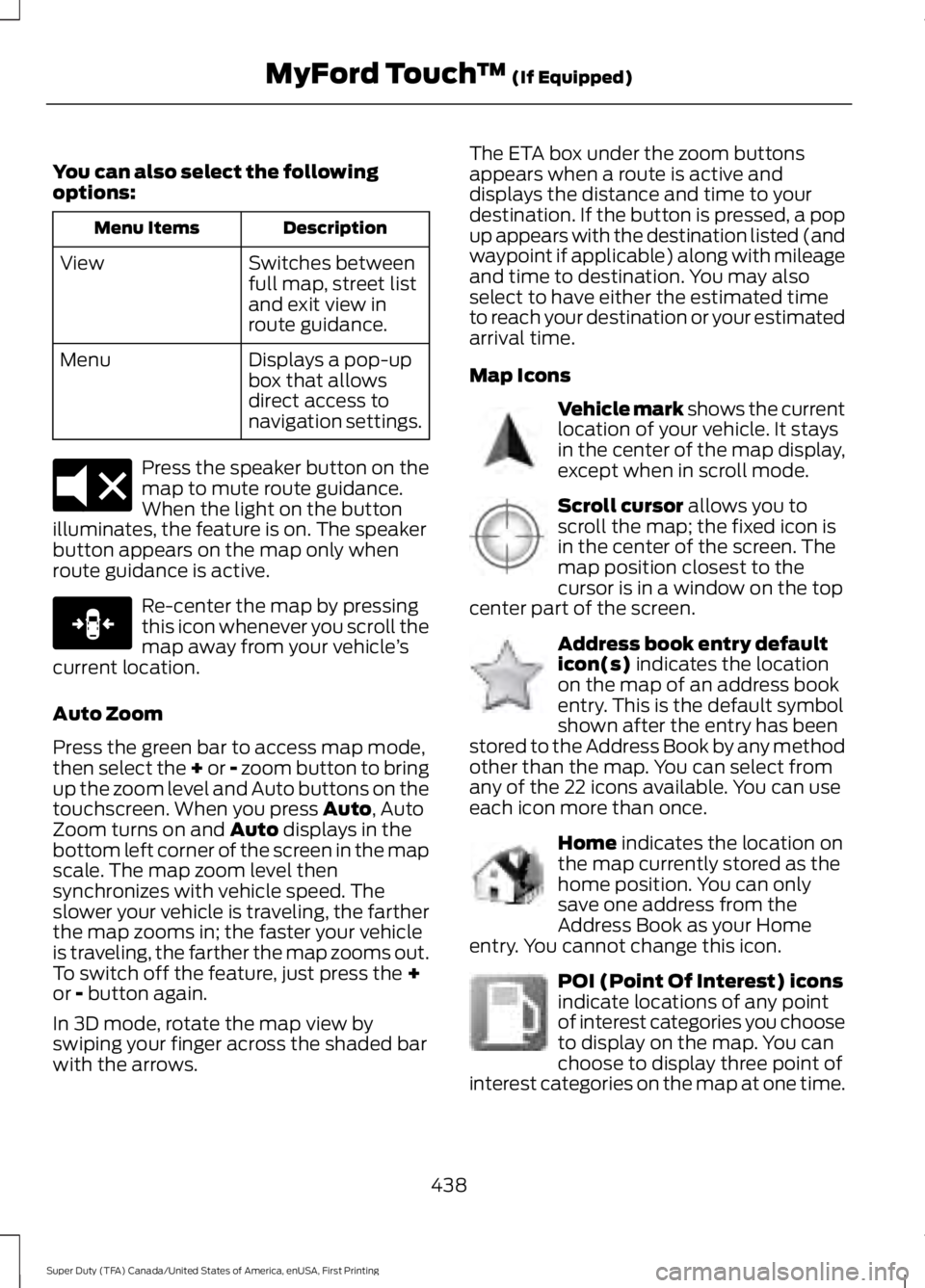
You can also select the followingoptions:
DescriptionMenu Items
Switches betweenfull map, street listand exit view inroute guidance.
View
Displays a pop-upbox that allowsdirect access tonavigation settings.
Menu
Press the speaker button on themap to mute route guidance.When the light on the buttonilluminates, the feature is on. The speakerbutton appears on the map only whenroute guidance is active.
Re-center the map by pressingthis icon whenever you scroll themap away from your vehicle’scurrent location.
Auto Zoom
Press the green bar to access map mode,then select the + or - zoom button to bringup the zoom level and Auto buttons on thetouchscreen. When you press Auto, AutoZoom turns on and Auto displays in thebottom left corner of the screen in the mapscale. The map zoom level thensynchronizes with vehicle speed. Theslower your vehicle is traveling, the fartherthe map zooms in; the faster your vehicleis traveling, the farther the map zooms out.To switch off the feature, just press the +or - button again.
In 3D mode, rotate the map view byswiping your finger across the shaded barwith the arrows.
The ETA box under the zoom buttonsappears when a route is active anddisplays the distance and time to yourdestination. If the button is pressed, a popup appears with the destination listed (andwaypoint if applicable) along with mileageand time to destination. You may alsoselect to have either the estimated timeto reach your destination or your estimatedarrival time.
Map Icons
Vehicle mark shows the currentlocation of your vehicle. It staysin the center of the map display,except when in scroll mode.
Scroll cursor allows you toscroll the map; the fixed icon isin the center of the screen. Themap position closest to thecursor is in a window on the topcenter part of the screen.
Address book entry defaulticon(s) indicates the locationon the map of an address bookentry. This is the default symbolshown after the entry has beenstored to the Address Book by any methodother than the map. You can select fromany of the 22 icons available. You can useeach icon more than once.
Home indicates the location onthe map currently stored as thehome position. You can onlysave one address from theAddress Book as your Homeentry. You cannot change this icon.
POI (Point Of Interest) iconsindicate locations of any pointof interest categories you chooseto display on the map. You canchoose to display three point ofinterest categories on the map at one time.
438
Super Duty (TFA) Canada/United States of America, enUSA, First Printing
MyFord Touch™ (If Equipped)E174017 E146188 E142646 E142647 E142648 E142649 E142650
Page 442 of 507
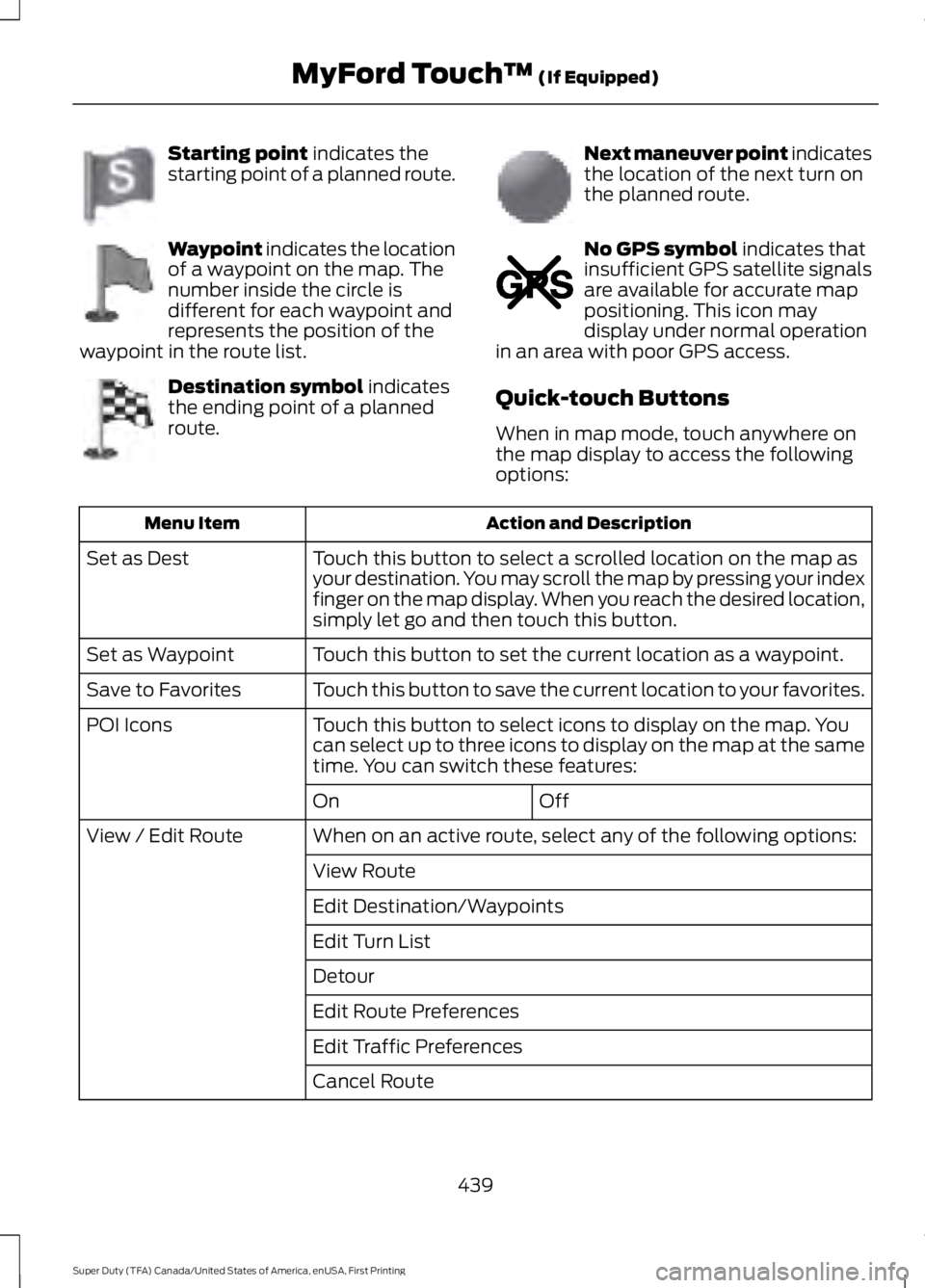
Starting point indicates thestarting point of a planned route.
Waypoint indicates the locationof a waypoint on the map. Thenumber inside the circle isdifferent for each waypoint andrepresents the position of thewaypoint in the route list.
Destination symbol indicatesthe ending point of a plannedroute.
Next maneuver point indicatesthe location of the next turn onthe planned route.
No GPS symbol indicates thatinsufficient GPS satellite signalsare available for accurate mappositioning. This icon maydisplay under normal operationin an area with poor GPS access.
Quick-touch Buttons
When in map mode, touch anywhere onthe map display to access the followingoptions:
Action and DescriptionMenu Item
Touch this button to select a scrolled location on the map asyour destination. You may scroll the map by pressing your indexfinger on the map display. When you reach the desired location,simply let go and then touch this button.
Set as Dest
Touch this button to set the current location as a waypoint.Set as Waypoint
Touch this button to save the current location to your favorites.Save to Favorites
Touch this button to select icons to display on the map. Youcan select up to three icons to display on the map at the sametime. You can switch these features:
POI Icons
OffOn
When on an active route, select any of the following options:View / Edit Route
View Route
Edit Destination/Waypoints
Edit Turn List
Detour
Edit Route Preferences
Edit Traffic Preferences
Cancel Route
439
Super Duty (TFA) Canada/United States of America, enUSA, First Printing
MyFord Touch™ (If Equipped)E142651 E142652 E142653 E142654 E142655