Page 89 of 252
Preparations
"'To prevent your vehicle from ro lling un inten
tiona lly, set the parking brake<®) or press the
brake pedal¢_& .
"' Insert the flat side of the maintenance tool
sideways in the s lot near the shift cover and pry
off the shift cover¢
fig. 94.
"' Pull the frame and the cover upward. You can
fold the cover up over the sh ifter knob.
Selector lever emergency release
"' Press and hold the yellow release button
¢ fig . 95.
"' Press the button on the selector lever and move
the lever into N position.
"' Clip the frame to the cover again .
A WARNING
-
If you re lease the parking lock using the
emergen cy release , secure your vehi cle with
the parking brake or the brake pedal if the
parking brake is not work ing. The vehicle can
roll away if it is not secured and cause a crash.
Automatic transm ission
87
Page 90 of 252

Parking systems
Parking systems
General information
Applies to vehicles: with rear parking system/parking system
p lus/rear v iew camera
Depending on your vehicle 's equipment , various
parking aids will help you when parking and ma
neuvering.
The
rear park ing system is an audible parking aid
that warns you of obstacles
behind the vehicle
~ page 88.
The parking system plus assists you when park
ing by audibly and visually indicating objects de
tected
in front of and behind the vehicle
~ page 89.
The rear view camera shows the area behind the
vehicle in the Infotainment display . This display
assists you when you are cross or parallel parking
~ page 90. In addition, you are assisted by the
functions from the park ing system plus
~ page 89.
& WARNING
-Always look for traffic and check the area
around your vehicle by looking at it directly
as well. The parking system cannot replace
the driver's attention. The driver is always
responsible for safety during parking and
for all other maneuvers.
- Please note that some surfaces , such as
clothing, are not detected by the system .
- Sensors and cameras have blind spots in
which people and objects cannot be detect
ed . Be especially cautious of children and
animals.
- The sensors can be displaced by impacts or
damage to the radiator gr ille, bumper,
wheel housing and the underbody . The park
ing systems may become impa ired as a re
sult . Have your authorized Audi dealer or
qualified workshop check their function.
- Make sure the sensors are not covered by
stickers, deposits o r any other obstructions
as
it may impair the sensor function . For in
formation on cleaning, refer to
~ page 168.
88
(D Note
-Some objects are not detected by the sys
tem under certain circumstances:
-Objects such as barrier chains, trailer draw
bars, vertical poles or fences
- Objects above the sensors such as wall ex
tensions
- Objects with specific surfaces or struc
tures such as chain link fences or powder
snow.
- If you continue driving closer to a low-lying
object, it may disappear from the sensor
range. Note that you will no longer be
warned about this obstacle.
(D Tips
-The system may provide a warning even
though there are no obstacles in the cover
age area in some situations, such as:
- certain road surfaces or for long grass.
- external ultrasonic sources e.g. from cleaning vehicles .
- heavy rain, snow or thick vehicle exhaust .
- We recommend that you practice parking in
a traffic-free location or parking lot to be
come familiar with the system . When doing
this, there should be good light and weath
er conditions.
- You can change the volume and pitch of the
signals as well as the display
~ page 93.
- Please refer to the instructions for towing a
trailer ~
page 94 .
-What appears in the infotainment display is
somewhat time-delayed.
Rear parking system
Description
Applies to veh icles : with rear parking system
The rear parking syst em is an audible parking
aid .
There is a sensor in the rear bumpe r cover. If
these detect an obstacle, audible signals warn
you.
Make sure the sensors are not covered by stick -
ers , deposits or any other obstructions as it may ""'
Page 91 of 252

.... N
c:i ::J CX)
.... I.Cl U"I
N I.Cl ......
impair the sensor function. For in format ion on
cleaning, refer to
¢ page 168.
The range at wh ich the senso rs begin to measure
i s approximate ly:
side 3 ft. (0.90 m)
rear center 5.2 ft.
(1.60 m)
The closer you ge t to the obsta cle, the sho rter
the interval between t he audible signals. A con
tinuous tone sounds when the obstacle is less
than approximately 1 foot (0 .30 meters) away .
Do not cont inue back ing up¢&.
in General infor
mation on page 88,
¢ (0 in General information
on page 88 !
If the distance to an obstacle rema ins constant,
the vo lume of the distance warning gradually
drops after about four seconds (this is not apply in the continuous tone range).
The parking system activates automatically when
the reverse gear is selected . You will hear a brief
confirmation tone.
Parking system plus
Description
Applies to vehicles: with parking system plus
The parking system plus provides audio and visu
al signals when parking .
Fig. 9 6 Illustrat ion :
Sensors are located in the front and rear bump
ers . If t hese detect an obstacle, a udible and visu
al signals warn you .
Make sure the sensors are not covered by stick
ers, deposits o r any other obstructions as it may
Parking systems
impair th e sensor function. For information on
cleaning, refer to
¢ page 168.
The display fie ld beg ins approx imately at:
@ 4 ft. (1.20 m)
® 3 ft. (0 .90 m)
© 5.2 ft. (1.60 m)
@ 3 ft. (0.90 m)
The close r you get to the obstacle , the shorter
the i nte rval between the audib le signals . A con
t in uous tone sounds when the obs tacle is less
than appro ximately 1 foot (0.30 meters) away.
Do not continue driving forward or in reverse
¢ .&. in General information on page 88, ¢(D in
General information on page 88 !
If the distance to an obstacle remains cons tant ,
the volume of the distance warning gradua lly
drops after about fo ur seconds (this is not apply
i n the continuous tone range) .
Switching on/off
Applies to vehicles: with parking system plus
Fig. 97 Cen te r console : park ing system button
Fig . 98 Infota inment: visua l d is tance disp lay
Switching on
"' Shift into reverse, or
89
Page 92 of 252

Parking system s
• Press the Pw~ button in the center console
¢
fig. 97. A short confirmation tone sounds and
the LED in the button turns on .
Switch ing off
• Drive faster than 6 mph (10 km/h) , or
• press the P
111~ button, or
• Switch the ignition off .
Visual displa y
The segments in front of and behind the vehicle
he lp you de termine the d istance between you
and an obstacle ¢
fig. 98. The red lines* ma rk the
expected direction of travel according to the
steering angle . A white segment indicates an
identified obstacle that is outside of the veh icle's
path. Red segments show identified obstacles
that are in your vehicle's path . As your vehicle
comes closer to the obstacle, the segments move
closer to the vehicle . The collision area has been
reached when the next to last segment is d is
p layed. Obstacles in the col lision area , includ ing
those outside of the veh icle's path, are shown in
red . Do not continue dr iv ing forwa rd or in reve rse
¢ &. in General information on page 88, ¢(D in
General information on page 88!
Rearview camera
Introduction
App lies to veh icles: with parking system plus wit h rearview
camera
F ig . 9 9 Illu stra tion : C ros s park ing
90
F ig. 10 0 Illustrat io n: para ll e l p ark ing
In add ition to parking system plus ¢ page 89,
this pa rking system also has a rearv iew camera .
You can use
cross parking for example, to park in
a parking space or in a garage ¢
fig. 99 . You can
use
parallel parking if you would like to park on
the side of the road ¢
fig. 10 0.
General information
Applies to vehicles: with parking system plus with rearview
camera
Fig . 101 Area cove re d (!) an d are a no t cove re d @ by t he
r ea rvi ew camera.
F ig. 102 Rear lid : loca tion of the rea rview ca mera
"' ..... 0
0
::, a, m
The rearview camera is located above the rear li
cense p late brac ket. Make s ure that the lens for
the parking system ¢
fig. 102 is not covered by
deposits or any ot her obstruct ions because this ..,.
Page 93 of 252

can affect the function of the parking system. For information on cleaning, refer to¢
page 168.
The rearview camera coverage area includes (!)
¢ fig. 101. Only this area is shown in the Info
tainment display. Objects that are outside of this
area @are not displayed.
The accuracy of the orientation lines and blue
surfaces diminishes if the
Dynamic mode is acti
vated
¢ page 80.
~ WARNING
- Always read and follow the applicable warn
ings
¢ &. in General information on
page 88.
- If the position and the installation angle of
the rearview camera was changed, for ex ample, after a collision, do not continue to
use the system for safety reasons. Have it
checked by your authorized Audi dealer or
authorized Audi Service Facility .
- Only use the rearview camera to assist you if
it shows a good, clear picture. For example,
the image may be affected by the sun shin
ing into the lens, dirt on the lens or if there
is a defect.
- Use the rearview camera only if the luggage
compartment lid is completely closed. Make
sure any objects you may have mounted on
the luggage compartment lid do not block
the rearview camera.
- The camera lens enlarges and distorts the
field of vision. The object appears both al
tered and inaccurate on the screen.
- In certain situations, people or objects in
the display appear closer or farther away:
- For objects that do not touch the ground,
such as the bumper of a parked vehicle, a
trailer hitch or the rear of a truck . Do not
use the help lines in this case.
- If driven from a level surface onto an in
cline, or a downward slope.
- If driven toward protruding objects.
- If the vehicle is carrying too much load in
the rear .
Parking systems
(D Note
-Always read and follow the applicable warn
ings
¢ (D in General information on
page 88.
- Th e orange colored orientation lines in the
In fotainment display show the vehicle path
depending on the steering wheel angle. The
front of the vehicle swings out more than
the rear of the vehicle. Maintain plenty of
distance so that your outside mirror or a
corner of your vehicle does not collide with
any obstacles.
Switching on/off
Appl ies to vehicles: with parking system plus with rearview
camera
Switching on
• Shift into reverse, or
• Press the
PwA button in the center console
¢ page 89, fig. 97. A short confirmation tone
sounds and the LED in the button turns on.
Switching between the rearview camera and
optical display
• Press the Graphic control button ®
¢ page 92, fig. 103 to see the optical display.
• Press the
Rear view control button to see the
rearview camera image.
Switching off
• Drive faster than 6 mph (10 km/h), or
• press the
P•lj A button, or
• Switch the ignition off.
@ Tips
The visual display in the left part of the dis
play should help you detect the critical vehicle
areas.
91
Page 94 of 252

Parking systems
Cross parking
Applies to vehicles: with parking system p lus with rearview
camera
This view may be used when parking in a garage
or in a parking space .
Fig. 103 Infotainment: aiming at a parkin g space
Fig. 104 Infotainment : al ign ing the vehicle
.,. Turn the Infota inment on and shift into reverse
gear.
.,. The orange colored or ientation lines
(D show
the direction of travel of the veh icle. Turn the
stee ring wheel unt il the orange orientation
lines appear in the parking space
9 fig. 103 .
Use the markings @ to help you est imate the
distance from an obstacle. Each marking repre
sents app roximately 3 ft . (1 m) . The blue area
represents an extension of the vehicle's outline
by approximately 16 ft. (5 meters) to the rear.
.,. While driv ing in reverse gear, adjust the steer
ing wheel angle to fit the parking space with
the a id of the orange orientation lines¢.&.
in
General information on page
91 , 90in Gen
eral information on page
91. @ marks the rea r
bumper. Stop the vehicle, at the latest, when
the red orientation line © borders an object.
92
Parallel parking
Applies to vehicles: with parking system plus with rearview
camera
This view may be used when parallel parking
along the side of a street.
Fig. 105 I n fota inment: blue surfaces aligned in the park
ing space
Fig. 106 In fota inment: contact of the blue cur ved line with
the curb
Parking on the right is described here. It is identi
cal when parking on the left.
If there is an obstacle next to the parking space
(such as a wall), refer to "Informat ion for parking
next to obstacles"¢
page 93.
.,. Activate the turn signa l.
.,. Position your vehicle next to a parked vehicle in
front of the des ired park ing space. The distance
to this vehicle s hould be approximate ly 3 ft. (1
m).
.,. Turn the Infotainment on and shift into reverse
gea r. The park ing system is tu rned on and the
Cross parking vie w is displayed .
.,. Press the control button on the In fotainment
unit
(D 9 fig. 1 OS. The Parallel parking display
is shown. ..,.
Page 95 of 252

•Backup and align yo ur vehicle so the b lue area
@ borders on the rear end of the vehicle be
hind you or on the parking space line
¢ A in
General information on page
91, c> (D in Gen
eral information on page
91. The blue area rep
resents an extension of the veh icle's outline by
approximately 16
ft. (5 meters) to the rear . T he
long side of the blue area shou ld be on the
cu rb. The entire b lue area must fit in to the
parking space.
• Wi th the veh icle stopped, tu rn the steer ing
whee l to the right as far as it wi ll go.
• Back up into the parking spot. As soon as the
blue curve
c> fig. 106 is near the c urb c> A in
General information on page
91, c> (D in Gen
eral information on page
91. Stop the vehicle.
• With the veh icle stopped, turn the steer ing
wheel to the left as far as it will go .
• Cont inue to back i nto the pa rking space unt il
the vehi cle is par ked pa rallel to the curb
c> A
in General information on page 91, c> (D in
General information on page
91. @ marks the
rea r bumper. Stop the vehicle, at the latest,
when the red orientation line@ borders an ob
ject. Keep an eye on the front of your vehicle whi le doing this.
Par king ne xt to obstacle s
If th ere is an obstacle (such as a wall) next to the
pa rking space, position the vehicle so there is
more space on that side . Position the long side of
the blue s urface so that there is sufficient space
from the obstacle. The surface must not be
touching . Yo u will also need to start tur ning the
steer ing whee l earlier . The blue curve
c> fig. 106
must not touch the obstacle and should have suf
fic ient room.
(D Note
Keep enoug h distance from the curb to avoid
damage to the rims .
(D Tips
The left or right or ie ntation lines and surfaces
w ill be displayed, depending on the turn sig-
na l being used. Parking
sy
stem s
Adjusting the display
and the warning tones
App lies to vehicles : wit h parking syste m plus with rearview
came ra
The display and warning tones can be adjusted in
the Infotainment.
• Select: the I CAR ! funct ion button > (Car) sys
tems *
control b utton > Dr iver assist > Par king
aid .
Display
On* -An optical display is shown for the parking
system p lus, a rearview camera image is shown
for parking system p lus with rearview camera*.
Off -When t he pa rking system is sw itched off,
on ly aud ible signals are g iven.
Warning tones
Front volume -Volume for the front area
Rear volume -Volume for the rear area
Front frequency -Frequency for the front area
Rear frequency -Frequency for the rear a rea
Entertainment volum e -When the parking sys
tem is turned o n, the vo lume of the audio/v ideo
source is lowered .
The newly ad justed va lue is given br iefly from the
cor respond ing s ignal generator .
(D Tips
- The warn ing tones can also be adjusted di
rectly from the visual d isplay or the rearview
came ra image* . S imply press the
Settings
cont rol but ton .
- Changed settings are activated w hen the
park ing system is sw itched on again.
- The settings are automatically stored and
assigned to the remote control key that is in
use.
Error messages
Applies to vehicles: wit h parking system pl us with rearview
ca mera
The re is an error in the system if the LED in the
Pw .A button is blinking and you hear a cont in uo us ll>
93
Page 96 of 252

Parking sy stem s
alarm for a few seconds a fter switching on the
parking system or when the parking system is al
ready act ivated .
If the error is not corrected be
fore you switch off the ign it ion, the LED in the
p ,,1A
button will b link the next t ime you sw itch on the
parking system by sh ift ing into reverse.
If a sensor is faulty, the
J;l4 symbol will appear in
front of/behind the vehicle in the Infotainment
d isp lay. If a rear sensor is faulty, only obstacles
that are in areas @and @ are shown
c> page 89,
fig. 96 . If a front sensor is faulty, o nly obstacles
that are in areas © and @are shown .
Drive to an authorized Aud i dea ler or authori zed
Aud i Serv ice Facility immediately to have the
malfunct ion corrected.
Trailer hitch
Applies to vehicles: with parking system plus with rearview
camera
F or vehicles using the trailer socket, t he parking
system rear sensors do not turn on when you
shift into reverse gear or when you press the
p,, 1A
button . This results in the follow ing restrictions .
There is no distance warning fo r the rear. The
front sensors remain activated. The visual display
sw itches to the trailer towing mode. The rearview
camera image will not show the or ientat ion lines
and the blue s urfaces .
(D Tips
Trailer h itches that are not installed at the
factory may cause the pa rking system to mal
function o r they may res trict its funct ion .
94
 1
1 2
2 3
3 4
4 5
5 6
6 7
7 8
8 9
9 10
10 11
11 12
12 13
13 14
14 15
15 16
16 17
17 18
18 19
19 20
20 21
21 22
22 23
23 24
24 25
25 26
26 27
27 28
28 29
29 30
30 31
31 32
32 33
33 34
34 35
35 36
36 37
37 38
38 39
39 40
40 41
41 42
42 43
43 44
44 45
45 46
46 47
47 48
48 49
49 50
50 51
51 52
52 53
53 54
54 55
55 56
56 57
57 58
58 59
59 60
60 61
61 62
62 63
63 64
64 65
65 66
66 67
67 68
68 69
69 70
70 71
71 72
72 73
73 74
74 75
75 76
76 77
77 78
78 79
79 80
80 81
81 82
82 83
83 84
84 85
85 86
86 87
87 88
88 89
89 90
90 91
91 92
92 93
93 94
94 95
95 96
96 97
97 98
98 99
99 100
100 101
101 102
102 103
103 104
104 105
105 106
106 107
107 108
108 109
109 110
110 111
111 112
112 113
113 114
114 115
115 116
116 117
117 118
118 119
119 120
120 121
121 122
122 123
123 124
124 125
125 126
126 127
127 128
128 129
129 130
130 131
131 132
132 133
133 134
134 135
135 136
136 137
137 138
138 139
139 140
140 141
141 142
142 143
143 144
144 145
145 146
146 147
147 148
148 149
149 150
150 151
151 152
152 153
153 154
154 155
155 156
156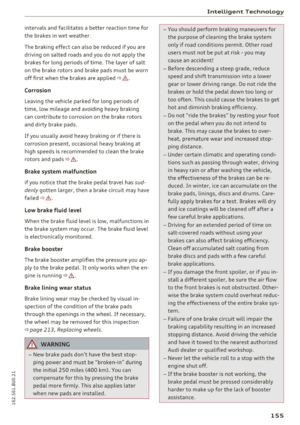 157
157 158
158 159
159 160
160 161
161 162
162 163
163 164
164 165
165 166
166 167
167 168
168 169
169 170
170 171
171 172
172 173
173 174
174 175
175 176
176 177
177 178
178 179
179 180
180 181
181 182
182 183
183 184
184 185
185 186
186 187
187 188
188 189
189 190
190 191
191 192
192 193
193 194
194 195
195 196
196 197
197 198
198 199
199 200
200 201
201 202
202 203
203 204
204 205
205 206
206 207
207 208
208 209
209 210
210 211
211 212
212 213
213 214
214 215
215 216
216 217
217 218
218 219
219 220
220 221
221 222
222 223
223 224
224 225
225 226
226 227
227 228
228 229
229 230
230 231
231 232
232 233
233 234
234 235
235 236
236 237
237 238
238 239
239 240
240 241
241 242
242 243
243 244
244 245
245 246
246 247
247 248
248 249
249 250
250 251
251






