Page 119 of 363
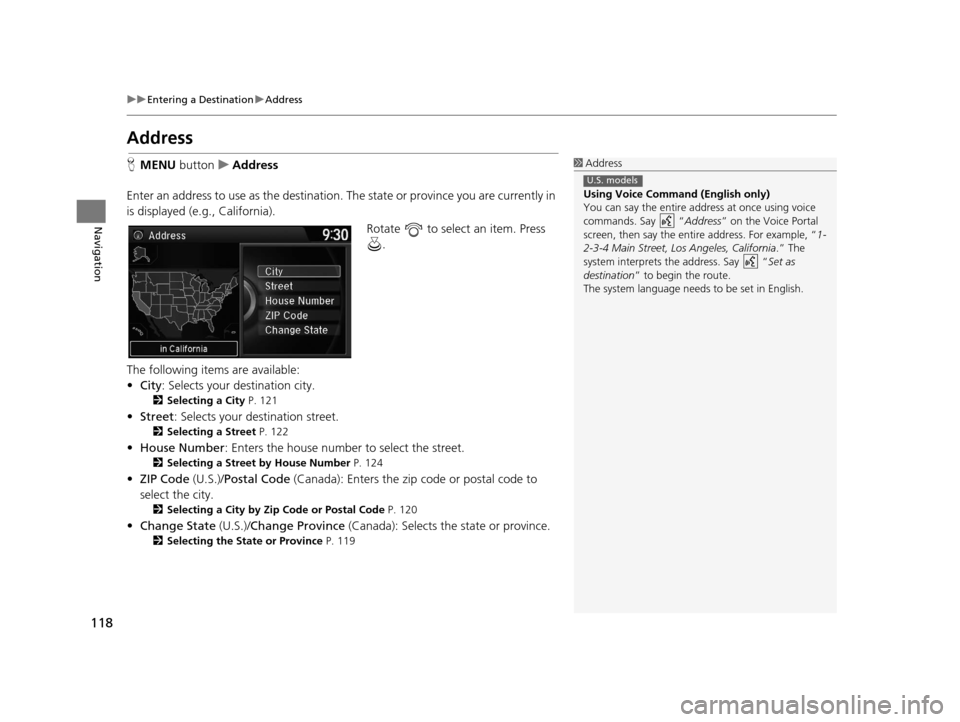
118
uuEntering a Destination uAddress
Navigation
Address
H MENU button uAddress
Enter an address to use as the destination. The state or province you are currently in
is displayed (e.g., California).
Rotate to select an item. Press .
The following items are available:
• City : Selects your destination city.
2Selecting a City P. 121
•Street : Selects your destination street.
2Selecting a Street P. 122
•House Number : Enters the house number to select the street.
2Selecting a Street by House Number P. 124
•ZIP Code (U.S.)/Postal Code (Canada): Enters the zip code or postal code to
select the city.
2 Selecting a City by Zip Code or Postal Code P. 120
•Change State (U.S.)/Change Province (Canada): Selects the state or province.
2Selecting the State or Province P. 119
1Address
Using Voice Command (English only)
You can say the entire a ddress at once using voice
commands. Say “ Address” on the Voice Portal
screen, then say the entire address. For example, “ 1-
2-3-4 Main Street, Lo s Angeles, California.” The
system interprets the address. Say “ Set as
destination ” to begin the route.
The system language need s to be set in English.
U.S. models
16 ACURA RDX NAVI-31TX48300.book 118 ページ 2015年3月6日 金曜日 午後1時26分
Page 120 of 363
Continued119
uuEntering a Destination uAddress
Navigation
H MENU button uAddress uChange State /Change Province
Rotate to select a state or
province from the list. Press .
■ Selecting the State or Province1
Selecting the State or Province
Move or to select the following areas:
•USA for the U.S. mainland, Alaska, Hawaii, and
Puerto Rico
•Canada•Mexico
16 ACURA RDX NAVI-31TX48300.book 119 ページ 2015年3月6日 金曜日 午後1時26分
Page 121 of 363
uuEntering a Destination uAddress
120
Navigation
H MENU button uAddress uZIP Code /Postal Code
1.Enter the zip code or postal code
of your destination.
2. Move to select OK. Press .
3. Rotate to select the
destination city fro m the list. Press
.
u Next, you are prompted to
enter a street name.
2 Selecting a Street P. 122
■Selecting a City by Zip Code or Postal Code1
Selecting a City by Zip Code or Postal Code
If your city is not listed, it may be part of a larger
metropolitan area. Try entering the street first.
16 ACURA RDX NAVI-31TX48300.book 120 ページ 2015年3月6日 金曜日 午後1時26分
Page 122 of 363
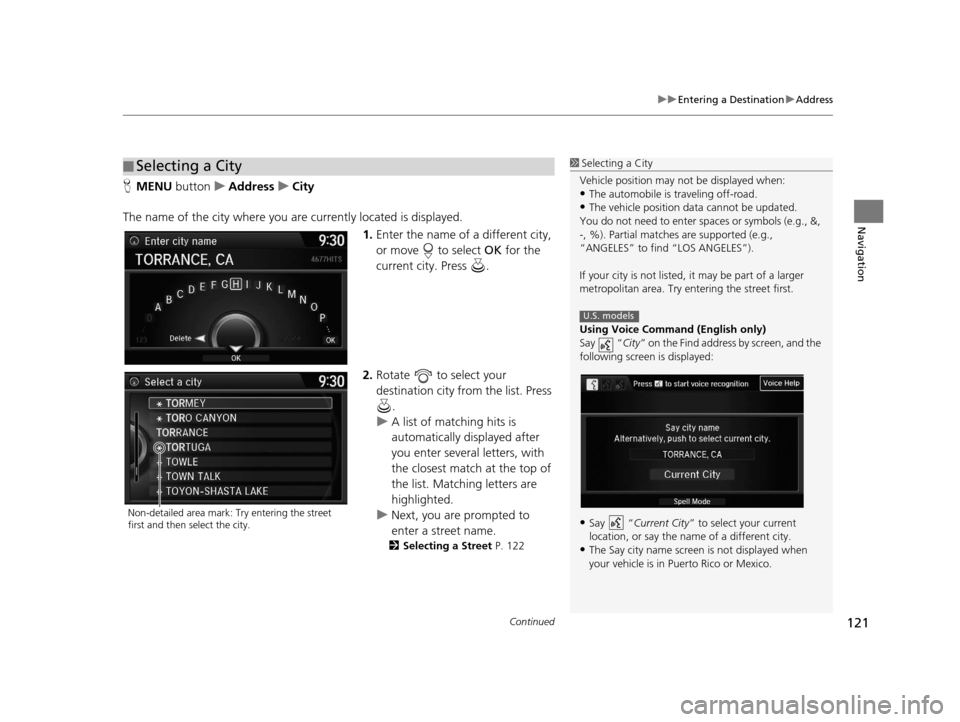
Continued121
uuEntering a Destination uAddress
Navigation
H MENU button uAddress uCity
The name of the city where you are currently located is displayed. 1.Enter the name of a different city,
or move to select OK for the
current city. Press .
2. Rotate to select your
destination city from the list. Press
.
u A list of matching hits is
automatically displayed after
you enter several letters, with
the closest match at the top of
the list. Matching letters are
highlighted.
u Next, you are prompted to
enter a street name.
2 Selecting a Street P. 122
■Selecting a City1
Selecting a City
Vehicle position may not be displayed when:
•The automobile is traveling off-road.
•The vehicle position data cannot be updated.
You do not need to enter spaces or symbols (e.g., &,
-, %). Partial matche s are supported (e.g.,
“ANGELES” to find “LOS ANGELES”).
If your city is not listed, it may be part of a larger
metropolitan area. Try entering the street first.
Using Voice Command (English only)
Say “ City” on the Find address by screen, and the
following screen is displayed:
•Say “Current City ” to select your current
location, or say the name of a different city.
•The Say city name screen is not displayed when
your vehicle is in Puerto Rico or Mexico.
U.S. models
Non-detailed area mark: Try entering the street
first and then select the city.
16 ACURA RDX NAVI-31TX48300.book 121 ページ 2015年3月6日 金曜日 午後1時26分
Page 123 of 363
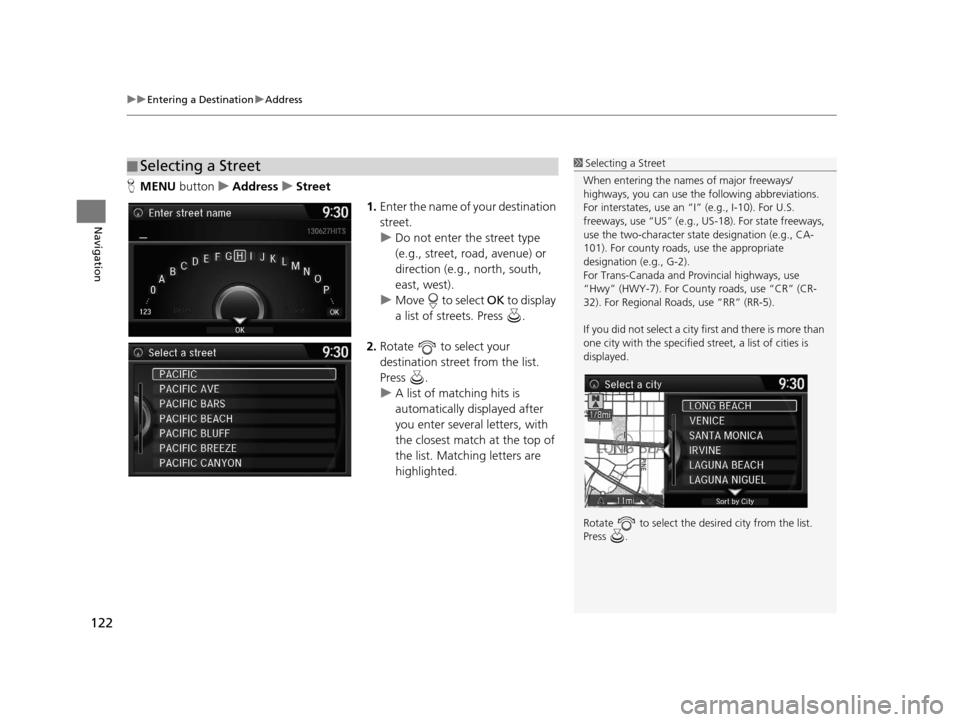
uuEntering a Destination uAddress
122
Navigation
H MENU button uAddress uStreet
1.Enter the name of your destination
street.
u Do not enter the street type
(e.g., street, road, avenue) or
direction (e.g., north, south,
east, west).
u Move to select OK to display
a list of streets. Press .
2. Rotate to select your
destination street from the list.
Press .
u A list of matching hits is
automatically displayed after
you enter several letters, with
the closest match at the top of
the list. Matching letters are
highlighted.
■Selecting a Street1
Selecting a Street
When entering the names of major freeways/
highways, you can use the following abbreviations.
For interstates, use an “I” (e.g., I-10). For U.S.
freeways, use “US” (e.g., US -18). For state freeways,
use the two-character st ate designation (e.g., CA-
101). For county roads, use the appropriate
designation (e.g., G-2).
For Trans-Canada and Pr ovincial highways, use
“Hwy” (HWY-7). For County roads, use “CR” (CR-
32). For Regional Roads, use “RR” (RR-5).
If you did not select a city first and there is more than
one city with the specified street, a list of cities is
displayed.
Rotate to select the desi red city from the list.
Press .
16 ACURA RDX NAVI-31TX48300.book 122 ページ 2015年3月6日 金曜日 午後1時26分
Page 124 of 363
Continued123
uuEntering a Destination uAddress
Navigation
3. Enter the street number.
u Only valid street numbers can
be entered.
4. Move to select OK. Press .
5. Set the route to your destination.
2 Calculating the Route P. 141
1Selecting a Street
Using Voice Command (English only)
Say “ Street” on the Find address by screen, and
the following screen is displayed:
•Say the name of your de stination street, and say
the street number as a st ring of individual numbers.
•Set the route to your destination.
2 Calculating the Route P. 141
•The Say street name screen is not displayed when
your vehicle is in Puerto Rico or Mexico.
U.S. models
16 ACURA RDX NAVI-31TX48300.book 123 ページ 2015年3月6日 金曜日 午後1時26分
Page 125 of 363
124
uuEntering a Destination uAddress
Navigation
H MENU button uAddress uHouse Number
1.Enter the house number.
u Only a valid house number can
be entered.
2. Move to select OK. Press .
u If you did not yet select a street
name, enter a street name
when you are prompted.
3. Rotate to select your
destination street from the list.
Press .
u Select a city when you are
prompted.
4. Set the route to your destination.
2 Calculating the Route P. 141
■Selecting a Street by House Number
16 ACURA RDX NAVI-31TX48300.book 124 ページ 2015年3月6日 金曜日 午後1時26分
Page 126 of 363
125
uuEntering a Destination uAddress Book
Navigation
Address Book
H MENU button uAddress Book
Select an address stored in your a ddress book to use as the destination.
1.Rotate to select your
destination from the list. Press .
2. Set the route to your destination.
2 Calculating the Route P. 141
uMove or to display only
the entries in the categories you
have created.
2 Selecting an Address Book
Category P. 42
1Address Book
If you have PIN-protecte d your address book, enter
your PIN when prompted. Press to select OK.
PINs are optional. 2 PIN Numbers P. 47
Move and rotate to select the following
items:
•Add New Address : Adds an entry to the address
book. 2 Adding an Address Book Entry P. 40
•Sort: Selects Sort by Name or Sort by Distance .
•Delete All: Deletes all entries in the address book.
•Driver 1 or Driver 2: Displays the address book for
the selected user.
16 ACURA RDX NAVI-31TX48300.book 125 ページ 2015年3月6日 金曜日 午後1時26分