Page 83 of 363
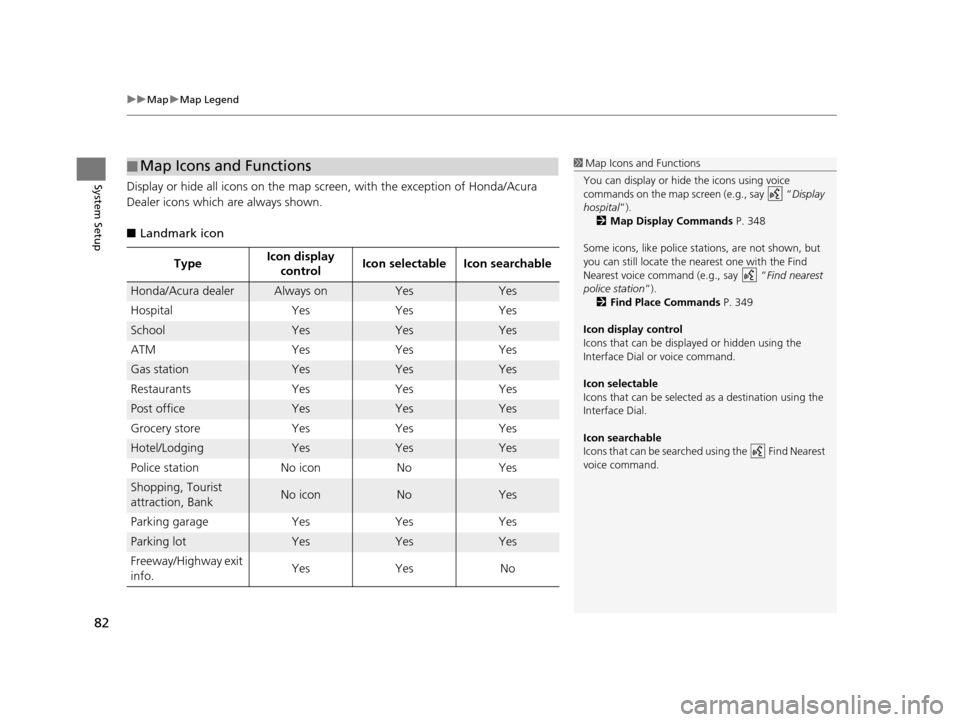
uuMap uMap Legend
82
System SetupDisplay or hide all icons on the map screen, with the exception of Honda/Acura
Dealer icons which are always shown.
■ Landmark icon
■Map Icons and Functions
Type Icon display
control Icon selectable Icon searchable
Honda/Acura dealerAlways onYesYes
Hospital Yes Yes Yes
SchoolYesYesYes
ATM Yes Yes Yes
Gas stationYesYesYes
Restaurants Yes Yes Yes
Post officeYesYesYes
Grocery store Yes Yes Yes
Hotel/LodgingYesYesYes
Police station No icon No Yes
Shopping, Tourist
attraction, BankNo iconNoYes
Parking garage Yes Yes Yes
Parking lotYesYesYes
Freeway/Highway exit
info. Yes Yes No
1
Map Icons and Functions
You can display or hide the icons using voice
commands on the map screen (e.g., say “ Display
hospital ”).
2 Map Display Commands P. 348
Some icons, like police stat ions, are not shown, but
you can still locate the nearest one with the Find
Nearest voice command (e.g., say “ Find nearest
police station ”).
2 Find Place Commands P. 349
Icon display control
Icons that can be displa yed or hidden using the
Interface Dial or voice command.
Icon selectable
Icons that can be selected as a destination using the
Interface Dial.
Icon searchable
Icons that can be searched using the Find Nearest
voice command.
16 ACURA RDX NAVI-31TX48300.book 82 ページ 2015年3月6日 金曜日 午後1時26分
Page 92 of 363
91
uuCustomized Features u
Continued
System Setup
Maintenance ResetMaintenance Info.
Key And Remote Unlock Mode
Keyless Lock Answer Back
Security Relock Timer
Auto Door Lock
Auto Door Unlock
Door
Setup
Power
Tailgate
Setup
Keyless Open Mode
Power Open by Outer Handle
Address Book
Edit Go Home
PIN Number
Personal
Information
Previous Destination
Download POI
Category History
Interior Light Dimming Time
Headlight Auto Off Timer
Auto Light Sensitivity
Lighting
Setup
Navi
Settings
Default
16 ACURA RDX NAVI-31TX48300.book 91 ページ 2015年3月6日 金曜日 午後1時26分
Page 104 of 363
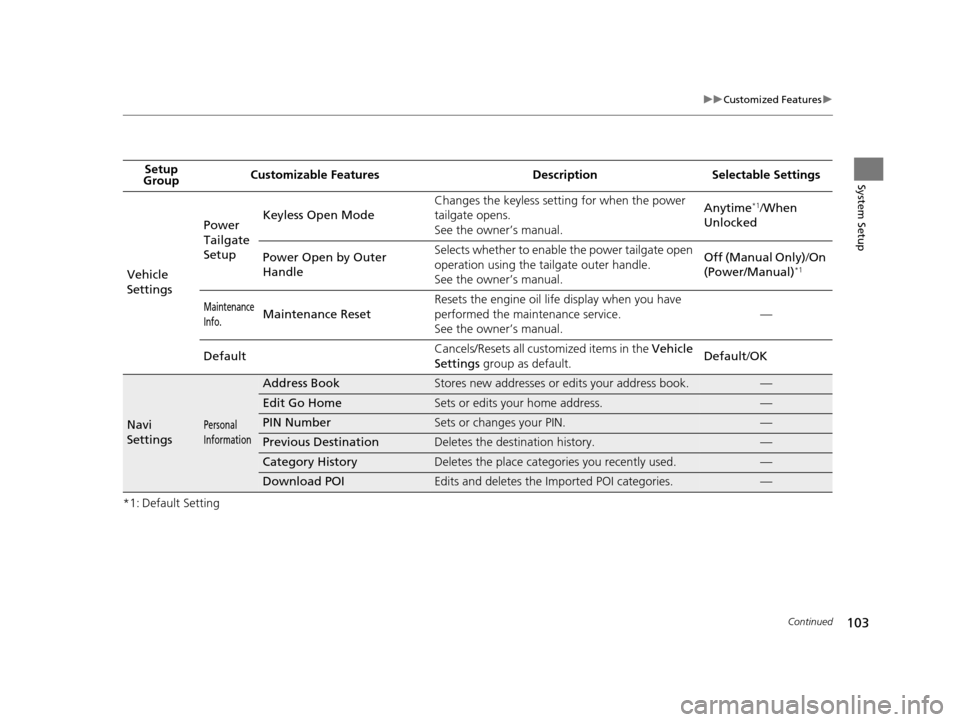
103
uuCustomized Features u
Continued
System Setup
*1: Default SettingSetup
Group Customizable Features Desc
ription Selectable Settings
Vehicle
Settings Power
Tailgate
Setup
Keyless Open Mode
Changes the keyless setting for when the power
tailgate opens.
See the owner’s manual. Anytime
*1/
When
Unlocked
Power Open by Outer
Handle Selects whether to enable
the power tailgate open
operation using the tailgate outer handle.
See the owner’s manual. Off (Manual Only)
/On
(Power/Manual)
*1
Maintenance
Info.Maintenance Reset Resets the engine oil life display when you have
performed the maintenance service.
See the owner’s manual. —
Default Cancels/Resets all cust
omized items in the Vehicle
Settings group as default. Default
/OK
Navi
SettingsPersonal
Information
Address BookStores new addresses or edits your address book.—
Edit Go HomeSets or edits your home address.—
PIN NumberSets or changes your PIN.—
Previous DestinationDeletes the destination history.—
Category HistoryDeletes the place categories you recently used.—
Download POIEdits and deletes the Imported POI categories.—
16 ACURA RDX NAVI-31TX48300.book 103 ページ 2015年3月6日 金曜日 午後1時26分
Page 106 of 363
105
uuCustomized Features u
Continued
System Setup
*1: Default SettingSetup
Group Customizable Features Desc
ription Selectable Settings
Navi
SettingsGuidance
Guidance ModeSets whether to display only the map screen or a
split map guidance screen.Map*1/Direction List /
Next Maneuver
Street Name GuidanceSets whether to read out the street names during
voice guidance (U.S. models).On*1/ Off
Non-map ScreensSets whether the guidance screen interrupts the
screen display.On /Off*1
Guidance PointSets whether to display the guidance information
to the destination or the next waypoint.Destination*1/Next
Point
Estimated TimeSets whether to display the remaining time or
arrival time to the guidance point.All On*1/ Off /
Customize
16 ACURA RDX NAVI-31TX48300.book 105 ページ 2015年3月6日 金曜日 午後1時26分
Page 107 of 363
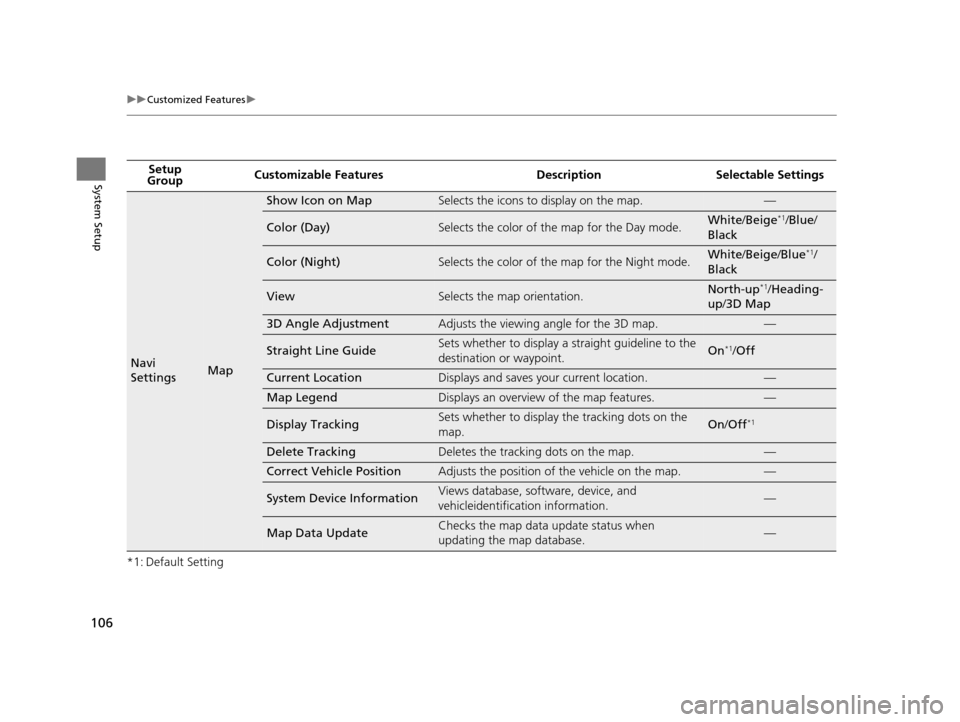
106
uuCustomized Features u
System Setup
*1: Default SettingSetup
Group Customizable Features Desc
ription Selectable Settings
Navi
SettingsMap
Show Icon on MapSelects the icons to display on the map.—
Color (Day)Selects the color of the map for the Day mode.White/Beige*1/Blue /
Black
Color (Night)Selects the color of the map for the Night mode.White /Beige /Blue*1/
Black
ViewSelects the map orientation.North-up*1/ Heading-
up /3D Map
3D Angle AdjustmentAdjusts the viewing angle for the 3D map.—
Straight Line GuideSets whether to display a s traight guideline to the
destination or waypoint.On*1/ Off
Current LocationDisplays and saves your current location.—
Map LegendDisplays an overview of the map features.—
Display TrackingSets whether to display the tracking dots on the
map.On/Off*1
Delete TrackingDeletes the tracking dots on the map.—
Correct Vehicle PositionAdjusts the position of the vehicle on the map.—
System Device InformationViews database, software, device, and
vehicleidentification information.—
Map Data UpdateChecks the map data update status when
updating the map database.—
16 ACURA RDX NAVI-31TX48300.book 106 ページ 2015年3月6日 金曜日 午後1時26分
Page 116 of 363
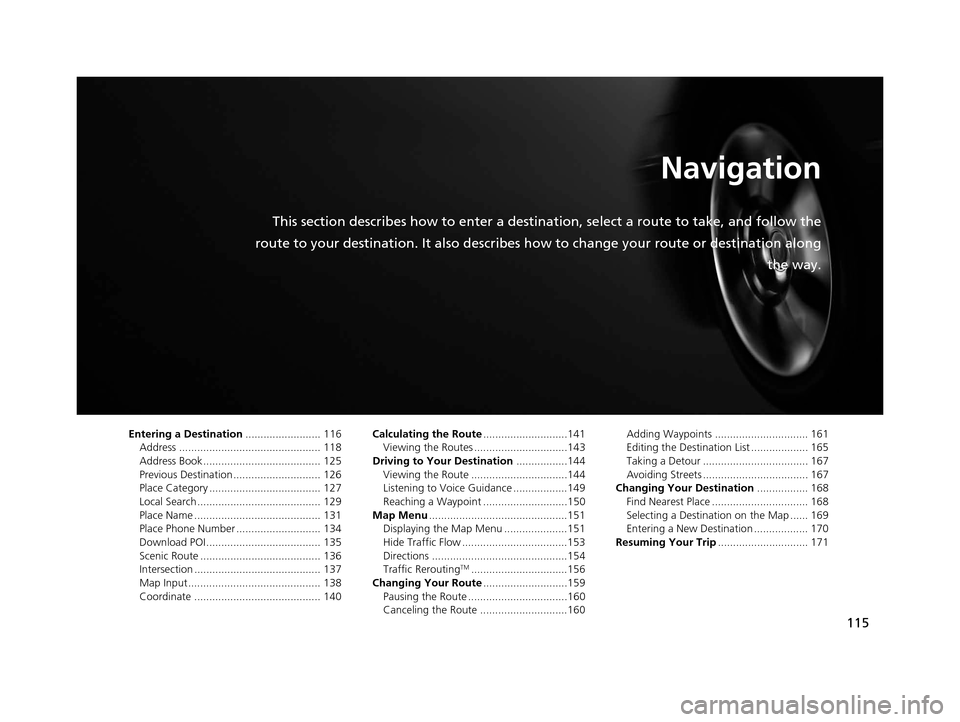
115
Navigation
This section describes how to enter a destination, select a route to take, and follow the
route to your destination. It also describes how to change your route or destination along
the way.
Entering a Destination......................... 116
Address ............................................... 118
Address Book ....................................... 125
Previous Destination ............................. 126
Place Category ..................................... 127
Local Search ......................................... 129
Place Name .......................................... 131
Place Phone Number ............................ 134
Download POI ...................................... 135
Scenic Route ........................................ 136
Intersection .......................................... 137
Map Input............................................ 138
Coordinate .......................................... 140 Calculating the Route
............................141
Viewing the Routes ...............................143
Driving to Your Destination .................144
Viewing the Route ................................144
Listening to Voice Guidance ..................149
Reaching a Waypoint ............................150
Map Menu ..............................................151
Displaying the Map Menu .....................151
Hide Traffic Flow ...................................153
Directions .............................................154
Traffic Rerouting
TM................................156
Changing Your Route ............................159
Pausing the Route .................................160
Canceling the Route .............................160 Adding Waypoints ............................... 161
Editing the Destination List ................... 165
Taking a Detour ................................... 167
Avoiding Streets ................................... 167
Changing Your Destination ................. 168
Find Nearest Place ................................ 168
Selecting a Destination on the Map ...... 169
Entering a New Destination .................. 170
Resuming Your Trip .............................. 171
16 ACURA RDX NAVI-31TX48300.book 115 ページ 2015年3月6日 金曜日 午後1時26分
Page 117 of 363
116
Navigation
Entering a Destination
HMENU button (on map)
This section describes how to enter a destination for route guidance. Rotate to select an item. Press .
u Select More Search Methods to
display additional menu entries.
The following items are available:
• Address : Sets a destination by entering an address.
2Address P. 118
•Address Book : Sets a destination by selecting an address stored in your Address
Book.
2 Address Book P. 125
•Previous Destination : Sets a destination by select ing a previous destination.
2Previous Destination P. 126
1Entering a Destination
“Display Navigation ”
If you press the MENU button when en route, the
Route Option screen is displayed.
2 Changing Your Route P. 159
Prior to departure, you can set areas along your route
to avoid.
2 Avoided Area P. 60
16 ACURA RDX NAVI-31TX48300.book 116 ページ 2015年3月6日 金曜日 午後1時26分
Page 118 of 363
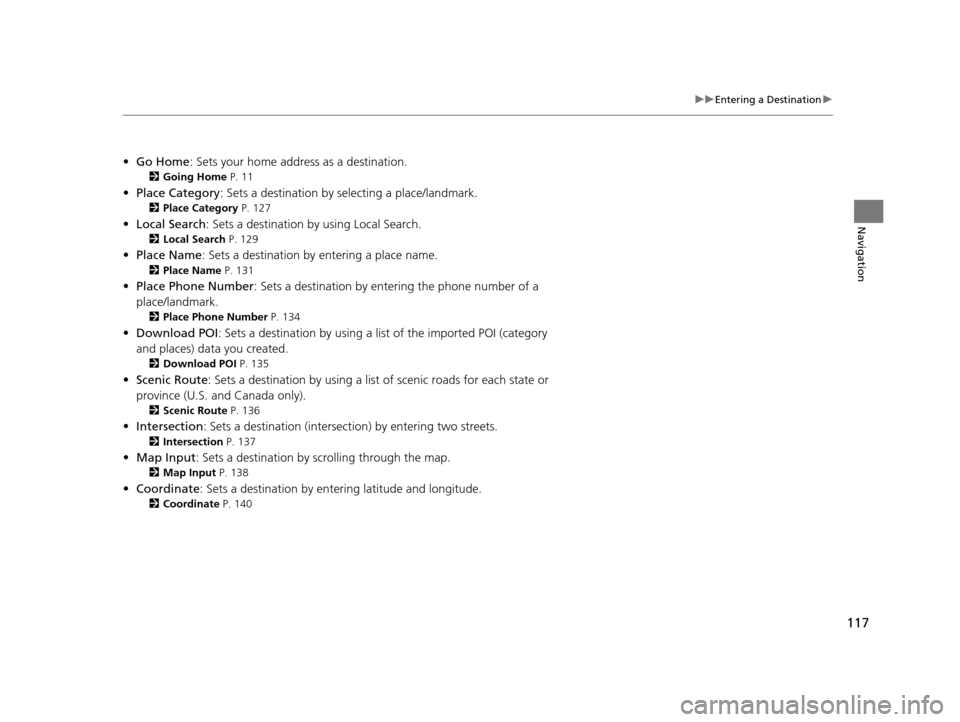
117
uuEntering a Destination u
Navigation
•Go Home : Sets your home address as a destination.
2Going Home P. 11
•Place Category : Sets a destination by selecting a place/landmark.
2Place Category P. 127
•Local Search : Sets a destination by using Local Search.
2Local Search P. 129
•Place Name : Sets a destination by entering a place name.
2Place Name P. 131
•Place Phone Number : Sets a destination by ente ring the phone number of a
place/landmark.
2 Place Phone Number P. 134
•Download POI : Sets a destination by using a list of the imported POI (category
and places) data you created.
2 Download POI P. 135
•Scenic Route : Sets a destination by using a list of scenic roads for each state or
province (U.S. and Canada only).
2 Scenic Route P. 136
•Intersection : Sets a destination (intersect ion) by entering two streets.
2Intersection P. 137
•Map Input : Sets a destination by scrolling through the map.
2Map Input P. 138
•Coordinate : Sets a destination by entering latitude and longitude.
2Coordinate P. 140
16 ACURA RDX NAVI-31TX48300.book 117 ページ 2015年3月6日 金曜日 午後1時26分