Page 127 of 363
126
uuEntering a Destination uPrevious Destination
Navigation
Previous Destination
H MENU button uPrevious Destination
Select an address from a list of your 50 most recent destinations to use as the
destination. The list is displayed with the most recent destination at the top.
1.Rotate to select a destination
from the list. Press .
2. Set the route to your destination.
2 Calculating the Route P. 141
1Previous Destination
If Previous Destination is grayed out, there are no
previous destinations entered.
Your home address and addresses stored in your
address book are not added to the list of previous
destinations.
Move and rotate to select Delete All to
delete all previ ous destinations.
You can delete unwanted prev ious destinations from
the list. 2 Previous Destination P. 48
16 ACURA RDX NAVI-31TX48300.book 126 ページ 2015年3月6日 金曜日 午後1時26分
Page 128 of 363
127
uuEntering a Destination uPlace Category
Continued
Navigation
Place Category
H MENU button uPlace Category
Select the category of a place (e.g., Bankin g, Lodging, Restaurant) stored in the map
database to search for the destination.
1.Rotate to select a category.
Press .
2. Rotate to select a
subcategory. Press .
2 List of Categories P. 358
1Place Category
This option is convenient if you do not know the
exact name of a place or if you want to narrow down
the number of matches returned for places with a
common name.
Move to select Category History to access your
recently used place categor ies. Up to 30 categories
can be stored.
You can also delete your recently used place
categories.
2 Category History P. 49
Search POI Categories helps you to search the
subcategory. When you enter a keyword and select
OK , the list of appropriate subcategories is displayed.
16 ACURA RDX NAVI-31TX48300.book 127 ページ 2015年3月6日 金曜日 午後1時26分
Page 129 of 363
uuEntering a Destination uPlace Category
128
Navigation
3. Rotate to select an item. Press
.
The following items are available:
• Search by Name : Searches for a place in the subc ategory by name. Enter a place
name when prompted.
• Sort by Distance to Travel : Displays all the places in the subcategory sorted by
distance from your current location. The closest place is displayed at the top.
• City Vicinity: Searches for a place in the subc ategory within a 20 mile (32 km)
radius of a specific city. Enter a city name when prompted and then select a city.
Only the first 1000 matching pl aces/landmarks are displayed.
4.Rotate to select a destination
from the list. Press .
5. Set the route to your destination.
2 Calculating the Route P. 141
1Place Category
The straight line distance (as the crow flies, not
driving distance) and direction to the destination are
shown for the highlighted place.
16 ACURA RDX NAVI-31TX48300.book 128 ページ 2015年3月6日 金曜日 午後1時26分
Page 130 of 363
129
uuEntering a Destination uLocal Search
Continued
Navigation
Local Search
H MENU button uLocal Search
Select a place via Local Search database as the destination. 1.Rotate to select a category
(e.g., Community ). Press .
2. Rotate to select a
subcategory. Press .1Local Search
When you select Search by keyword , the list of
appropriate categor ies is displayed.
The screen in this section may differ from the actual
ones.
Local Search is a subscription service. For more
information, contact an Acura dealer or visit
owners.acura.com (U.S.) or www.myacura.ca
(Canada).
16 ACURA RDX NAVI-31TX48300.book 129 ページ 2015年3月6日 金曜日 午後1時26分
Page 131 of 363
130
uuEntering a Destination uLocal Search
Navigation
3. Rotate to select an item. Press
.
4. Set the route to your destination.
2 Calculating the Route P. 141
The following items are available:
•Search Nearby : Finds the nearest POI around your vehicle.
• Search from Map : Selects a POI by scrolling the Interface Dial on the map
screen.
• Search from Destination : Selects a POI around the destination. Search the
category by scrollin g the Interface Dial.
16 ACURA RDX NAVI-31TX48300.book 130 ページ 2015年3月6日 金曜日 午後1時26分
Page 132 of 363
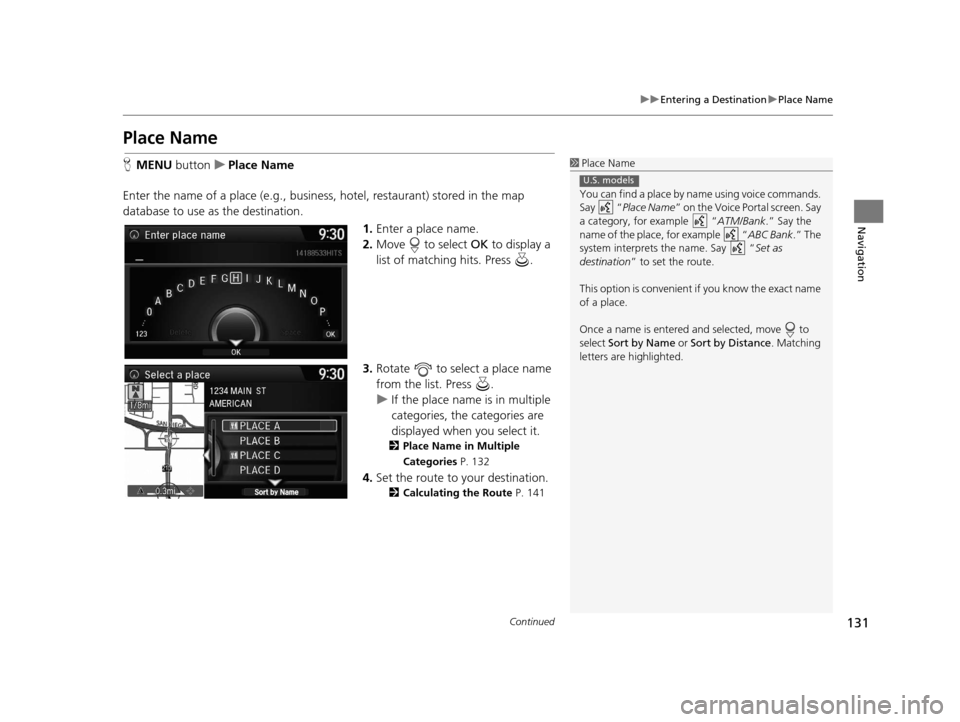
131
uuEntering a Destination uPlace Name
Continued
Navigation
Place Name
H MENU button uPlace Name
Enter the name of a place (e.g., busine ss, hotel, restaurant) stored in the map
database to use as the destination.
1.Enter a place name.
2. Move to select OK to display a
list of matching hits. Press .
3. Rotate to select a place name
from the list. Press .
u If the place name is in multiple
categories, the categories are
displayed when you select it.
2 Place Name in Multiple
Categories P. 132
4.Set the route to your destination.
2 Calculating the Route P. 141
1Place Name
You can find a place by na me using voice commands.
Say “ Place Name” on the Voice Portal screen. Say
a category, for example “ ATM/Bank.” Say the
name of the place, for example “ ABC Bank.” The
system interprets the name. Say “ Set as
destination ” to set the route.
This option is convenient if you know the exact name
of a place.
Once a name is entered and selected, move to
select Sort by Name or Sort by Distance . Matching
letters are highlighted.
U.S. models
16 ACURA RDX NAVI-31TX48300.book 131 ページ 2015年3月6日 金曜日 午後1時26分
Page 133 of 363
uuEntering a Destination uPlace Name
132
Navigation
If the place name is in multiple categories in the map database, the following screen
is displayed.
1.Rotate to select a place name.
Press .
2. Rotate to select a
subcategory. Press .
■Place Name in Multiple Categories1
Place Name in Multiple Categories
Matching letters are in highlighted.
16 ACURA RDX NAVI-31TX48300.book 132 ページ 2015年3月6日 金曜日 午後1時26分
Page 134 of 363
133
uuEntering a Destination uPlace Name
Navigation
3. Rotate to select a place. Select
and press .
4. Set the route to your destination.
2 Calculating the Route P. 141
1Place Name in Multiple Categories
Move to select Sort by City or Sort by Distance .
16 ACURA RDX NAVI-31TX48300.book 133 ページ 2015年3月6日 金曜日 午後1時26分