Page 58 of 363
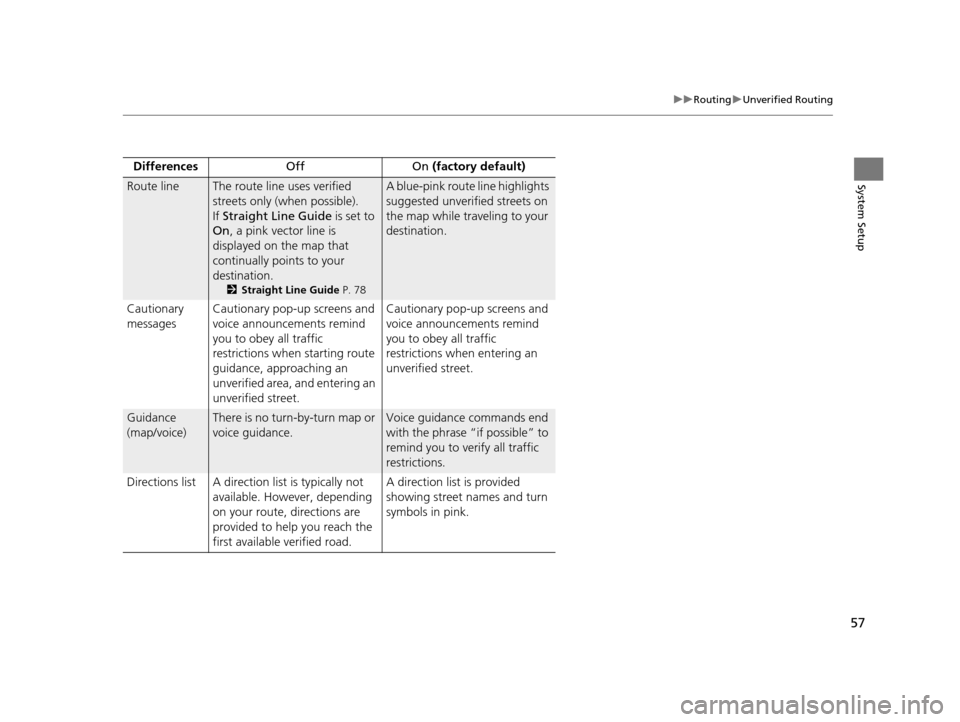
57
uuRouting uUnverified Routing
System SetupRoute lineThe route line uses verified
streets only (when possible).
If Straight Line Guide is set to
On , a pink vector line is
displayed on the map that
continually points to your
destination.
2 Straight Line Guide P. 78
A blue-pink route line highlights
suggested unverified streets on
the map while traveling to your
destination.
Cautionary
messages Cautionary pop-up screens and
voice announcements remind
you to obey all traffic
restrictions when
starting route
guidance, approaching an
unverified area, and entering an
unverified street. Cautionary pop-up screens and
voice announcements remind
you to obey all traffic
restrictions when entering an
unverified street.
Guidance
(map/voice)There is no turn-by-turn map or
voice guidance.Voice guidance commands end
with the phrase “if possible” to
remind you to verify all traffic
restrictions.
Directions list A direction list is typically not available. However, depending
on your route, directions are
provided to help you reach the
first available verified road. A direction list is provided
showing street names and turn
symbols in pink.
Differences
Off On (factory default)
16 ACURA RDX NAVI-31TX48300.book 57 ページ 2015年3月6日 金曜日 午後1時26分
Page 61 of 363
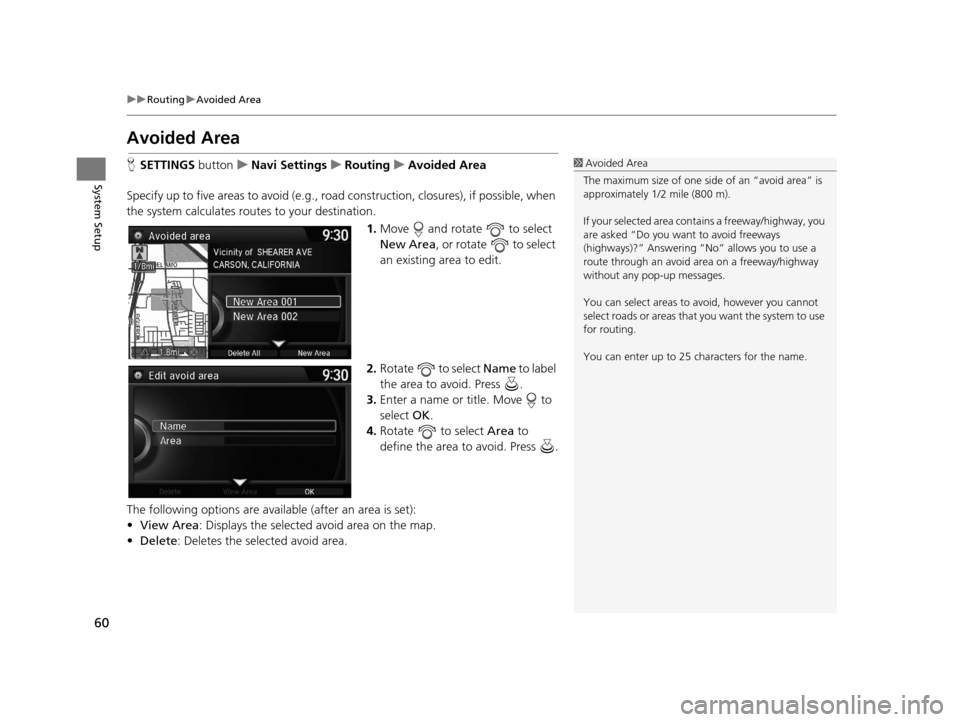
60
uuRouting uAvoided Area
System Setup
Avoided Area
H SETTINGS buttonuNavi Settings uRouting uAvoided Area
Specify up to five areas to avoid (e.g., road construction, closures), if possible, when
the system calculates routes to your destination.
1.Move and rotate to select
New Area , or rotate to select
an existing area to edit.
2. Rotate to select Name to label
the area to avoid. Press .
3. Enter a name or title. Move to
select OK.
4. Rotate to select Area to
define the area to avoid. Press .
The following options are available (after an area is set):
• View Area : Displays the selected avoid area on the map.
• Delete: Deletes the selected avoid area.1Avoided Area
The maximum size of one side of an “avoid area” is
approximately 1/2 mile (800 m).
If your selected area contains a freeway/highway, you
are asked “Do you want to avoid freeways
(highways)?” Answering “No” allows you to use a
route through an avoid ar ea on a freeway/highway
without any pop-up messages.
You can select areas to avoid, however you cannot
select roads or areas that you want the system to use
for routing.
You can enter up to 25 ch aracters for the name.
16 ACURA RDX NAVI-31TX48300.book 60 ページ 2015年3月6日 金曜日 午後1時26分
Page 63 of 363
62
System Setup
Guidance
HSETTINGS buttonuNavi Settings uGuidance
Choose various settings that determine th e navigation system functionality during
route guidance.
Rotate to select an item. Press .
The following items are available:
• Guidance Mode : Sets whether to display only the map screen or a split map-
guidance screen.
2 Guidance Mode P. 63
•Street Name Guidance (U.S. models): Sets whether to read out the street
names during voice guidance.
2 Street Name Guidance P. 65
•Non-map Screens : Sets whether the guidance screen interrupts the screen
display.
2 Non-map Screens P. 66
•Guidance Point : Sets whether to display the guidance information to the
destination or the next waypoint.
2 Guidance Point P. 67
•Estimated Time : Sets whether to display the remaining time or arrival time to
the guidance point.
2 Estimated Time P. 68
16 ACURA RDX NAVI-31TX48300.book 62 ページ 2015年3月6日 金曜日 午後1時26分
Page 68 of 363
67
uuGuidance uGuidance Point
System Setup
Guidance Point
H SETTINGS button uNavi Settings uGuidance uGuidance Point
Set the guidance point to display on the map screen. Rotate to select an option. Press .
The following options are available:
• Destination (factory default): Disp lays the remaining/arriva l time and distance to
the destination.
• Next Point : Displays the remaining/arrival time and distance to the next
waypoint.
16 ACURA RDX NAVI-31TX48300.book 67 ページ 2015年3月6日 金曜日 午後1時26分
Page 69 of 363
68
uuGuidance uEstimated Time
System Setup
Estimated Time
H SETTINGS buttonuNavi Settings uGuidance uEstimated Time
Select the estimated time to display on the screen. Rotate to select an option. Press .
The following options are available:
• Arrival : Displays the arrival time to the destination or the next waypoint.
• Remaining (factory default): Disp lays the remaining time to the destination or
the next waypoint.
16 ACURA RDX NAVI-31TX48300.book 68 ページ 2015年3月6日 金曜日 午後1時26分
Page 70 of 363
69Continued
System Setup
Map
HSETTINGS button uNavi Settings uMap
Select the landmark icons to display on the map, change the orientation of the map,
display your current location, and learn the meaning of the icons, colors, and
symbols displayed on the map. Rotate to select an item. Press .
The following items are available:
• Show Icon on Map : Selects the icons to display on the map.
2Showing Icons on Map P. 71
•Color (Day) : Selects the color of the map for the Day mode.
2Color P. 73
•Color (Night) : Selects the color of the map for the Night mode.
2Color P. 73
•View : Selects the map orientation ( North-up, Heading-up , or 3D map).
2View (Map Orientation) P. 76
•3D Angle Adjustment : Adjusts the viewing angle for the 3D map.
23D Angle Adjustment P. 77
•Straight Line Guide : Sets whether to display a straight guideline to the
destination or waypoint.
2 Straight Line Guide P. 78
16 ACURA RDX NAVI-31TX48300.book 69 ページ 2015年3月6日 金曜日 午後1時26分
Page 79 of 363
78
uuMap uStraight Line Guide
System Setup
Straight Line Guide
H SETTINGS buttonuNavi Settings uMap uStraight Line Guide
Set whether to display a straight guideline to the destination or waypoint. Rotate to select an option. Press .
The following options are available:
• On (factory default): Displays th e straight guideline on the map.
• Off : Disables the feature.
16 ACURA RDX NAVI-31TX48300.book 78 ページ 2015年3月6日 金曜日 午後1時26分
Page 80 of 363
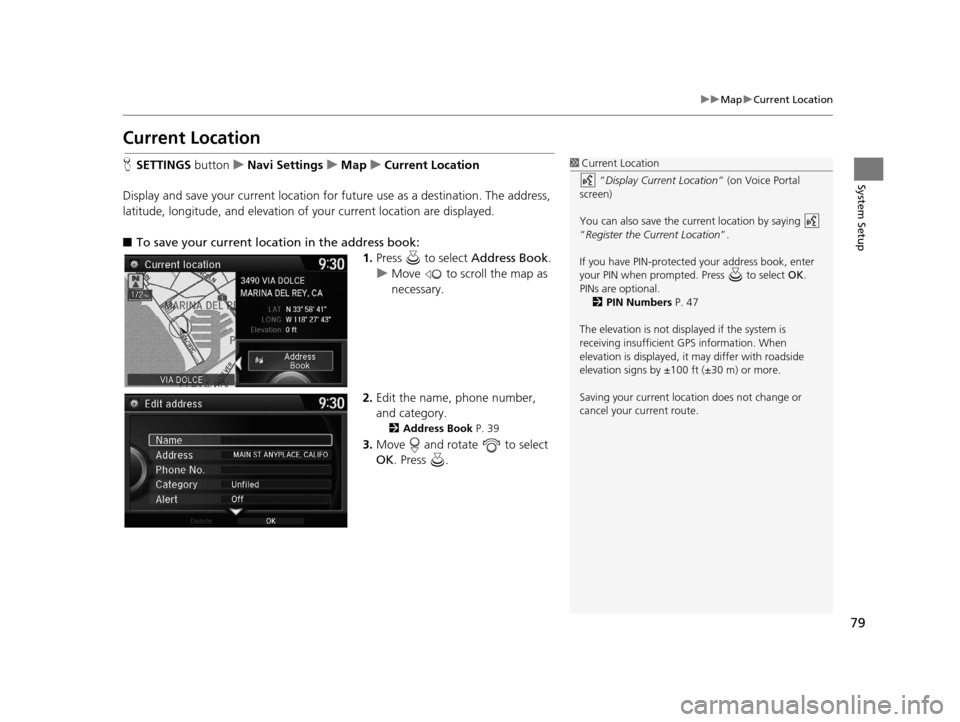
79
uuMap uCurrent Location
System Setup
Current Location
H SETTINGS button uNavi Settings uMap uCurrent Location
Display and save your current location for future use as a destination. The address,
latitude, longitude, and elevation of your current location are displayed.
■ To save your current loca tion in the address book:
1.Press to select Address Book.
u Move to scroll the map as
necessary.
2. Edit the name, phone number,
and category.
2 Address Book P. 39
3.Move and rotate to select
OK . Press .
1Current Location
“Display Current Location ” (on Voice Portal
screen)
You can also save the current location by saying
“Register the Current Location”.
If you have PIN-protecte d your address book, enter
your PIN when prompted. Press to select OK.
PINs are optional. 2 PIN Numbers P. 47
The elevation is not displayed if the system is
receiving insufficient GPS information. When
elevation is displayed, it may differ with roadside
elevation signs by ±100 ft (±30 m) or more.
Saving your current loca tion does not change or
cancel your current route.
16 ACURA RDX NAVI-31TX48300.book 79 ページ 2015年3月6日 金曜日 午後1時26分