2015 MERCEDES-BENZ SLS AMG GT ROADSTER light
[x] Cancel search: lightPage 114 of 202

3
Spe ller
4 Data fieldfor pho nenumb eriscomp leted
au toma tically
5 Pho necate gory
6 Numbe rcate gor y
X To swit chdata field s:Slid eqm untilth e
inp utspel lerdisap pears.
X Then slideqmrand pressn.
or
X Sel ect [or] and pres sn.
The selec teddat afiel dis high light ed.
X To ent erdata int oafield :Sel ect allthe
ch arac ters oneaft ertheot her intheinp ut
spell er3.
i The inputspell eroff ers thec haracters
that correspond tothe selected datafield.
X To switch inputspeller toupper or
lowe rcase characte rs:Sele ct( or
&.
X To swi tch input spellercharacte rset:
Sele ctk.
Every timethisissel ected itswi tches the
chara cterset(digits, lowercase letters) .
X To chang ethe input spellerlang uage:
Sele ct!.
X Rota teymzor slideqmrunt ilth e
desi redlang uage ishigh light edand then
pre ssn.
X To mov eth ecur sor intheda ta field :
Se lec tY orZ.
X To del ete individ ualcha racter s:Se lec t
õ andbrieflypre ssn.
or
X Pre ssthe2 buttonne xt to the
COMA NDcontrol ler.
The charac terto theleft ofthecur sor is
delet ed. X
To del ete anent ire ent ry:Se lec tõ
and pressn unt ilth een tire entryhas been
delet ed.
or
X Pre ssthe2 buttonne xt to the
COMA NDcontrol ler and hold itunt ilth e
en try is delet ed.
X To sav eent ry:Se lec td.
Ac orrespondin gmessage isdisplay ed.
X To cancel entry:SelectBack .
If one ofthe data fields contains data, a
prompt willappear askingwhether youwish
to save theentr y.
X Select Yes or
No .
The entrywill either bestored ornot ,
depending onyour selection.
Adding aPhone Numberfrom theCall
List toan Existing AddressBook Entry X
Select thelistentr y.
X Select Options £
Save £
Add Phone
No.
i
Save has
nofunct ionifthe selected list
entr yis already stored.
X Select anumber category, e.g.Home .
X Select aphone category, e.g.Mobile Phone .
X Select Save .
The search menuforaddress bookentries
appears.
X Search forthe desired entry.
i Please seethe“Searchin gfor anAddress
Book Entry” section (Ypage 117)fora
detailed description onsearching foran
address bookentry.
X Press nafter completin gthe search.
If there arefewer thanfivenumbers saved
for the required entryin the selected
number category, COMAND savesthe
data.
If five numbers aresaved forthe entr yyou
are searching for,aprompt willappear 112
Call
ListsTelephone
Page 119 of 202
![MERCEDES-BENZ SLS AMG GT ROADSTER 2015 C197 Comand Manual Switching
DataField X
Slide qmre peatedly untiltheinpu tspeller
is hidden.
X Then slideqmrand pressn.
or
X Sel ect [or] intheinp utspell er.
The inputmen uind icat estheselec teddat a
fiel d.
Ent erin MERCEDES-BENZ SLS AMG GT ROADSTER 2015 C197 Comand Manual Switching
DataField X
Slide qmre peatedly untiltheinpu tspeller
is hidden.
X Then slideqmrand pressn.
or
X Sel ect [or] intheinp utspell er.
The inputmen uind icat estheselec teddat a
fiel d.
Ent erin](/manual-img/4/3605/w960_3605-118.png)
Switching
DataField X
Slide qmre peatedly untiltheinpu tspeller
is hidden.
X Then slideqmrand pressn.
or
X Sel ect [or] intheinp utspell er.
The inputmen uind icat estheselec teddat a
fiel d.
Ent ering Dat ainto aField X
Selec tallthe char acters one afterthe other
in the input speller 2.
i The input speller provides thechar acters
cor respo ndingto the selec teddata field.
X To switch inputspeller toupper or
lower casecharacters: Selec t( or
&.
X To switch inputspeller characterset:
Selec tk.
Ev ery timethis isselec teditswitc hesthe
char acterset .
X To chang eth einpu tspeller language:
Selec t!.
X Rotat eymzor slideqmrunt ilth e
desi redlang uage ishigh light edand then
pre ssn.
X To mov eth ecur sor intheda ta field :
Se lec tY orZ.
Delet ing X
To del ete anind ivid ualcha racter :Se lec t
õ andbrieflypre ssn.
or
X Pre ssthe2 buttonne xt to the
COMA NDcontrol ler.
The charac terto theleft ofthecur sor is
delet ed. X
To del ete anent ire ent ry:Se lec tõ
and pressn unt ilth een tire entryhas been
delet ed.
or
X Pre ssthe2 buttonne xt to the
COMA NDcontrol ler and hold itunt ilth e
en tire entry is delet ed.
Cancel inganEnt ry X
Se lec tá.
If on eof thedat afiel dscontains newdat a,
a pro mpt willappear asking whet heryou
wish tostore theen try.
X Se lec tYes or
No .
The entry will either bestore dor not,
depe nding onyour selection .
Sav ing anEnt ry X
Se lec td.
The addr essbook displays theen try. Sea
rching foranAdd ressBook Entry
X Open theaddr essbook (Ypage 116)and
sele ctSea rch .
If th ere aremor eth an eigh ten tries, the
sear chmen uwit hth epre dictive spel ler
appear s. Se
arc hmen uwit hpre dictives peller
1 ¥Symbol foraddress bookentry
2 ¤Symbol forcomplet eaddress data
from thenavigation
3 ¦ Symbol forvoice name Addr
essBook
117Telephone Z
Page 120 of 202

4
å Sym bolforpho neboo kentry from the
mob ile ph one
5 Predictive speller
Entrie swi thou tsymbo lsor wit hth esym bols
1 and 3are justaddress bookentries. A
voice name hasadditionally beensaved for
ent ries with thesymbol 3.Entries withthe
symbol 2con tain complet eaddress data
from thenavigat ionsystem, whichsupport
navigat ionand arecover edbythe digital map
data. Youcanquickly startroute guidance to
this kindof ent ry(Y page 120).
Switching fromthePred ictive Speller to
the List X
Slide mqor pressnand hold ituntil the
predictive spellerishidden.
or
X Selectd.
Switching fromtheList tothe
Predictive Speller X
Select Back from
thelist.
or
X Press thek button nexttothe
COMAND controller.
Searching Searching
viaPredictive Speller
X Switch fromthelisttothe predictive speller
if necessary.
X To change thelanguage ofthe
pred ictive speller: Select!.
X To switch thechara ctersetofthe
pred ictive speller: Selectk.
Dependin gon the previous setting, youwill
change toletters withspecial charact ersor
to numbers withspecial characters.
X To enter characters: Select the
charact ersforthe required entryone after
another. X
To delete individual characters: Select
õ andbriefly pressn.
or
X Press the2 button nexttothe
COMAND controller.
Each timeyouenter ordelete acharact er,
the closest matchwillbedisplay edatthe
top ofthe list.
X To delete anentire entry:Selectõ
and press nuntil theentire entryhas been
deleted.
or
X Press the2 button nexttothe
COMAND controller andhold ituntil the
entire entryis deleted.
X To end search: Switchfromthepredictive
speller tothe list.
The toplistentr yis highlighted
automatically.
X Back tothe address book: Ifnecessary,
switch fromthelisttothe predictive speller
and select áinthe predictive speller.
or
X Press thek button nexttothe
COMAND controller.
Searching viathe List
X Ifnecessary, switchfromthepredictive
speller tothe list(Ypage 117).
X Turn ymzor slideqmrunt ilth edesi red
en try is high light edinthel ist . Deleting
Entry
X Sear chfor the require dent ry
(Y page 117).
X Selec tOpti ons £
Dele te .
or
X Selec tDele te fro
mt headdress book
(Y page 116).
Ad eletion prompt appears. 118
Addr
essBookTelephone
Page 122 of 202
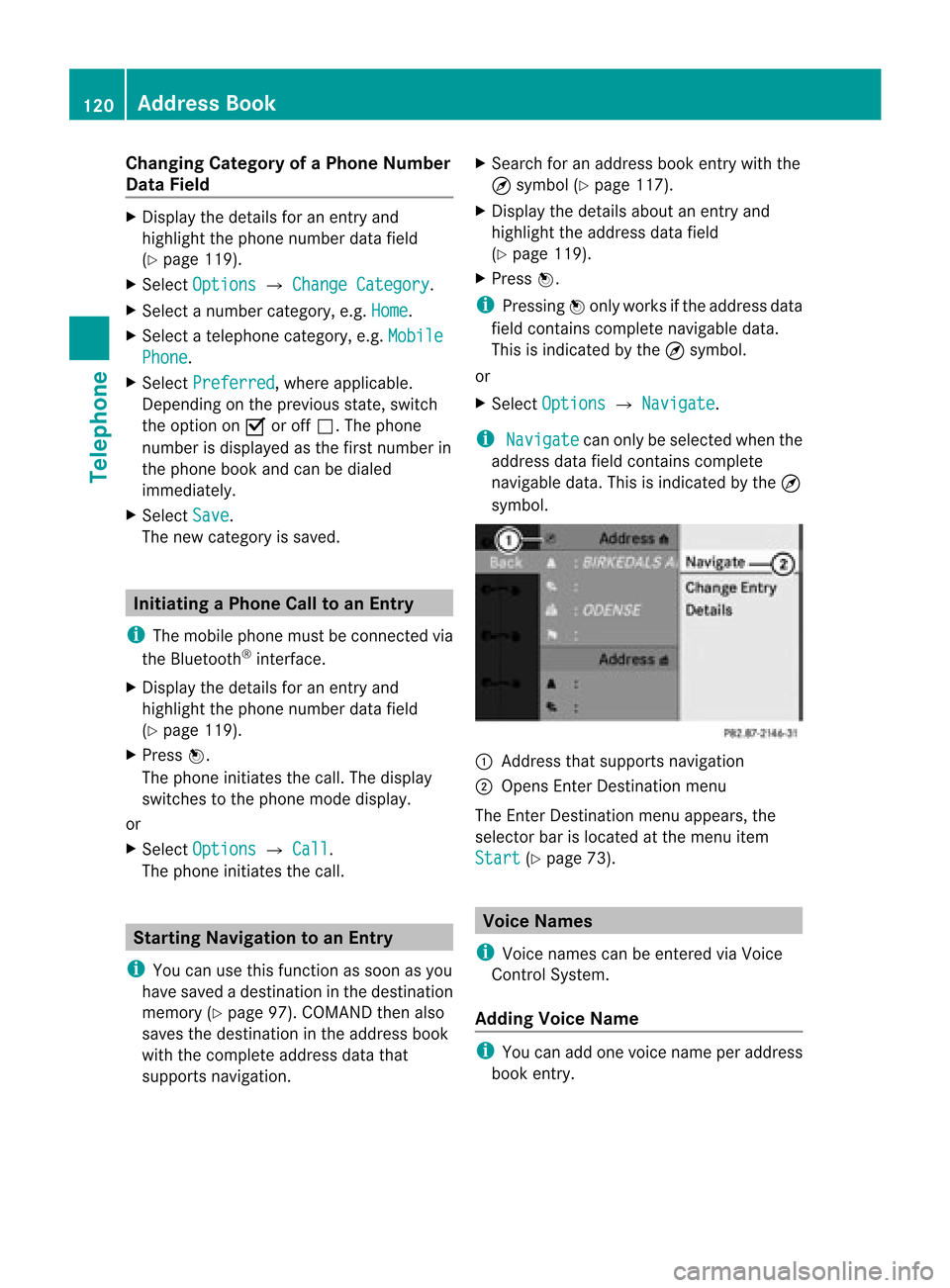
Cha
nging Categor yofaP hone Number
Data Field X
Displ aythe detai lsfor anentry and
high light the phone numbe rdata field
(Y page 119).
X Sel ect Options £
Change Category .
X Sel ect anum bercategor y,e.g .Hom e .
X Sel ect ate lepho necat egor y,e.g .Mob ile Pho
ne .
X Sel ect Preferred ,
wher eapplic able.
De pen dingon theprev ious state ,swit ch
th eopt ion onÇ oroff ª.T hephone
number isdispla yedasthe first number in
the phone bookandcanbediale d
immediately.
X Select Save .
The new category issaved. Initiating
aPhone Calltoan Entry
i The mobi lephone mustbeconnected via
the Blue tooth ®
interface .
X Displ aythe detai lsfor anentry and
high light the phone numbe rdata field
(Y page 119).
X Pre ssn.
The phon eini tiat esthecall. Thedispl ay
swit ches tothephon emod edispl ay.
or
X Sel ect Options £
Call .
The phon eini tiat esthecall. St
artin gNa viga tion toan Ent ry
i You canusethis fun ction assoon asyou
have savedadest inationinthedest ination
mem ory(Ypage 97).COMA NDthen also
save sth edest inationintheaddre ssbook
wit hth eco mple teaddre ssdat athat
supports navigation. X
Search foranaddress bookentrywith the
¤ symbol (Ypage 117).
X Display thedetails aboutanentr yand
highlight theaddress datafield
(Y page 119).
X Press n.
i Pressing nonly works ifthe address data
field contains complete navigable data.
This isindicated bythe ¤symbol.
or
X Select Options £
Navigate .
i Navigate can
only beselected whenthe
address datafieldcontains complete
navigable data.Thisisindicated bythe ¤
symbol. 1
Address thatsupports navigation
2 Opens EnterDestin ationmenu
The EnterDestin ationmenu appears,the
selector barislocated atthe menu item
Start (Y
page 73). Voice
Names
i Voice names canbeentered viaVoice
Control System.
Adding VoiceName i
You canadd one voice name peraddress
book entry. 120
Addr
essBookTelephone
Page 130 of 202

Submenu
Overview Rad
io(FM
and AM
only) Presets
(FM and
AM only) Channel
(WB only) Info FM Sound
Ent
er
Frequency Autost
ore List
of
receivable
channels Program
Infor mation FM Treble
Ç
Show
Stat ion
Infor mation List
of
stored
stations AM Bass
WB Balance
Bang
&
Olufsen
Sound
System Switching
Wavebands
You canswitch theradio between theFM,
AM, andWBwavebands.
X Press theófunct ionbutton onthe cont rol
unit repeatedly untilthedesired bandis
selected.
i Press thebutton órepeatedly toswitch
waveband inthe sequence ofFM, AM, WB
and SatRadio mode.Pressing againwill
switch backtoFM radio mode.
or X Press :tohighlight thesubmenu.
X To selec tawaveband: Rotateymzor
slide ompunt ilth ecur ren tly set
waveb andishigh light ed(FM ,
AM or
WB ).
X Pre ss9.
Wave bandsubm enuis open ed. 1
Wave bandsubm enu
The curren tly set waveb andisind icat ed
by adot #.
X Se lec tthe desired waveband(FM, AMor
WB). Tuning
toaStat ion
You cantune toastation viastation search,
by manual frequency inputorvia the station
memory. 128
Rad
ioAudio
Page 131 of 202

Tuni
ngtoaStati onviaStati onSearc h X
Ro tate ymzor slideompwhen themain
area ishighli ghted.
or
X Pres sE orF ontheCOMA ND
con trol unit .
The searc hproc eeds upwards or
down wards andstops atthenex t
rec eivable statio n.
Tu ning toaSt ation viaManua l
Freq uency Input X
Sele ctRad io £
Enter Fre
quency in
the
radio display.
An input menuappears .
or
X Pres sõ onthecon trol unit .
X To enter afrequ ency: Pressnum ber
butt ons onthecon trol unit .
i You canonlyselec tnumbe rsthat are
cur ren tly per mis sible .
COMA NDwill tuneto thefrequen cyentered .
i Ifin theFM orAM waveb andsyou entera
frequ ency outsidethe frequ ency sub-
range, COMAND willsele ctthe next
frequ ency down.
Tuning toaStation viathe Station
Memory X
Select Preset s in
the radiodisp lay.
or
X Press nwhe nthe main areaishighlighted.
The station memory appears.The dotRin
front ofapreset indicates thatthecurrent ly
tuned station isstored there.
X To selec tastatio n:Ro tate ymz orslide
qmr .
X To tune toastati on:Pre ssn.
or
X Pre ssanum berk ey, e.g. 4,on the control
unit. Waveband
s Frequency
AM
(MF) 530
-170 0kHz FM
(VHF) 87.
7-107 .9MHz WB
(Weather Band) Weather
channels Stor
ingStations
There are10preset savailable forFM, AMand
SatRadio wavebands.
Stor ingStations Manua lly X
Press nwhen themain areaishighlighted.
or
X Select Presets in
the radio display.
In both cases, thestationmemory will
appear. ThedotRinfron tof apreset
stat ionindicat esthe stationthe radio is
curren tlytuned to. St
ation memory
X To stor eastat iontoaselect edpreset :
Press andhold nuntil asignal tone
sounds.
or
X Press andhold anumber key,e.g.4,until
a signal tonesounds.
The stationisstor ed.
Stor ingviaAutost ore i
The func tion automatic allyassigns
receivable stations tothe preset s,sort ed
accor dingtorecept ionquality. Thestations Rad
io
129Audio
Page 132 of 202

whic
hwere stored inthest atio nm emory
manually areoverwrit ten.
X Press nwhen themain areaisactive.
X Select Autosto re .
or
X Select Presets £
Autosto re in
the radio
display.
COMAND searchesforreceivable stations.
Ac orrespondin gmessage isdisplay ed.The
availa blestation sare automatically stored
under thepresets.
Canceling Autostore Procedure
X Select Cancel .
Switching
toWeath erBand
X Press theófunct ionbutton onthe cont rol
unit repeatedly untiltheweather bandis
selected.
or
X Slide mrto high ligh tthe submenu.
X To selec tthe weather band:Rotate
ymzor slideomunt ilth ecur ren tly set
waveb andishigh light ed(FM or
AM ).
X Pre ss9.
Wave bandsubm enuis open ed.
X Se lec tWB .
Sea rching aChanne l X
Rota teymzor slideompwhen themain
area ishighli ghted.
or
X Pres sE orF onthecon trol unit .
The searc hproc eeds upwards or
down wards andstops atthenex t
rec eivable channel. Select
ingaChanne lfrom Chann ellist X
Slid emrto high ligh tthe submenu.
X To call upthe channel list:Rotate
ymzor slideompunt ilCha nnel is
high light ed.
X Pre ssn.
The chann ellist appear s. X
To select achanne l:Rota teymzor slide
qmr .
X To tune tothe selecte dchanne l:
Press n.
or
X Press anumbe rkey, e.g. 4,on the control
unit atany time. Sta
tion Inform ation
i This feature isonly available foranalog
FM programs.
Inf ormat iononthe curren tstat ionis
displayed beneaththemain function line. 130
Rad
ioAudio
Page 135 of 202

The
message No Service will
appear atstart
up orwhen thesignal isnot availab le.
Aft erthe COMAND acquiresthesignal, the
Satellite radiodisplay willappear. Thestation
last tuned towill begin toplay. Satellite
radiomainmenu
1 SatRadio maindisplay
2 Channel name
3 Memory presetnumber
4 Select edcategory/c hannelnumber
5 Track info(short)
6 Sound settings
7 Category list
8 Channel info(detailed)
9 Preset channellist
a SatRadio menu
i You candisplay infull:
R Channel information(Ypage 135)
Changing theCategory Satellite
radiostation sare split upinto
categories. Youcanselect between various categories
suchasNews/Talk, Sportsand
Country, ifavailab le.The category listis
sorted alphabetically .
Selecting aCatego ry
X To callup the categ orylist:Rota te
ymzor slideompunt ilCat egory is
high light edinthesubm enu.
X Pre ssn.
The categor ylist appear s.
X To select acat egor y:Rot ate ymzor
slide omp .
X To setthe selecte dcate gory: Pressn.
The selecte dcate gorywi llap pe ar inthe
di spl ay.T he channel lasttuned tointhe
new category willbegin toplay .
At the beginning ofthe category listthe
category AllChannels will
appea r.This
category issorted numerically (bychannel
numbers) andallow syou toscroll through
all availa blechannels.
Selec tingaChanne l You
canusethefollowi ngfunctions:
R Cha nnel search
R Cha nnel selection viadire ctentry
R Selecting achannel fromtheSatRa dio
channel list
R Selectio nfrom theprese tmenu
Chann elSearc h
X Rota teymzor slideompif theSatRadio
main display ishighligh ted.
or
X Press EorF onthe control unit .
The searc hproc eeds upwards or
downwar dsand stops atthe nextchannel
in the selected category.
SatR adio Menu
X On the submenu barrotate ymzor slide
ompunt ilSat Radio is
high light ed.
X Pre ssn. Sa
tel liteRa dio
133Audio