2015 MERCEDES-BENZ SLS AMG GT ROADSTER light
[x] Cancel search: lightPage 92 of 202
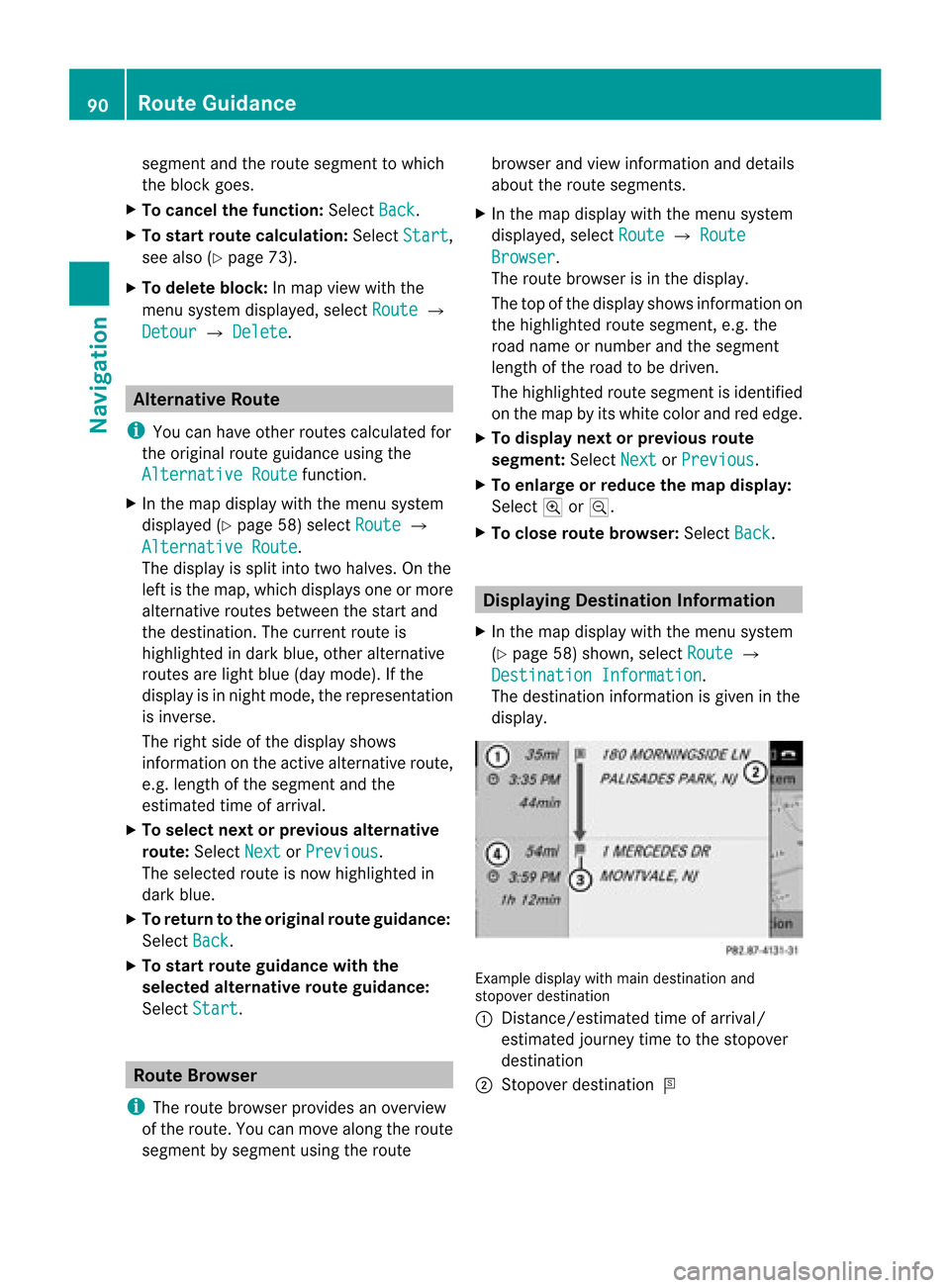
segment
andtheroute segment towhich
the block goes.
X To cance lthe function: SelectBack .
X To start route calculation: SelectStart ,
see also (Ypage 73).
X To delete block:Inmap view withthe
menu system displayed,select Route £
Detour £
Delete .
Alternative
Route
i You canhave other routes calcula tedfor
the original routeguidanceusing the
Alternative Route function
.
X In the map displa ywith themenu system
displa yed(Ypage 58)select Route £
Alternative Route .
The displa yis split intotwohalves. Onthe
left isthe map, which displaysone ormore
alternative routesbetween thestart and
the destination. Thecurrent routeis
highlig htedindark blue, other alternative
routes arelight blue(daymode). Ifthe
displa yis in night mode, therepresentation
is inverse.
The right sideofthe displa yshows
information onthe active alternative route,
e.g. length ofthe segment andthe
estimated timeofarrival.
X To selec tnext orprevious alterna tive
rou te:Sele ctNex t or
Pre vious .
The selec tedrout eis now highlig hted in
dark blue.
X To ret urnto theorigi nalrouteguid ance:
Sele ctBac k .
X To sta rtrou teguid ance withthe
selected alterna tiverou teguid ance:
Sele ctSta rt .
Rou
teBrowser
i The routebrows erprov ides anover view
of therout e.You canmov ealong therout e
segm entbysegm entusin gth erout e brows
erand view inform ationand detai ls
ab ou tthe route segments.
X In the map displa ywith themenu system
displa yed,select Route £
Route Browser .
The route browser isin the displa y.
The topofthe displa yshows information on
the highlighted routesegment, e.g.the
road name ornumber andthesegment
length ofthe road tobe driven.
The highlighted routesegment isidentified
on the map byits white colorandrededge.
X To display nextorprevious route
segment: SelectNext or
Previous .
X To enlarge orreduce themap display:
Select ;or:.
X To close route browser: SelectBack .
Displaying
Destination Information
X In the map displa ywith themenu system
(Y page 58)shown, selectRoute £
Destination Information .
The destination information isgiven inthe
displa y. Example
displaywithmain destination and
stopover destination
1 Distanc e/estimated timeofarrival/
estimated journeytimetothe stopover
destination
2 Stopover destination = 90
Route
GuidanceNavigat ion
Page 97 of 202

Read-a
loud Fun ction
The read-aloud functi onisonly availab le
wh en rou teguidance isacti ve.Itcan readou t
traff icrep orts onthe route.Youcan setthe
la ngu age(Y page 49) and theread-aloud
spe ed(Ypage 44).
If the automa ticrea ding functi onoftraff ic
mes sages isacti vate d,incom ingtraff ic
mes sages arereadalou dau toma tically
(Y page 64).
X Ifneces sary, switch tonavi gation mode
and showthe menu system (Ypage 58).
X Sele ctTraf fic £
Read outall mess
ages onrout e .
CO MAND readsoutthe messages in
sequence.
i The Messages on the Route menu
item
has nofunct ionifthere arenomessages
relating tothe route.
X To cancel read-outofcurrent message:
Select Cancel Read-aloud Function .
or
X Press theF button.
COMAND readsthecurrent message aloud
and then ends theread-aloud function. Dynamic
Rerouting
COMAND canrecalculate theroute bytaking
into account trafficmessages receivedalong
the route.
You cansetthe options fordynamic rerouting
in the Navi menu (Ypage 59).
If you have setthe option toDynamic Route
Only
After Request and
COMAND
recalculates aroute, amessage appears
asking youwhether youwant toallow the
rerouting ornot. X
To accept thererout ing:Select Accept .
X To continue onthe original route:Select
Reject .
Destination
Memory Home
Address
i The destination memoryalwayscont ains
an entr ynamed My address which
isat the
top ofthe list. You may wish toassign your
home address tothis entry,for example. If
the Myaddress (¤
icon) entryalready
cont ains data thatcanbeused for
navigation, youcan select itfor route
guida nce.
Assign ingHome Address forFirst Time
or Changing HomeAddress X
Ifnecessary, switchtonavigation mode
and displa ythe menu system (Ypage 58).
X Select Destination £
From Memory .
If there aremore than8entr iesinthe
destination memory,thedestination
memory listwith predictive spelleris
displa yed,otherwise thedestination
memory listisdispla yedwithout predictive
speller (Ypage 75).
If the listappea rswithout theinput
characters, theentr yMy address is
highlighted automatically . Des
tination Memory
95Navigation Z
Page 98 of 202

Switching
tothe Destination MemoryList
Without Predictive Speller
X Slide qmrepea tedlyuntilthepredi ctive
spel lerdisa ppea rs.
The entry MyAddress is
high lighted
au tomatical lyunle ssyou have entered a
chara cterusing the predi ctive speller.
If chara cters havebeen entered using the
predi ctive speller:
X Rota teymzor qmslide inthe listuntil
the MyAddress entry
ishighlig hted.
or
X To assign anaddr essforthe first time:
Press andhold nuntil thespeller
disapp ears.
The entry MyAddress is
highlig hted
automaticall yin the list.
X To exit themenu: SelectBack .
Subseque ntoperation dependsonwhether
you enter theaddress orwish touse an
address bookentry thatcanbeused for
navigation asMy address.
Entering orChanging YourAddress
X Ifnecessary, changetothe destination list
without speller.
X To enter theaddr essforthe first time:
Press nand select NewEntry .
X To change theexisting address: Select
Options £
New Entry .
In both cases, theaddress inputmenu
appea rs. X
Ent erthe address. Proceedinthe same way
as you woul denter adestination as
described inthe “Ent ering adestination by
address” section(Ypage 66).
X Select Save after
youhave entered the
address.
COMAND thenstores theentry. Youwill
see amessage andthen theaddress menu
with theselected address. Start is
highlig htedautomaticall y.
Using anAddress BookEntry asHome
Address
X Ifnecessary, changetothe destination list
without speller(Ypage 96).
X To assign anaddr essforthe first time:
Press nand select Assign to Address
Book
Entry .
X Select Home or
Work if
appli cable.
X To change homeaddress: Select
Options £
Assign toAddress Book Entry .
X Select Home or
Work if
appli cable.
X In both cases youwillsee alist with or
without predictive spellerdepending onthe
number ofaddress bookentries.
X Select thedesired address bookentry.
Proceed asdescribed inthe “Searching for
an address bookentry” section
(Y page 117).
i Information onhow tolink address book
entries withnavigation datacanbefound
in “Assigning adestination toan address
book entry” (Ypage 98).
X To confirm yourselec tion:Press n.
An address isassigned forthe first time:
COMAND thenstores theentry. Youwill
see amessage andthen theaddress menu
with theselected address. Start is
highlig htedautomaticall y.
The address ischanged:
Ap rompt appears, asking ifyou reallywis h
to overwri teMy Address .96
De
stinatio nMemoryNavigatio n
Page 99 of 202

X
Sel ect Yes or
No .
If yo usel ect Yes ,
CO MAND overwritesthe
de stina tion. Youwi llsee ames sage and
then theaddre ssmenu with the selected
ad dre ss. Sta rt is
highl ighted
au toma tically.
If yo usel ect No ,
the list willrea ppear.
Se lecti ng Home Addressfor Route
Gui danc e i
Ifthe My Add
ress (¤
icon)entry alrea dy
conta insdata tha tcan be used for
nav igat ion,you can selec titf or route
guidance. Ifnot ,then firstassign a
destinat iontothis entry(Y page 95).
X Ifnecessary, switchtonavigation mode
and display themenu system (Ypage 58).
X Select Destination £
From Memory .
You willsee alist with orwithout predictive
speller depending onhow many entries
exist inthe address book.
X Destination memorywithpredictiv e
speller :Slide qmrepea tedlyuntilthelist
app ears withou tthe predictive speller.
or
X Select datthe bottom rightinthe
predictive speller.
X Destination memorylistwithout input
character s:Press n. 1
Start route calculation toyour address
You willsee theaddress entrymenu withthe
address dataforyour ownaddress. Start is
highlighted automatically . Star
ting Route Calculation
X Press n.
Once theroute hasbeen calculated, route
guida ncebegins (Ypage 73). Storing
aDesti nation inthe
Destin ation Mem ory
i This function also stores thedest ination
in theaddre ssbook .COMAND createsan
address bookentry thatcontains the
complete, navigableaddress data.Youcan
then select thisentry inthe address book
and start route guidancetothe address
from there.
After theAddress HasBeen Entered X
Select Save after
youhave entered the
address inthe address inputmenu.
You cannow select storage options.
During RouteGuidance X
Ifnecessary, showthemenu system
(Y page 58).
X Select Destination £
Save Destination .
You cannow select storage options.
Acc epting fromtheLast Destination s X
Show themenu system, ifnecessary.
X Select Destination £
From Last Destinations .
The listofprevious destinations appears.
X To sele ctad esti nation: Rotat eymzor
slide qmr .
X To confi rm the destinatio n:Pre ssn.
The addre ssofthe destinati onisdispl ayed .
X Sel ect Save .
Yo ucan now select mem oryoptio ns. De
stinati onMemory
97Navigation Z
Page 109 of 202

Phone
Menu 1
Phone service status
2 Signal strength(ifprovided byphone)
3 Call status
4 Displays COMAND phonebook
5 Displays calllistselection
6 Input speller withcharacters forenterin g
phone numbers
7 Device nameofthe conn ected mobile
phone COMAND
PhoneBook
The COMAND phonebookisan extr actof
entr iesfrom theaddress book.Allthe
COMAND addressbookentrieshaving at
least onephone number canbefound inthe
COMAND phonebook.
i For many operating functionsyoucan
also usethebuttons onthe multifunct ion
steering wheel,e.g.the=, ;,
9, :,a, 6or~ buttons ,
for selecting amenu, scrolling throughlists
or initiating orending acall(Y page 31). Ope
ning COMAN DPhon eBook
X Open thephon emain menu(Y page 106).
X Sel ect Name .
The COMA NDphon ebook isdispl ayed. 1
Addres sbook entry
2 Calls upopt ions
3 Predictivespell er
4 Close sphon ebook
5 ¦ symb olfor voic enam e
Ad dres sbook entries may have thesymb ol
5.A naddition alvoice name issaved with
these entries.
If an address bookentryhas thesymbol +
then thishasmore thanonephone number.
You canselect thesesubent ries
(Y page 107).
X To close phone book:Inthe predict ive
speller selectthesymbol á.
or
X Press k. Selecting
anEntr y
Selecting viaList X
Rotate ymzor slideqmrunt ilth e
desi redentry is high light ed.
X To confi rmselect ion:Pressn.
Select ingSub entries X
Se lec taphone bookentrywith the+icon
and press n.
The subent riesappear. The+icon
chang esto/. COMAND
PhoneBook
107Telephone Z
Page 110 of 202

1
Expa ndedph one book entry
2 Phone book entry with sube ntri es
X Ro tate ymzor slideqmrand selectthe
desired sub-entry.
Displaying DetailsonanEntry COMAND
canalso fully displa yan
abbreviated entry.
X Select entry.
X Select Options £
Details .
The details screen appears.
X To close details screen: Slideomp
repea tedlyuntiltheentry ishigh lighted
aga in.
or
X Press thek button. Ini
tiating Calltoan Entry
X Select entry(Y pag e107).
X Press n
or
X Press the6 button onthe COMAND
control unit. Creatin
gaNew Entry
i When anew entry isadd edthrough the
COMAND phonebook,itis saved tothe
add ress book. X
Select Options £
New Entry in
the
COMAND phonebook.
X Select anumber category ,e.g. Home .
X Select atelep hone category ,e.g. Mobile Phone .
X Select Save .
The inpu tmenu with data fields appears. 1
Cursor
2 Data field
3 Input speller
4 Select edphone categor y
Switching DataField X
Slide qmre peatedly untiltheinpu tspeller
disappears.
X Then slideqmrand pressn.
or
X Sel ect [or] intheinp utspell er.
The inputmen udispl aysthedat afiel d
selec ted.
Ent ering Dat ainto aField X
Selec tallthe char acters one afterthe other
in the input speller 3.
i The input speller provides thechar acters
cor respo ndingto the selec teddata field. 108
COMAND
PhoneBookTelephone
Page 111 of 202
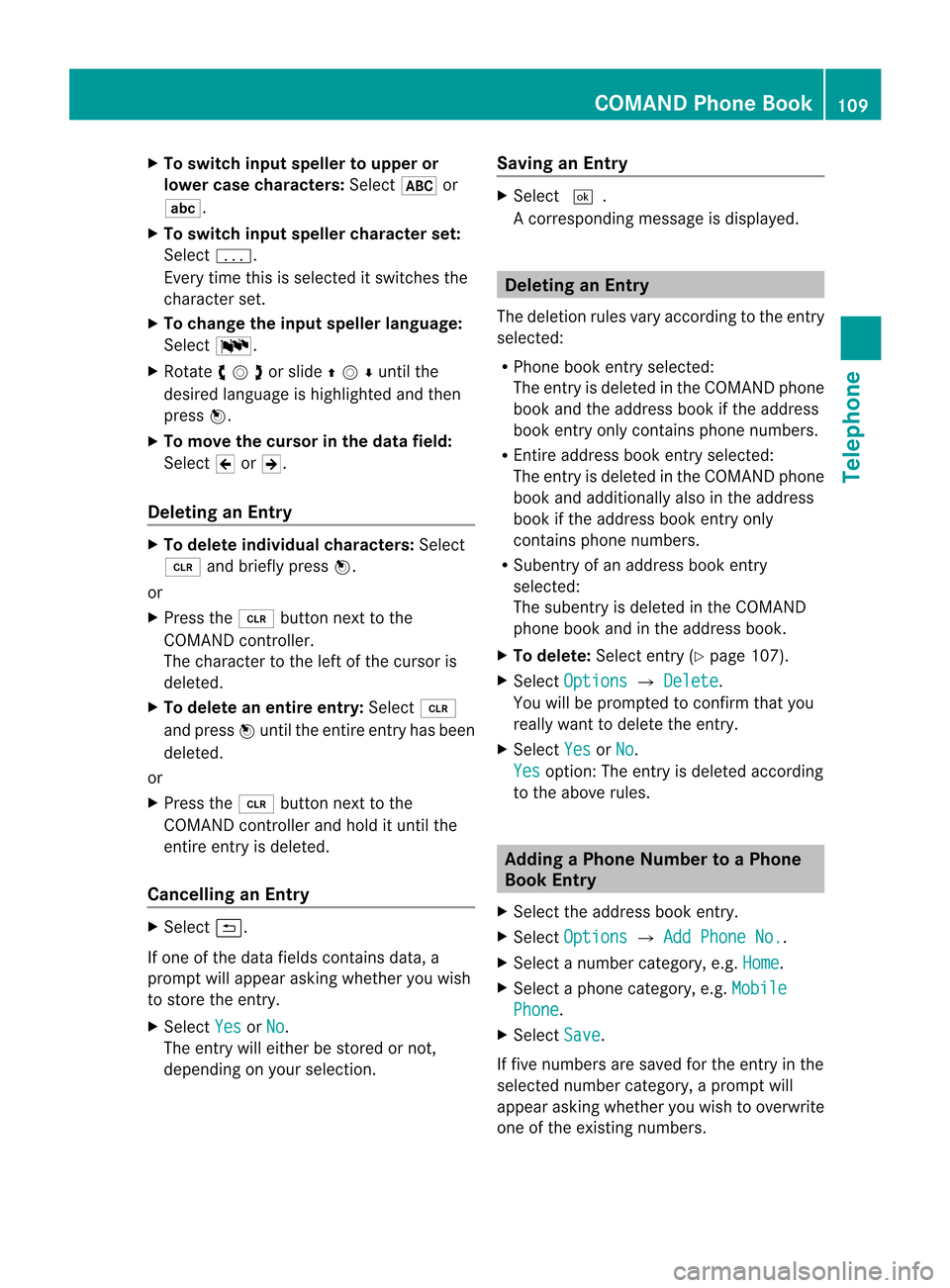
X
To switchin put speller to uppe ror
lo we rcase characte rs:Sele ct& or
(.
X To swi tch input spellercharacte rset:
Sele ctk.
Every timethisissel ected itswi tches the
chara cterset.
X To chang ethe input spellerlang uage:
Sele ct!.
X Rota teymzor slideqmrunt ilth e
desi redlang uage ishigh light edand then
pre ssn.
X To mov eth ecur sor intheda ta field :
Se lec tY orZ.
Delet inganEnt ry X
To del ete individ ualcha racter s:Se lec t
õ andbrieflypre ssn.
or
X Pre ssthe2 buttonne xt to the
COMA NDcontrol ler.
The charac terto theleft ofthecur sor is
delet ed.
X To del ete anent ire ent ry:Se lec tõ
and pressn unt ilth een tire entryhas been
delet ed.
or
X Pre ssthe2 buttonne xt to the
COMA NDcontrol ler and hold itunt ilth e
en tire entry is delet ed.
Cancel linganEnt ry X
Se lec tá.
If on eof thedat afiel dscontains data,a
pro mpt willappear asking whet heryou wish
to store theen try.
X Se lec tYes or
No .
The entry will either bestore dor not,
depe nding onyour selection . Sav
ing anEnt ry X
Se lec td.
Ac orrespondin gmessage isdisplay ed. Dele
ting anEntry
The deletion rulesvaryaccording tothe entr y
selected:
R Phone bookentryselected:
The entryis deleted inthe COMAND phone
book andtheaddress bookifthe address
book entryonly contains phone numbers.
R En tire address bookentryselected:
The entryis deleted inthe COMAND phone
book andadditionally alsointhe address
book ifthe address bookentryonly
cont ains phone numbers.
R Subentr yof an address bookentry
selected:
The subentry isdeleted inthe COMAND
phone bookandinthe address book.
X To delete: Selectentry(Y page 107).
X Select Options £
Delete .
You willbeprompted toconf irmthat you
really wanttodelete theentr y.
X Select Yes or
No .
Yes option:
Theentryis deleted according
to the above rules. Adding
aPhone NumbertoaPhone
Book Entry
X Select theaddress bookentry.
X Select Options £
Add Phone No. .
X Select anumber category, e.g.Home .
X Select aphone category, e.g.Mobile Phone .
X Select Save .
If five numbers aresaved forthe entr yin the
selected numbercategory, aprompt will
app ear asking whethe ryou wish tooverwrite
one ofthe existin gnumbers. COMAND
PhoneBook
109Telephone Z
Page 113 of 202

List
ofincoming calls
1 List ofcalls received
2 Date/time ofthe highl ighted entry
3 List entry options menu
X To sele ctalist entr y:Rotat eymzor slide
qmr .
X To clos elist: Select Back .
or
X Pre ssthe k button next tothe
CO MAND controller. Di
spl aying Detail son aList Entr y
COMAN Dcanalso fully displayan
abbre viatedlist entry.
X Sel ect thelist entry.
X Sel ect Option s £
Details .
The details scree nappears.
X Back tothe list: Slide ompunt ilth elist
is high light ed.
or
X Pre ssthek buttonne xt to the
COMA NDcontrol ler. Sav
ing Unsa vedList Entry
Un save dlist entries are disp layed withth e
phon enum ber.
Sav edlist entries are disp layed withth e
nam e.They aresave din theCOMA NDphon e
book . Sav
ing intheAdd ressBook asaNew
Ent ry X
Se lec tth elist entry.
X Se lec tOpt ions £
Save £
New Entry .
i Save has
nofun ction ifth esele cted list
en tryis alrea dystore din theaddr essbook .
X Se lec tanu mbercate gor y,e.g .Hom e .
X Sel ect ate lepho necat egor y,e.g .Mob ile Pho
ne .
Nu
mb ercat egor y Disp
lay(phone
and address book) Not
classified °
Hom
e @
Wor
k \
Phon
ecat egor y Disp
lay(phone
and address book) Not
classified °
Mob
ile ¢
Car ^
Pag
er ï
X
Sel ect Save .
An inputmen uwit hdat afields willappear.
The data fieldforthe phon enumb eris
com plete dautom atically. 1
Cursor
2 Datafield Call
Lists
111Telephone Z