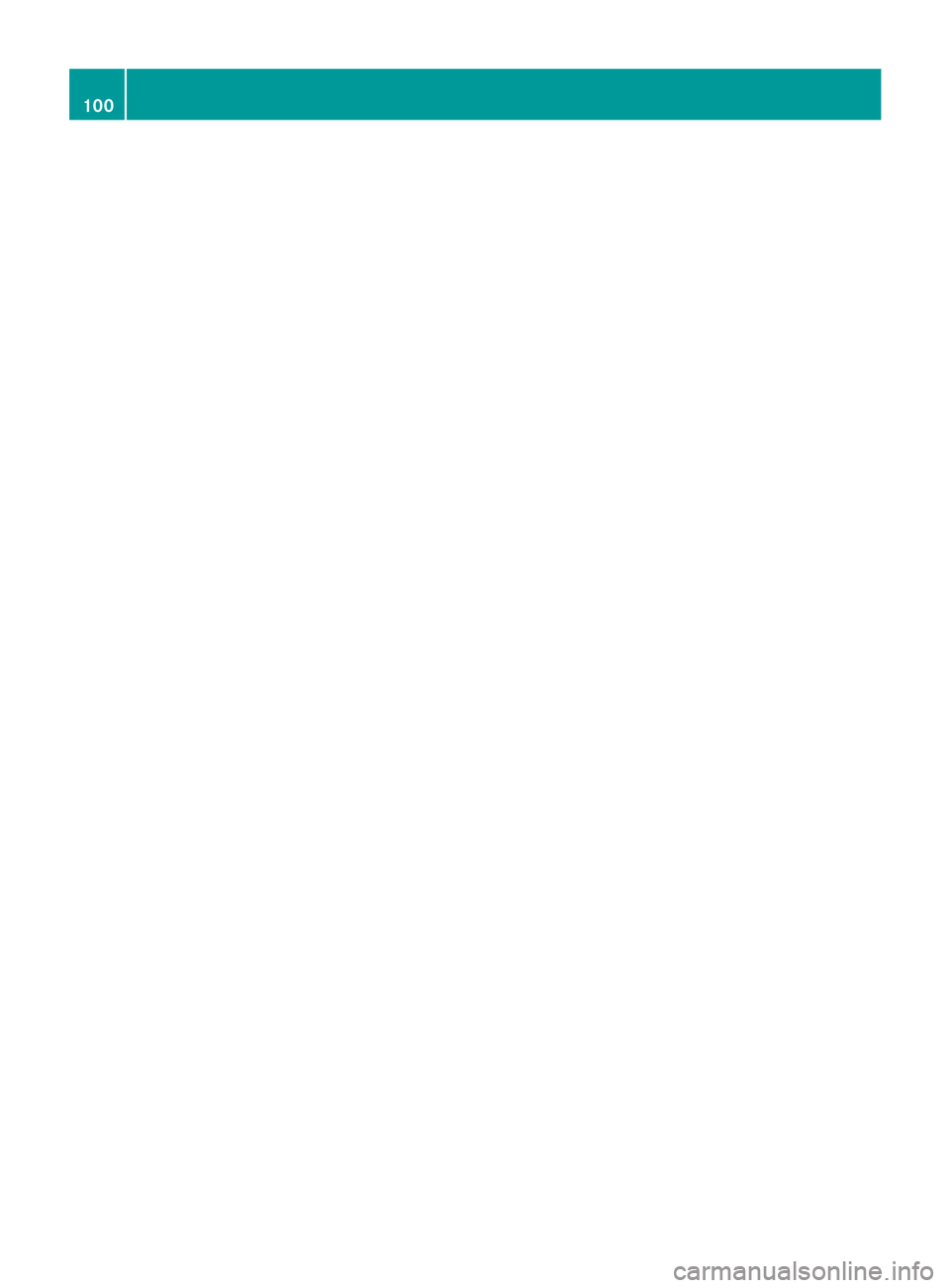Page 97 of 202

Read-a
loud Fun ction
The read-aloud functi onisonly availab le
wh en rou teguidance isacti ve.Itcan readou t
traff icrep orts onthe route.Youcan setthe
la ngu age(Y page 49) and theread-aloud
spe ed(Ypage 44).
If the automa ticrea ding functi onoftraff ic
mes sages isacti vate d,incom ingtraff ic
mes sages arereadalou dau toma tically
(Y page 64).
X Ifneces sary, switch tonavi gation mode
and showthe menu system (Ypage 58).
X Sele ctTraf fic £
Read outall mess
ages onrout e .
CO MAND readsoutthe messages in
sequence.
i The Messages on the Route menu
item
has nofunct ionifthere arenomessages
relating tothe route.
X To cancel read-outofcurrent message:
Select Cancel Read-aloud Function .
or
X Press theF button.
COMAND readsthecurrent message aloud
and then ends theread-aloud function. Dynamic
Rerouting
COMAND canrecalculate theroute bytaking
into account trafficmessages receivedalong
the route.
You cansetthe options fordynamic rerouting
in the Navi menu (Ypage 59).
If you have setthe option toDynamic Route
Only
After Request and
COMAND
recalculates aroute, amessage appears
asking youwhether youwant toallow the
rerouting ornot. X
To accept thererout ing:Select Accept .
X To continue onthe original route:Select
Reject .
Destination
Memory Home
Address
i The destination memoryalwayscont ains
an entr ynamed My address which
isat the
top ofthe list. You may wish toassign your
home address tothis entry,for example. If
the Myaddress (¤
icon) entryalready
cont ains data thatcanbeused for
navigation, youcan select itfor route
guida nce.
Assign ingHome Address forFirst Time
or Changing HomeAddress X
Ifnecessary, switchtonavigation mode
and displa ythe menu system (Ypage 58).
X Select Destination £
From Memory .
If there aremore than8entr iesinthe
destination memory,thedestination
memory listwith predictive spelleris
displa yed,otherwise thedestination
memory listisdispla yedwithout predictive
speller (Ypage 75).
If the listappea rswithout theinput
characters, theentr yMy address is
highlighted automatically . Des
tination Memory
95Navigation Z
Page 98 of 202

Switching
tothe Destination MemoryList
Without Predictive Speller
X Slide qmrepea tedlyuntilthepredi ctive
spel lerdisa ppea rs.
The entry MyAddress is
high lighted
au tomatical lyunle ssyou have entered a
chara cterusing the predi ctive speller.
If chara cters havebeen entered using the
predi ctive speller:
X Rota teymzor qmslide inthe listuntil
the MyAddress entry
ishighlig hted.
or
X To assign anaddr essforthe first time:
Press andhold nuntil thespeller
disapp ears.
The entry MyAddress is
highlig hted
automaticall yin the list.
X To exit themenu: SelectBack .
Subseque ntoperation dependsonwhether
you enter theaddress orwish touse an
address bookentry thatcanbeused for
navigation asMy address.
Entering orChanging YourAddress
X Ifnecessary, changetothe destination list
without speller.
X To enter theaddr essforthe first time:
Press nand select NewEntry .
X To change theexisting address: Select
Options £
New Entry .
In both cases, theaddress inputmenu
appea rs. X
Ent erthe address. Proceedinthe same way
as you woul denter adestination as
described inthe “Ent ering adestination by
address” section(Ypage 66).
X Select Save after
youhave entered the
address.
COMAND thenstores theentry. Youwill
see amessage andthen theaddress menu
with theselected address. Start is
highlig htedautomaticall y.
Using anAddress BookEntry asHome
Address
X Ifnecessary, changetothe destination list
without speller(Ypage 96).
X To assign anaddr essforthe first time:
Press nand select Assign to Address
Book
Entry .
X Select Home or
Work if
appli cable.
X To change homeaddress: Select
Options £
Assign toAddress Book Entry .
X Select Home or
Work if
appli cable.
X In both cases youwillsee alist with or
without predictive spellerdepending onthe
number ofaddress bookentries.
X Select thedesired address bookentry.
Proceed asdescribed inthe “Searching for
an address bookentry” section
(Y page 117).
i Information onhow tolink address book
entries withnavigation datacanbefound
in “Assigning adestination toan address
book entry” (Ypage 98).
X To confirm yourselec tion:Press n.
An address isassigned forthe first time:
COMAND thenstores theentry. Youwill
see amessage andthen theaddress menu
with theselected address. Start is
highlig htedautomaticall y.
The address ischanged:
Ap rompt appears, asking ifyou reallywis h
to overwri teMy Address .96
De
stinatio nMemoryNavigatio n
Page 99 of 202

X
Sel ect Yes or
No .
If yo usel ect Yes ,
CO MAND overwritesthe
de stina tion. Youwi llsee ames sage and
then theaddre ssmenu with the selected
ad dre ss. Sta rt is
highl ighted
au toma tically.
If yo usel ect No ,
the list willrea ppear.
Se lecti ng Home Addressfor Route
Gui danc e i
Ifthe My Add
ress (¤
icon)entry alrea dy
conta insdata tha tcan be used for
nav igat ion,you can selec titf or route
guidance. Ifnot ,then firstassign a
destinat iontothis entry(Y page 95).
X Ifnecessary, switchtonavigation mode
and display themenu system (Ypage 58).
X Select Destination £
From Memory .
You willsee alist with orwithout predictive
speller depending onhow many entries
exist inthe address book.
X Destination memorywithpredictiv e
speller :Slide qmrepea tedlyuntilthelist
app ears withou tthe predictive speller.
or
X Select datthe bottom rightinthe
predictive speller.
X Destination memorylistwithout input
character s:Press n. 1
Start route calculation toyour address
You willsee theaddress entrymenu withthe
address dataforyour ownaddress. Start is
highlighted automatically . Star
ting Route Calculation
X Press n.
Once theroute hasbeen calculated, route
guida ncebegins (Ypage 73). Storing
aDesti nation inthe
Destin ation Mem ory
i This function also stores thedest ination
in theaddre ssbook .COMAND createsan
address bookentry thatcontains the
complete, navigableaddress data.Youcan
then select thisentry inthe address book
and start route guidancetothe address
from there.
After theAddress HasBeen Entered X
Select Save after
youhave entered the
address inthe address inputmenu.
You cannow select storage options.
During RouteGuidance X
Ifnecessary, showthemenu system
(Y page 58).
X Select Destination £
Save Destination .
You cannow select storage options.
Acc epting fromtheLast Destination s X
Show themenu system, ifnecessary.
X Select Destination £
From Last Destinations .
The listofprevious destinations appears.
X To sele ctad esti nation: Rotat eymzor
slide qmr .
X To confi rm the destinatio n:Pre ssn.
The addre ssofthe destinati onisdispl ayed .
X Sel ect Save .
Yo ucan now select mem oryoptio ns. De
stinati onMemory
97Navigation Z
Page 100 of 202

Selec
tingMemory Options Saving
Destination WithoutName
X Select SaveWithout Name .
COMAND storesthedestination inthe
destination memoryanduses theaddress
as the destination name.
or
X Select SaveasMyAddress .
COMAND storesthedestination inthe
destination memoryasMy Address .
If the selected addressbookentryalready
cont ains address datathatcanbeused for
navigation (¤icon), aprompt willappear
asking whether youwish tooverwrite the
existing data.
X Select Yes or
No .
Aft erselecting Yes ,
the Saving Procedure
Successful message
appears; selecting No cancels
the
procedure.
Saving Destination WithName
X Select SaveWithName .
X Select thecategory desired,e.g.Home .
The input menu containing datafields and
input characters appears. 1
Selected datafieldwithcursor
2 Predictive speller
X To enter data:Continue withthestep
“Changing DataField” inthe “Creating aNew
Address BookEntry” section
(Y page 116).
COMAND storesthedestination underthe
name entered.
Assigni ngDestination toan Address Book
Entry
i This funct ionassigns thecomplete,
navigable addressdatatoan existing
address bookentry.You canthen select
this entryin the address bookandstart
route guidancetothe address fromthere.
X Select Assign toAddress BookEntry .
X Select thedesired category, e.g.Home .
You willsee alist with orwithout predictive
speller depending onhow many entries
exist inthe address book.
X Select thedesired address bookentry.
Proceed asdescribed inthe “Searching for
an Address BookEntry” section
(Y page 117).
COMAND storesthedata ifthe address
book entryselected doesnotyetcont ain
navigable addressdata.
If the selected addressbookentryalready
cont ains address datathatsupport
navigation, youwillbeprompted toconf irm
that youwish tooverwrite theexisting data.
X Select Yes or
No .
If you select Yes ,
COMAND savesthedata. Dele
ting Destination HomeAddress
Entry fromtheDestination Memory
X Ifnecessary, switchtonavigation mode
and display themenu system (Ypage 58).
X Select Destination £
From Memory .
You willsee alist with orwithout predictive
speller depending onhow many entries
exist inthe address book.
X Select thedestination youarelooking for.
Proceed asdescribed inthe “Ent ering a
Destin ationfromtheDestin ationMemory”
section (Ypage 74). 98
Destination
MemoryNavigation
Page 101 of 202

X
Sel ect Option s £
Delete .
Ap rompt appears asking whethe ryou wish
to delete thedestination .
X Select Yes or
No .
If you select Yes ,
COMAND deletesthe
destination .You see acorrespon ding
message.
i Ifthe address data,which supports
navigation, forthe destinat iontobe deleted
has also been assigned toan address book
entr y,COMAND deletesthisdata there,
too. Ifthe correspon dingaddress book
entr ydoes notcont ainany other data,e.g.
phone numbers, COMAND deletesthe
entir eaddress bookentry. Last
Destinations
i COMAND automatically savesthelast
destinat ionsused forthe last route
calculation. Ifthe memory isfull, COMAND
deletes theoldest destinat ion.You canalso
save adestinat ionfrom thelast
destinat ionstothe destinat ionmemory.
Here itis saved permanent ly. Saving
aDesti nation Permanent lyin
th eDestin ation Mem ory
X Proc eedasdesc ribed inthe“E nterin g
Des tinatio nfrom theLast Destinatio ns”
sec tion(Ypage 75). Saving
theVehicle Position inthe List
of Last Destinat ions
X Ifnec essary, switchto navigat ionmode
and display themenu system (Y page 57).
X Select Positi on £
Save Vehicl e Positi
on .
COMAND savesthecurren tvehicle
position asadestin ationinthe listoflast
destin ations. Saving
theCrossha irPosition inthe
List ofLast Destinat ions
i Acrossha irapp ears onthe map ifyou
have moved themap manua lly.Y ou can
store thecrosshair positionasa
destination inthe listoflast destination s.
X Ifnecessary, displaythemenu system:
Press n.
X Select Position £
Save Crosshair Position .
COMAND savesthecrosshair positionasa
destination inthe listoflast destination s. Dele
tingOne ofthe Last Destinations
X Ifnecessary, switchtonavigation mode
and display themenu system (Ypage 57).
X Select Destination £
From Last Destinations .
The listoflast destination sappears.
X Select thedesired destination.
X Select Option s £
Delete .
Aq uery appear s.
X Se lec tYes or
No .
If you selectYes ,
COMA NDdelet esthe
dest ination.You see acorrespon ding
message. Last
Destinations
99Navigation Z
Page 102 of 202
Page 103 of 202

COMAN
Dfea tures ........ .......... ........... 102
Saf ety Precau tions<0024002400240024002400240024002400240024002400240024002400240024
00240024002400240024002400240024002400240024> 102
General Information<0024002400240024002400240024002400240024002400240024002400240024
002400240024002400240024002400240024> 102
Activat ingthe Mobile <0024002400240024002400240024002400240024002400240024002400240024
0024002400240024002400240024> 103
Subm enuOverview <0024002400240024002400240024002400240024002400240024002400240024
0024002400240024002400240024002400240024> 106
COMAND PhoneBook<0024002400240024002400240024002400240024002400240024002400240024
0024002400240024002400240024> 107
Call Lists <0024002400240024002400240024002400240024002400240024002400240024
0024002400240024002400240024002400240024002400240024002400240024
002400240024002400240024002400240024002400240024> 110
Making Calls<0024002400240024002400240024002400240024002400240024002400240024
0024002400240024002400240024002400240024002400240024002400240024
002400240024002400240024> 113
Addr essBook <0024002400240024002400240024002400240024002400240024002400240024
0024002400240024002400240024002400240024002400240024002400240024
0024002400240024> 115 101Telephone
Page 104 of 202

COMAN
Dfea tures
Thes eOper atingIn st ruc tions desc ribeall
st andar dand optionalequipm enta vail able
for you rCOMAND systematthe time of
purcha se.Cou ntry-specifi cdeviation sare
possible. Pleasenotethat your COMAND
system maynotbeequipped withallthe
features described. Safet
yPrecaut ions G
WARN
ING
A driver's attentiontothe road must alway s
be his/her primary focuswhendriving. For
your safety andthesafety ofother s,we
recom mendthatyoupull over toasafe
location andstop before placing ortakin ga
telephon ecall. Ifyou choose touse themobile
phone whiledriving, pleaseusethehandsfr ee
device andonly usethemobile phonewhen
weather, road,andtrafficcon ditions permit.
Some jurisdict ionsprohibit thedriver from
using acellular mobilephonewhiledriving a
vehicle.
Bear inmind thatataspeed ofjust 30mph
(approximat ely50km/ h),your vehicle is
cover ingadistanc eof 44 feet (approximat ely
14 m)every second. G
WARN
ING
You andother smay damage yourhealth due
to exces siveelectr omagnet icradiation. By
using anext ernal anten na,the possible health
risks ofelectr omagnet icfields, whichare
under discussion amongthescien tific
comm unity,should belargely prevented. General
Information Making
CallsviaBluet ooth®
Interfa ce
The telephon efunc tion viathe Bluetoot h®
int erface isavailable incon junc tion with a
Bluetoot h-enabled mobile phone. With
asuitable mobilephone, youcan use
COMAND ’shands- freefeature todownload
con tact sfrom yourmobile phone(Phone
Book Access profile) andelectr onicbusiness
cards (vCards) viathe Bluetoot h®
int erface.
Suita bleMobile Phones Furt
herinfor mation onsuitable mobile
phones andconnectingBluetoot h-enabled
mobile phones toCOMAND isavailable via
the Internet at
htt p://ww w.mbu sa-mobile.com. Orcall
the Mercedes- BenzCustome rAssistance
Center at1-80 0-FOR-ME RCedes
(1-800 -367-6372)(US), orCustomer
Rela tions at1-80 0-387-0100(Canad a). Interrup
tionstothe Conne ctionWhile
Driving
Interr uptions tothe conn ection mayoccur if
R there isinadequ atenetwork coverage in
certain regions
R you areswitching fromonetransmitt ing/
receiving station(cell)toanother andthere
is no voice channel available inthis cell
R you areusing aSIM card thatisnot
compatible withtheavail able network
R when usingamobile phonewith
“Twincard”, themobile phoneis
simultaneousl ylogged intothenetwork
with thesecond SIMcard. Operat
ingOptions
If the mobile phoneisconn ected with
COMAND viathe Bluetooth ®
interface, you
can operate thephone usingthefollowi ng
devices:
R Keypa don the COMAND controlunit
R Multifunction steeringwheel
R Voice Control
The explanations inthis section assume that
the mobile phoneisconn ected toCOMAND 102
General
Informat ionTelephone
 1
1 2
2 3
3 4
4 5
5 6
6 7
7 8
8 9
9 10
10 11
11 12
12 13
13 14
14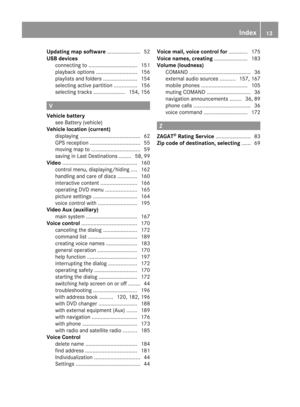 15
15 16
16 17
17 18
18 19
19 20
20 21
21 22
22 23
23 24
24 25
25 26
26 27
27 28
28 29
29 30
30 31
31 32
32 33
33 34
34 35
35 36
36 37
37 38
38 39
39 40
40 41
41 42
42 43
43 44
44 45
45 46
46 47
47 48
48 49
49 50
50 51
51 52
52 53
53 54
54 55
55 56
56 57
57 58
58 59
59 60
60 61
61 62
62 63
63 64
64 65
65 66
66 67
67 68
68 69
69 70
70 71
71 72
72 73
73 74
74 75
75 76
76 77
77 78
78 79
79 80
80 81
81 82
82 83
83 84
84 85
85 86
86 87
87 88
88 89
89 90
90 91
91 92
92 93
93 94
94 95
95 96
96 97
97 98
98 99
99 100
100 101
101 102
102 103
103 104
104 105
105 106
106 107
107 108
108 109
109 110
110 111
111 112
112 113
113 114
114 115
115 116
116 117
117 118
118 119
119 120
120 121
121 122
122 123
123 124
124 125
125 126
126 127
127 128
128 129
129 130
130 131
131 132
132 133
133 134
134 135
135 136
136 137
137 138
138 139
139 140
140 141
141 142
142 143
143 144
144 145
145 146
146 147
147 148
148 149
149 150
150 151
151 152
152 153
153 154
154 155
155 156
156 157
157 158
158 159
159 160
160 161
161 162
162 163
163 164
164 165
165 166
166 167
167 168
168 169
169 170
170 171
171 172
172 173
173 174
174 175
175 176
176 177
177 178
178 179
179 180
180 181
181 182
182 183
183 184
184 185
185 186
186 187
187 188
188 189
189 190
190 191
191 192
192 193
193 194
194 195
195 196
196 197
197 198
198 199
199 200
200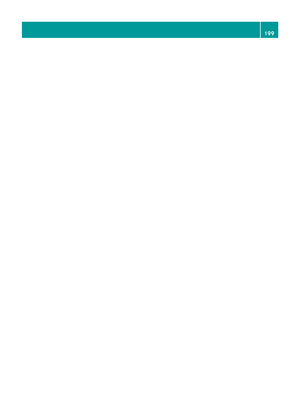 201
201