Page 268 of 429
•GPS— Press this button on the touchscreen to change
the GPS display. Press the desired button on the
touchscreen.
•Decimal
•DMS
•DM
Copy device information to USB? (If Equipped)—
Press this button on the touchscreen to copy your radio
information to a USB jump drive through the available
USB port.
Settings — Map Setup
With the Map displayed, press the “Options” button on the
touchscreen, then press the “Settings” button on the touch-
screen and then the “Map Setup” button on the touchscreen.
You can also access this menu by pressing the “Settings”
button in the lower right of the Nav Main Menu.
The following Map Setup options are available.
•Orientation
Press this button on the touchscreen to change how the
Map Orientation is displayed. Press the desired button on
the touchscreen.
North Up
Heading Up
3
Uconnect® 8.4A — If Equipped 267
Page 269 of 429
•Current Street
Press this button on the touchscreen to turn on/off the
current street display on the lower center of the Map
View. Press and release the button on the touchscreen
until a check-mark appears, showing the setting has been
selected.
•Destination Information
Press this button on the touchscreen to change the
Destination Information that is displayed in the upper
right corner of the Map View. Press the desired button on
the touchscreen.
Time of Arrival
Time to Destination
Distance
•AutoZoom
Press this button on the touchscreen to change how the
AutoZoom feature adjust the zoom level during guid-
ance in Map View. Press the desired button on the
touchscreen.
Far
Normal
Near
Off
•Vehicle Icon
Press this button on the touchscreen to change the vehicle
icon that is displayed while in Map View. Press “Previ-
ous” or “Next” to view the available icons. Press the
“back” icon button on the touchscreen when you’ve
made you selection.
268 Uconnect® 8.4A — If Equipped
Page 270 of 429
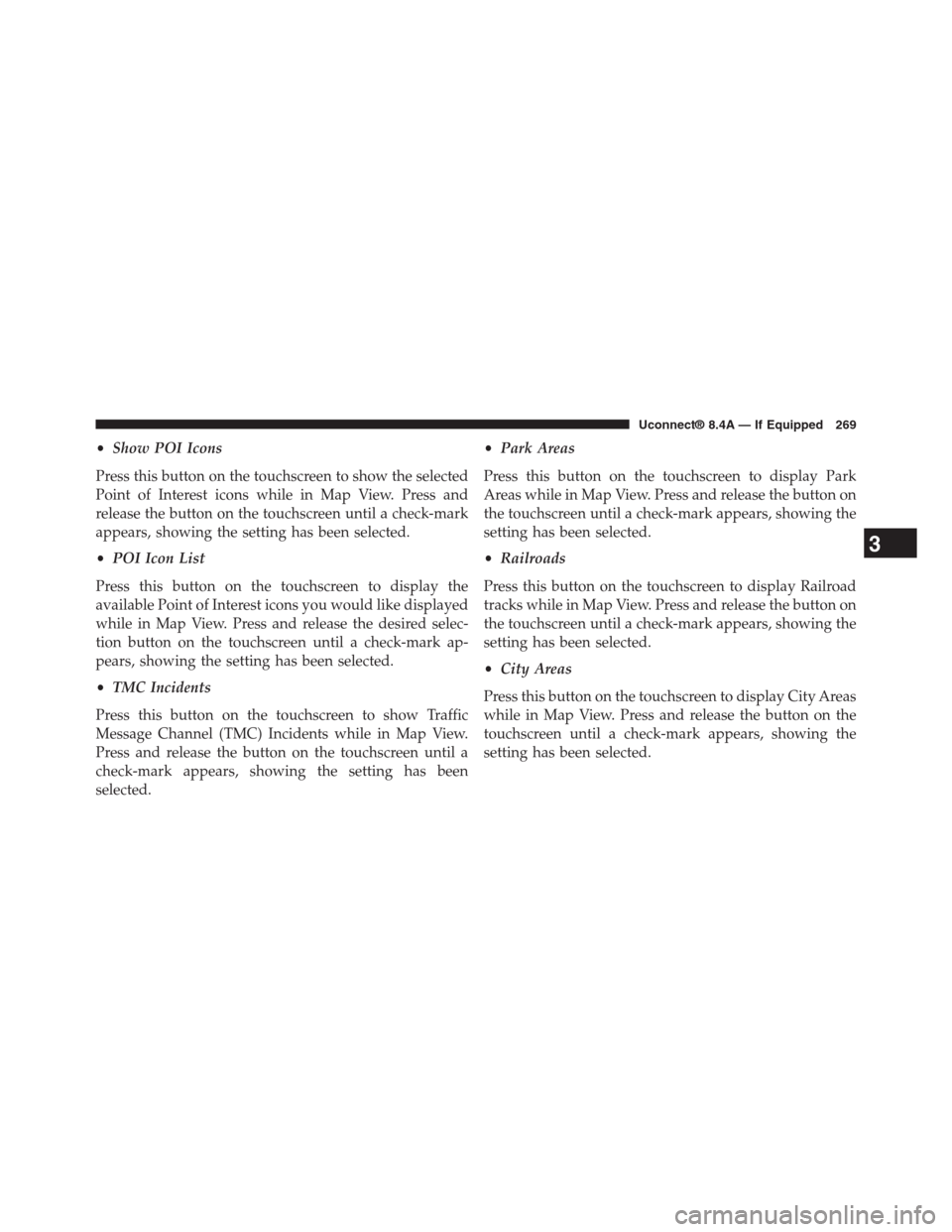
•Show POI Icons
Press this button on the touchscreen to show the selected
Point of Interest icons while in Map View. Press and
release the button on the touchscreen until a check-mark
appears, showing the setting has been selected.
•POI Icon List
Press this button on the touchscreen to display the
available Point of Interest icons you would like displayed
while in Map View. Press and release the desired selec-
tion button on the touchscreen until a check-mark ap-
pears, showing the setting has been selected.
•TMC Incidents
Press this button on the touchscreen to show Traffic
Message Channel (TMC) Incidents while in Map View.
Press and release the button on the touchscreen until a
check-mark appears, showing the setting has been
selected.
•Park Areas
Press this button on the touchscreen to display Park
Areas while in Map View. Press and release the button on
the touchscreen until a check-mark appears, showing the
setting has been selected.
•Railroads
Press this button on the touchscreen to display Railroad
tracks while in Map View. Press and release the button on
the touchscreen until a check-mark appears, showing the
setting has been selected.
•City Areas
Press this button on the touchscreen to display City Areas
while in Map View. Press and release the button on the
touchscreen until a check-mark appears, showing the
setting has been selected.
3
Uconnect® 8.4A — If Equipped 269
Page 271 of 429
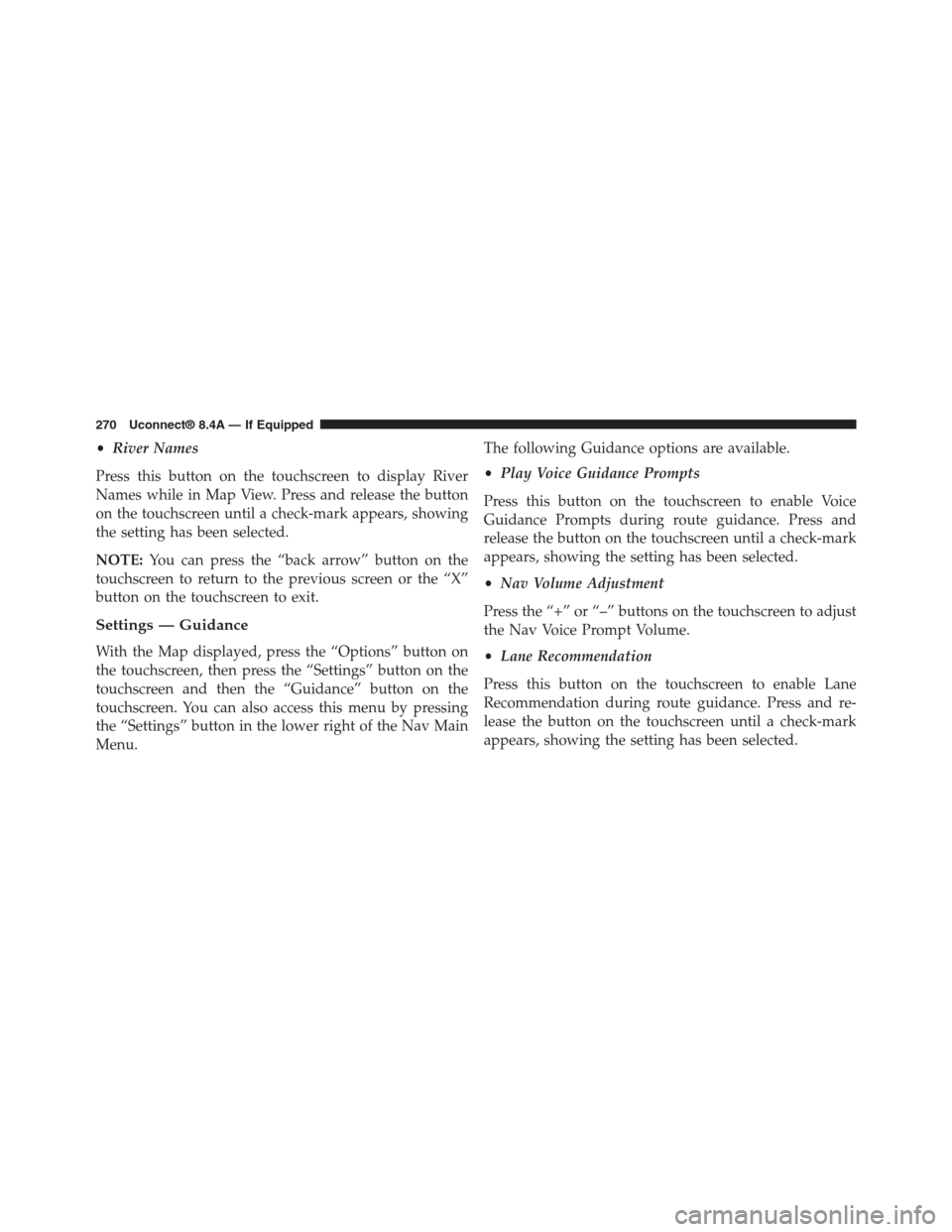
•River Names
Press this button on the touchscreen to display River
Names while in Map View. Press and release the button
on the touchscreen until a check-mark appears, showing
the setting has been selected.
NOTE:You can press the “back arrow” button on the
touchscreen to return to the previous screen or the “X”
button on the touchscreen to exit.
Settings — Guidance
With the Map displayed, press the “Options” button on
the touchscreen, then press the “Settings” button on the
touchscreen and then the “Guidance” button on the
touchscreen. You can also access this menu by pressing
the “Settings” button in the lower right of the Nav Main
Menu.
The following Guidance options are available.
•Play Voice Guidance Prompts
Press this button on the touchscreen to enable Voice
Guidance Prompts during route guidance. Press and
release the button on the touchscreen until a check-mark
appears, showing the setting has been selected.
•Nav Volume Adjustment
Press the “+” or “–” buttons on the touchscreen to adjust
the Nav Voice Prompt Volume.
•Lane Recommendation
Press this button on the touchscreen to enable Lane
Recommendation during route guidance. Press and re-
lease the button on the touchscreen until a check-mark
appears, showing the setting has been selected.
270 Uconnect® 8.4A — If Equipped
Page 272 of 429
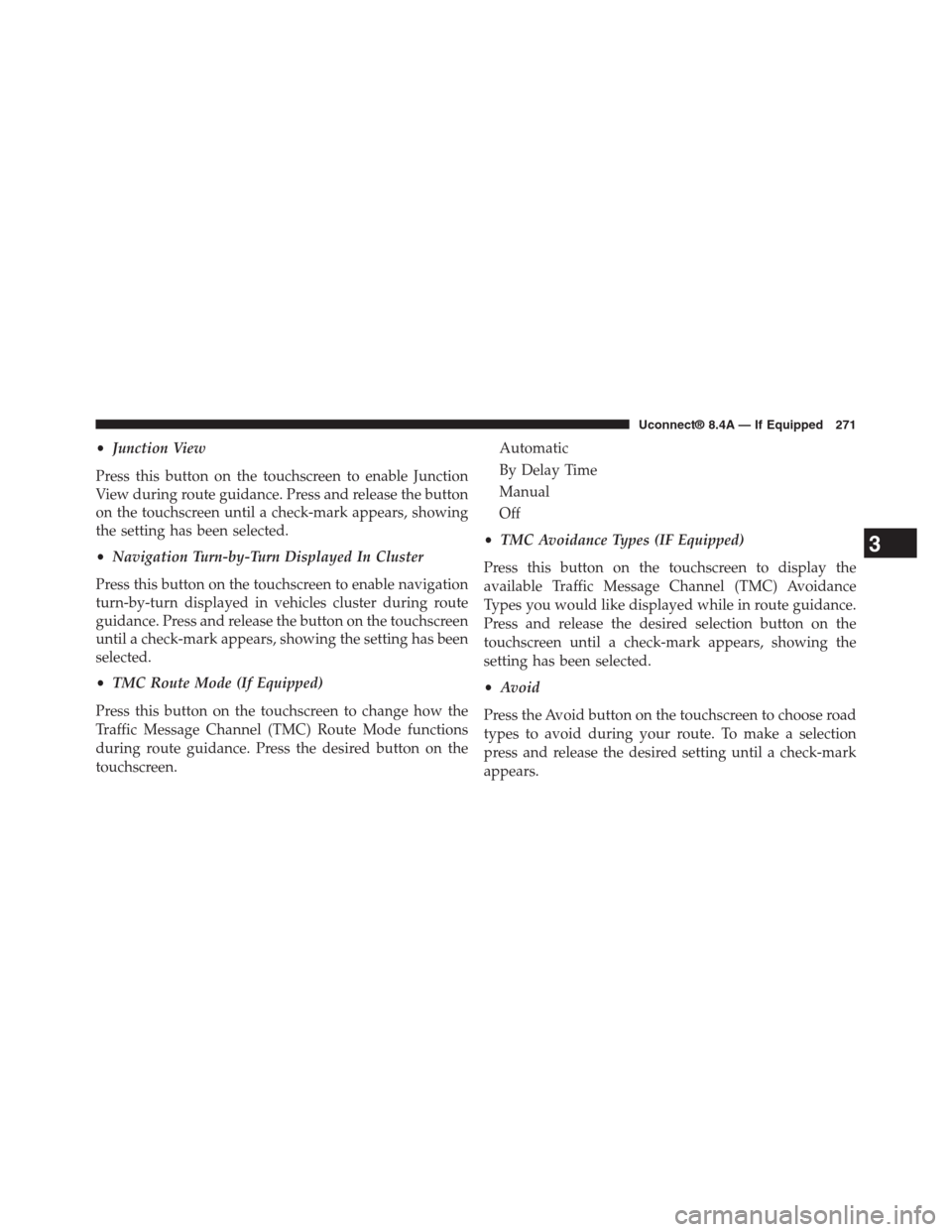
•Junction View
Press this button on the touchscreen to enable Junction
View during route guidance. Press and release the button
on the touchscreen until a check-mark appears, showing
the setting has been selected.
•Navigation Turn-by-Turn Displayed In Cluster
Press this button on the touchscreen to enable navigation
turn-by-turn displayed in vehicles cluster during route
guidance. Press and release the button on the touchscreen
until a check-mark appears, showing the setting has been
selected.
•TMC Route Mode (If Equipped)
Press this button on the touchscreen to change how the
Traffic Message Channel (TMC) Route Mode functions
during route guidance. Press the desired button on the
touchscreen.
Automatic
By Delay Time
Manual
Off
•TMC Avoidance Types (IF Equipped)
Press this button on the touchscreen to display the
available Traffic Message Channel (TMC) Avoidance
Types you would like displayed while in route guidance.
Press and release the desired selection button on the
touchscreen until a check-mark appears, showing the
setting has been selected.
•Avoid
Press the Avoid button on the touchscreen to choose road
types to avoid during your route. To make a selection
press and release the desired setting until a check-mark
appears.
3
Uconnect® 8.4A — If Equipped 271
Page 274 of 429
Information — Where Am I?
To select “Where Am I?” information, follow these steps:
1. While in the Nav Main Menu, press the “Information”
button on the touchscreen.
2. Press the “Where Am I?” button on the touchscreen.
Where Am I? displays the address and GEO Coordi-
nates of your current location.
3. Press the “GPS” button on the touchscreen to view the
GPS information.
4. Press the “Save” button on the touchscreen to save the
location in your Favorites.
3
Uconnect® 8.4A — If Equipped 273
Page 276 of 429
Trip Computer displays the following trip information
from your last trip:
•Travel Direction
•Distance to final Destination
•Vehicle Speed
•Distance Traveled
•Overall average speed
•Moving average speed
•Maximum speed reached
•Total time traveled
•Travel time spent moving
•Travel time spent stopped
NOTE:You can press the “back arrow” button on the
touchscreen to return to the previous screen or the ‘X’
button on the touchscreen to exit.
Emergency
From the Nav Main Menu, press the “Emergency” button
on the touchscreen and press one of the following options
to search and route to a specific location.
•Hospital – Search and route to a Hospital close to your
current location
•Police – Search and route to a Police Station close to
your current location
3
Uconnect® 8.4A — If Equipped 275
Page 277 of 429
•Fire Department – Search and route a Fire Department
close to your current location
Press the “Location” button on the touchscreen to display
your exact current location.
Press the “Save” button on the touchscreen to save your
current location in Favorites.
NOTE:You can press the “back arrow” button on the
touchscreen to return to the previous screen or the “X”
button on the touchscreen to exit.
276 Uconnect® 8.4A — If Equipped