Page 341 of 429
Main Menu•Press “Where To?” to find or route to a destination.
•Press “View Map” to view the map.
•Press “Information” to view Traffic, Where Am I? and
Trip Computer information.
•Press “Emergency” to search for Hospitals, Police and
Fire Stations near your current location. You can also
display your current location and save any Emergency
facility location to your Favorites.
•Press “Stop” to stop a route.
•Press “Detour” to detour a route.
340 Uconnect® 8.4AN — If Equipped
Page 344 of 429
Closest City
Press this button on the touchscreen to route to a nearby
city. The screen will display an alphabetical listing of
nearby cities. The navigation system will calculate a route
with the destination at the center of the nearby city.
Phone Number
Press this button on the touchscreen to route to a location
or point of interest by the phone number.
NOTE:You can press the “back” arrow button on the
touchscreen to return to the previous screen or the “X”
button on the touchscreen to exit.
Where To? — Address
To enter a destination by Address, follow these steps:
1. While in the Nav Main Menu, press the “Where To?”
button on the touchscreen, then press the “Address”
button on the touchscreen.
2. Press “Spell City” or “Spell Street” to begin entering
the address of your destination.
4
Uconnect® 8.4AN — If Equipped 343
Page 348 of 429
To display the options for a destination press the
“Options” button on the touchscreen that looks like a
gear.
The following Options are available for each destination:
•Edit Name
•Add Phone Number
•Move Up in the list
•Move Down in the list
•Place Pin on the location (saves the spot on the list)
NOTE:You can press the “back arrow” button on the
touchscreen to return to the previous screen or the “X”
button on the touchscreen to exit.
Where To? — Point of Interest
To enter a destination by Point of Interest (POI), press the
“Where To?” button from the Nav Main Menu, then press
the “Point of Interest” button on the touchscreen.
4
Uconnect® 8.4AN — If Equipped 347
Page 360 of 429
2. Press the “Spell Name” button on the touchscreen. 3. A keyboard will appear on the screen. Type in the POI
that you want to search and press the “List” button on
the touchscreen to display available items.
4. Press the desired POI and press “Yes” to confirm the
destination.
4
Uconnect® 8.4AN — If Equipped 359
Page 362 of 429
3. To delete a destination from the list, press the “Trash
Can Icon” button on the touchscreen.
4. To save a favorite destination, press the “Add Favor-
ite” button on the touchscreen and follow the steps to
route a destination.
5. To display the options for a favorite destination press
the “Options” button on the touchscreen that looks
like a gear.
The following Options are available for each favorite
destination:
•Edit Name
•Add Phone Number
If you are currently on a route guidance and you select a
Favorite, the system will ask you to choose one of the
following:
•Cancel previous route
•Add as first destination
•Add as last destination
NOTE:You can press the “back arrow” button on the
touchscreen to return to the previous screen or the “X”
button on the touchscreen to exit.
4
Uconnect® 8.4AN — If Equipped 361
Page 366 of 429
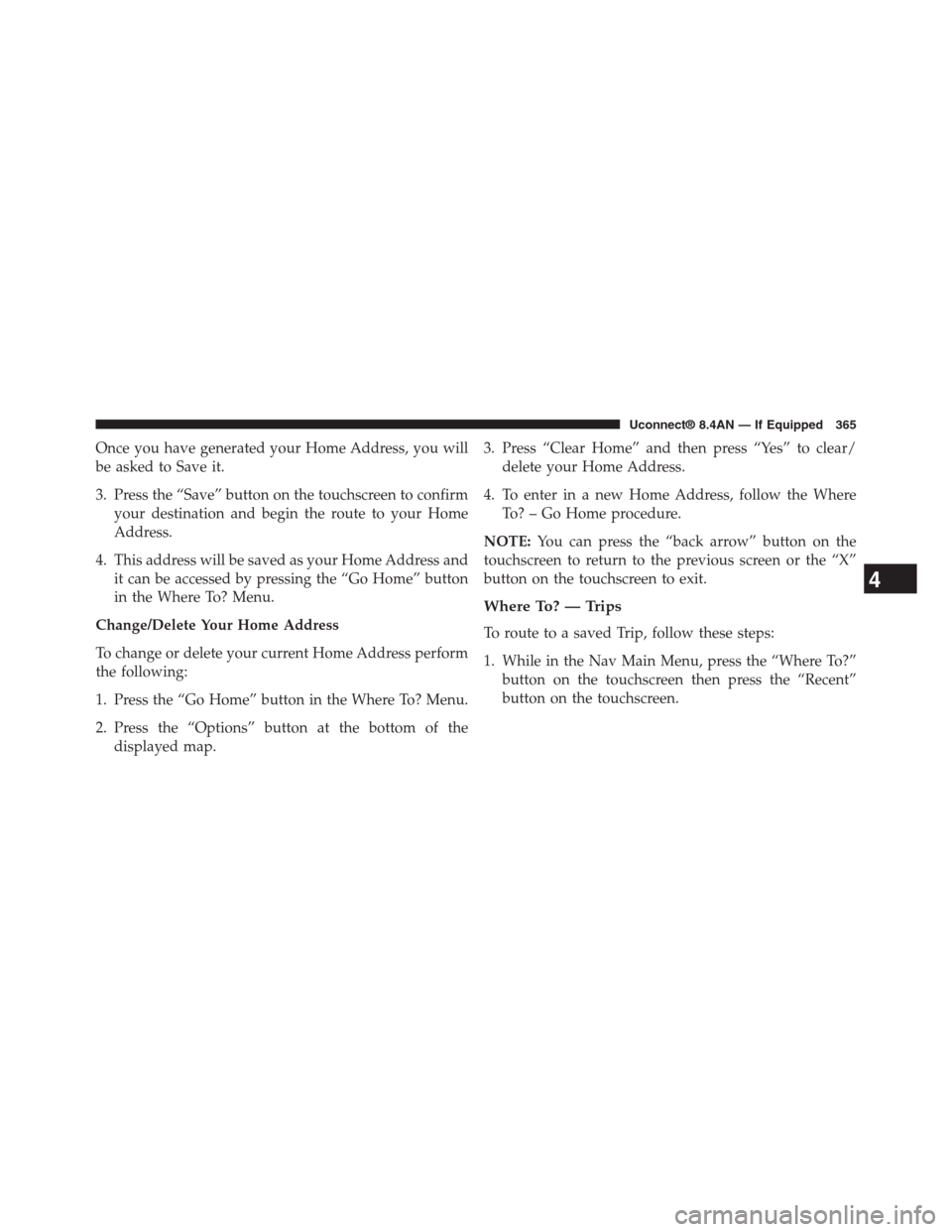
Once you have generated your Home Address, you will
be asked to Save it.
3. Press the “Save” button on the touchscreen to confirm
your destination and begin the route to your Home
Address.
4. This address will be saved as your Home Address and
it can be accessed by pressing the “Go Home” button
in the Where To? Menu.
Change/Delete Your Home Address
To change or delete your current Home Address perform
the following:
1. Press the “Go Home” button in the Where To? Menu.
2. Press the “Options” button at the bottom of the
displayed map.
3. Press “Clear Home” and then press “Yes” to clear/
delete your Home Address.
4. To enter in a new Home Address, follow the Where
To? – Go Home procedure.
NOTE:You can press the “back arrow” button on the
touchscreen to return to the previous screen or the “X”
button on the touchscreen to exit.
Where To? — Trips
To route to a saved Trip, follow these steps:
1. While in the Nav Main Menu, press the “Where To?”
button on the touchscreen then press the “Recent”
button on the touchscreen.
4
Uconnect® 8.4AN — If Equipped 365
Page 368 of 429
To add a Trip, follow these steps:
1. Press the “Create new Trip” button on the touchscreen.
2. Type in the new Trip Name.
3. Press “Add Destination” to add destinations to your
trip.
4. Choose from the following options to add a destina-
tion
•Address
•Recent
•Point of Interest
•Favorites
•Intersection
•GEO Coordinates
•Point on Map
•City Center
•Closest Cities
•Phone Number
NOTE:Refer to the individual section of the chosen
option for further information.
5. Add more needed destinations to your trip.
NOTE:Each destination will be listed in order, with the
last destination being the final destination.
6. Your new Trip will appear on the Trips list.
To delete a Trip from the list, press the “Trash Can Icon”
button on the touchscreen.
To display the options for a trip press the “Options”
button on the touchscreen that looks like a gear.
4
Uconnect® 8.4AN — If Equipped 367
Page 371 of 429
Where To? — Point on Map
To enter a destination by Point on Map, follow these
steps:
1. While in the Nav Main Menu, press the “Where To?”
button on the touchscreen then press the “Point on
Map” button on the touchscreen.
2. Use the touchscreen to drag the center of the cross
over the desired destination.
3. Either press the “address bar” at the top center of the
screen to confirm your location, or press the “Details”
button in the upper right corner to display the avail-
able locations near that point on the map.
370 Uconnect® 8.4AN — If Equipped