Page 323 of 429
Pair Additional Mobile Phones
1. Press the “Settings” button on the touchscreen from
the Phone main screen,
2. Next, press the “Phone/Bluetooth®” button on the
touchscreen,
3. Press the “Add Device” button on the touchscreen,
4. Search for available devices on your Bluetooth® en-
abled mobile phone. When prompted on the phone,
enter the name and PIN shown on the Uconnect®
screen,
5. Uconnect® Phone will display an in process screen
while the system is connecting,
6. When the pairing process has successfully completed,
the system will prompt you to choose whether or not
this is your favorite phone. Selecting “Yes” will make
this phone the highest priority. This phone will take
precedence over other paired phones within range.
NOTE:For phones which are not made a favorite, the
phone priority is determined by the order in which it was
paired. The latest phone paired will have the higher
priority.
322 Uconnect® 8.4AN — If Equipped
Page 324 of 429
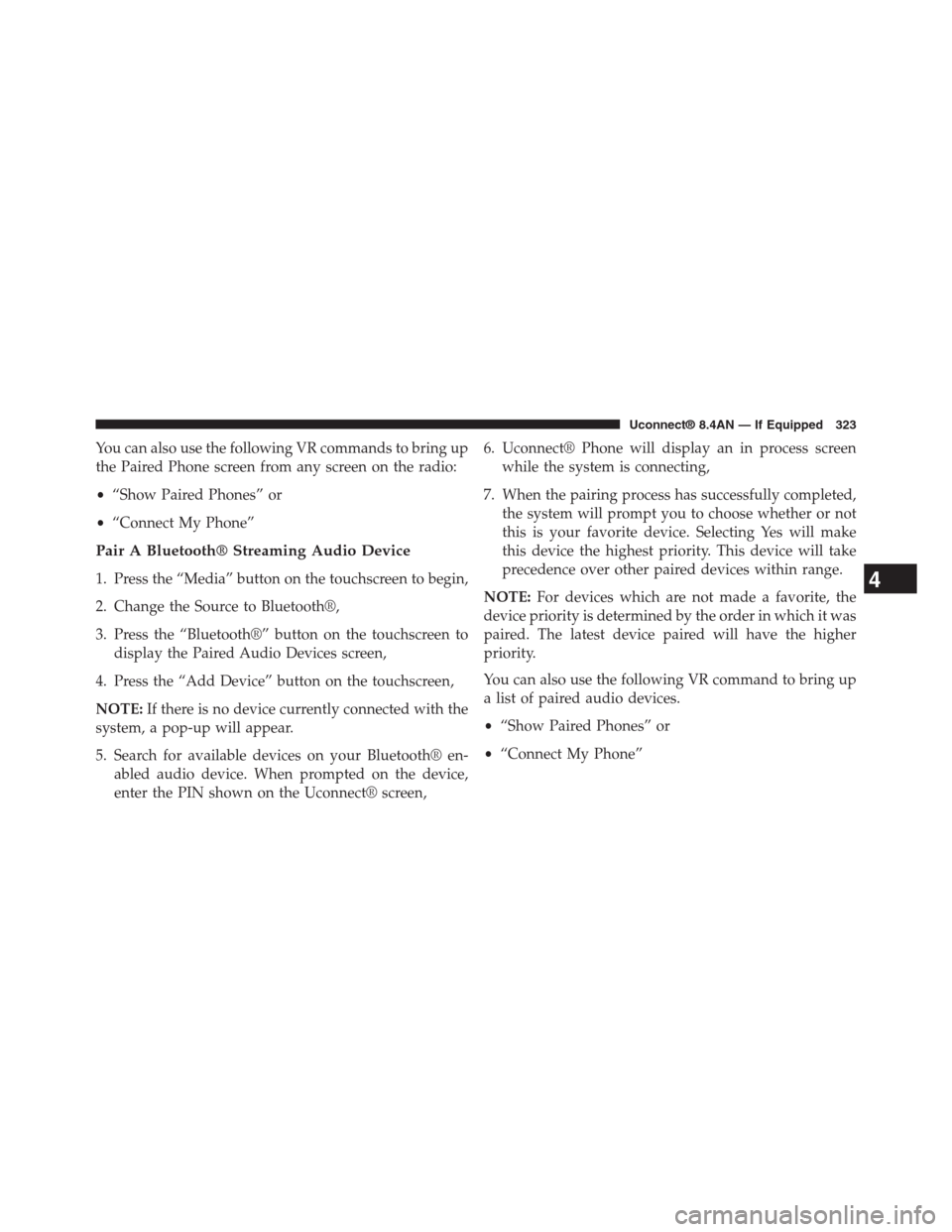
You can also use the following VR commands to bring up
the Paired Phone screen from any screen on the radio:
•“Show Paired Phones” or
•“Connect My Phone”
Pair A Bluetooth® Streaming Audio Device
1. Press the “Media” button on the touchscreen to begin,
2. Change the Source to Bluetooth®,
3. Press the “Bluetooth®” button on the touchscreen to
display the Paired Audio Devices screen,
4. Press the “Add Device” button on the touchscreen,
NOTE:If there is no device currently connected with the
system, a pop-up will appear.
5. Search for available devices on your Bluetooth® en-
abled audio device. When prompted on the device,
enter the PIN shown on the Uconnect® screen,
6. Uconnect® Phone will display an in process screen
while the system is connecting,
7. When the pairing process has successfully completed,
the system will prompt you to choose whether or not
this is your favorite device. Selecting Yes will make
this device the highest priority. This device will take
precedence over other paired devices within range.
NOTE:For devices which are not made a favorite, the
device priority is determined by the order in which it was
paired. The latest device paired will have the higher
priority.
You can also use the following VR command to bring up
a list of paired audio devices.
•“Show Paired Phones” or
•“Connect My Phone”
4
Uconnect® 8.4AN — If Equipped 323
Page 325 of 429
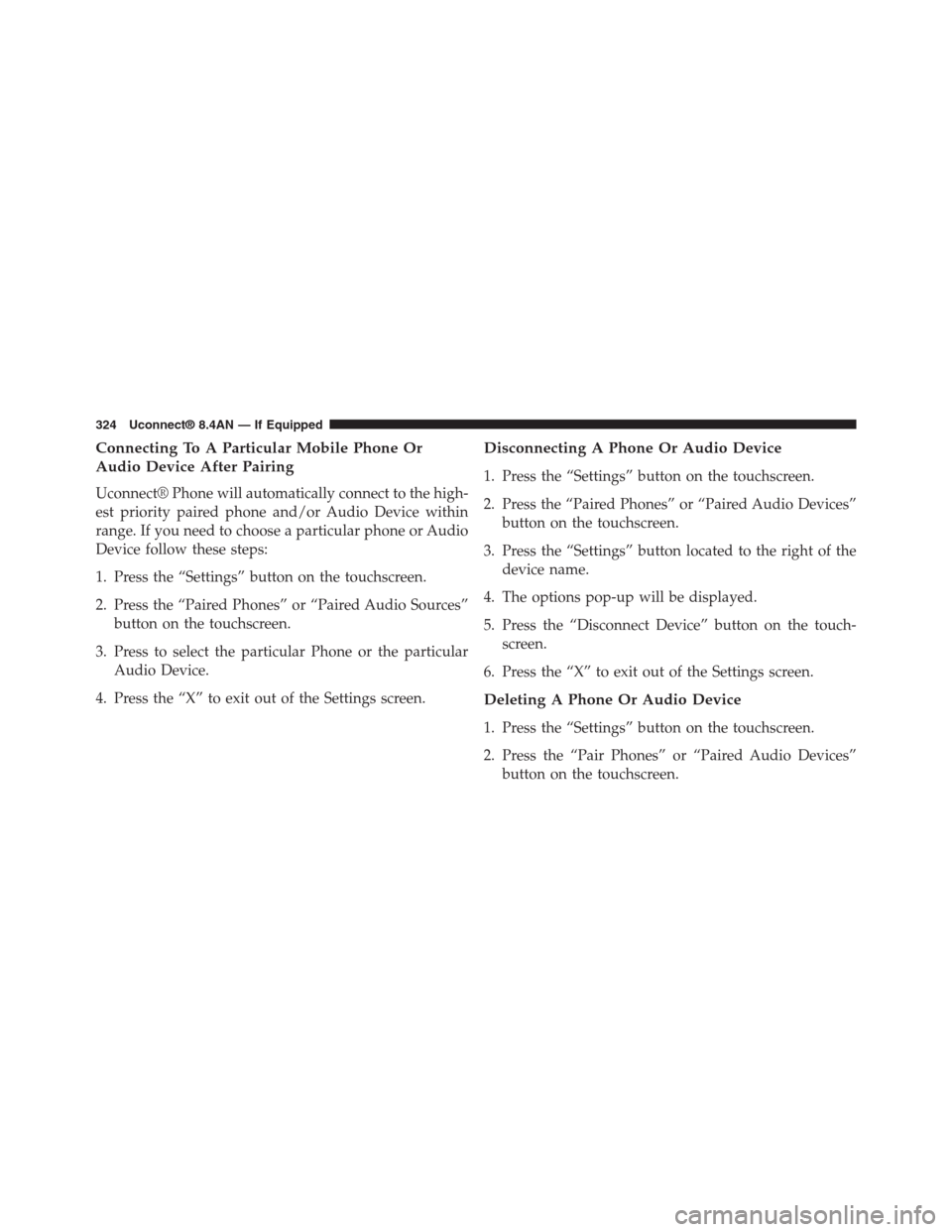
Connecting To A Particular Mobile Phone Or
Audio Device After Pairing
Uconnect® Phone will automatically connect to the high-
est priority paired phone and/or Audio Device within
range. If you need to choose a particular phone or Audio
Device follow these steps:
1. Press the “Settings” button on the touchscreen.
2. Press the “Paired Phones” or “Paired Audio Sources”
button on the touchscreen.
3. Press to select the particular Phone or the particular
Audio Device.
4. Press the “X” to exit out of the Settings screen.
Disconnecting A Phone Or Audio Device
1. Press the “Settings” button on the touchscreen.
2. Press the “Paired Phones” or “Paired Audio Devices”
button on the touchscreen.
3. Press the “Settings” button located to the right of the
device name.
4. The options pop-up will be displayed.
5. Press the “Disconnect Device” button on the touch-
screen.
6. Press the “X” to exit out of the Settings screen.
Deleting A Phone Or Audio Device
1. Press the “Settings” button on the touchscreen.
2. Press the “Pair Phones” or “Paired Audio Devices”
button on the touchscreen.
324 Uconnect® 8.4AN — If Equipped
Page 326 of 429
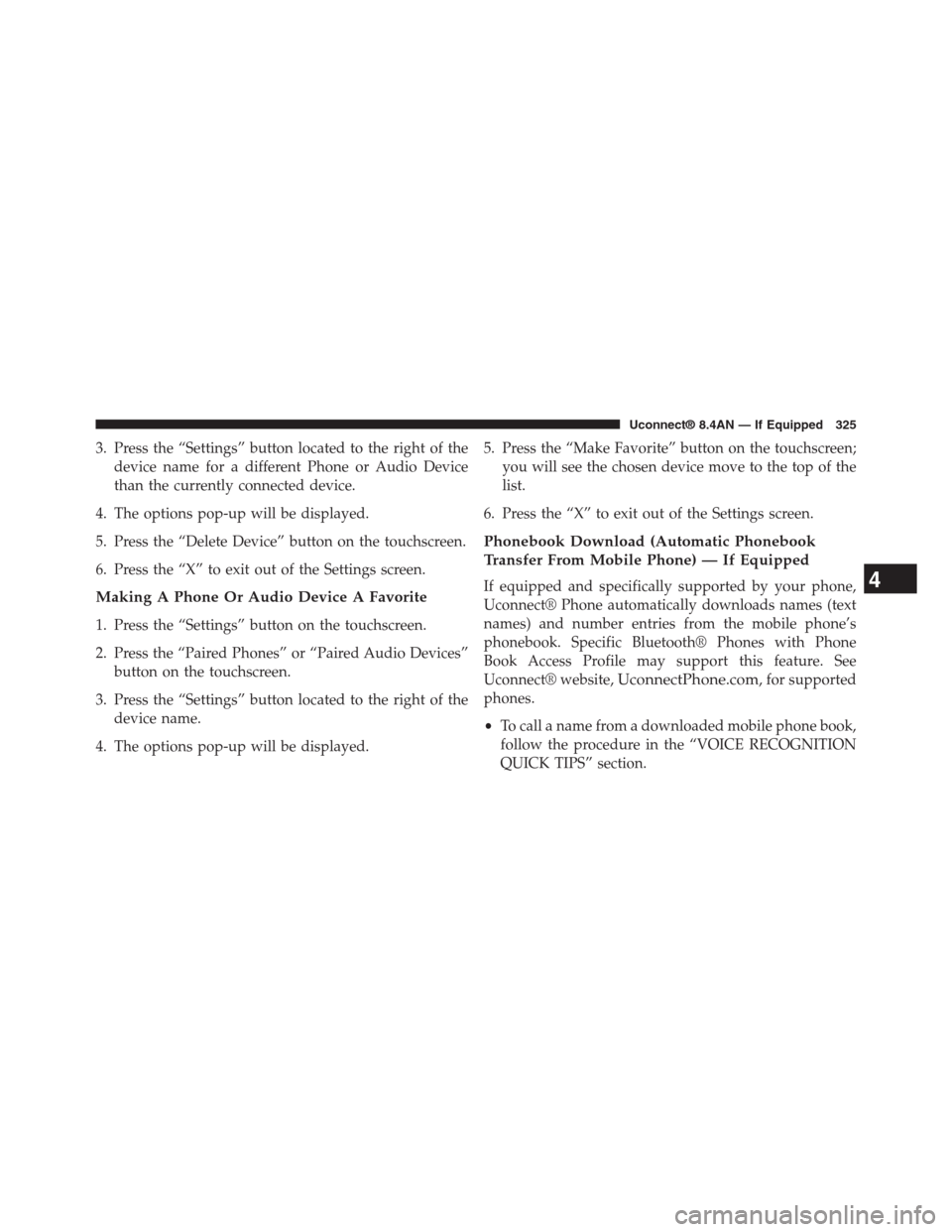
3. Press the “Settings” button located to the right of the
device name for a different Phone or Audio Device
than the currently connected device.
4. The options pop-up will be displayed.
5. Press the “Delete Device” button on the touchscreen.
6. Press the “X” to exit out of the Settings screen.
Making A Phone Or Audio Device A Favorite
1. Press the “Settings” button on the touchscreen.
2. Press the “Paired Phones” or “Paired Audio Devices”
button on the touchscreen.
3. Press the “Settings” button located to the right of the
device name.
4. The options pop-up will be displayed.
5. Press the “Make Favorite” button on the touchscreen;
you will see the chosen device move to the top of the
list.
6. Press the “X” to exit out of the Settings screen.
Phonebook Download (Automatic Phonebook
Transfer From Mobile Phone) — If Equipped
If equipped and specifically supported by your phone,
Uconnect® Phone automatically downloads names (text
names) and number entries from the mobile phone’s
phonebook. Specific Bluetooth® Phones with Phone
Book Access Profile may support this feature. See
Uconnect® website,UconnectPhone.com, for supported
phones.
•To call a name from a downloaded mobile phone book,
follow the procedure in the “VOICE RECOGNITION
QUICK TIPS” section.
4
Uconnect® 8.4AN — If Equipped 325
Page 327 of 429
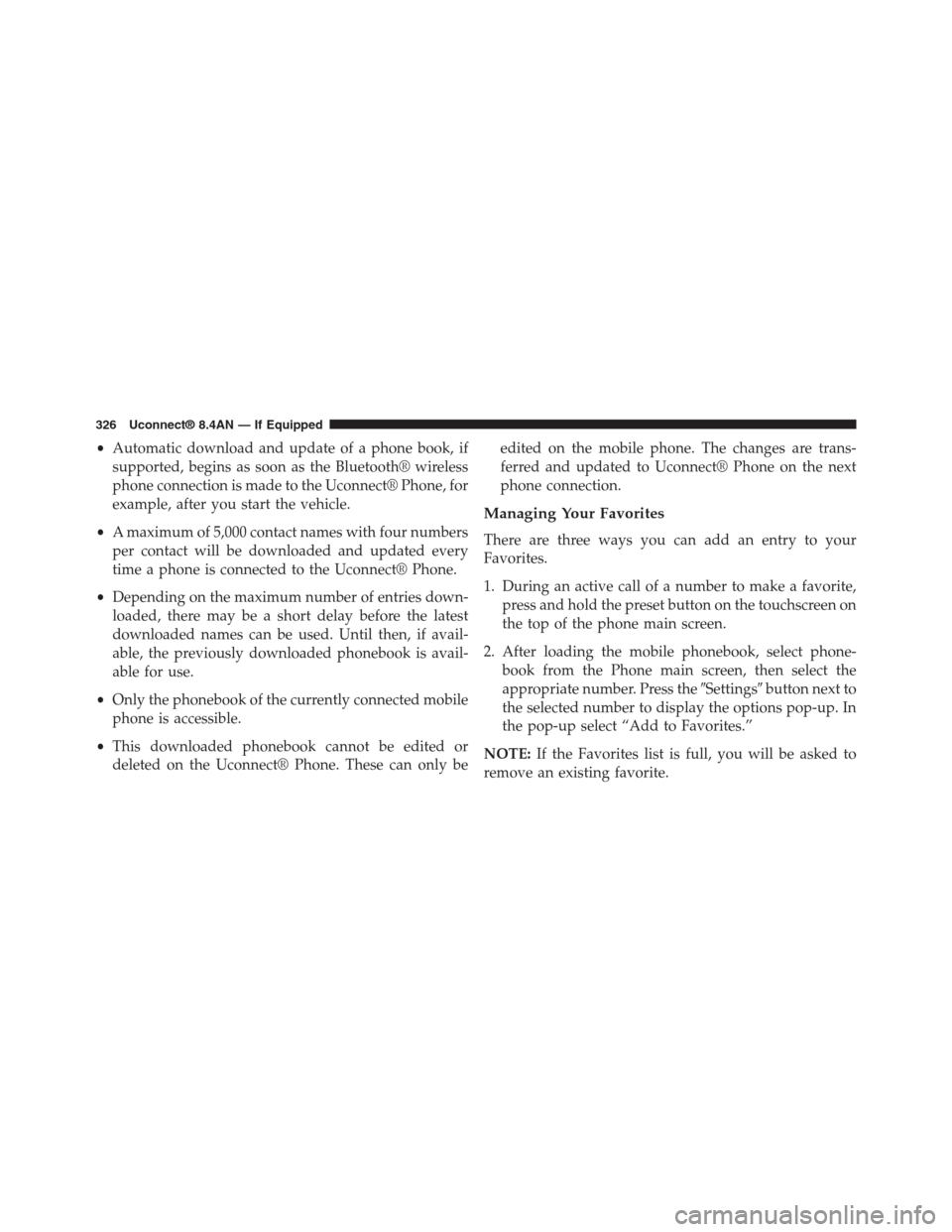
•Automatic download and update of a phone book, if
supported, begins as soon as the Bluetooth® wireless
phone connection is made to the Uconnect® Phone, for
example, after you start the vehicle.
•A maximum of 5,000 contact names with four numbers
per contact will be downloaded and updated every
time a phone is connected to the Uconnect® Phone.
•Depending on the maximum number of entries down-
loaded, there may be a short delay before the latest
downloaded names can be used. Until then, if avail-
able, the previously downloaded phonebook is avail-
able for use.
•Only the phonebook of the currently connected mobile
phone is accessible.
•This downloaded phonebook cannot be edited or
deleted on the Uconnect® Phone. These can only be
edited on the mobile phone. The changes are trans-
ferred and updated to Uconnect® Phone on the next
phone connection.
Managing Your Favorites
There are three ways you can add an entry to your
Favorites.
1. During an active call of a number to make a favorite,
press and hold the preset button on the touchscreen on
the top of the phone main screen.
2. After loading the mobile phonebook, select phone-
book from the Phone main screen, then select the
appropriate number. Press the#Settings#button next to
the selected number to display the options pop-up. In
the pop-up select “Add to Favorites.”
NOTE:If the Favorites list is full, you will be asked to
remove an existing favorite.
326 Uconnect® 8.4AN — If Equipped
Page 328 of 429
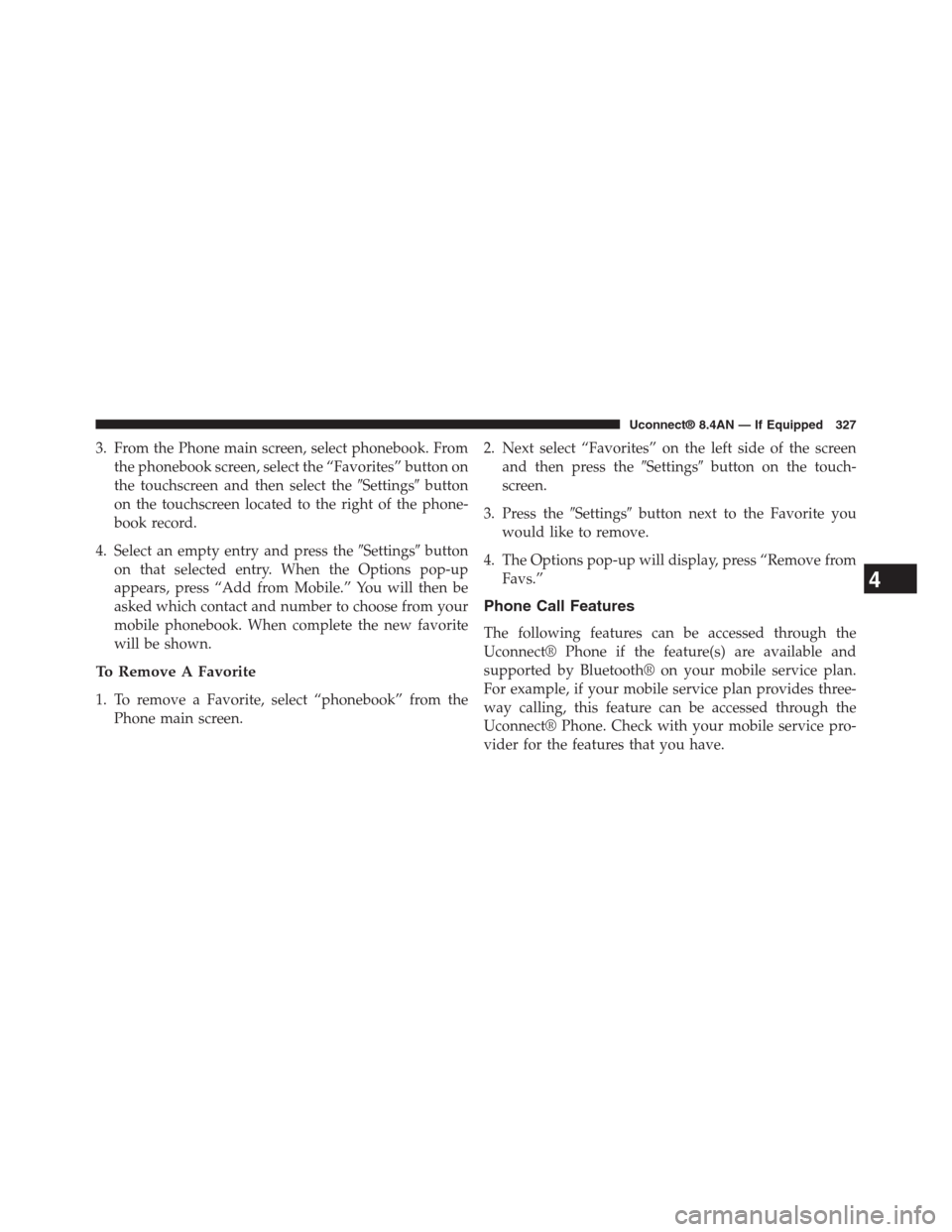
3. From the Phone main screen, select phonebook. From
the phonebook screen, select the “Favorites” button on
the touchscreen and then select the#Settings#button
on the touchscreen located to the right of the phone-
book record.
4. Select an empty entry and press the#Settings#button
on that selected entry. When the Options pop-up
appears, press “Add from Mobile.” You will then be
asked which contact and number to choose from your
mobile phonebook. When complete the new favorite
will be shown.
To Remove A Favorite
1. To remove a Favorite, select “phonebook” from the
Phone main screen.
2. Next select “Favorites” on the left side of the screen
and then press the#Settings#button on the touch-
screen.
3. Press the#Settings#button next to the Favorite you
would like to remove.
4. The Options pop-up will display, press “Remove from
Favs.”
Phone Call Features
The following features can be accessed through the
Uconnect® Phone if the feature(s) are available and
supported by Bluetooth® on your mobile service plan.
For example, if your mobile service plan provides three-
way calling, this feature can be accessed through the
Uconnect® Phone. Check with your mobile service pro-
vider for the features that you have.
4
Uconnect® 8.4AN — If Equipped 327
Page 330 of 429
Call Controls
The touchscreen allows you to control the following call
features:
•Answer
•End
•Ignore
•Hold/unhold
•Mute/unmute
•Transfer the call to/from the phone
•Swap two active calls
•Join two active calls together
Touch-Tone Number Entry
1. Press the “Phone” button on the touchscreen.
2. Press the “Dial” button on the touchscreen.
3. The Touch-Tone screen will be displayed.
4. Use the numbered buttons on the touchscreens to
enter the number and press “Call.”
If your vehicle has two buttons on the steering wheel (VR
and Phone), press the VRbutton on your steering
wheel to send a touch-tone. If your vehicles has three
buttons on the steering wheel (VR, Phone Send, and
Phone End), press the Phone Send button on your
steering wheel to send a touch-tone and say “Send
1234#” or you can say “Send Voicemail Password” if
Voicemail password is stored in your mobile phone-
book.
4
Uconnect® 8.4AN — If Equipped 329
Page 331 of 429
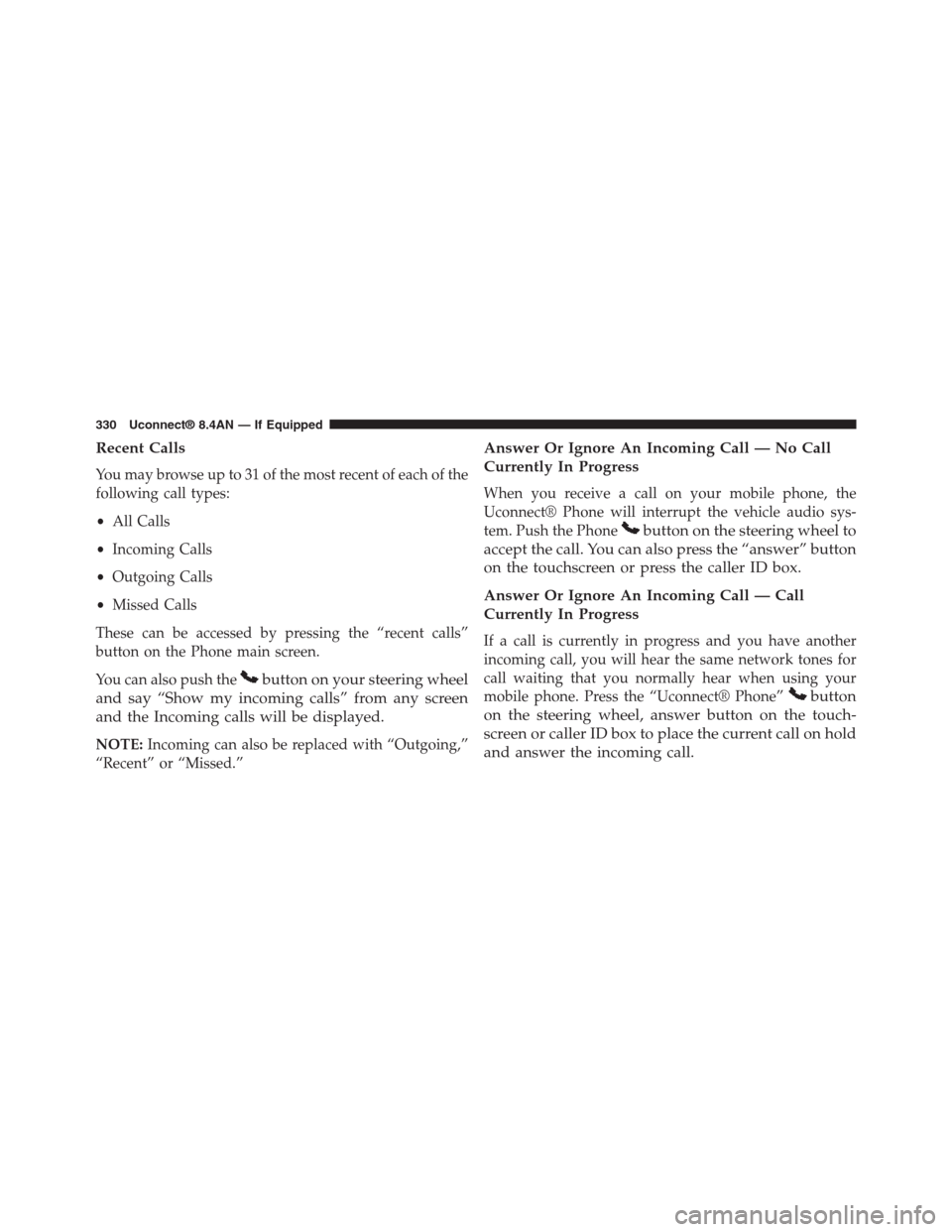
Recent Calls
You may browse up to 31 of the most recent of each of the
following call types:
•All Calls
•Incoming Calls
•Outgoing Calls
•Missed Calls
These can be accessed by pressing the “recent calls”
button on the Phone main screen.
You can also push thebutton on your steering wheel
and say “Show my incoming calls” from any screen
and the Incoming calls will be displayed.
NOTE:Incoming can also be replaced with “Outgoing,”
“Recent” or “Missed.”
Answer Or Ignore An Incoming Call — No Call
Currently In Progress
When you receive a call on your mobile phone, the
Uconnect® Phone will interrupt the vehicle audio sys-
tem. Push the Phonebutton on the steering wheel to
accept the call. You can also press the “answer” button
on the touchscreen or press the caller ID box.
Answer Or Ignore An Incoming Call — Call
Currently In Progress
If a call is currently in progress and you have another
incoming call, you will hear the same network tones for
call waiting that you normally hear when using your
mobile phone. Press the “Uconnect® Phone”button
on the steering wheel, answer button on the touch-
screen or caller ID box to place the current call on hold
and answer the incoming call.
330 Uconnect® 8.4AN — If Equipped