Page 385 of 429
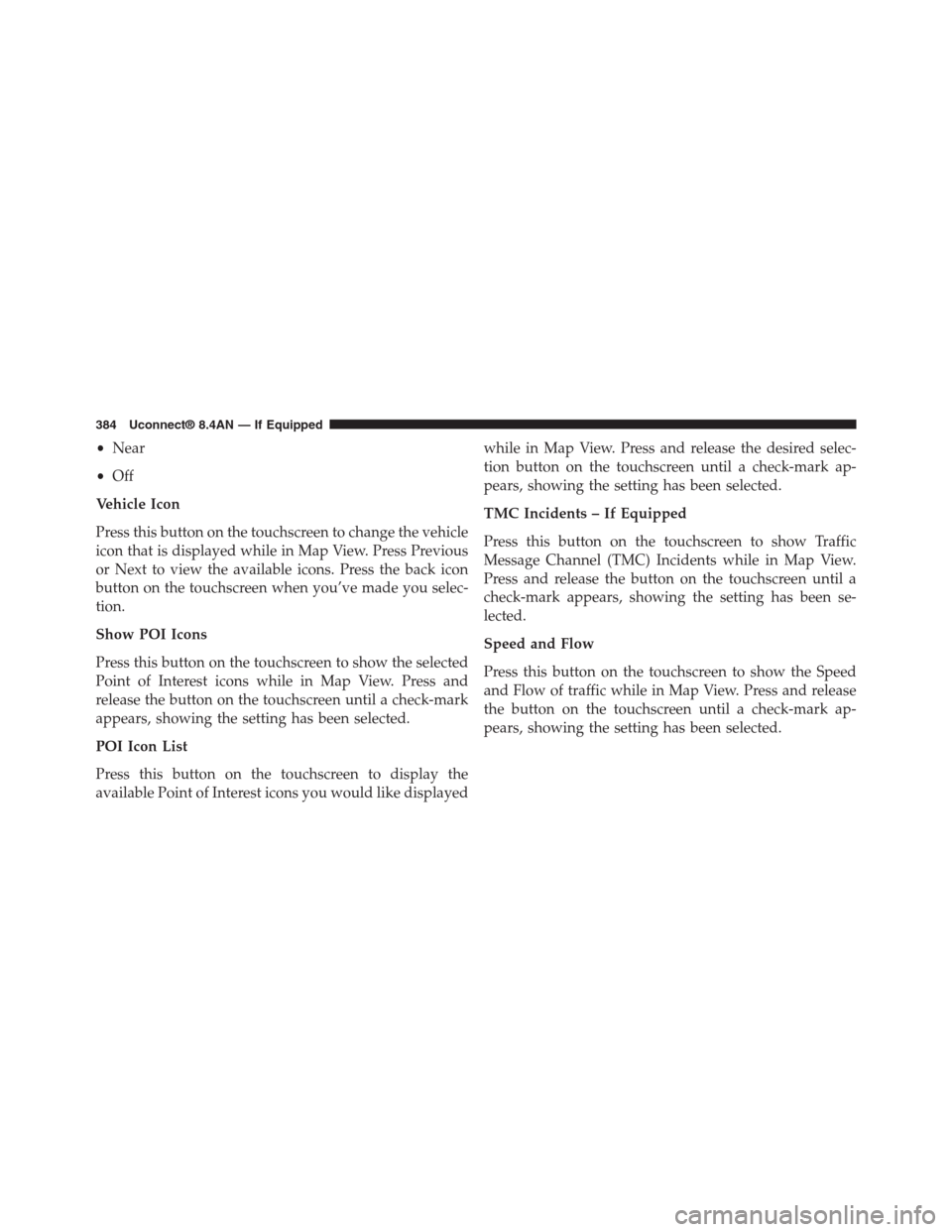
•Near
•Off
Vehicle Icon
Press this button on the touchscreen to change the vehicle
icon that is displayed while in Map View. Press Previous
or Next to view the available icons. Press the back icon
button on the touchscreen when you’ve made you selec-
tion.
Show POI Icons
Press this button on the touchscreen to show the selected
Point of Interest icons while in Map View. Press and
release the button on the touchscreen until a check-mark
appears, showing the setting has been selected.
POI Icon List
Press this button on the touchscreen to display the
available Point of Interest icons you would like displayed
while in Map View. Press and release the desired selec-
tion button on the touchscreen until a check-mark ap-
pears, showing the setting has been selected.
TMC Incidents – If Equipped
Press this button on the touchscreen to show Traffic
Message Channel (TMC) Incidents while in Map View.
Press and release the button on the touchscreen until a
check-mark appears, showing the setting has been se-
lected.
Speed and Flow
Press this button on the touchscreen to show the Speed
and Flow of traffic while in Map View. Press and release
the button on the touchscreen until a check-mark ap-
pears, showing the setting has been selected.
384 Uconnect® 8.4AN — If Equipped
Page 386 of 429
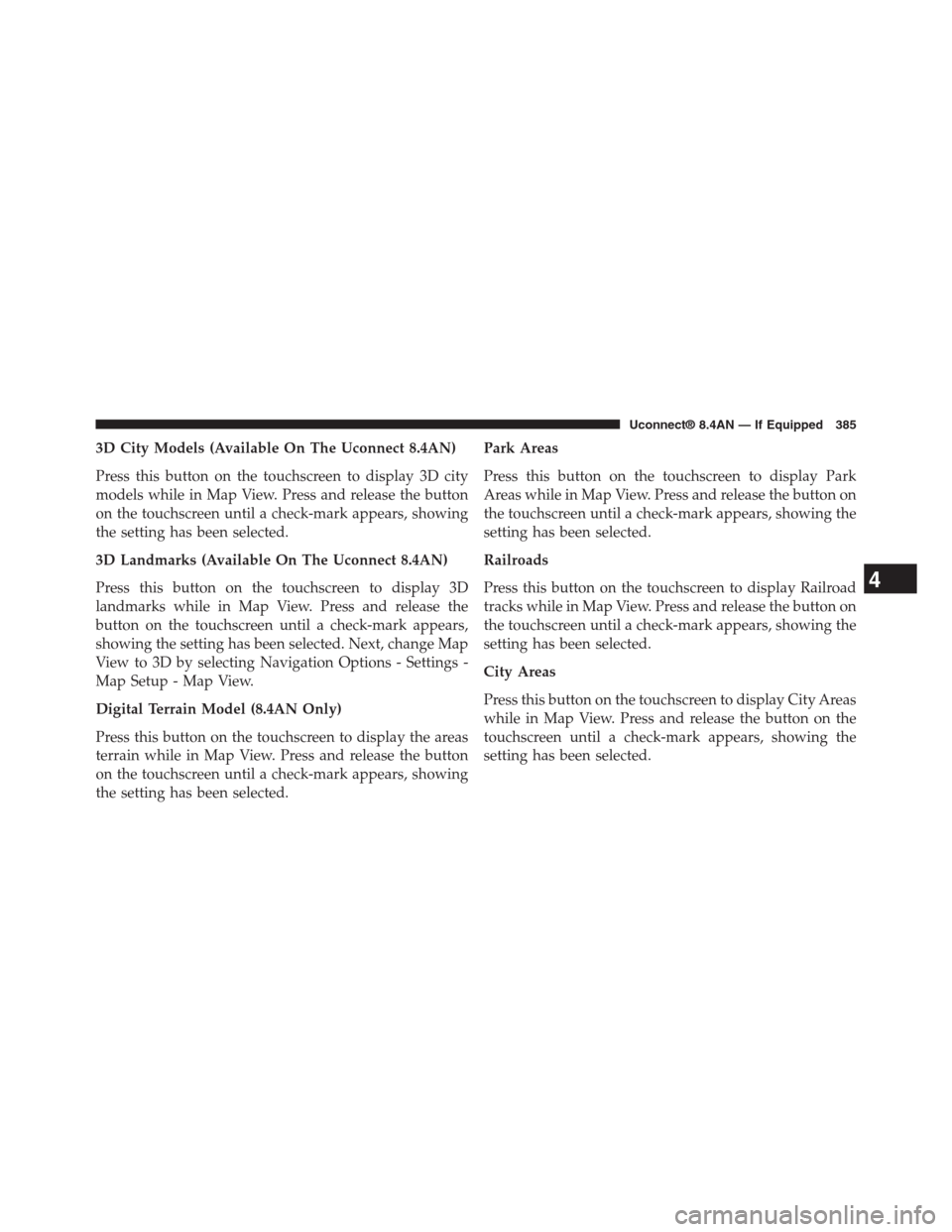
3D City Models (Available On The Uconnect 8.4AN)
Press this button on the touchscreen to display 3D city
models while in Map View. Press and release the button
on the touchscreen until a check-mark appears, showing
the setting has been selected.
3D Landmarks (Available On The Uconnect 8.4AN)
Press this button on the touchscreen to display 3D
landmarks while in Map View. Press and release the
button on the touchscreen until a check-mark appears,
showing the setting has been selected. Next, change Map
View to 3D by selecting Navigation Options - Settings -
Map Setup - Map View.
Digital Terrain Model (8.4AN Only)
Press this button on the touchscreen to display the areas
terrain while in Map View. Press and release the button
on the touchscreen until a check-mark appears, showing
the setting has been selected.
Park Areas
Press this button on the touchscreen to display Park
Areas while in Map View. Press and release the button on
the touchscreen until a check-mark appears, showing the
setting has been selected.
Railroads
Press this button on the touchscreen to display Railroad
tracks while in Map View. Press and release the button on
the touchscreen until a check-mark appears, showing the
setting has been selected.
City Areas
Press this button on the touchscreen to display City Areas
while in Map View. Press and release the button on the
touchscreen until a check-mark appears, showing the
setting has been selected.
4
Uconnect® 8.4AN — If Equipped 385
Page 387 of 429
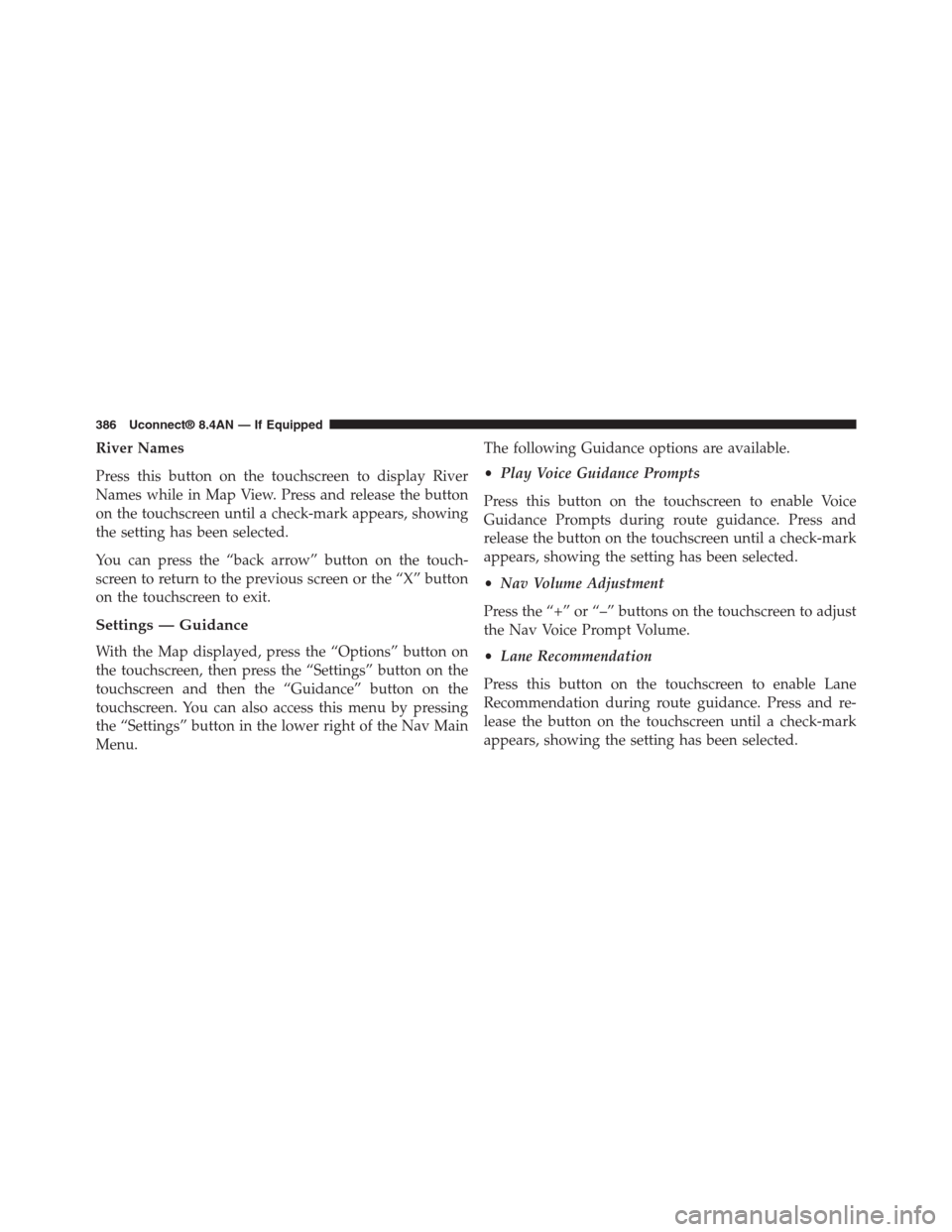
River Names
Press this button on the touchscreen to display River
Names while in Map View. Press and release the button
on the touchscreen until a check-mark appears, showing
the setting has been selected.
You can press the “back arrow” button on the touch-
screen to return to the previous screen or the “X” button
on the touchscreen to exit.
Settings — Guidance
With the Map displayed, press the “Options” button on
the touchscreen, then press the “Settings” button on the
touchscreen and then the “Guidance” button on the
touchscreen. You can also access this menu by pressing
the “Settings” button in the lower right of the Nav Main
Menu.
The following Guidance options are available.
•Play Voice Guidance Prompts
Press this button on the touchscreen to enable Voice
Guidance Prompts during route guidance. Press and
release the button on the touchscreen until a check-mark
appears, showing the setting has been selected.
•Nav Volume Adjustment
Press the “+” or “–” buttons on the touchscreen to adjust
the Nav Voice Prompt Volume.
•Lane Recommendation
Press this button on the touchscreen to enable Lane
Recommendation during route guidance. Press and re-
lease the button on the touchscreen until a check-mark
appears, showing the setting has been selected.
386 Uconnect® 8.4AN — If Equipped
Page 388 of 429
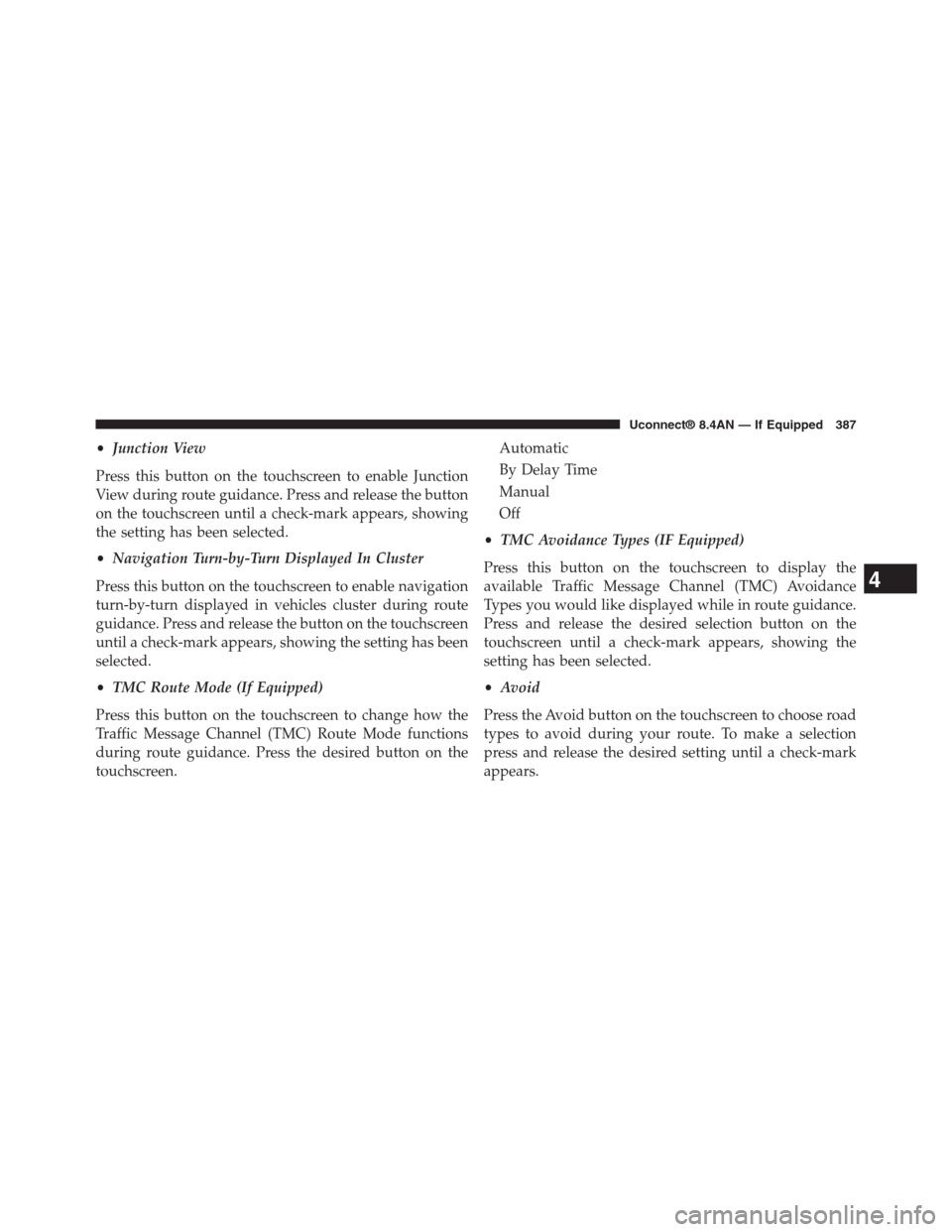
•Junction View
Press this button on the touchscreen to enable Junction
View during route guidance. Press and release the button
on the touchscreen until a check-mark appears, showing
the setting has been selected.
•Navigation Turn-by-Turn Displayed In Cluster
Press this button on the touchscreen to enable navigation
turn-by-turn displayed in vehicles cluster during route
guidance. Press and release the button on the touchscreen
until a check-mark appears, showing the setting has been
selected.
•TMC Route Mode (If Equipped)
Press this button on the touchscreen to change how the
Traffic Message Channel (TMC) Route Mode functions
during route guidance. Press the desired button on the
touchscreen.
Automatic
By Delay Time
Manual
Off
•TMC Avoidance Types (IF Equipped)
Press this button on the touchscreen to display the
available Traffic Message Channel (TMC) Avoidance
Types you would like displayed while in route guidance.
Press and release the desired selection button on the
touchscreen until a check-mark appears, showing the
setting has been selected.
•Avoid
Press the Avoid button on the touchscreen to choose road
types to avoid during your route. To make a selection
press and release the desired setting until a check-mark
appears.
4
Uconnect® 8.4AN — If Equipped 387
Page 390 of 429
Information — Where Am I?
To select “Where Am I?” information, follow these steps:
1. While in the Nav Main Menu, press the “Information”
button on the touchscreen.
2. Press the “Where Am I?” button on the touchscreen.
Where Am I? displays the address and GEO Coordi-
nates of your current location.
4
Uconnect® 8.4AN — If Equipped 389
Page 392 of 429
Trip Computer displays the following trip information
from your last trip:
•Travel Direction
•Distance to final Destination
•Vehicle Speed
•Distance Traveled
•Overall average speed
•Moving average speed
•Maximum speed reached
•Total time traveled
•Travel time spent moving
•Travel time spent stopped
NOTE:You can press the “back arrow” button on the
touchscreen to return to the previous screen or the ‘X’
button on the touchscreen to exit.
Emergency
From the Nav Main Menu, press the “Emergency” button
on the touchscreen and press one of the following options
to search and route to a specific location.
•Hospital – Search and route to a Hospital close to your
current location
•Police – Search and route to a Police Station close to
your current location
4
Uconnect® 8.4AN — If Equipped 391
Page 393 of 429
•Fire Department – Search and route a Fire Department
close to your current location
Press the “Location” button on the touchscreen to display
your exact current location.
Press the “Save” button on the touchscreen to save your
current location in Favorites.
NOTE:You can press the “back arrow” button on the
touchscreen to return to the previous screen or the “X”
button on the touchscreen to exit.
Emergency — Hospital
To search for a Hospital close to your current location,
follow these steps:
1. While in the Nav Main Menu, press the “Emergency”
button on the touchscreen.
392 Uconnect® 8.4AN — If Equipped
Page 404 of 429
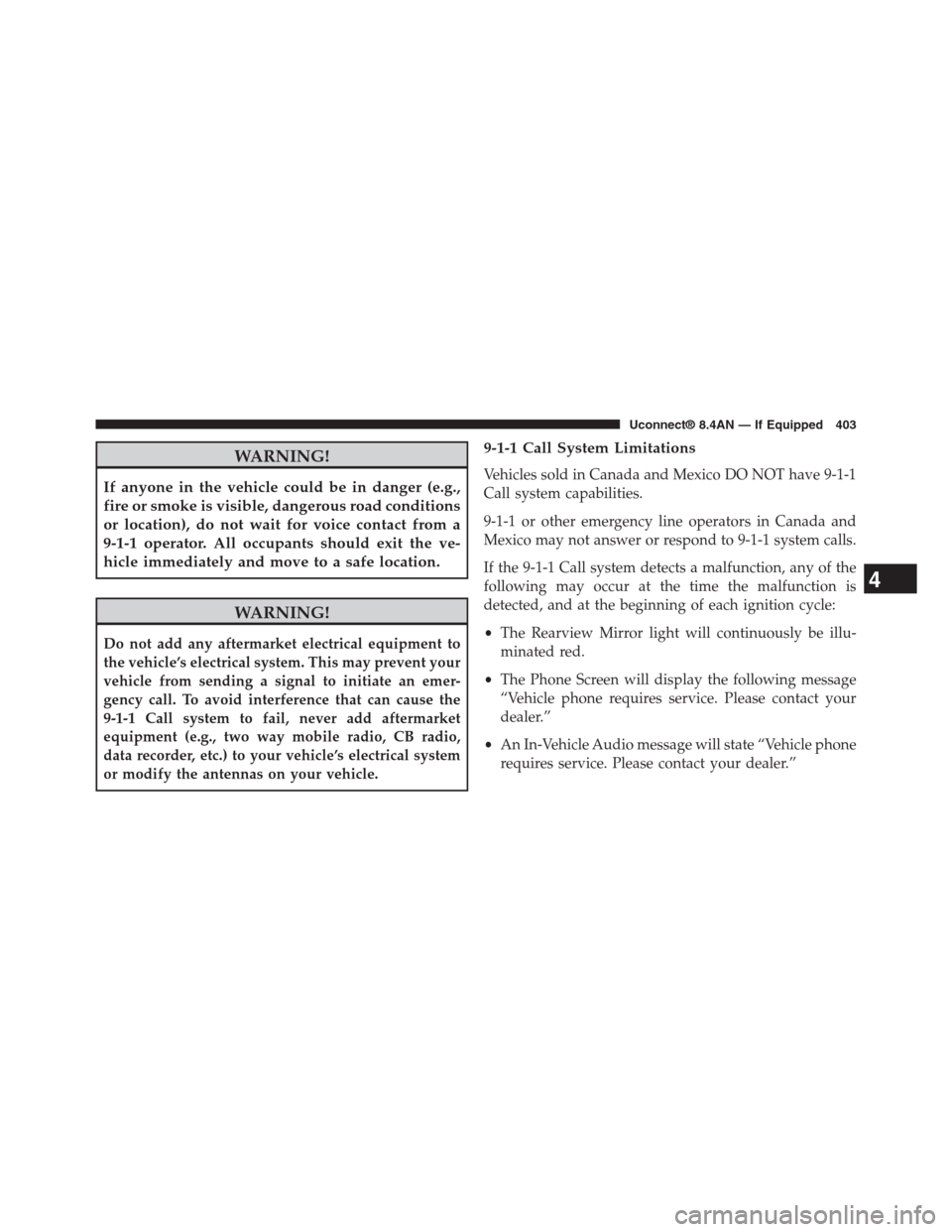
WARNING!
If anyone in the vehicle could be in danger (e.g.,
fire or smoke is visible, dangerous road conditions
or location), do not wait for voice contact from a
9-1-1 operator. All occupants should exit the ve-
hicle immediately and move to a safe location.
WARNING!
Do not add any aftermarket electrical equipment to
the vehicle’s electrical system. This may prevent your
vehicle from sending a signal to initiate an emer-
gency call. To avoid interference that can cause the
9-1-1 Call system to fail, never add aftermarket
equipment (e.g., two way mobile radio, CB radio,
data recorder, etc.) to your vehicle’s electrical system
or modify the antennas on your vehicle.
9-1-1 Call System Limitations
Vehicles sold in Canada and Mexico DO NOT have 9-1-1
Call system capabilities.
9-1-1 or other emergency line operators in Canada and
Mexico may not answer or respond to 9-1-1 system calls.
If the 9-1-1 Call system detects a malfunction, any of the
following may occur at the time the malfunction is
detected, and at the beginning of each ignition cycle:
•The Rearview Mirror light will continuously be illu-
minated red.
•The Phone Screen will display the following message
“Vehicle phone requires service. Please contact your
dealer.”
•An In-Vehicle Audio message will state “Vehicle phone
requires service. Please contact your dealer.”
4
Uconnect® 8.4AN — If Equipped 403