Page 202 of 429
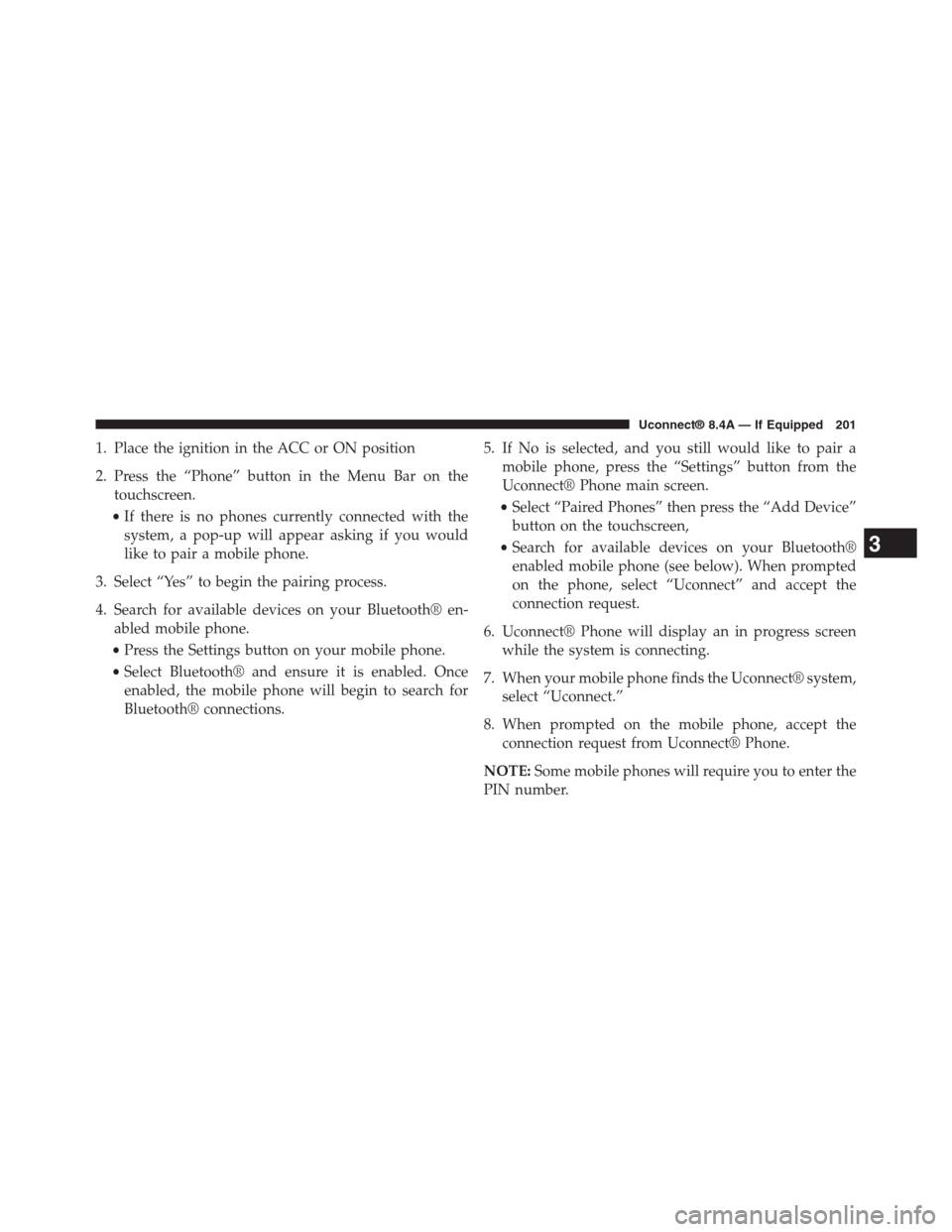
1. Place the ignition in the ACC or ON position
2. Press the “Phone” button in the Menu Bar on the
touchscreen.
•If there is no phones currently connected with the
system, a pop-up will appear asking if you would
like to pair a mobile phone.
3. Select “Yes” to begin the pairing process.
4. Search for available devices on your Bluetooth® en-
abled mobile phone.
•Press the Settings button on your mobile phone.
•Select Bluetooth® and ensure it is enabled. Once
enabled, the mobile phone will begin to search for
Bluetooth® connections.
5. If No is selected, and you still would like to pair a
mobile phone, press the “Settings” button from the
Uconnect® Phone main screen.
•Select “Paired Phones” then press the “Add Device”
button on the touchscreen,
•Search for available devices on your Bluetooth®
enabled mobile phone (see below). When prompted
on the phone, select “Uconnect” and accept the
connection request.
6. Uconnect® Phone will display an in progress screen
while the system is connecting.
7. When your mobile phone finds the Uconnect® system,
select “Uconnect.”
8. When prompted on the mobile phone, accept the
connection request from Uconnect® Phone.
NOTE:Some mobile phones will require you to enter the
PIN number.
3
Uconnect® 8.4A — If Equipped 201
Page 204 of 429
Pair Additional Mobile Phones
1. Press the “Settings” button on the touchscreen from
the Phone main screen,
2. Next, press the “Phone/Bluetooth®” button on the
touchscreen,
3. Press the “Add Device” button on the touchscreen,
4. Search for available devices on your Bluetooth® en-
abled mobile phone. When prompted on the phone,
enter the name and PIN shown on the Uconnect®
screen,
5. Uconnect® Phone will display an in process screen
while the system is connecting,
6. When the pairing process has successfully completed,
the system will prompt you to choose whether or not
this is your favorite phone. Selecting Yes will make
this phone the highest priority. This phone will take
precedence over other paired phones within range.
NOTE:For phones which are not made a favorite, the
phone priority is determined by the order in which it was
paired. The latest phone paired will have the higher
priority.
3
Uconnect® 8.4A — If Equipped 203
Page 205 of 429

You can also use the following VR commands to bring up
the Paired Phone screen from any screen on the radio:
•“Show Paired Phones” or
•“Connect My Phone”
Pair A Bluetooth® Streaming Audio Device
1. Press the “Media” button on the touchscreen to begin,
2. Change the Source to Bluetooth®,
3. Press the “Bluetooth®” button on the touchscreen to
display the Paired Audio Devices screen,
4. Press the “Add Device” button on the touchscreen,
NOTE:If there is no device currently connected with the
system, a pop-up will appear.
5. Search for available devices on your Bluetooth® en-
abled audio device. When prompted on the device,
enter the PIN shown on the Uconnect® screen,
6. Uconnect® Phone will display an in process screen
while the system is connecting,
7. When the pairing process has successfully completed,
the system will prompt you to choose whether or not
this is your favorite device. Selecting Yes will make
this device the highest priority. This device will take
precedence over other paired devices within range.
NOTE:For devices which are not made a favorite, the
device priority is determined by the order in which it was
paired. The latest device paired will have the higher
priority.
You can also use the following VR command to bring up
a list of paired audio devices.
•“Show Paired Phones” or
•“Connect My Phone”
204 Uconnect® 8.4A — If Equipped
Page 206 of 429
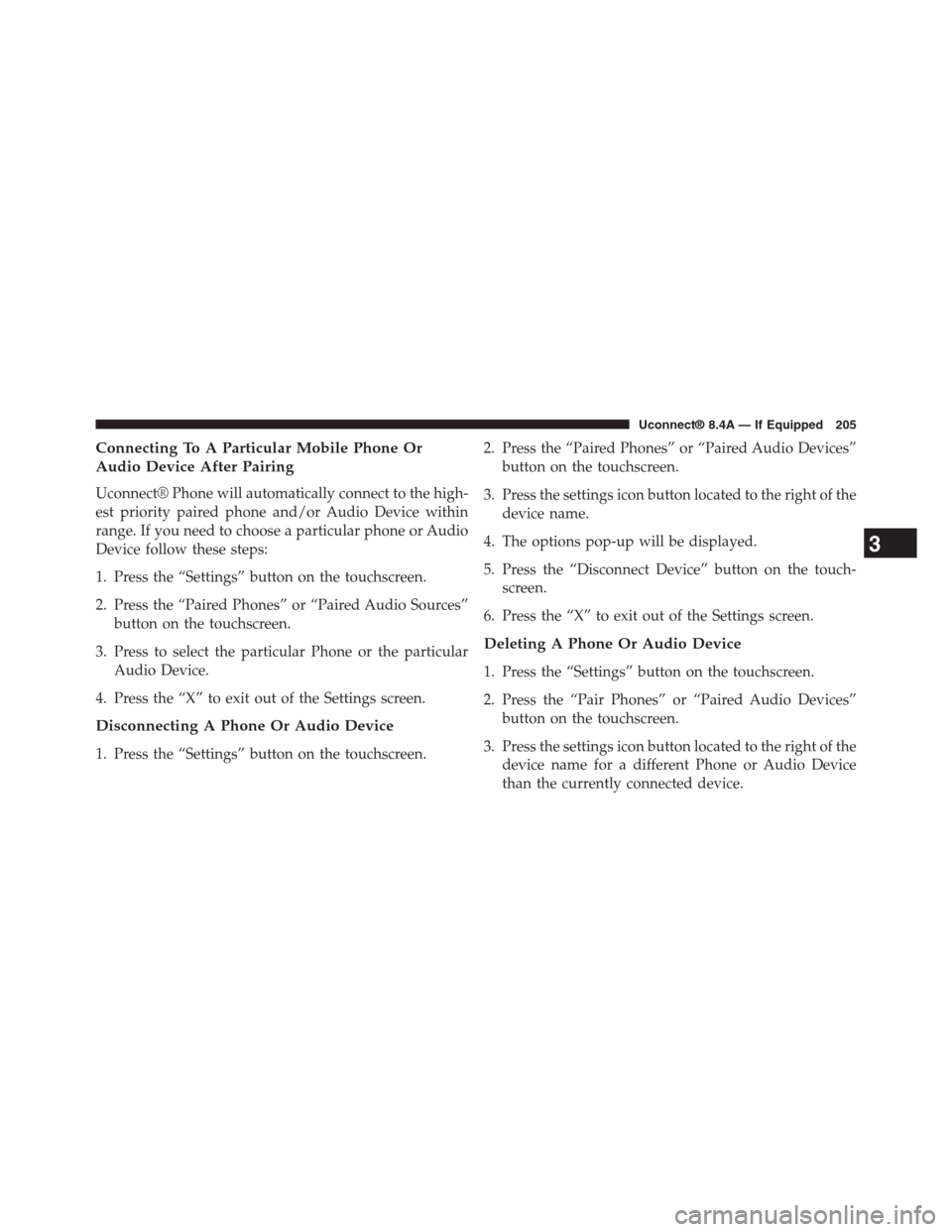
Connecting To A Particular Mobile Phone Or
Audio Device After Pairing
Uconnect® Phone will automatically connect to the high-
est priority paired phone and/or Audio Device within
range. If you need to choose a particular phone or Audio
Device follow these steps:
1. Press the “Settings” button on the touchscreen.
2. Press the “Paired Phones” or “Paired Audio Sources”
button on the touchscreen.
3. Press to select the particular Phone or the particular
Audio Device.
4. Press the “X” to exit out of the Settings screen.
Disconnecting A Phone Or Audio Device
1. Press the “Settings” button on the touchscreen.
2. Press the “Paired Phones” or “Paired Audio Devices”
button on the touchscreen.
3. Press the settings icon button located to the right of the
device name.
4. The options pop-up will be displayed.
5. Press the “Disconnect Device” button on the touch-
screen.
6. Press the “X” to exit out of the Settings screen.
Deleting A Phone Or Audio Device
1. Press the “Settings” button on the touchscreen.
2. Press the “Pair Phones” or “Paired Audio Devices”
button on the touchscreen.
3. Press the settings icon button located to the right of the
device name for a different Phone or Audio Device
than the currently connected device.
3
Uconnect® 8.4A — If Equipped 205
Page 207 of 429
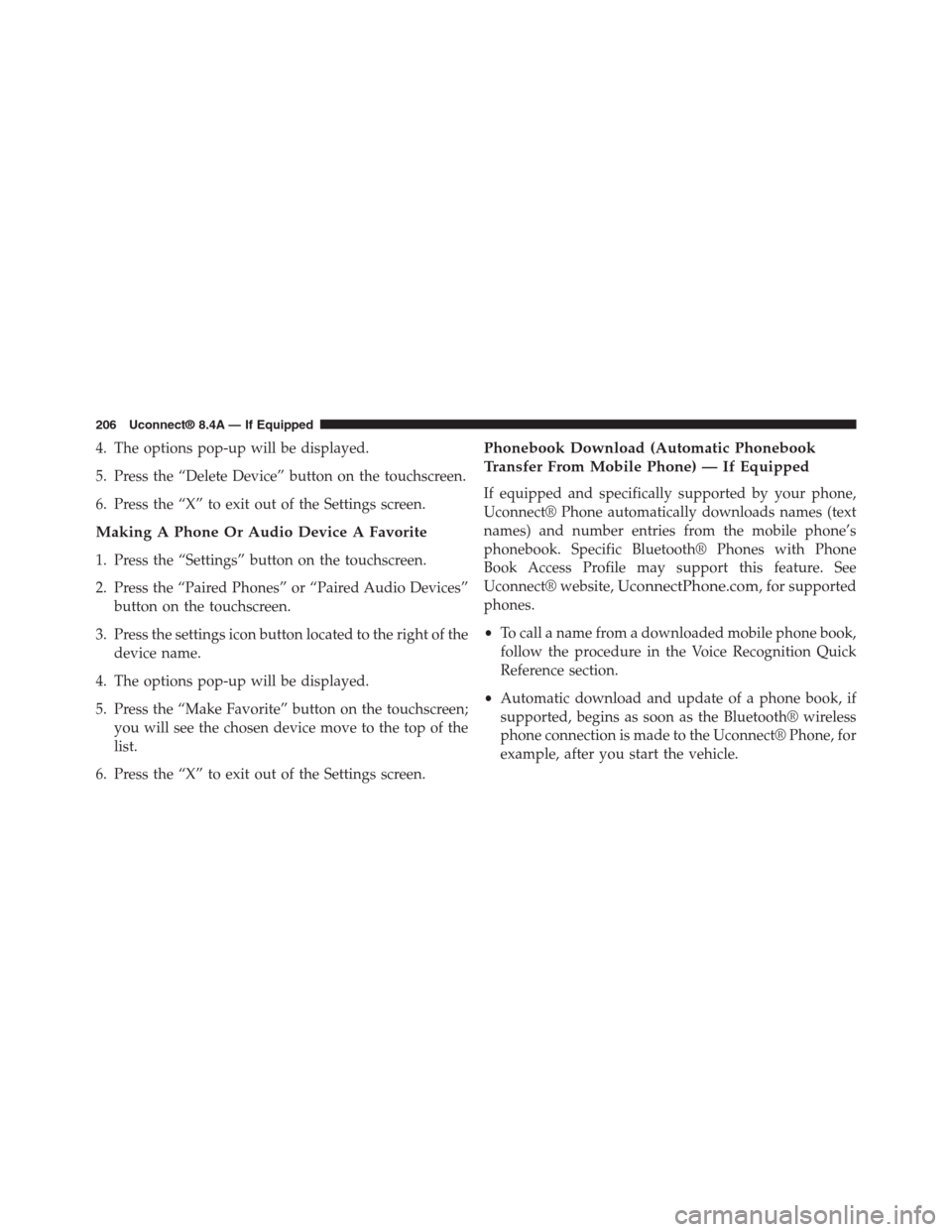
4. The options pop-up will be displayed.
5. Press the “Delete Device” button on the touchscreen.
6. Press the “X” to exit out of the Settings screen.
Making A Phone Or Audio Device A Favorite
1. Press the “Settings” button on the touchscreen.
2. Press the “Paired Phones” or “Paired Audio Devices”
button on the touchscreen.
3. Press the settings icon button located to the right of the
device name.
4. The options pop-up will be displayed.
5. Press the “Make Favorite” button on the touchscreen;
you will see the chosen device move to the top of the
list.
6. Press the “X” to exit out of the Settings screen.
Phonebook Download (Automatic Phonebook
Transfer From Mobile Phone) — If Equipped
If equipped and specifically supported by your phone,
Uconnect® Phone automatically downloads names (text
names) and number entries from the mobile phone’s
phonebook. Specific Bluetooth® Phones with Phone
Book Access Profile may support this feature. See
Uconnect® website,UconnectPhone.com, for supported
phones.
•To call a name from a downloaded mobile phone book,
follow the procedure in the Voice Recognition Quick
Reference section.
•Automatic download and update of a phone book, if
supported, begins as soon as the Bluetooth® wireless
phone connection is made to the Uconnect® Phone, for
example, after you start the vehicle.
206 Uconnect® 8.4A — If Equipped
Page 208 of 429
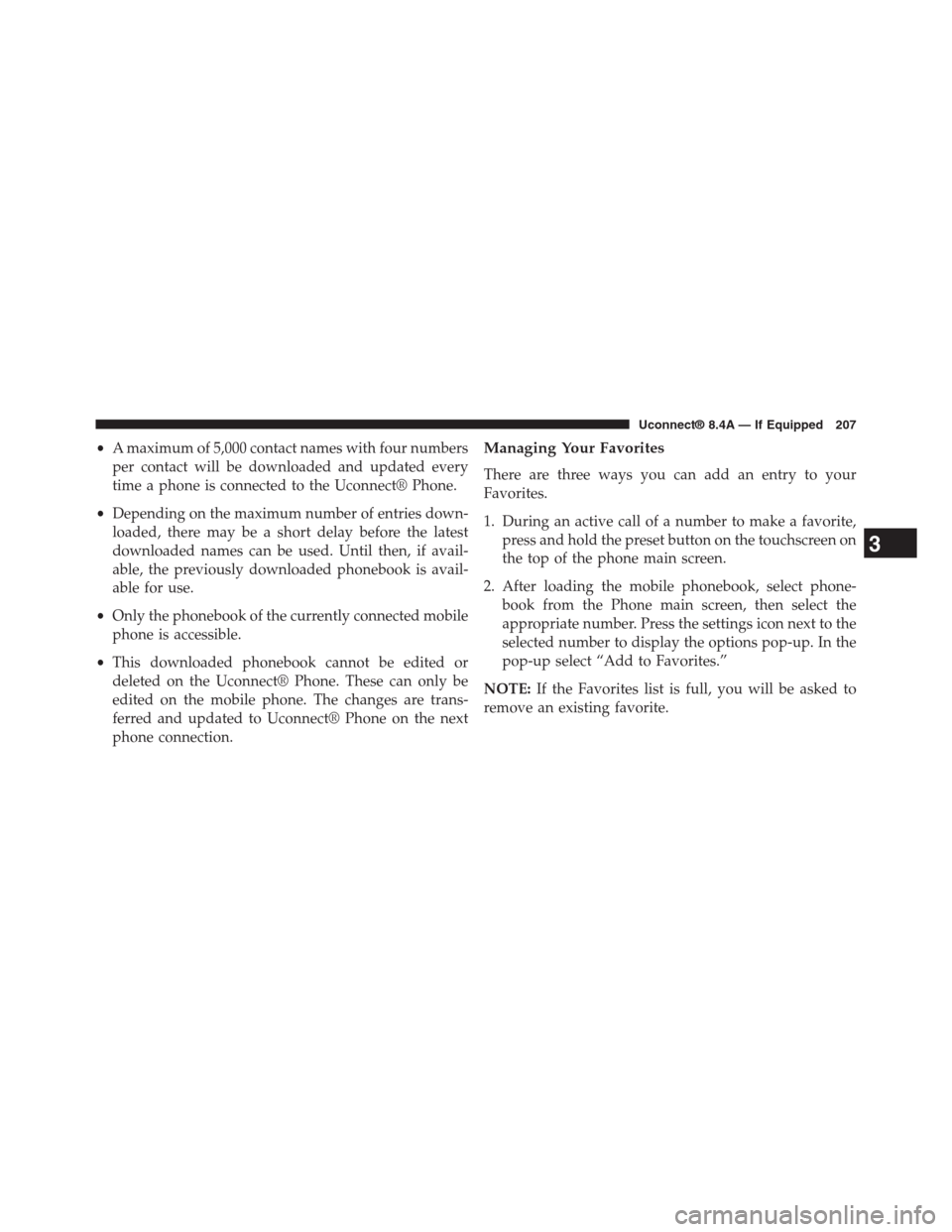
•A maximum of 5,000 contact names with four numbers
per contact will be downloaded and updated every
time a phone is connected to the Uconnect® Phone.
•Depending on the maximum number of entries down-
loaded, there may be a short delay before the latest
downloaded names can be used. Until then, if avail-
able, the previously downloaded phonebook is avail-
able for use.
•Only the phonebook of the currently connected mobile
phone is accessible.
•This downloaded phonebook cannot be edited or
deleted on the Uconnect® Phone. These can only be
edited on the mobile phone. The changes are trans-
ferred and updated to Uconnect® Phone on the next
phone connection.
Managing Your Favorites
There are three ways you can add an entry to your
Favorites.
1. During an active call of a number to make a favorite,
press and hold the preset button on the touchscreen on
the top of the phone main screen.
2. After loading the mobile phonebook, select phone-
book from the Phone main screen, then select the
appropriate number. Press the settings icon next to the
selected number to display the options pop-up. In the
pop-up select “Add to Favorites.”
NOTE:If the Favorites list is full, you will be asked to
remove an existing favorite.
3
Uconnect® 8.4A — If Equipped 207
Page 209 of 429
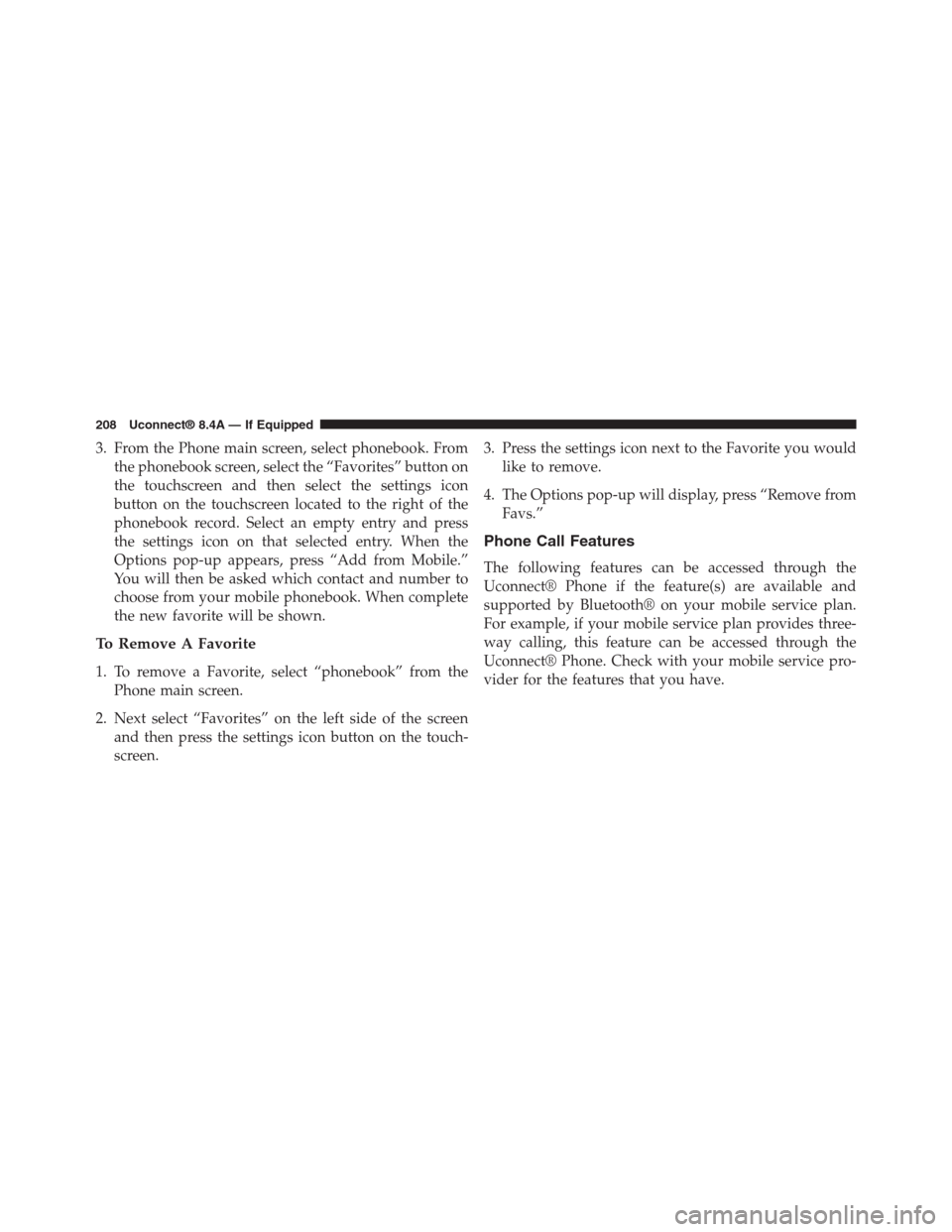
3. From the Phone main screen, select phonebook. From
the phonebook screen, select the “Favorites” button on
the touchscreen and then select the settings icon
button on the touchscreen located to the right of the
phonebook record. Select an empty entry and press
the settings icon on that selected entry. When the
Options pop-up appears, press “Add from Mobile.”
You will then be asked which contact and number to
choose from your mobile phonebook. When complete
the new favorite will be shown.
To Remove A Favorite
1. To remove a Favorite, select “phonebook” from the
Phone main screen.
2. Next select “Favorites” on the left side of the screen
and then press the settings icon button on the touch-
screen.
3. Press the settings icon next to the Favorite you would
like to remove.
4. The Options pop-up will display, press “Remove from
Favs.”
Phone Call Features
The following features can be accessed through the
Uconnect® Phone if the feature(s) are available and
supported by Bluetooth® on your mobile service plan.
For example, if your mobile service plan provides three-
way calling, this feature can be accessed through the
Uconnect® Phone. Check with your mobile service pro-
vider for the features that you have.
208 Uconnect® 8.4A — If Equipped
Page 211 of 429
Call Controls
The touchscreen allows you to control the following call
features:
•Answer
•End
•Ignore
•Hold/unhold
•Mute/unmute
•Transfer the call to/from the phone
•Swap two active calls
•Join two active calls together
Touch-Tone Number Entry
1. Press the “Phone” button on the touchscreen.
2. Press the “Dial” button on the touchscreen.
3. The Touch-Tone screen will be displayed.
4. Use the numbered buttons on the touchscreens to
enter the number and press “Call.”
To send a touch-tone using Voice Recognition (VR), push
the Voice Commandbutton on your steering
wheel while in a call and say “Send 1234#” or you can
say “Send Voicemail Password” if Voicemail password
is stored in your mobile phonebook.
210 Uconnect® 8.4A — If Equipped