Page 214 of 429
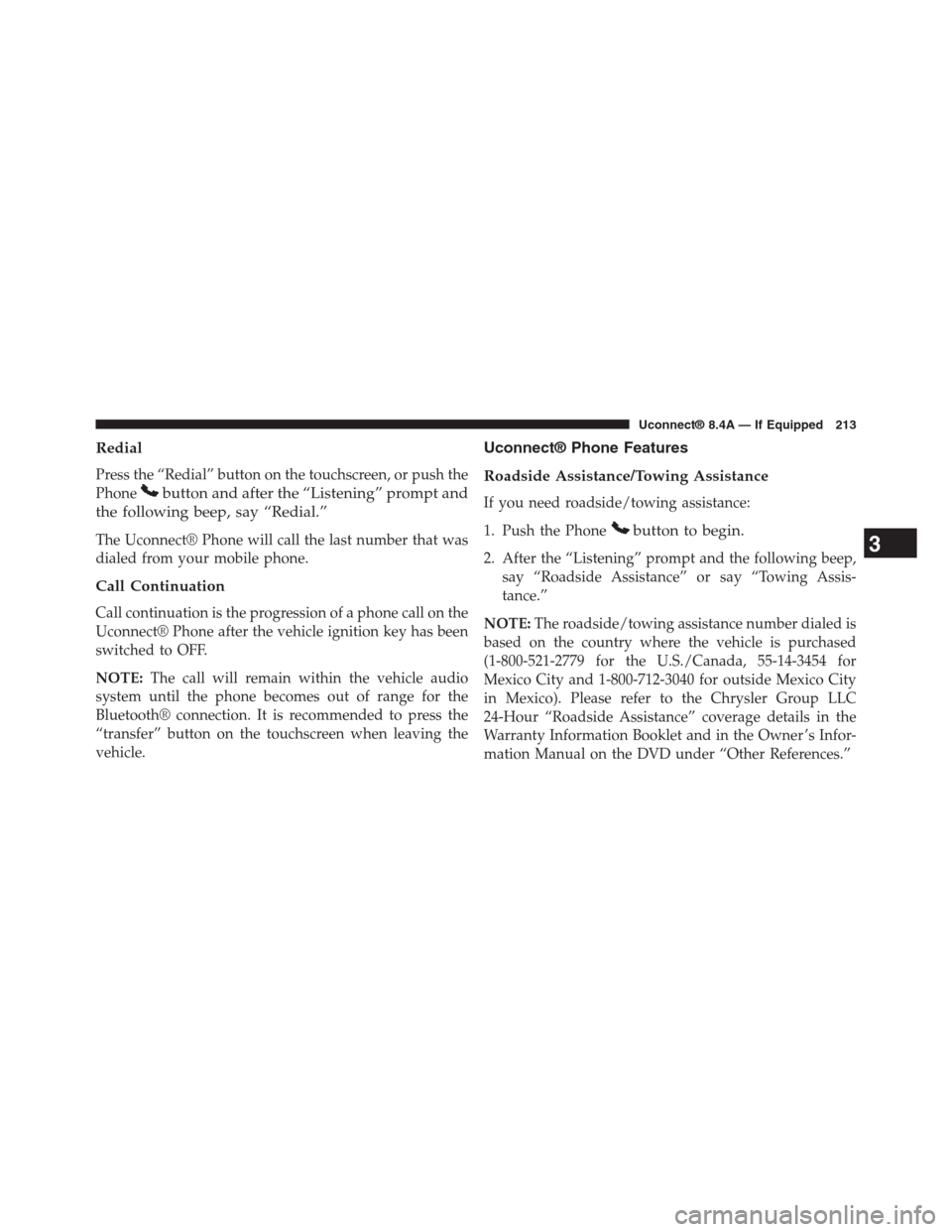
Redial
Press the “Redial” button on the touchscreen, or push the
Phonebutton and after the “Listening” prompt and
the following beep, say “Redial.”
The Uconnect® Phone will call the last number that was
dialed from your mobile phone.
Call Continuation
Call continuation is the progression of a phone call on the
Uconnect® Phone after the vehicle ignition key has been
switched to OFF.
NOTE:The call will remain within the vehicle audio
system until the phone becomes out of range for the
Bluetooth® connection. It is recommended to press the
“transfer” button on the touchscreen when leaving the
vehicle.
Uconnect® Phone Features
Roadside Assistance/Towing Assistance
If you need roadside/towing assistance:
1. Push the Phonebutton to begin.
2. After the “Listening” prompt and the following beep,
say “Roadside Assistance” or say “Towing Assis-
tance.”
NOTE:The roadside/towing assistance number dialed is
based on the country where the vehicle is purchased
(1-800-521-2779 for the U.S./Canada, 55-14-3454 for
Mexico City and 1-800-712-3040 for outside Mexico City
in Mexico). Please refer to the Chrysler Group LLC
24-Hour “Roadside Assistance” coverage details in the
Warranty Information Booklet and in the Owner ’s Infor-
mation Manual on the DVD under “Other References.”
3
Uconnect® 8.4A — If Equipped 213
Page 215 of 429
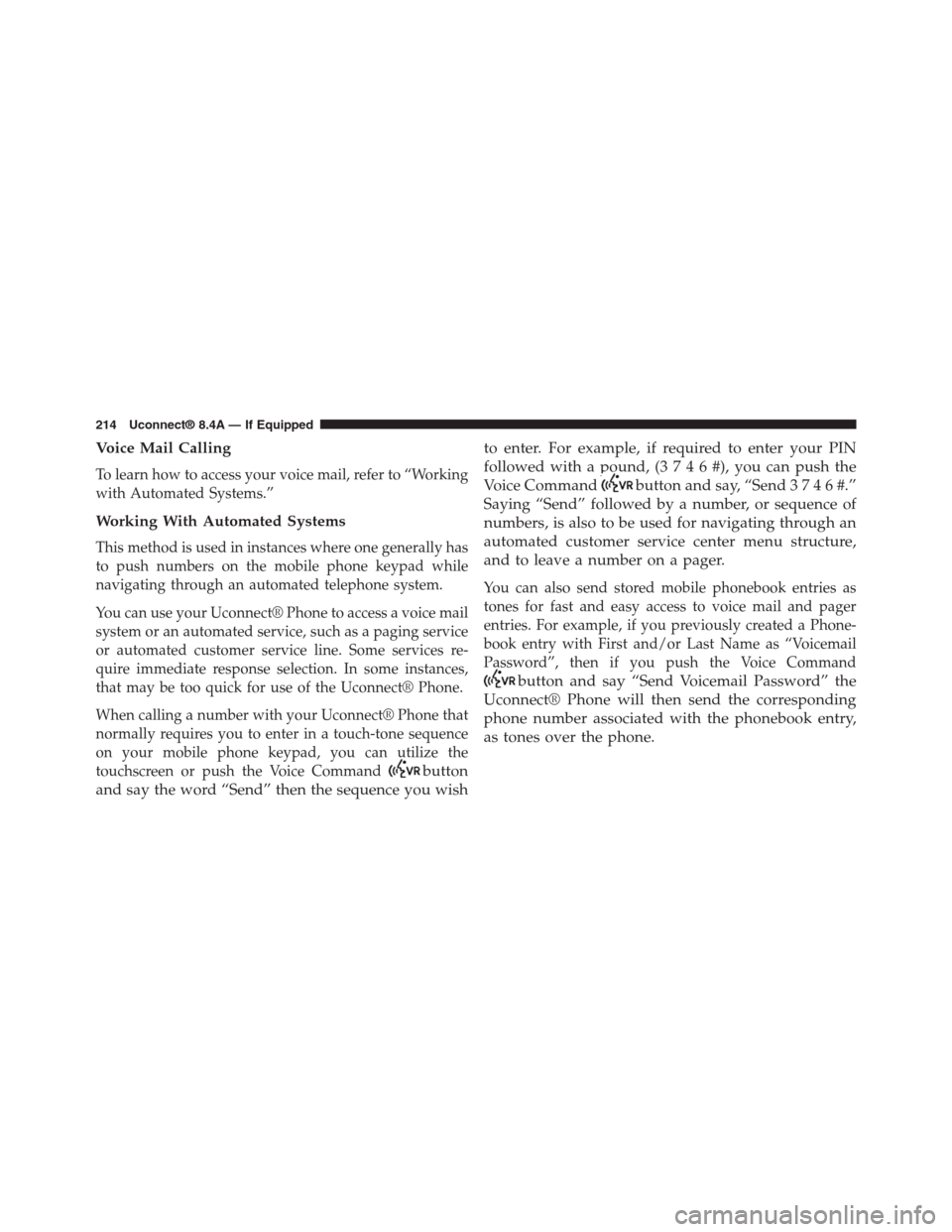
Voice Mail Calling
To learn how to access your voice mail, refer to “Working
with Automated Systems.”
Working With Automated Systems
This method is used in instances where one generally has
to push numbers on the mobile phone keypad while
navigating through an automated telephone system.
You can use your Uconnect® Phone to access a voice mail
system or an automated service, such as a paging service
or automated customer service line. Some services re-
quire immediate response selection. In some instances,
that may be too quick for use of the Uconnect® Phone.
When calling a number with your Uconnect® Phone that
normally requires you to enter in a touch-tone sequence
on your mobile phone keypad, you can utilize the
touchscreen or push the Voice Commandbutton
and say the word “Send” then the sequence you wish
to enter. For example, if required to enter your PIN
followed with a pound, (3 7 4 6 #), you canpush the
Voice Commandbutton and say, “Send 3 7 4 6 #.”
Saying “Send” followed by a number, or sequence of
numbers, is also to be used for navigating through an
automated customer service center menu structure,
and to leave a number on a pager.
You can also send stored mobile phonebook entries as
tones for fast and easy access to voice mail and pager
entries. For example, if you previously created a Phone-
book entry with First and/or Last Name as “Voicemail
Password”, then if you push the Voice Command
button and say “Send Voicemail Password” the
Uconnect® Phone will then send the corresponding
phone number associated with the phonebook entry,
as tones over the phone.
214 Uconnect® 8.4A — If Equipped
Page 217 of 429
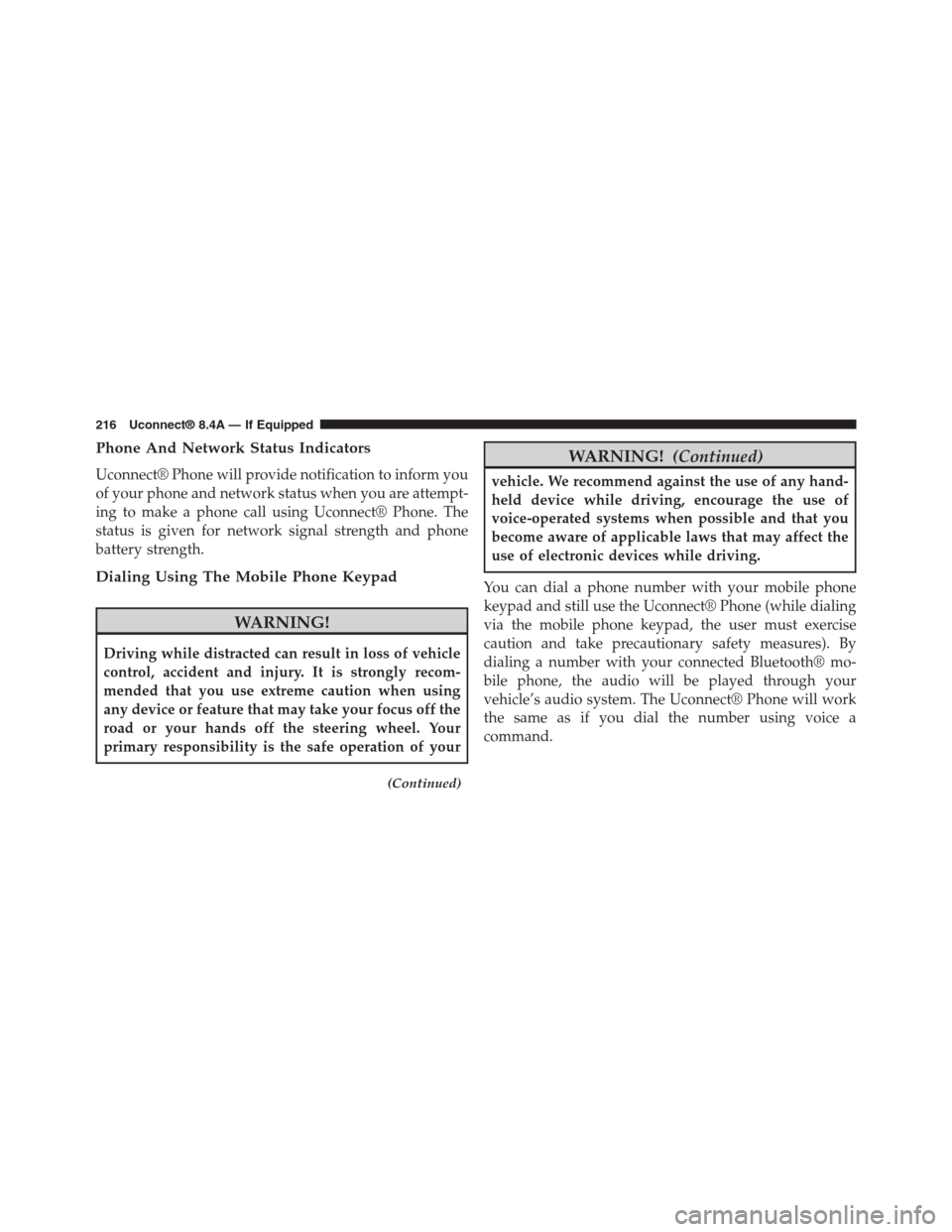
Phone And Network Status Indicators
Uconnect® Phone will provide notification to inform you
of your phone and network status when you are attempt-
ing to make a phone call using Uconnect® Phone. The
status is given for network signal strength and phone
battery strength.
Dialing Using The Mobile Phone Keypad
WARNING!
Driving while distracted can result in loss of vehicle
control, accident and injury. It is strongly recom-
mended that you use extreme caution when using
any device or feature that may take your focus off the
road or your hands off the steering wheel. Your
primary responsibility is the safe operation of your
(Continued)
WARNING!(Continued)
vehicle. We recommend against the use of any hand-
held device while driving, encourage the use of
voice-operated systems when possible and that you
become aware of applicable laws that may affect the
use of electronic devices while driving.
You can dial a phone number with your mobile phone
keypad and still use the Uconnect® Phone (while dialing
via the mobile phone keypad, the user must exercise
caution and take precautionary safety measures). By
dialing a number with your connected Bluetooth® mo-
bile phone, the audio will be played through your
vehicle’s audio system. The Uconnect® Phone will work
the same as if you dial the number using voice a
command.
216 Uconnect® 8.4A — If Equipped
Page 225 of 429

Bluetooth® Communication Link
Mobile phones have been found to lose connection to the
Uconnect® Phone. When this happens, the connection
can generally be re-established by switching the mobile
phone OFF/ON. Your mobile phone is recommended to
remain in Bluetooth® ON mode.
Power-Up
After switching the ignition key from OFF to either the
ON or ACC position, or after a language change, you
must wait at least 15 seconds prior to using the system.
General Information
This device complies with Part 15 of the FCC rules and
RSS 210 of Industry Canada. Operation is subject to the
following conditions:
•Changes or modifications not expressly approved by
the party responsible for compliance could void the
user’s authority to operate the equipment.
•This device may not cause harmful interference.
•This device must accept any interference received,
including interference that may cause undesired op-
eration.
NAVIGATION
Navigation Registration (Uconnect® 8.4A Only)
Uconnect® 8.4A is Navigation-capable for dealer activa-
tion. See dealer for details.
Getting Started
Once the Navigation system has been activated by your
authorized dealer, access the system by pressing the
“Nav” button on the bottom of the touchscreen.
224 Uconnect® 8.4A — If Equipped
Page 244 of 429
3. Select a category and then select a subcategory if
necessary. Press the “ABC” button on the touchscreen
to activate a keyboard with Alphabetic characters to
search within the POI categories.
4. Press the desired POI and press “Yes” to confirm the
destination.
If you are currently on a route guidance and you select a
POI, the system will ask you to choose one of the
following:
•Cancel previous route
•Add as first destination
•Add as last destination
NOTE:You can press the “back arrow” button on the
touchscreen to return to the previous screen or the “X”
button on the touchscreen to exit.
3
Uconnect® 8.4A — If Equipped 243
Page 245 of 429
POI — Spell Name
To select for a specific POI, follow these steps:
1. While in the Nav Main Menu, press the “Where To?”
button on the touchscreen, then press the “Point of
Interest” button on the touchscreen.
2. Press the “Spell Name” button on the touchscreen.
3. A keyboard will appear on the screen. Type in the POI
that you want to search and press the “List” button on
the touchscreen to display available items.
4. Press the desired POI and press “Yes” to confirm the
destination.
244 Uconnect® 8.4A — If Equipped
Page 287 of 429
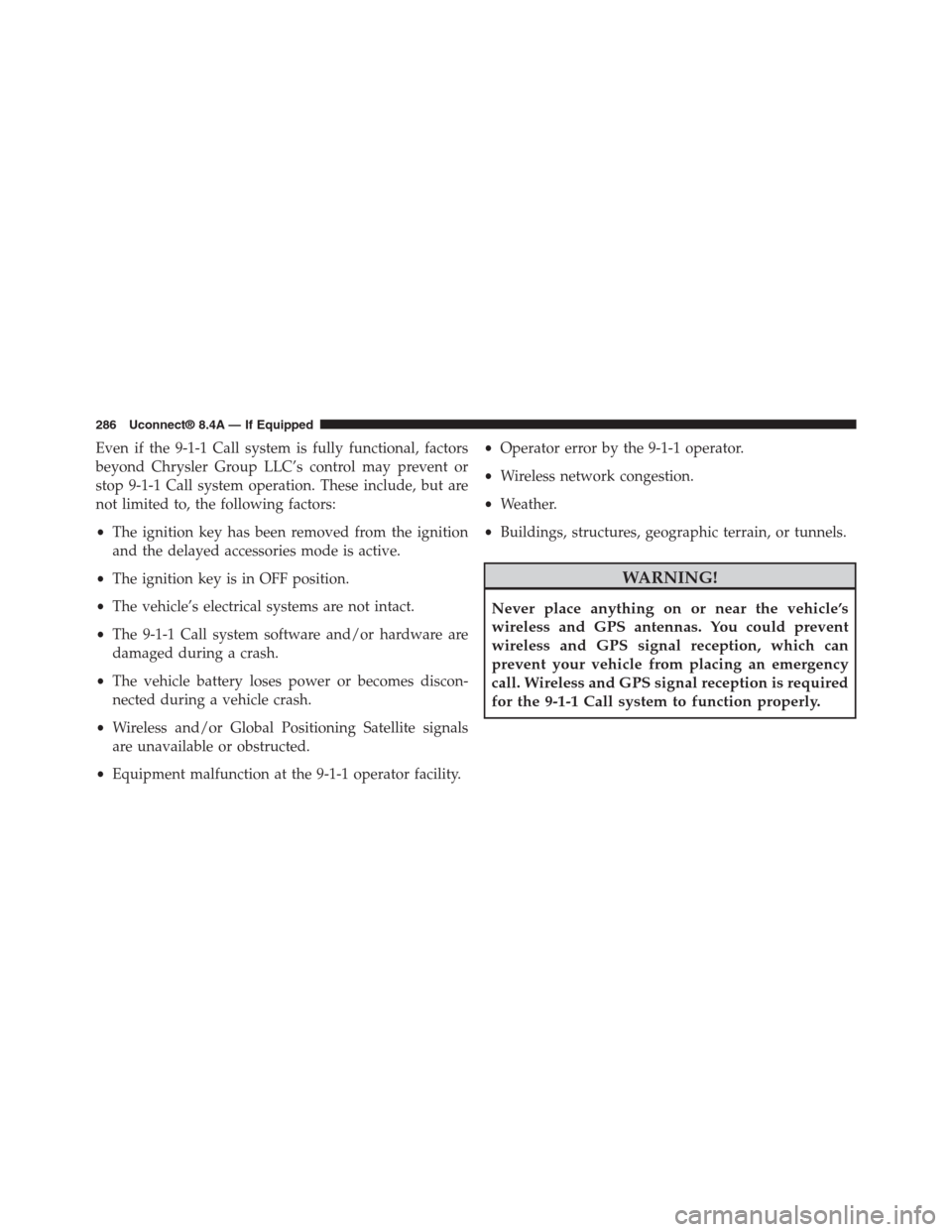
Even if the 9-1-1 Call system is fully functional, factors
beyond Chrysler Group LLC’s control may prevent or
stop 9-1-1 Call system operation. These include, but are
not limited to, the following factors:
•The ignition key has been removed from the ignition
and the delayed accessories mode is active.
•The ignition key is in OFF position.
•The vehicle’s electrical systems are not intact.
•The 9-1-1 Call system software and/or hardware are
damaged during a crash.
•The vehicle battery loses power or becomes discon-
nected during a vehicle crash.
•Wireless and/or Global Positioning Satellite signals
are unavailable or obstructed.
•Equipment malfunction at the 9-1-1 operator facility.
•Operator error by the 9-1-1 operator.
•Wireless network congestion.
•Weather.
•Buildings, structures, geographic terrain, or tunnels.
WARNING!
Never place anything on or near the vehicle’s
wireless and GPS antennas. You could prevent
wireless and GPS signal reception, which can
prevent your vehicle from placing an emergency
call. Wireless and GPS signal reception is required
for the 9-1-1 Call system to function properly.
286 Uconnect® 8.4A — If Equipped
Page 297 of 429
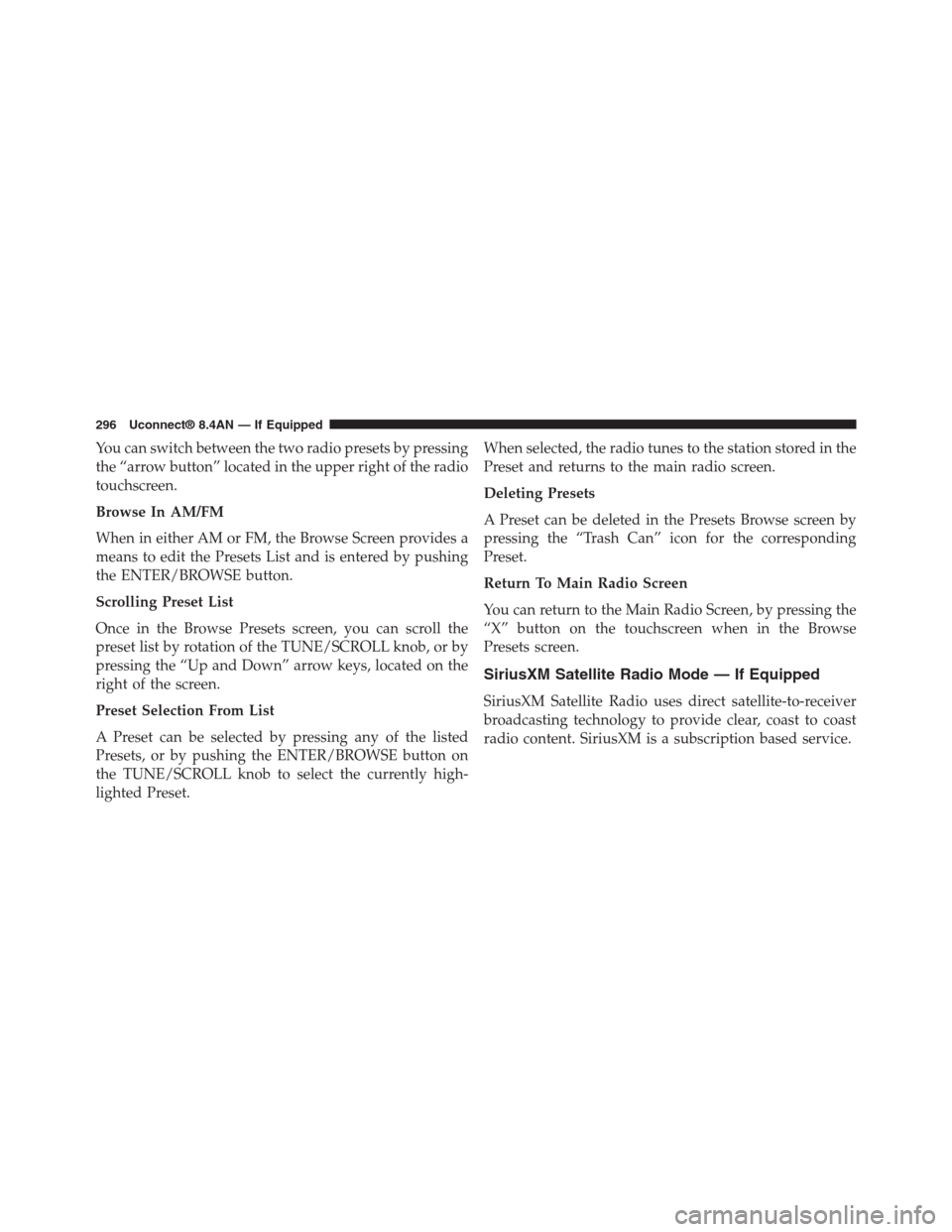
You can switch between the two radio presets by pressing
the “arrow button” located in the upper right of the radio
touchscreen.
Browse In AM/FM
When in either AM or FM, the Browse Screen provides a
means to edit the Presets List and is entered by pushing
the ENTER/BROWSE button.
Scrolling Preset List
Once in the Browse Presets screen, you can scroll the
preset list by rotation of the TUNE/SCROLL knob, or by
pressing the “Up and Down” arrow keys, located on the
right of the screen.
Preset Selection From List
A Preset can be selected by pressing any of the listed
Presets, or by pushing the ENTER/BROWSE button on
the TUNE/SCROLL knob to select the currently high-
lighted Preset.
When selected, the radio tunes to the station stored in the
Preset and returns to the main radio screen.
Deleting Presets
A Preset can be deleted in the Presets Browse screen by
pressing the “Trash Can” icon for the corresponding
Preset.
Return To Main Radio Screen
You can return to the Main Radio Screen, by pressing the
“X” button on the touchscreen when in the Browse
Presets screen.
SiriusXM Satellite Radio Mode — If Equipped
SiriusXM Satellite Radio uses direct satellite-to-receiver
broadcasting technology to provide clear, coast to coast
radio content. SiriusXM is a subscription based service.
296 Uconnect® 8.4AN — If Equipped