Page 114 of 429

Requirements
•Vehicle must be properly equipped with the
Uconnect® Access System and factory installed Re-
mote Start capabilities.
•Vehicle must be in range of a usable and authorized
cellular signal.
•Vehicle must be registered with Uconnect® Access and
have an active subscription that includes the appli-
cable feature or App.
•If using the Uconnect® Access App to command your
vehicle, your smartphone must be compatible and in
range of a cellular signal.
•An ignition cycle is required for some remote com-
mands such as Remote Vehicle Start and Remote Door
Lock/Unlock if following a Remote Horn and Lights
activation.
FAQs
1.How long does it take to remote start my vehicle?
Depending on various conditions, it can take three
minutes or more for the request to get through to your
vehicle, although Uconnect® is always striving to
improve performance.
2.Which is faster, my Key Fob or the Uconnect® Access
App?Your Key Fob will remote start your vehicle
quicker, however its range is limited. For example,
when you are leaving the stadium after the game, you
can remote start your vehicle to have the inside
comfortable before you even get there.
2
ALL ABOUT Uconnect® ACCESS 113
Page 115 of 429

3.Will my vehicle be safe if I lose my smartphone?
People sometimes lose their phone, which is why
security measures have been engineered into the
Uconnect® Access App. Asking for your username,
password and Uconnect® Security PIN help to ensure
that nobody can start your vehicle if they happen to
find your smartphone.
4.Can someone drive off with my vehicle using the
App?No. Driving your vehicle still requires the keys
to be in the vehicle. The Remote Start feature simply
starts the engine to warm-up or cool down the interior
before you arrive, you cannot drive away without the
keys.
5.Can I stop a vehicle that is being driven by canceling
the engine start command?No. If a vehicle is driving
down the road the cancel Remote Start button will not
stop it. It simply cancels or ends a Remote Start of the
engine.
6.Why can’t all phones use the Uconnect® Access
App?The Uconnect® Access App has been designed
to work on most smartphones with the Apple and
Android operating systems. The capabilities of these
smartphone allows us to remotely command your
vehicle. Other operating systems may be supported in
the future.
Remote Horn And Lights
Can’t Find Your Vehicle In The Parking Lot? Sound The
Horn And Flash The Lights On Your Vehicle To Locate
It.
Description
It is easy to locate a vehicle in a dark, crowded or noisy
parking area by activating the horn and lights. It may
also help if you need to draw attention to your vehicle for
any reason. You can send a request to your vehicle in one
of three ways:
11 4 A L L A B O U T U c o n n e c t ® A C C E S S
Page 116 of 429
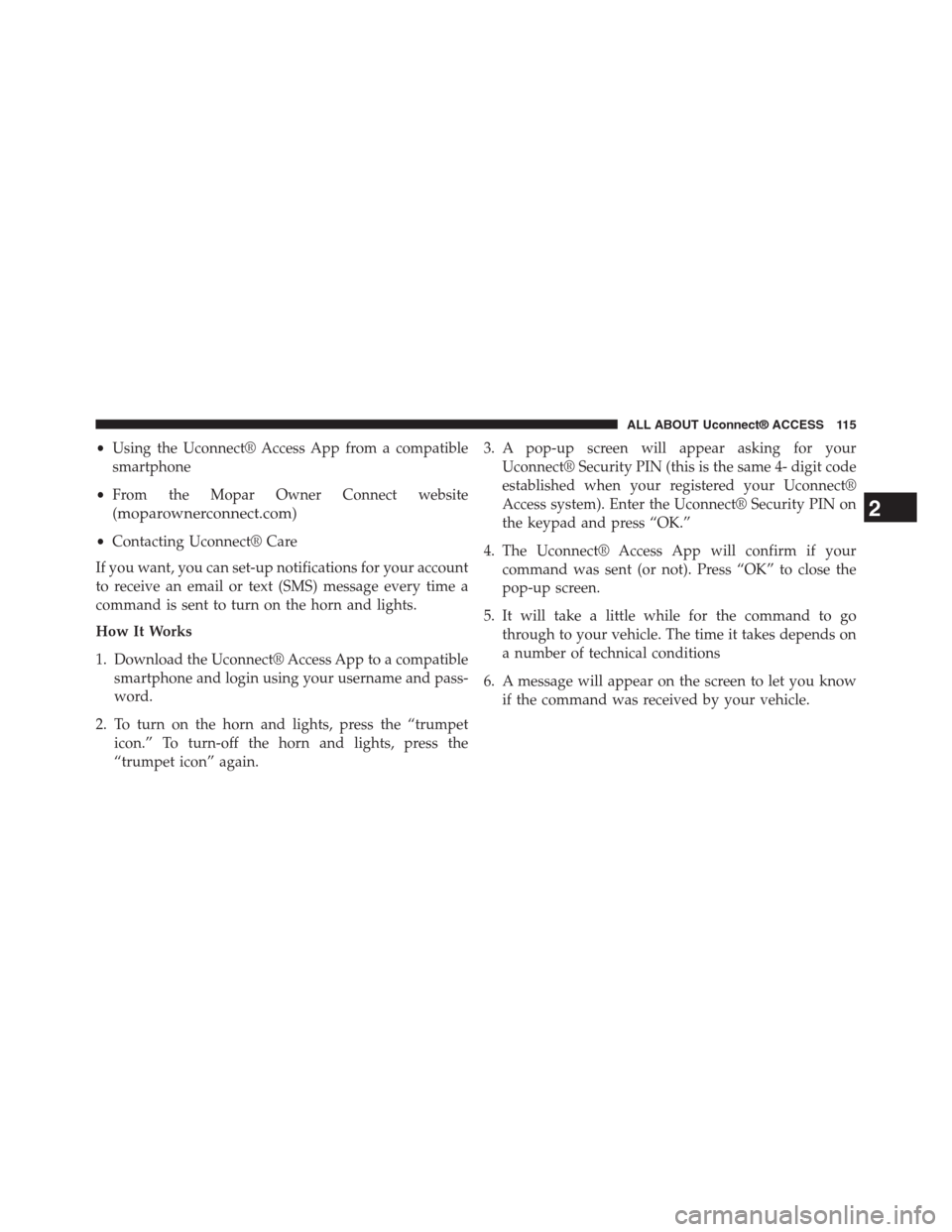
•Using the Uconnect® Access App from a compatible
smartphone
•From the Mopar Owner Connect website
(moparownerconnect.com)
•Contacting Uconnect® Care
If you want, you can set-up notifications for your account
to receive an email or text (SMS) message every time a
command is sent to turn on the horn and lights.
How It Works
1. Download the Uconnect® Access App to a compatible
smartphone and login using your username and pass-
word.
2. To turn on the horn and lights, press the “trumpet
icon.” To turn-off the horn and lights, press the
“trumpet icon” again.
3. A pop-up screen will appear asking for your
Uconnect® Security PIN (this is the same 4- digit code
established when your registered your Uconnect®
Access system). Enter the Uconnect® Security PIN on
the keypad and press “OK.”
4. The Uconnect® Access App will confirm if your
command was sent (or not). Press “OK” to close the
pop-up screen.
5. It will take a little while for the command to go
through to your vehicle. The time it takes depends on
a number of technical conditions
6. A message will appear on the screen to let you know
if the command was received by your vehicle.
2
ALL ABOUT Uconnect® ACCESS 115
Page 117 of 429
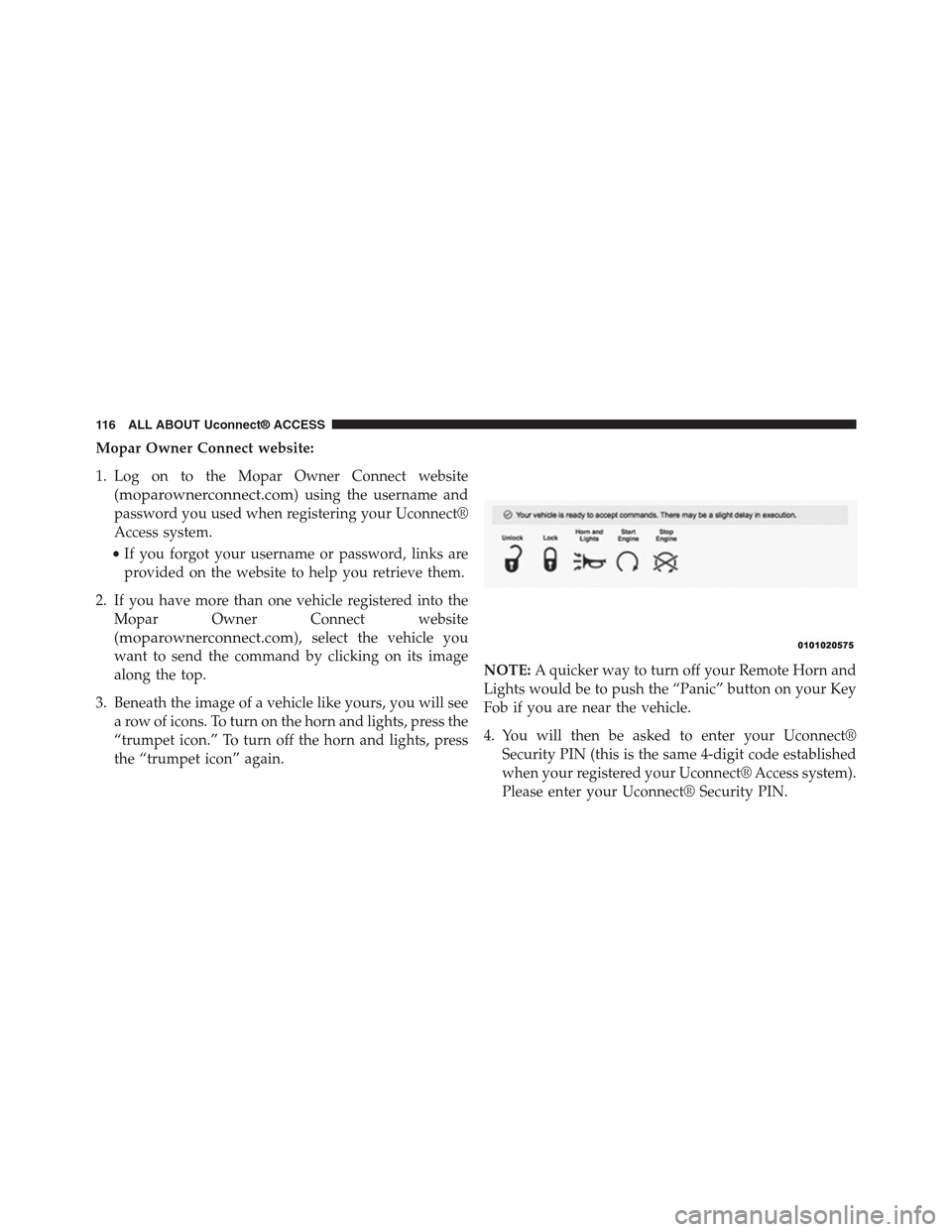
Mopar Owner Connect website:
1. Log on to the Mopar Owner Connect website
(moparownerconnect.com) using the username and
password you used when registering your Uconnect®
Access system.
•If you forgot your username or password, links are
provided on the website to help you retrieve them.
2. If you have more than one vehicle registered into the
Mopar Owner Connect website
(moparownerconnect.com), select the vehicle you
want to send the command by clicking on its image
along the top.
3. Beneath the image of a vehicle like yours, you will see
a row of icons. To turn on the horn and lights, press the
“trumpet icon.” To turn off the horn and lights, press
the “trumpet icon” again.
NOTE:A quicker way to turn off your Remote Horn and
Lights would be to push the “Panic” button on your Key
Fob if you are near the vehicle.
4. You will then be asked to enter your Uconnect®
Security PIN (this is the same 4-digit code established
when your registered your Uconnect® Access system).
Please enter your Uconnect® Security PIN.
11 6 A L L A B O U T U c o n n e c t ® A C C E S S
Page 120 of 429

FAQs
1.How long does it take to sound my horn and flash
the lights?Depending on various conditions, it can
take three minutes or more for the request to get
through to your vehicle, although Uconnect® is al-
ways striving to improve performance.
2.Which is faster, my Key Fob or the Uconnect® Access
App?Your Key Fob will sound the horn and flash the
lights quicker; however its range is limited.
3.Will my vehicle be safe if I lose my smartphone?
People sometimes lose their phone, which is why
security measures have been engineered into the
Uconnect® Access App. Asking for your username,
password and Uconnect® Security PIN help to ensure
that nobody can access your vehicle if they happen to
find your smartphone.
4.How do I turn off the horn and lights after I turn
them on?By pressing the “horn icon” a second time
on your Uconnect® Access App, a second command
will be sent to shutoff the horn and lights. Alterna-
tively, if you are close enough to the vehicle you can
use the Key Fob to turn off the horn and lights by
pressing the “Panic” button.
5.Why can’t all phones use the Uconnect® Access
App?The Uconnect® Access App has been designed
to work on most smartphones with the Apple and
Android operating systems. The capabilities of these
smartphone allows us to remotely command your
vehicle. Other operating systems may be supported in
the future.
2
ALL ABOUT Uconnect® ACCESS 119
Page 163 of 429
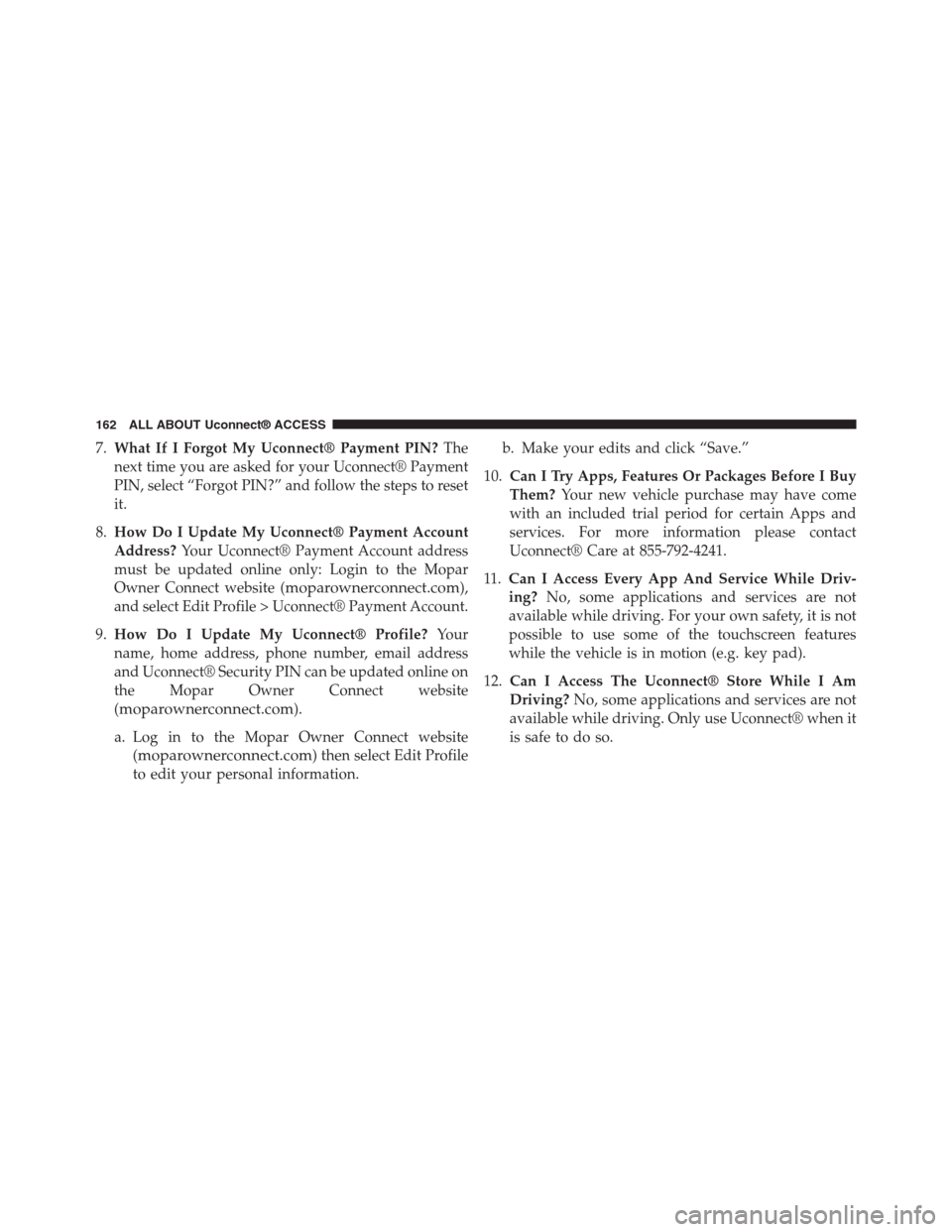
7.What If I Forgot My Uconnect® Payment PIN?The
next time you are asked for your Uconnect® Payment
PIN, select “Forgot PIN?” and follow the steps to reset
it.
8.How Do I Update My Uconnect® Payment Account
Address?Your Uconnect® Payment Account address
must be updated online only: Login to the Mopar
Owner Connect website (moparownerconnect.com),
and select Edit Profile > Uconnect® Payment Account.
9.How Do I Update My Uconnect® Profile?Your
name, home address, phone number, email address
and Uconnect® Security PIN can be updated online on
the Mopar Owner Connect website
(moparownerconnect.com).
a. Log in to the Mopar Owner Connect website
(moparownerconnect.com) then select Edit Profile
to edit your personal information.
b. Make your edits and click “Save.”
10.Can I Try Apps, Features Or Packages Before I Buy
Them?Your new vehicle purchase may have come
with an included trial period for certain Apps and
services. For more information please contact
Uconnect® Care at 855-792-4241.
11.Can I Access Every App And Service While Driv-
ing?No, some applications and services are not
available while driving. For your own safety, it is not
possible to use some of the touchscreen features
while the vehicle is in motion (e.g. key pad).
12.Can I Access The Uconnect® Store While I Am
Driving?No, some applications and services are not
available while driving. Only use Uconnect® when it
is safe to do so.
162 ALL ABOUT Uconnect® ACCESS
Page 179 of 429
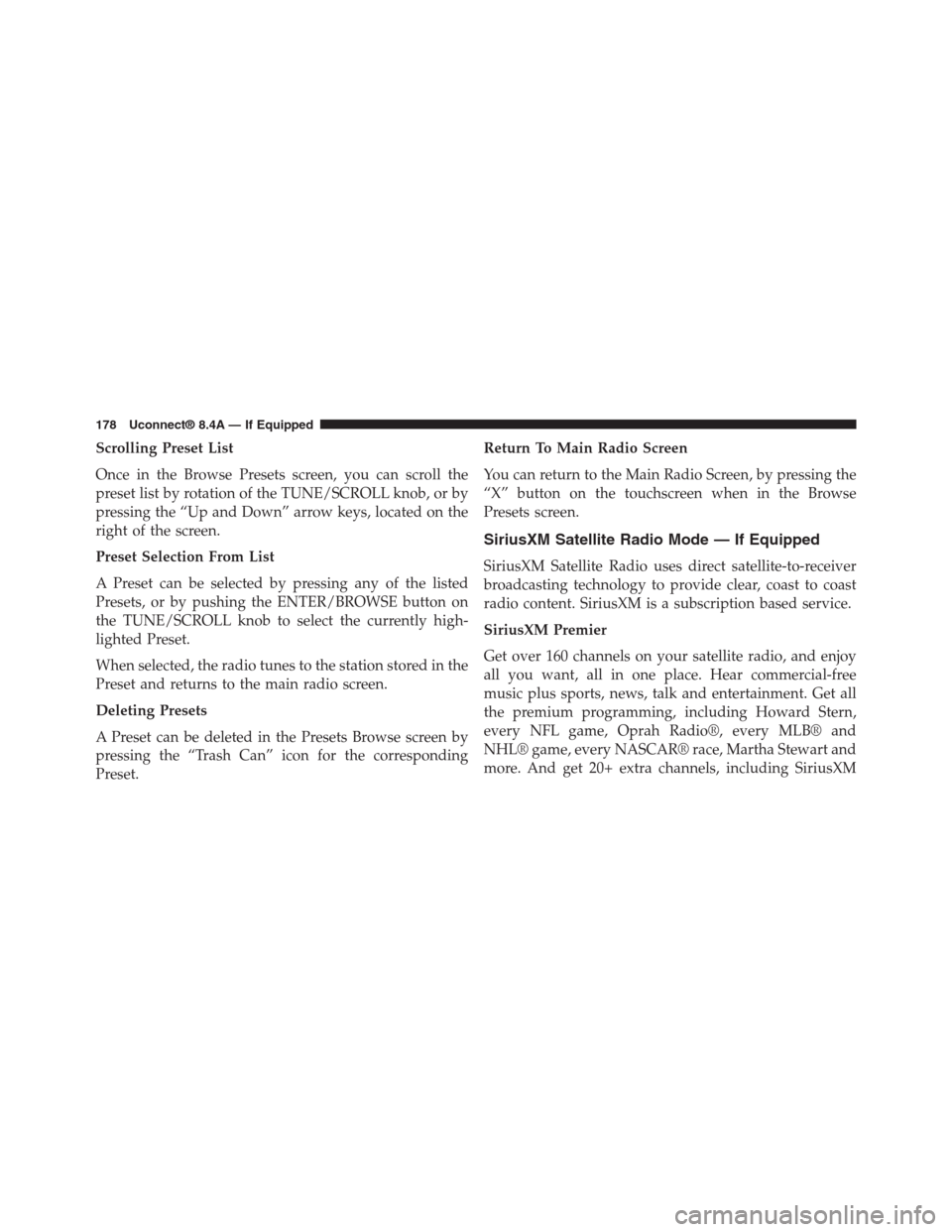
Scrolling Preset List
Once in the Browse Presets screen, you can scroll the
preset list by rotation of the TUNE/SCROLL knob, or by
pressing the “Up and Down” arrow keys, located on the
right of the screen.
Preset Selection From List
A Preset can be selected by pressing any of the listed
Presets, or by pushing the ENTER/BROWSE button on
the TUNE/SCROLL knob to select the currently high-
lighted Preset.
When selected, the radio tunes to the station stored in the
Preset and returns to the main radio screen.
Deleting Presets
A Preset can be deleted in the Presets Browse screen by
pressing the “Trash Can” icon for the corresponding
Preset.
Return To Main Radio Screen
You can return to the Main Radio Screen, by pressing the
“X” button on the touchscreen when in the Browse
Presets screen.
SiriusXM Satellite Radio Mode — If Equipped
SiriusXM Satellite Radio uses direct satellite-to-receiver
broadcasting technology to provide clear, coast to coast
radio content. SiriusXM is a subscription based service.
SiriusXM Premier
Get over 160 channels on your satellite radio, and enjoy
all you want, all in one place. Hear commercial-free
music plus sports, news, talk and entertainment. Get all
the premium programming, including Howard Stern,
every NFL game, Oprah Radio®, every MLB® and
NHL® game, every NASCAR® race, Martha Stewart and
more. And get 20+ extra channels, including SiriusXM
178 Uconnect® 8.4A — If Equipped
Page 197 of 429
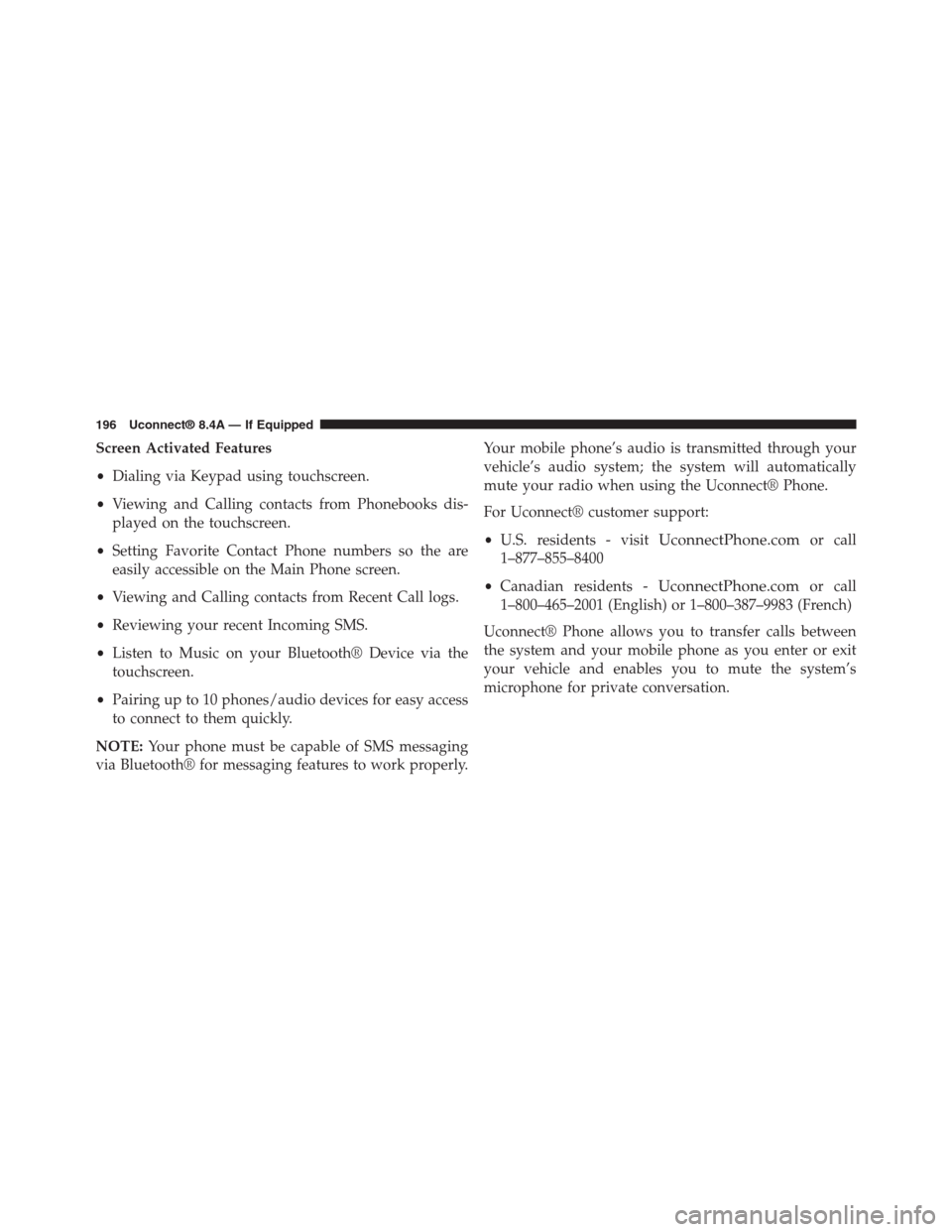
Screen Activated Features
•Dialing via Keypad using touchscreen.
•Viewing and Calling contacts from Phonebooks dis-
played on the touchscreen.
•Setting Favorite Contact Phone numbers so the are
easily accessible on the Main Phone screen.
•Viewing and Calling contacts from Recent Call logs.
•Reviewing your recent Incoming SMS.
•Listen to Music on your Bluetooth® Device via the
touchscreen.
•Pairing up to 10 phones/audio devices for easy access
to connect to them quickly.
NOTE:Your phone must be capable of SMS messaging
via Bluetooth® for messaging features to work properly.
Your mobile phone’s audio is transmitted through your
vehicle’s audio system; the system will automatically
mute your radio when using the Uconnect® Phone.
For Uconnect® customer support:
•U.S. residents - visitUconnectPhone.comor call
1–877–855–8400
•Canadian residents -UconnectPhone.comor call
1–800–465–2001 (English) or 1–800–387–9983 (French)
Uconnect® Phone allows you to transfer calls between
the system and your mobile phone as you enter or exit
your vehicle and enables you to mute the system’s
microphone for private conversation.
196 Uconnect® 8.4A — If Equipped