Page 360 of 726
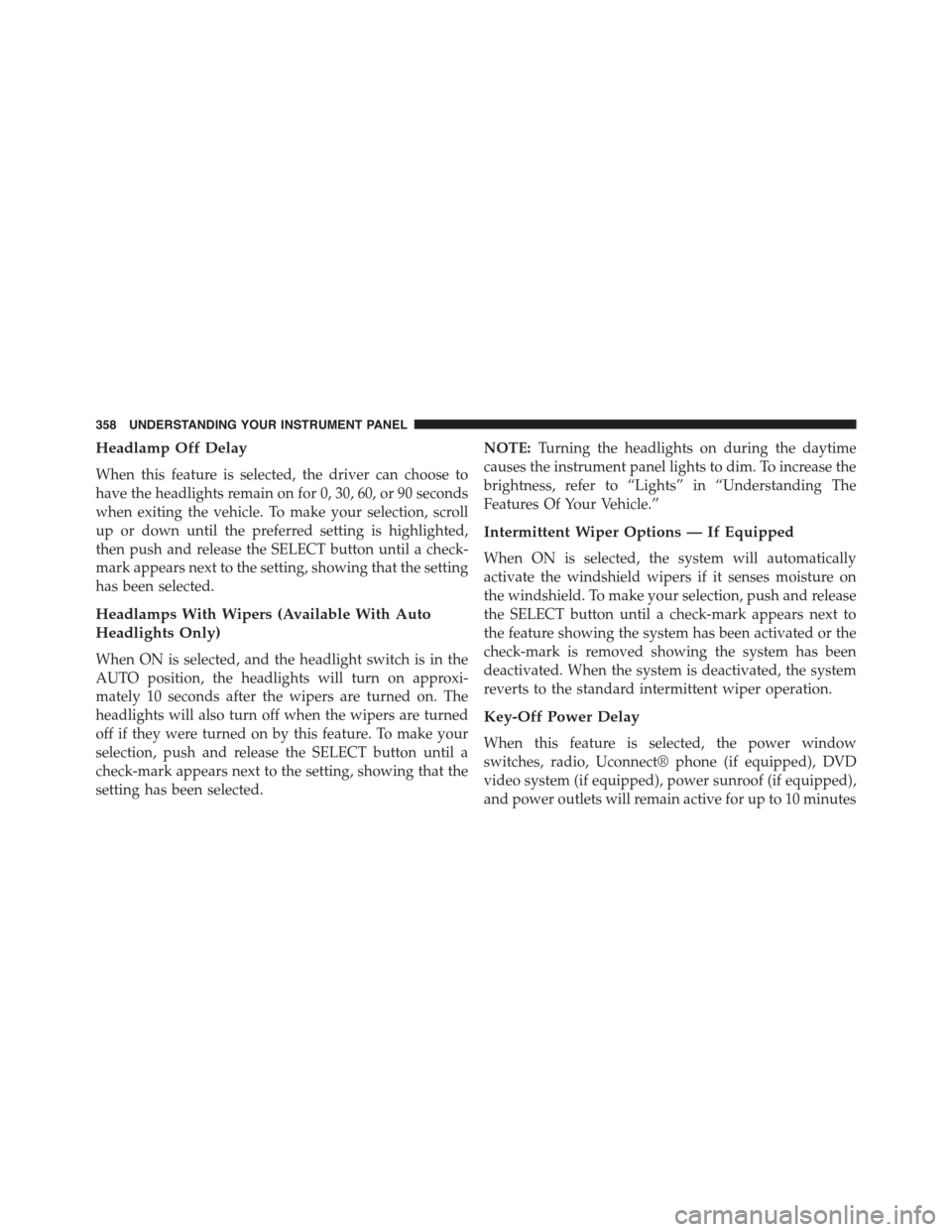
Headlamp Off Delay
When this feature is selected, the driver can choose to
have the headlights remain on for 0, 30, 60, or 90 seconds
when exiting the vehicle. To make your selection, scroll
up or down until the preferred setting is highlighted,
then push and release the SELECT button until a check-
mark appears next to the setting, showing that the setting
has been selected.
Headlamps With Wipers (Available With Auto
Headlights Only)
When ON is selected, and the headlight switch is in the
AUTO position, the headlights will turn on approxi-
mately 10 seconds after the wipers are turned on. The
headlights will also turn off when the wipers are turned
off if they were turned on by this feature. To make your
selection, push and release the SELECT button until a
check-mark appears next to the setting, showing that the
setting has been selected.
NOTE:Turning the headlights on during the daytime
causes the instrument panel lights to dim. To increase the
brightness, refer to “Lights” in “Understanding The
Features Of Your Vehicle.”
Intermittent Wiper Options — If Equipped
When ON is selected, the system will automatically
activate the windshield wipers if it senses moisture on
the windshield. To make your selection, push and release
the SELECT button until a check-mark appears next to
the feature showing the system has been activated or the
check-mark is removed showing the system has been
deactivated. When the system is deactivated, the system
reverts to the standard intermittent wiper operation.
Key-Off Power Delay
When this feature is selected, the power window
switches, radio, Uconnect® phone (if equipped), DVD
video system (if equipped), power sunroof (if equipped),
and power outlets will remain active for up to 10 minutes
358 UNDERSTANDING YOUR INSTRUMENT PANEL
Page 364 of 726
Uconnect® 730N/430/430N CD/DVD/HDD/NAV —
IF EQUIPPED
Refer to your Uconnect® Supplement Manual for de-
tailed operating instructions.
Operating Instructions (Voice Command System)
— If Equipped
Refer to “Voice Command” for further details.
Operating Instructions (Uconnect® Phone) — If
Equipped
Refer to “Uconnect® Phone” for further details.
Uconnect® 130
Uconnect® 130
362 UNDERSTANDING YOUR INSTRUMENT PANEL
Page 375 of 726
another selection. Holding either button will bypass
stations without stopping, until you release it.
Voice Command System (Radio) — If Equipped
Refer to “Voice Command” for further details.
Voice Command Button Uconnect® Phone — If
Equipped
Press this button to operate the Uconnect® Phone feature
(if equipped). Refer to “Voice Command” for further
details.
If your vehicle is not equipped with or this feature is not
available on your vehicle, a “Not Equipped With
Uconnect Phone” message will display on the radio
screen.
Phone Button Uconnect® Phone — If Equipped
Push this button to operate the Uconnect® Phone feature
(if equipped). Refer to “Uconnect® Phone” for further
details.
If your vehicle is not equipped with or this feature is not
available on your vehicle, a “Not Equipped With
Uconnect Phone” message will display on the radio
screen.
TIME Button
Push the TIME button to alternate display of the time and
radio frequency.
4
UNDERSTANDING YOUR INSTRUMENT PANEL 373
Page 391 of 726
Buttons1-6
These buttons tune the radio to the channels that you
commit to pushbutton memory (12 Satellite stations).
Operating Instructions (Uconnect® Phone) — If
Equipped
Refer to “Uconnect® Phone” for further details.
SETTING THE ANALOG CLOCK
To set the analog clock at the top center of the instrument
panel, press and hold the button until the setting is
correct.Setting The Analog Clock
4
UNDERSTANDING YOUR INSTRUMENT PANEL 389
Page 392 of 726
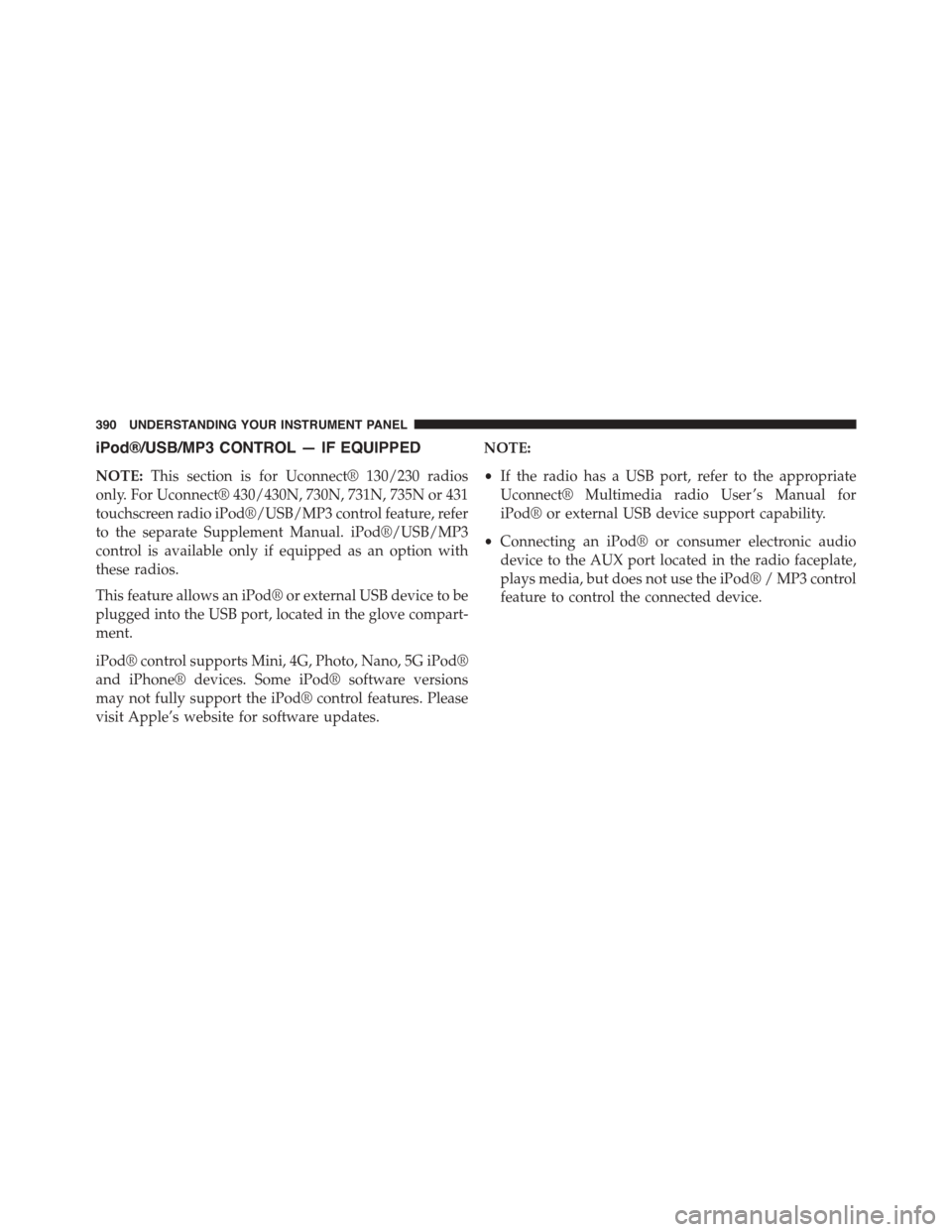
iPod®/USB/MP3 CONTROL — IF EQUIPPED
NOTE:This section is for Uconnect® 130/230 radios
only. For Uconnect® 430/430N, 730N, 731N, 735N or 431
touchscreen radio iPod®/USB/MP3 control feature, refer
to the separate Supplement Manual. iPod®/USB/MP3
control is available only if equipped as an option with
these radios.
This feature allows an iPod® or external USB device to be
plugged into the USB port, located in the glove compart-
ment.
iPod® control supports Mini, 4G, Photo, Nano, 5G iPod®
and iPhone® devices. Some iPod® software versions
may not fully support the iPod® control features. Please
visit Apple’s website for software updates.
NOTE:
•If the radio has a USB port, refer to the appropriate
Uconnect® Multimedia radio User ’s Manual for
iPod® or external USB device support capability.
•Connecting an iPod® or consumer electronic audio
device to the AUX port located in the radio faceplate,
plays media, but does not use the iPod® / MP3 control
feature to control the connected device.
390 UNDERSTANDING YOUR INSTRUMENT PANEL
Page 398 of 726
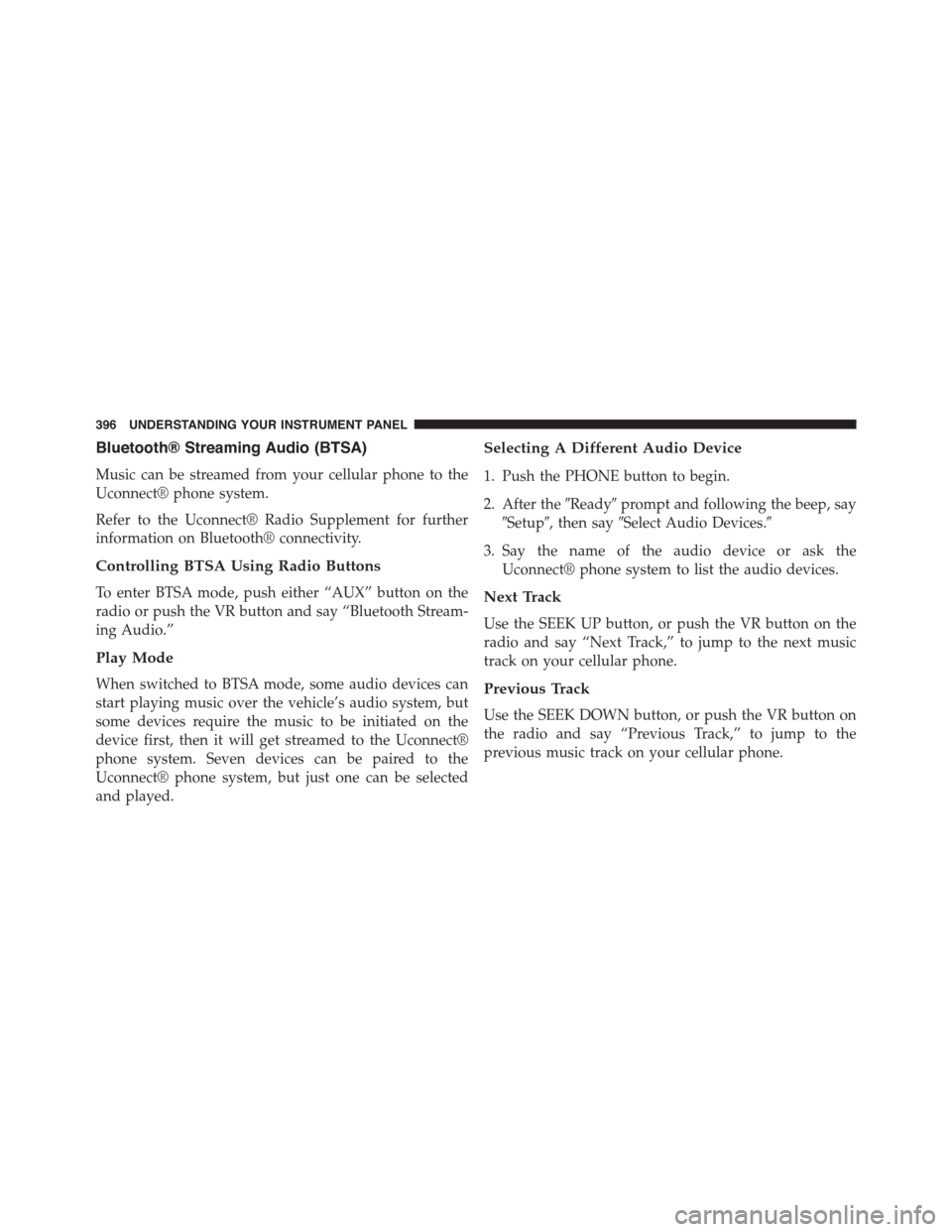
Bluetooth® Streaming Audio (BTSA)
Music can be streamed from your cellular phone to the
Uconnect® phone system.
Refer to the Uconnect® Radio Supplement for further
information on Bluetooth® connectivity.
Controlling BTSA Using Radio Buttons
To enter BTSA mode, push either “AUX” button on the
radio or push the VR button and say “Bluetooth Stream-
ing Audio.”
Play Mode
When switched to BTSA mode, some audio devices can
start playing music over the vehicle’s audio system, but
some devices require the music to be initiated on the
device first, then it will get streamed to the Uconnect®
phone system. Seven devices can be paired to the
Uconnect® phone system, but just one can be selected
and played.
Selecting A Different Audio Device
1. Push the PHONE button to begin.
2. After the#Ready#prompt and following the beep, say
#Setup#, then say#Select Audio Devices.#
3. Say the name of the audio device or ask the
Uconnect® phone system to list the audio devices.
Next Track
Use the SEEK UP button, or push the VR button on the
radio and say “Next Track,” to jump to the next music
track on your cellular phone.
Previous Track
Use the SEEK DOWN button, or push the VR button on
the radio and say “Previous Track,” to jump to the
previous music track on your cellular phone.
396 UNDERSTANDING YOUR INSTRUMENT PANEL
Page 399 of 726
Browse
Browsing is not available on a Bluetooth® Streaming
Audio (BTSA) device. Only the current song that is
playing will display info.
Uconnect® MULTIMEDIA — VIDEO
ENTERTAINMENT SYSTEM (VES™) — IF
EQUIPPED
Your rear seat Video Entertainment System (VES™) is
designed to give your family years of enjoyment. You can
play your favorite CDs or DVDs, listen to audio over the
wireless headphones, or plug and play a variety of
standard video games or audio devices. Please review
this Owner’s Manual to become familiar with its features
and operation.
Getting Started
•Screen(s) located in the overhead console: Unfold the
overhead LCD screen(s) by pushing the button on the
overhead console behind the screen(s).
•Cycle the ignition to the ON or ACC position.
Video Entertainment System (VES™)
4
UNDERSTANDING YOUR INSTRUMENT PANEL 397
Page 400 of 726
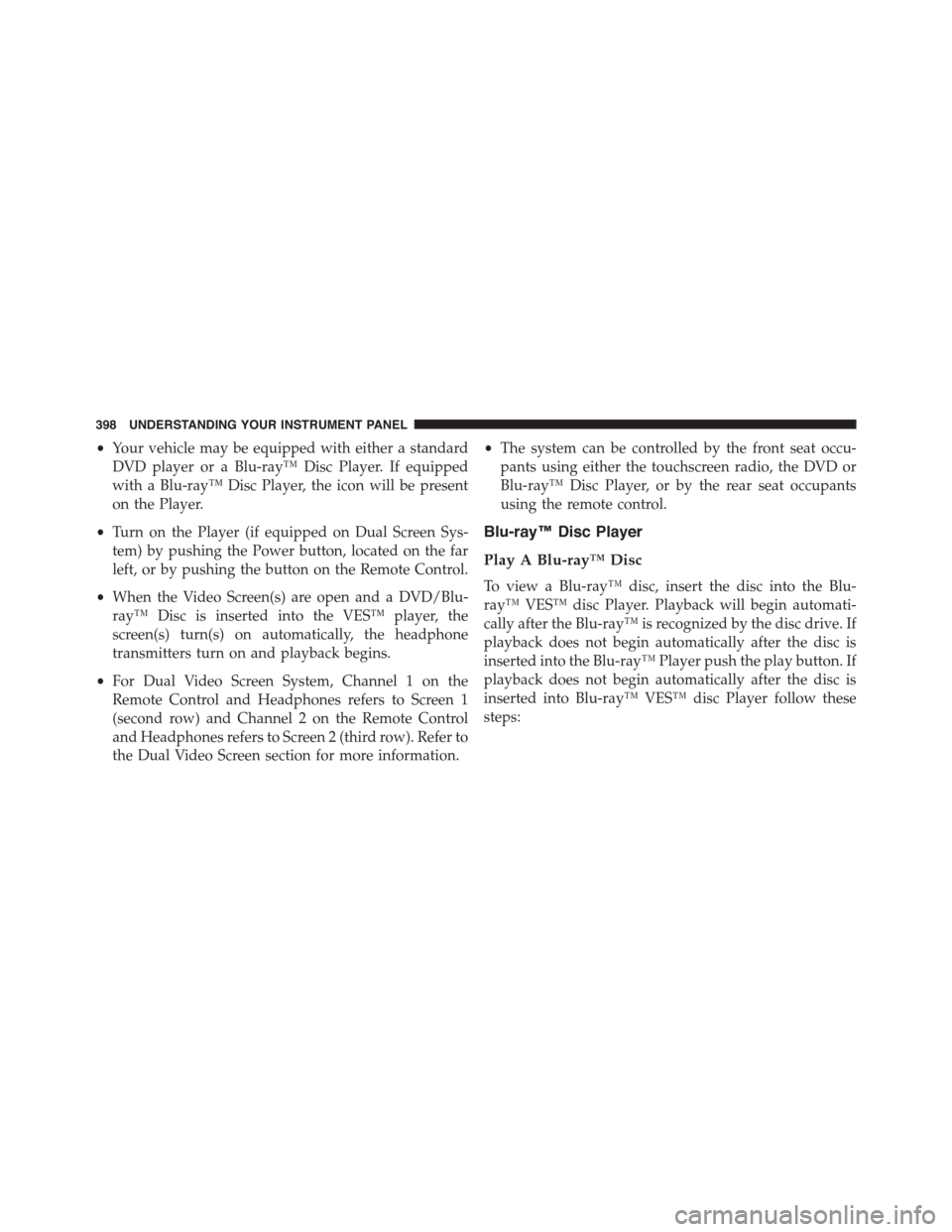
•Your vehicle may be equipped with either a standard
DVD player or a Blu-ray™ Disc Player. If equipped
with a Blu-ray™ Disc Player, the icon will be present
on the Player.
•Turn on the Player (if equipped on Dual Screen Sys-
tem) by pushing the Power button, located on the far
left, or by pushing the button on the Remote Control.
•When the Video Screen(s) are open and a DVD/Blu-
ray™ Disc is inserted into the VES™ player, the
screen(s) turn(s) on automatically, the headphone
transmitters turn on and playback begins.
•For Dual Video Screen System, Channel 1 on the
Remote Control and Headphones refers to Screen 1
(second row) and Channel 2 on the Remote Control
and Headphones refers to Screen 2 (third row). Refer to
the Dual Video Screen section for more information.
•The system can be controlled by the front seat occu-
pants using either the touchscreen radio, the DVD or
Blu-ray™ Disc Player, or by the rear seat occupants
using the remote control.
Blu-ray™ Disc Player
Play A Blu-ray™ Disc
To view a Blu-ray™ disc, insert the disc into the Blu-
ray™ VES™ disc Player. Playback will begin automati-
cally after the Blu-ray™ is recognized by the disc drive. If
playback does not begin automatically after the disc is
inserted into the Blu-ray™ Player push the play button. If
playback does not begin automatically after the disc is
inserted into Blu-ray™ VES™ disc Player follow these
steps:
398 UNDERSTANDING YOUR INSTRUMENT PANEL