Page 34 of 726
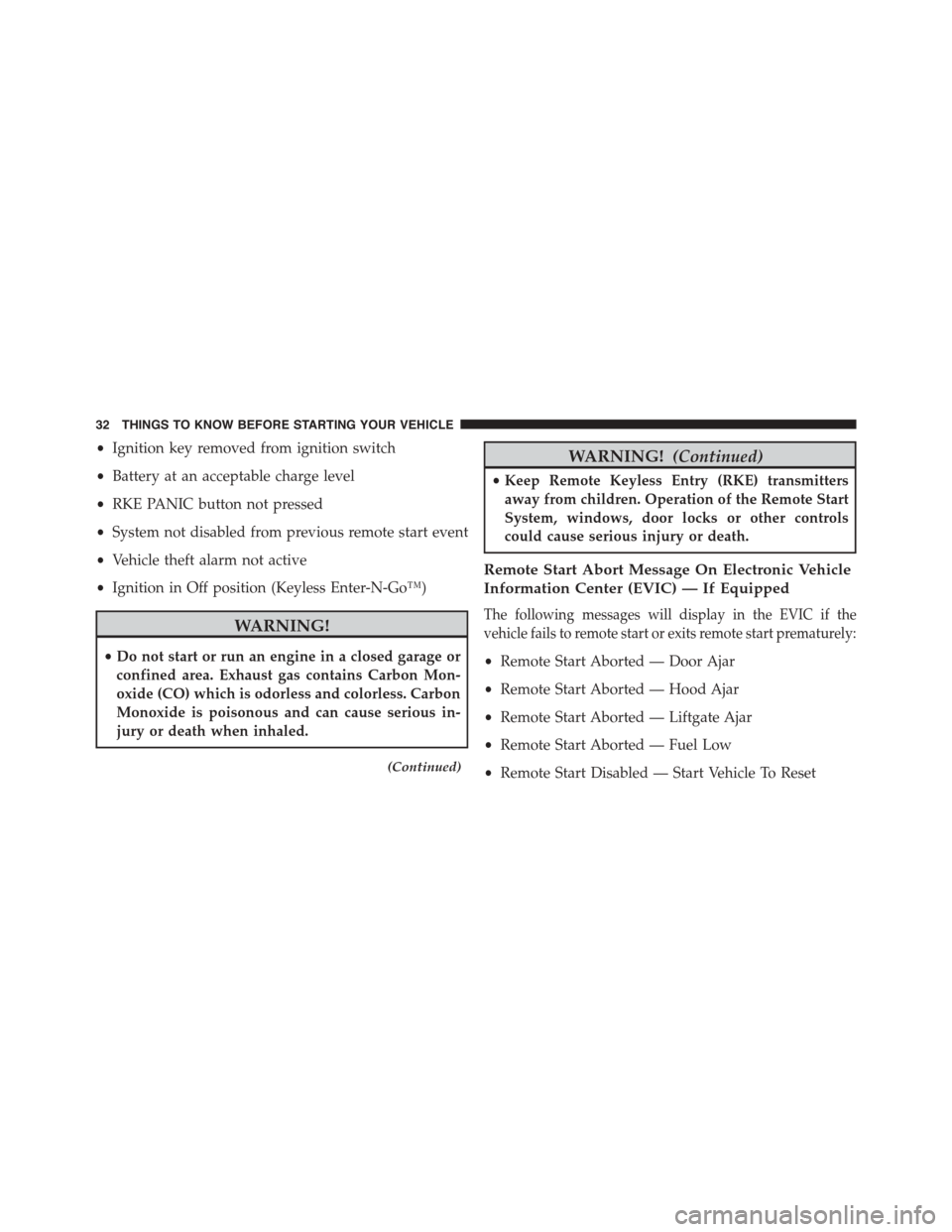
•Ignition key removed from ignition switch
•Battery at an acceptable charge level
•RKE PANIC button not pressed
•System not disabled from previous remote start event
•Vehicle theft alarm not active
•Ignition in Off position (Keyless Enter-N-Go™)
WARNING!
•Do not start or run an engine in a closed garage or
confined area. Exhaust gas contains Carbon Mon-
oxide (CO) which is odorless and colorless. Carbon
Monoxide is poisonous and can cause serious in-
jury or death when inhaled.
(Continued)
WARNING!(Continued)
•Keep Remote Keyless Entry (RKE) transmitters
away from children. Operation of the Remote Start
System, windows, door locks or other controls
could cause serious injury or death.
Remote Start Abort Message On Electronic Vehicle
Information Center (EVIC) — If Equipped
The following messages will display in the EVIC if the
vehicle fails to remote start or exits remote start prematurely:
•Remote Start Aborted — Door Ajar
•Remote Start Aborted — Hood Ajar
•Remote Start Aborted — Liftgate Ajar
•Remote Start Aborted — Fuel Low
•Remote Start Disabled — Start Vehicle To Reset
32 THINGS TO KNOW BEFORE STARTING YOUR VEHICLE
Page 36 of 726
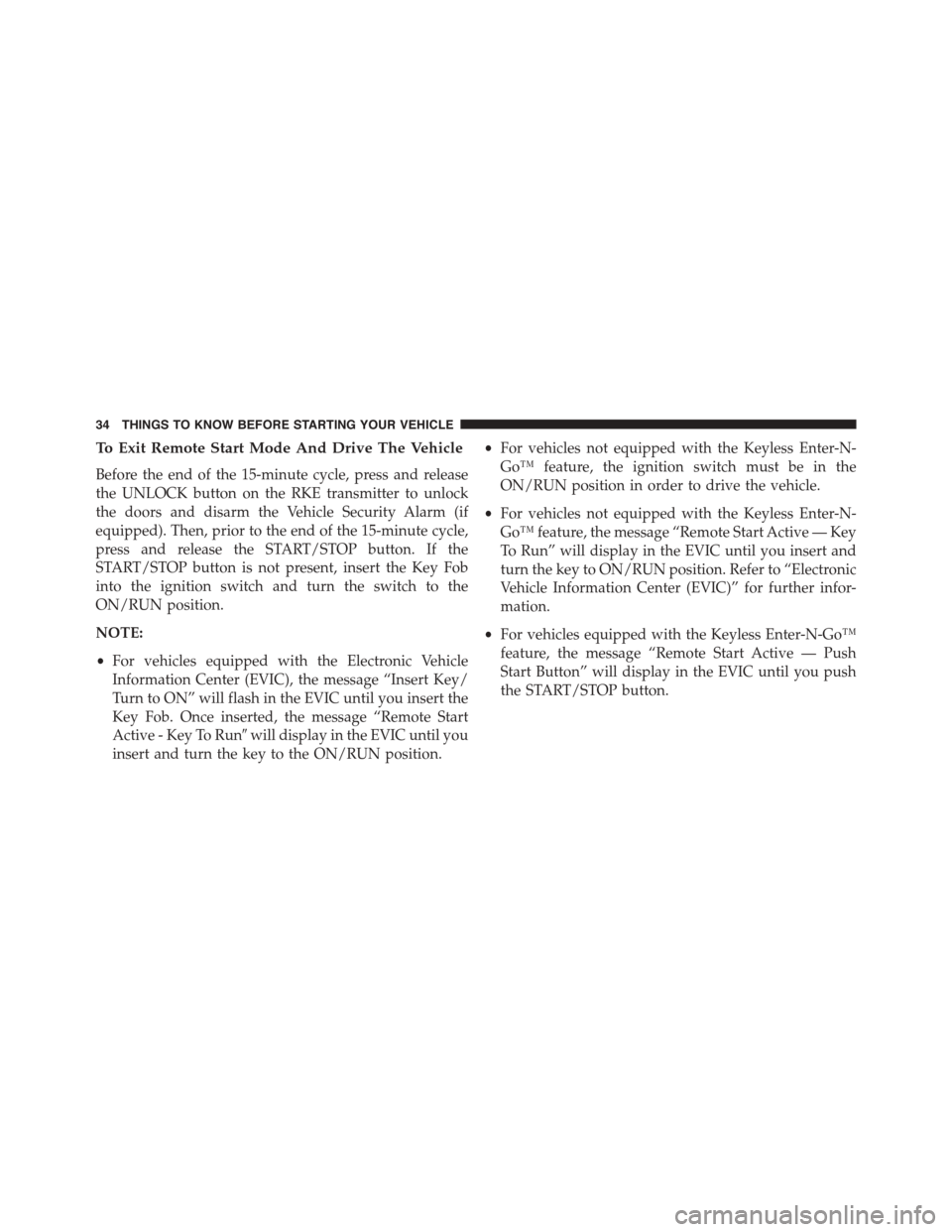
To Exit Remote Start Mode And Drive The Vehicle
Before the end of the 15-minute cycle, press and release
the UNLOCK button on the RKE transmitter to unlock
the doors and disarm the Vehicle Security Alarm (if
equipped). Then, prior to the end of the 15-minute cycle,
press and release the START/STOP button. If the
START/STOP button is not present, insert the Key Fob
into the ignition switch and turn the switch to the
ON/RUN position.
NOTE:
•For vehicles equipped with the Electronic Vehicle
Information Center (EVIC), the message “Insert Key/
Turn to ON” will flash in the EVIC until you insert the
Key Fob. Once inserted, the message “Remote Start
Active - Key To Run#will display in the EVIC until you
insert and turn the key to the ON/RUN position.
•For vehicles not equipped with the Keyless Enter-N-
Go™ feature, the ignition switch must be in the
ON/RUN position in order to drive the vehicle.
•For vehicles not equipped with the Keyless Enter-N-
Go™ feature, the message “Remote Start Active — Key
To Run” will display in the EVIC until you insert and
turn the key to ON/RUN position. Refer to “Electronic
Vehicle Information Center (EVIC)” for further infor-
mation.
•For vehicles equipped with the Keyless Enter-N-Go™
feature, the message “Remote Start Active — Push
Start Button” will display in the EVIC until you push
the START/STOP button.
34 THINGS TO KNOW BEFORE STARTING YOUR VEHICLE
Page 138 of 726
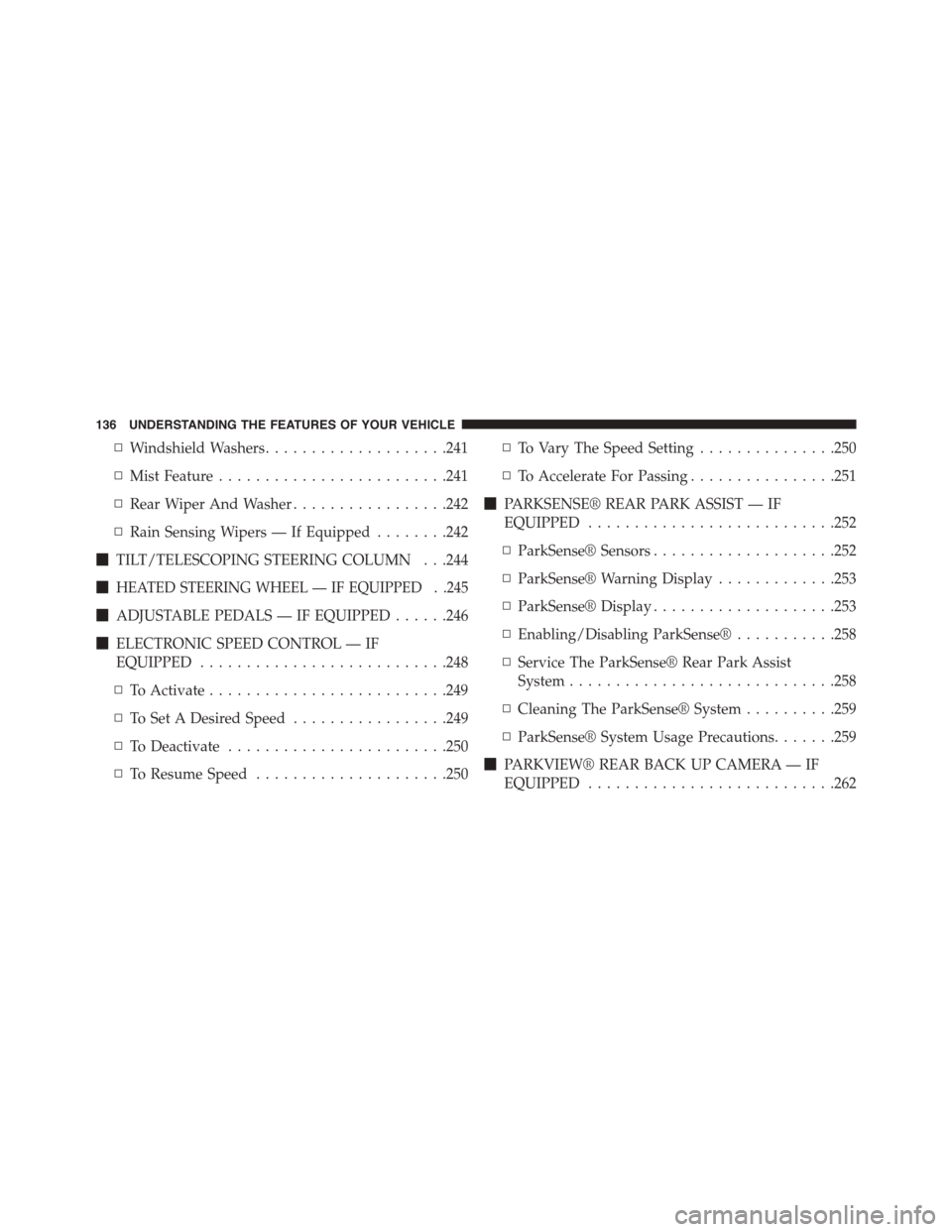
▫Windshield Washers....................241
▫Mist Feature.........................241
▫Rear Wiper And Washer.................242
▫Rain Sensing Wipers — If Equipped........242
!TILT/TELESCOPING STEERING COLUMN . . .244
!HEATED STEERING WHEEL — IF EQUIPPED . .245
!ADJUSTABLE PEDALS — IF EQUIPPED......246
!ELECTRONIC SPEED CONTROL — IF
EQUIPPED...........................248
▫To Activate..........................249
▫To Set A Desired Speed.................249
▫To Deactivate........................250
▫To Resume Speed.....................250
▫To Vary The Speed Setting...............250
▫To Accelerate For Passing................251
!PARKSENSE® REAR PARK ASSIST — IF
EQUIPPED...........................252
▫ParkSense® Sensors....................252
▫ParkSense® Warning Display.............253
▫ParkSense® Display....................253
▫Enabling/Disabling ParkSense®...........258
▫Service The ParkSense® Rear Park Assist
System.............................258
▫Cleaning The ParkSense® System..........259
▫ParkSense® System Usage Precautions.......259
!PARKVIEW® REAR BACK UP CAMERA — IF
EQUIPPED...........................262
136 UNDERSTANDING THE FEATURES OF YOUR VEHICLE
Page 159 of 726
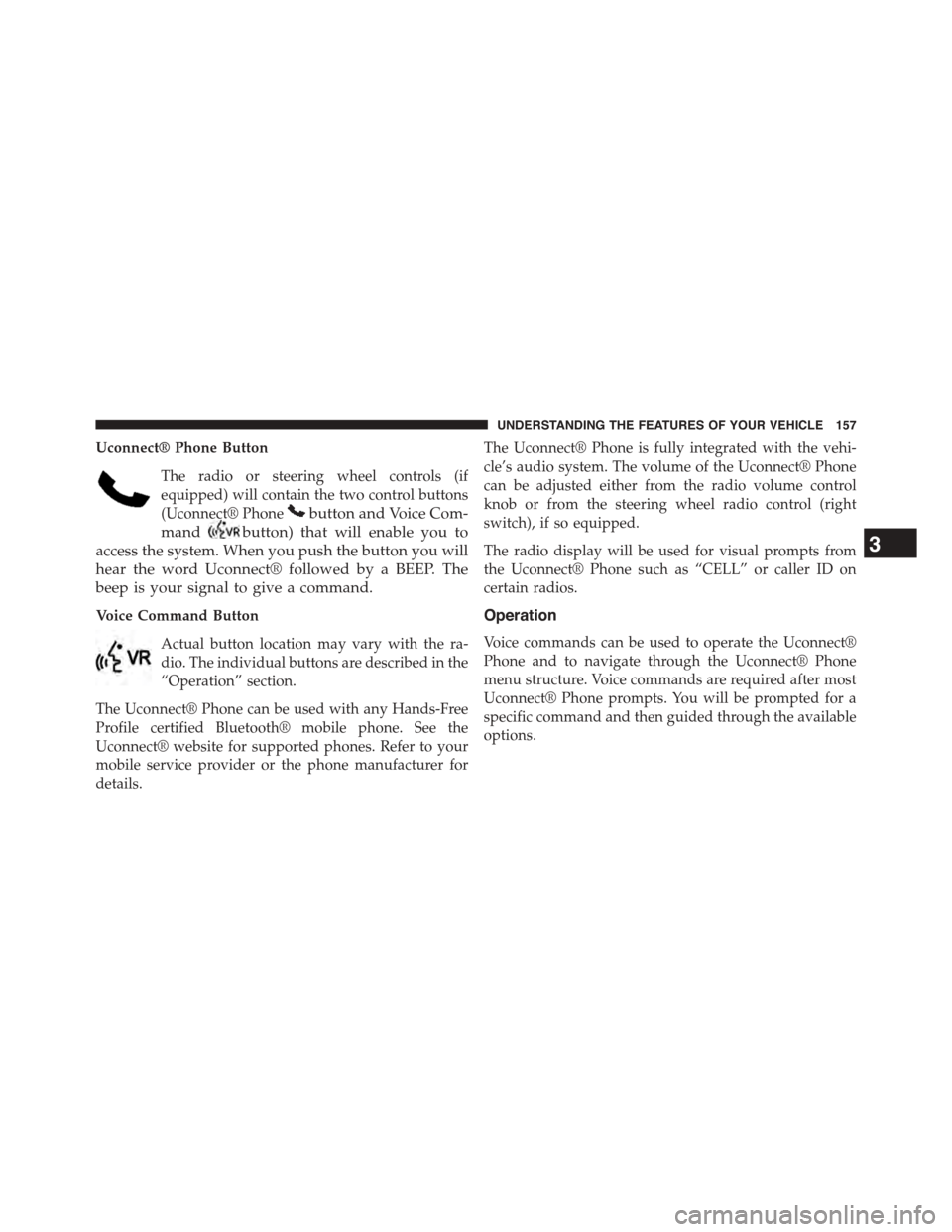
Uconnect® Phone Button
The radio or steering wheel controls (if
equipped) will contain the two control buttons
(Uconnect® Phonebutton and Voice Com-
mandbutton) that will enable you to
access the system. When you push the button you will
hear the word Uconnect® followed by a BEEP. The
beep is your signal to give a command.
Voice Command Button
Actual button location may vary with the ra-
dio. The individual buttons are described in the
“Operation” section.
The Uconnect® Phone can be used with any Hands-Free
Profile certified Bluetooth® mobile phone. See the
Uconnect® website for supported phones. Refer to your
mobile service provider or the phone manufacturer for
details.
The Uconnect® Phone is fully integrated with the vehi-
cle’s audio system. The volume of the Uconnect® Phone
can be adjusted either from the radio volume control
knob or from the steering wheel radio control (right
switch), if so equipped.
The radio display will be used for visual prompts from
the Uconnect® Phone such as “CELL” or caller ID on
certain radios.
Operation
Voice commands can be used to operate the Uconnect®
Phone and to navigate through the Uconnect® Phone
menu structure. Voice commands are required after most
Uconnect® Phone prompts. You will be prompted for a
specific command and then guided through the available
options.
3
UNDERSTANDING THE FEATURES OF YOUR VEHICLE 157
Page 162 of 726
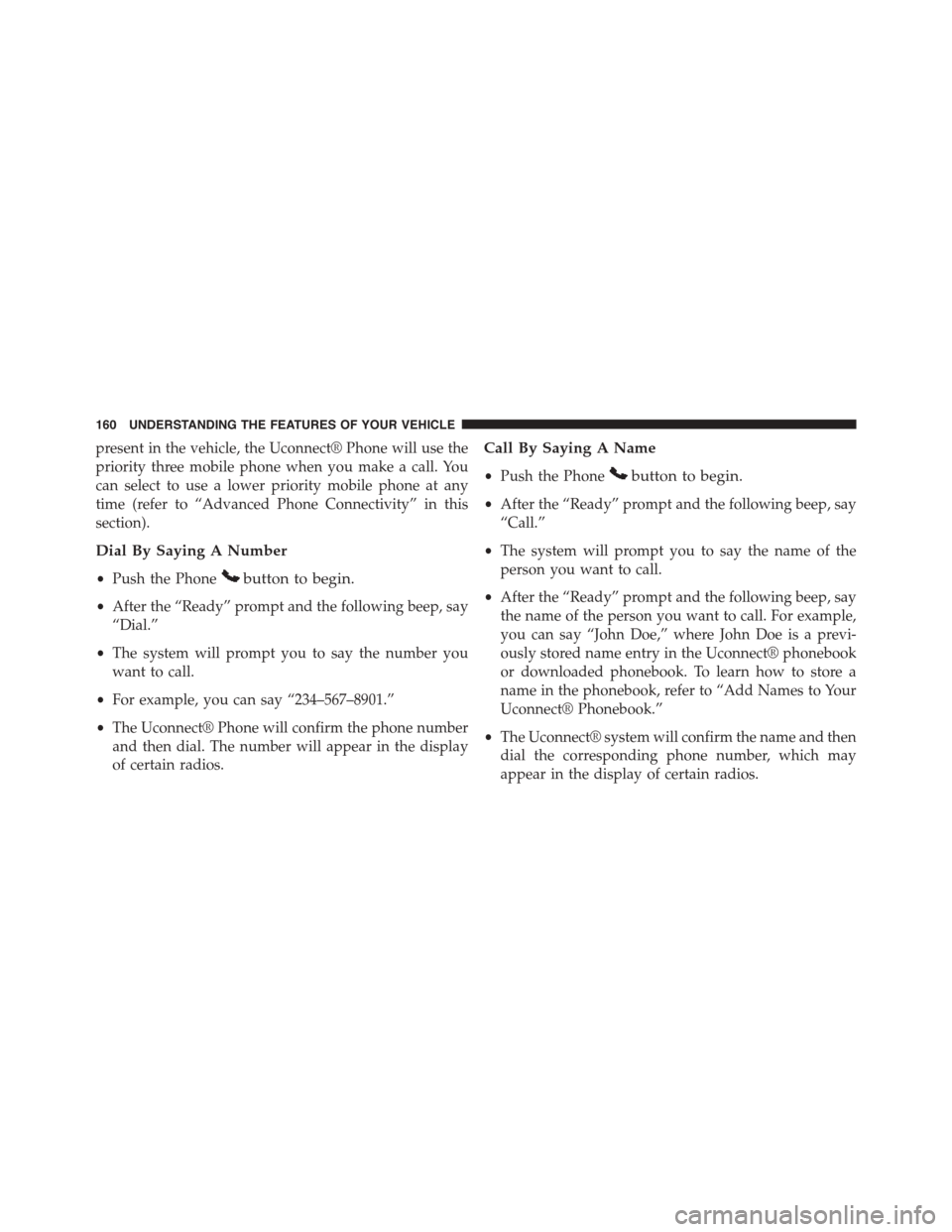
present in the vehicle, the Uconnect® Phone will use the
priority three mobile phone when you make a call. You
can select to use a lower priority mobile phone at any
time (refer to “Advanced Phone Connectivity” in this
section).
Dial By Saying A Number
•Push the Phonebutton to begin.
•After the “Ready” prompt and the following beep, say
“Dial.”
•The system will prompt you to say the number you
want to call.
•For example, you can say “234–567–8901.”
•The Uconnect® Phone will confirm the phone number
and then dial. The number will appear in the display
of certain radios.
Call By Saying A Name
•Push the Phonebutton to begin.
•After the “Ready” prompt and the following beep, say
“Call.”
•The system will prompt you to say the name of the
person you want to call.
•After the “Ready” prompt and the following beep, say
the name of the person you want to call. For example,
you can say “John Doe,” where John Doe is a previ-
ously stored name entry in the Uconnect® phonebook
or downloaded phonebook. To learn how to store a
name in the phonebook, refer to “Add Names to Your
Uconnect® Phonebook.”
•The Uconnect® system will confirm the name and then
dial the corresponding phone number, which may
appear in the display of certain radios.
160 UNDERSTANDING THE FEATURES OF YOUR VEHICLE
Page 174 of 726
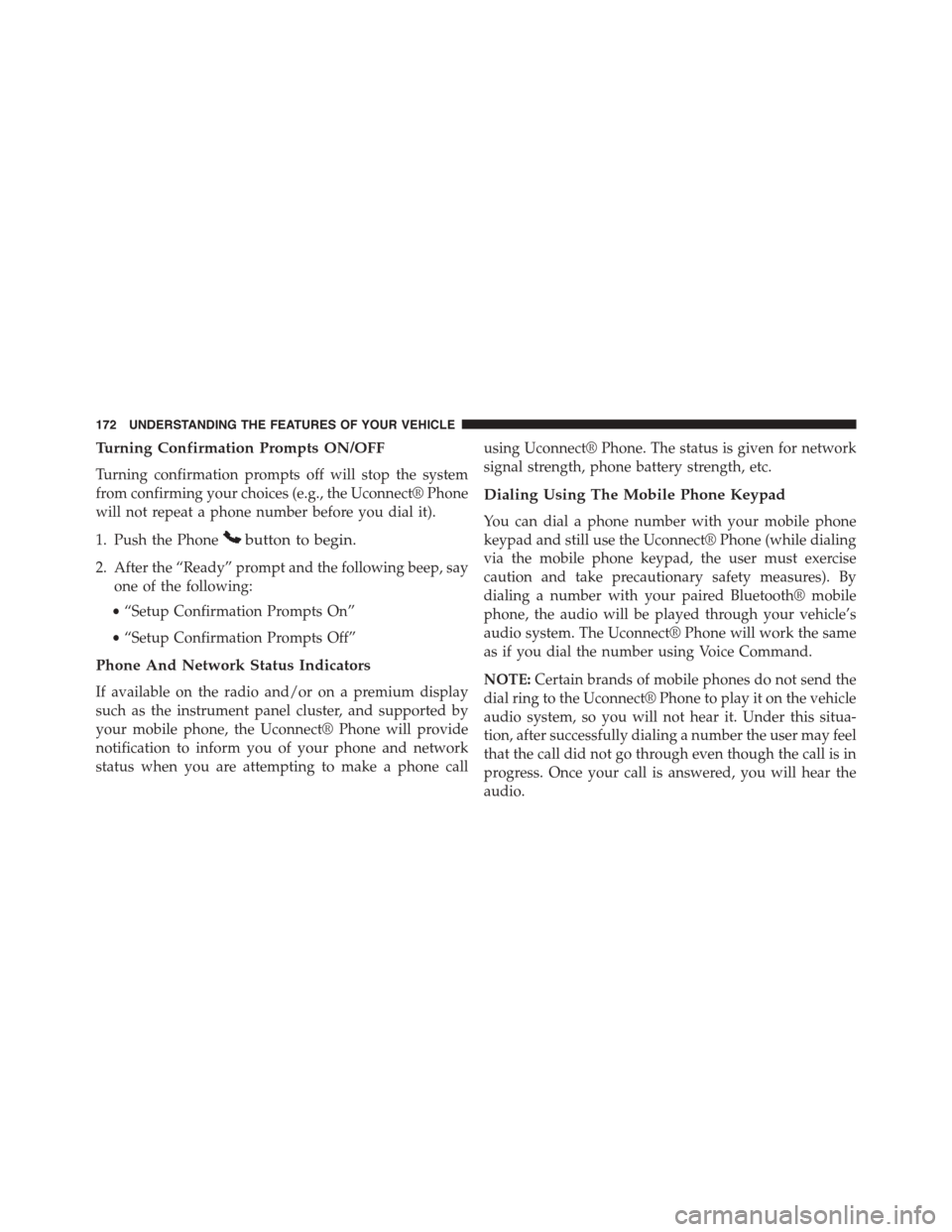
Turning Confirmation Prompts ON/OFF
Turning confirmation prompts off will stop the system
from confirming your choices (e.g., the Uconnect® Phone
will not repeat a phone number before you dial it).
1. Push the Phonebutton to begin.
2. After the “Ready” prompt and the following beep, say
one of the following:
•“Setup Confirmation Prompts On”
•“Setup Confirmation Prompts Off”
Phone And Network Status Indicators
If available on the radio and/or on a premium display
such as the instrument panel cluster, and supported by
your mobile phone, the Uconnect® Phone will provide
notification to inform you of your phone and network
status when you are attempting to make a phone call
using Uconnect® Phone. The status is given for network
signal strength, phone battery strength, etc.
Dialing Using The Mobile Phone Keypad
You can dial a phone number with your mobile phone
keypad and still use the Uconnect® Phone (while dialing
via the mobile phone keypad, the user must exercise
caution and take precautionary safety measures). By
dialing a number with your paired Bluetooth® mobile
phone, the audio will be played through your vehicle’s
audio system. The Uconnect® Phone will work the same
as if you dial the number using Voice Command.
NOTE:Certain brands of mobile phones do not send the
dial ring to the Uconnect® Phone to play it on the vehicle
audio system, so you will not hear it. Under this situa-
tion, after successfully dialing a number the user may feel
that the call did not go through even though the call is in
progress. Once your call is answered, you will hear the
audio.
172 UNDERSTANDING THE FEATURES OF YOUR VEHICLE
Page 200 of 726
NOTE:Once a heat setting is selected, heat will be felt
within two to five minutes.
If the HIGH-level setting is selected, the system will
automatically switch to LOW-level after approximately
60 minutes of continuous operation. At that time, the
display will change from HIGH to LOW, indicating the
change. The LOW-level setting will turn OFF automati-
cally after approximately 45 minutes.
Rear Heated Seats
On some models, the second row seats are equipped with
heaters. There are two heated seat switches that allow the
second row passengers to operate the seats indepen-
dently. The heated seat switches are located on the sliding
side door handle trim panels.
Second Row Heated Seat Switch
198 UNDERSTANDING THE FEATURES OF YOUR VEHICLE
Page 201 of 726
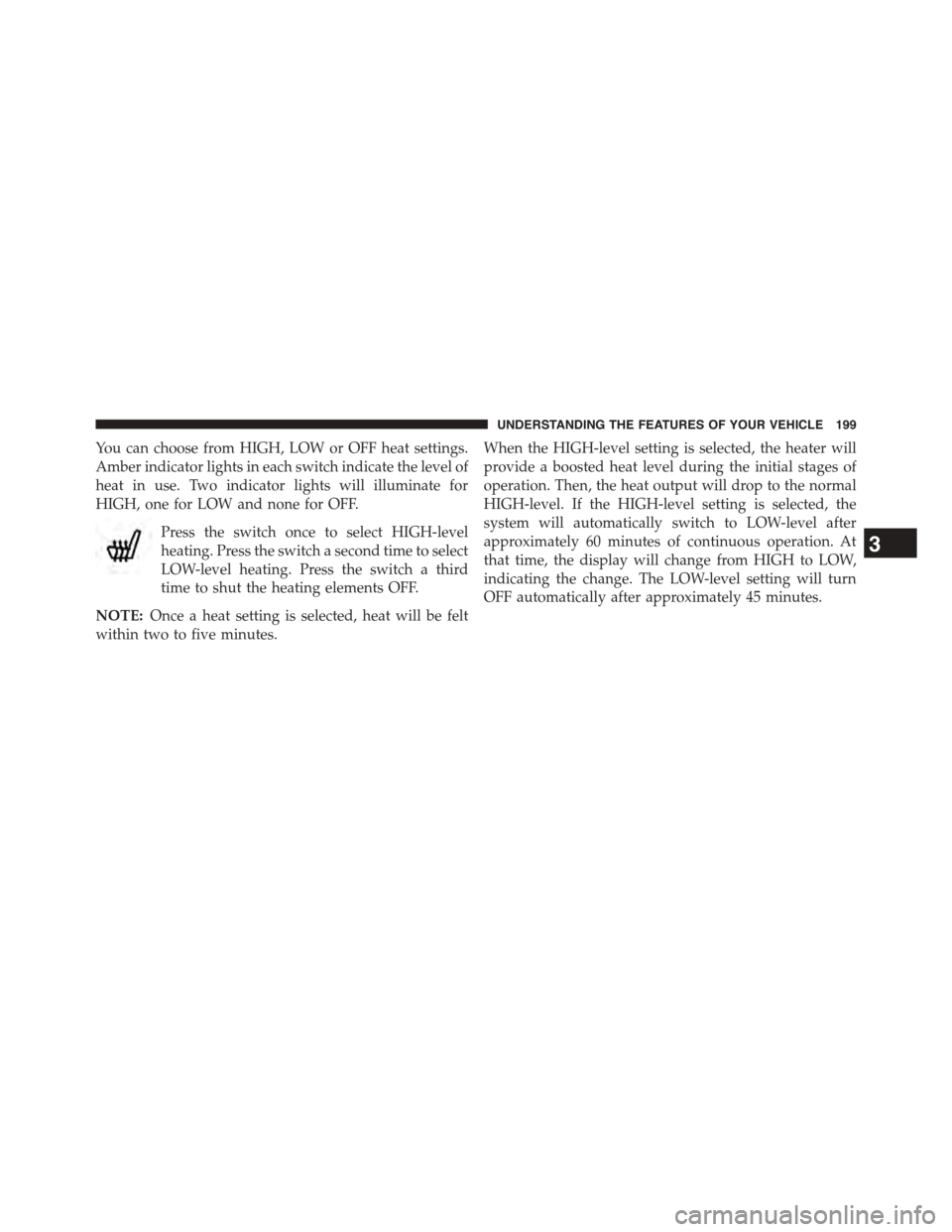
You can choose from HIGH, LOW or OFF heat settings.
Amber indicator lights in each switch indicate the level of
heat in use. Two indicator lights will illuminate for
HIGH, one for LOW and none for OFF.
Press the switch once to select HIGH-level
heating. Press the switch a second time to select
LOW-level heating. Press the switch a third
time to shut the heating elements OFF.
NOTE:Once a heat setting is selected, heat will be felt
within two to five minutes.
When the HIGH-level setting is selected, the heater will
provide a boosted heat level during the initial stages of
operation. Then, the heat output will drop to the normal
HIGH-level. If the HIGH-level setting is selected, the
system will automatically switch to LOW-level after
approximately 60 minutes of continuous operation. At
that time, the display will change from HIGH to LOW,
indicating the change. The LOW-level setting will turn
OFF automatically after approximately 45 minutes.
3
UNDERSTANDING THE FEATURES OF YOUR VEHICLE 199