2015 CHRYSLER TOWN AND COUNTRY phone
[x] Cancel search: phonePage 65 of 726
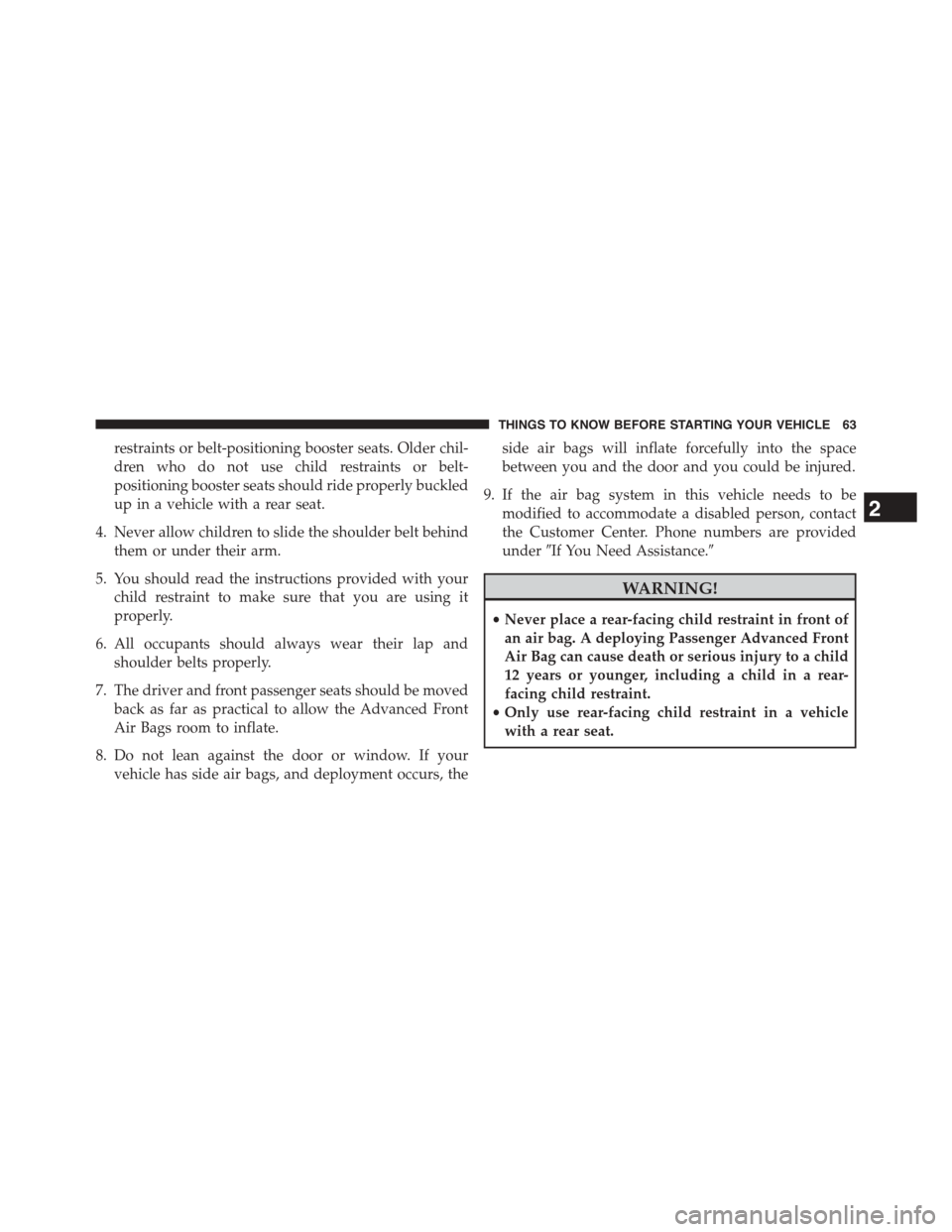
restraints or belt-positioning booster seats. Older chil-
dren who do not use child restraints or belt-
positioning booster seats should ride properly buckled
up in a vehicle with a rear seat.
4. Never allow children to slide the shoulder belt behind
them or under their arm.
5. You should read the instructions provided with your
child restraint to make sure that you are using it
properly.
6. All occupants should always wear their lap and
shoulder belts properly.
7. The driver and front passenger seats should be moved
back as far as practical to allow the Advanced Front
Air Bags room to inflate.
8. Do not lean against the door or window. If your
vehicle has side air bags, and deployment occurs, the
side air bags will inflate forcefully into the space
between you and the door and you could be injured.
9. If the air bag system in this vehicle needs to be
modified to accommodate a disabled person, contact
the Customer Center. Phone numbers are provided
under#If You Need Assistance.#
WARNING!
•Never place a rear-facing child restraint in front of
an air bag. A deploying Passenger Advanced Front
Air Bag can cause death or serious injury to a child
12 years or younger, including a child in a rear-
facing child restraint.
•Only use rear-facing child restraint in a vehicle
with a rear seat.
2
THINGS TO KNOW BEFORE STARTING YOUR VEHICLE 63
Page 135 of 726
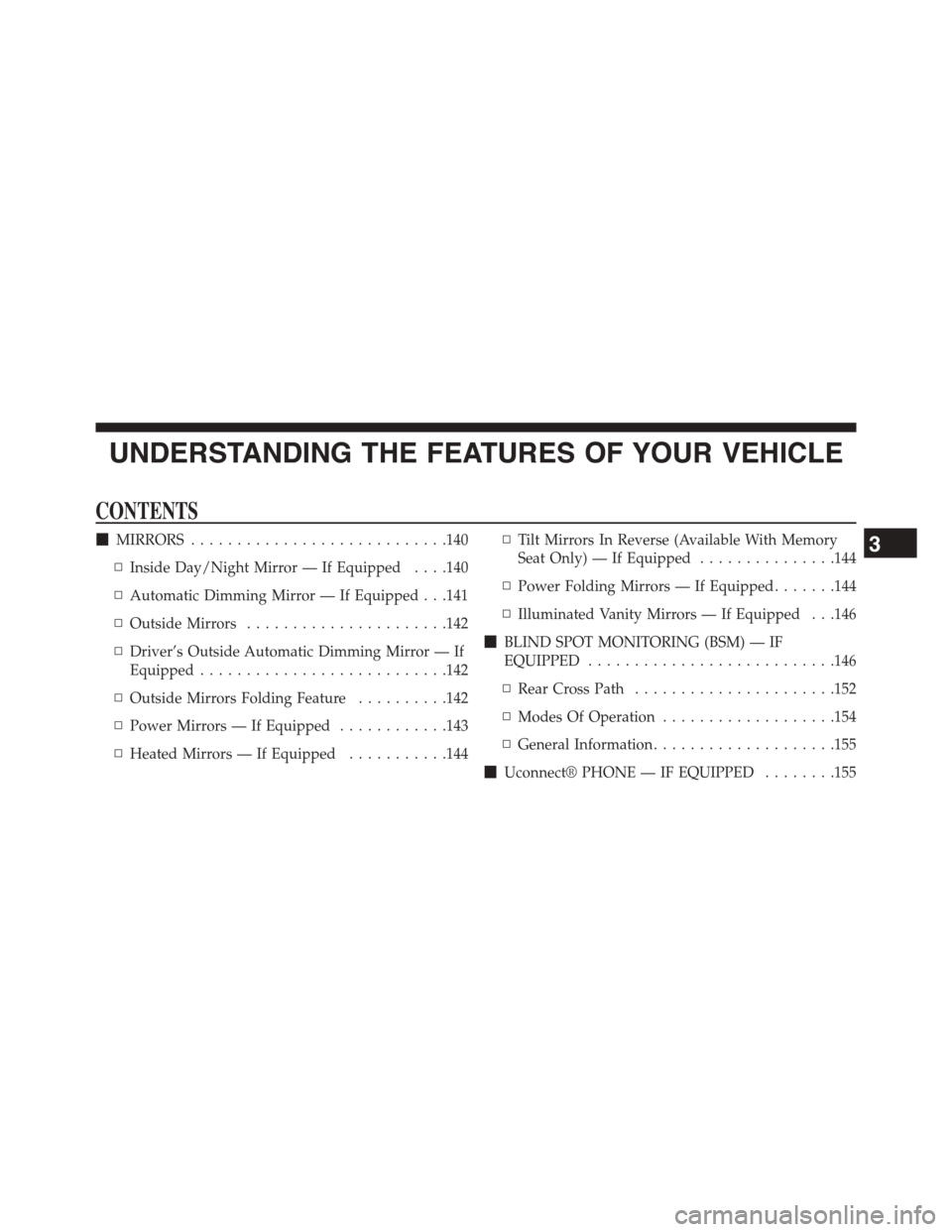
UNDERSTANDING THE FEATURES OF YOUR VEHICLE
CONTENTS
!MIRRORS............................140
▫Inside Day/Night Mirror — If Equipped . . . .140
▫Automatic Dimming Mirror — If Equipped . . .141
▫Outside Mirrors......................142
▫Driver’s Outside Automatic Dimming Mirror — If
Equipped...........................142
▫Outside Mirrors Folding Feature..........142
▫Power Mirrors — If Equipped............143
▫Heated Mirrors — If Equipped...........144
▫Tilt Mirrors In Reverse (Available With Memory
Seat Only) — If Equipped...............144
▫Power Folding Mirrors — If Equipped.......144
▫Illuminated Vanity Mirrors — If Equipped . . .146
!BLIND SPOT MONITORING (BSM) — IF
EQUIPPED...........................146
▫Rear Cross Path......................152
▫Modes Of Operation...................154
▫General Information....................155
!Uconnect® PHONE — IF EQUIPPED........155
3
Page 136 of 726
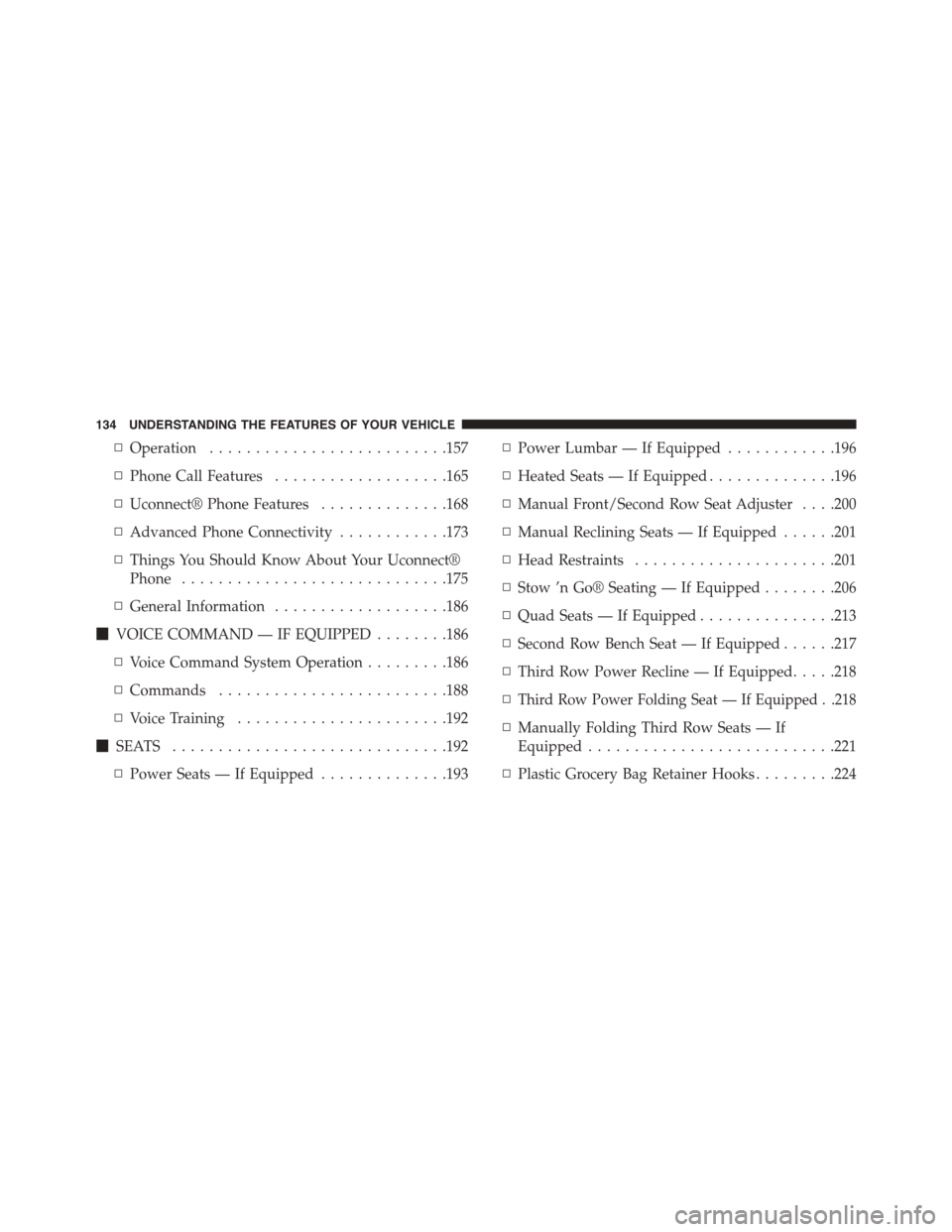
▫Operation..........................157
▫Phone Call Features...................165
▫Uconnect® Phone Features..............168
▫Advanced Phone Connectivity............173
▫Things You Should Know About Your Uconnect®
Phone.............................175
▫General Information...................186
!VOICE COMMAND — IF EQUIPPED........186
▫Voice Command System Operation.........186
▫Commands.........................188
▫Voice Training.......................192
!SEATS . . . . . . . . . . . . . . . . . . . . . . . . . . . . ..192
▫Power Seats — If Equipped..............193
▫Power Lumbar — If Equipped............196
▫Heated Seats — If Equipped..............196
▫Manual Front/Second Row Seat Adjuster . . . .200
▫Manual Reclining Seats — If Equipped......201
▫Head Restraints......................201
▫Stow ’n Go® Seating — If Equipped........206
▫Quad Seats — If Equipped...............213
▫Second Row Bench Seat — If Equipped......217
▫Third Row Power Recline — If Equipped.....218
▫Third Row Power Folding Seat — If Equipped . .218
▫Manually Folding Third Row Seats — If
Equipped...........................221
▫Plastic Grocery Bag Retainer Hooks.........224
134 UNDERSTANDING THE FEATURES OF YOUR VEHICLE
Page 157 of 726
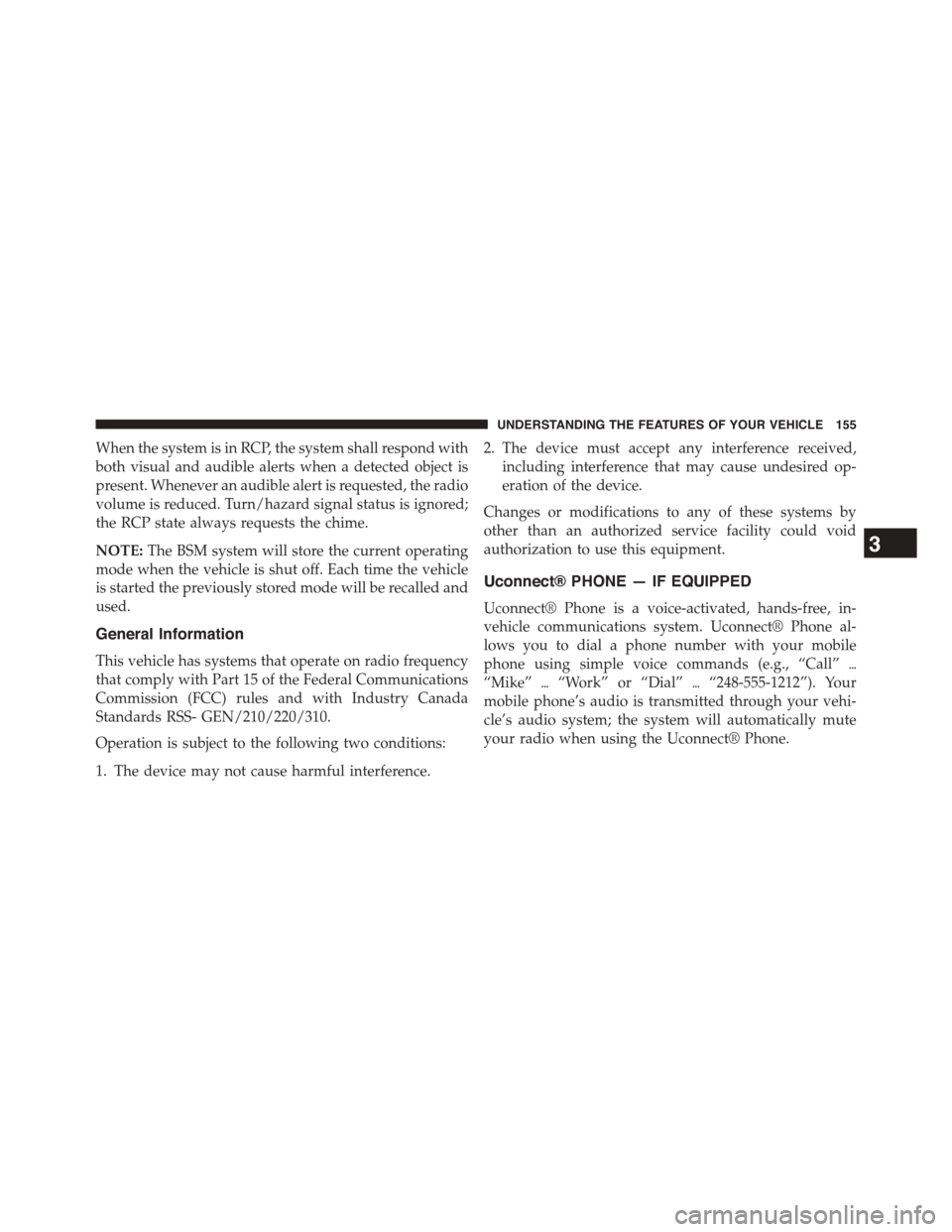
When the system is in RCP, the system shall respond with
both visual and audible alerts when a detected object is
present. Whenever an audible alert is requested, the radio
volume is reduced. Turn/hazard signal status is ignored;
the RCP state always requests the chime.
NOTE:The BSM system will store the current operating
mode when the vehicle is shut off. Each time the vehicle
is started the previously stored mode will be recalled and
used.
General Information
This vehicle has systems that operate on radio frequency
that comply with Part 15 of the Federal Communications
Commission (FCC) rules and with Industry Canada
Standards RSS- GEN/210/220/310.
Operation is subject to the following two conditions:
1. The device may not cause harmful interference.
2. The device must accept any interference received,
including interference that may cause undesired op-
eration of the device.
Changes or modifications to any of these systems by
other than an authorized service facility could void
authorization to use this equipment.
Uconnect® PHONE — IF EQUIPPED
Uconnect® Phone is a voice-activated, hands-free, in-
vehicle communications system. Uconnect® Phone al-
lows you to dial a phone number with your mobile
phone using simple voice commands (e.g., “Call”$
“Mike”$“Work” or “Dial”$“248-555-1212”). Your
mobile phone’s audio is transmitted through your vehi-
cle’s audio system; the system will automatically mute
your radio when using the Uconnect® Phone.
3
UNDERSTANDING THE FEATURES OF YOUR VEHICLE 155
Page 158 of 726
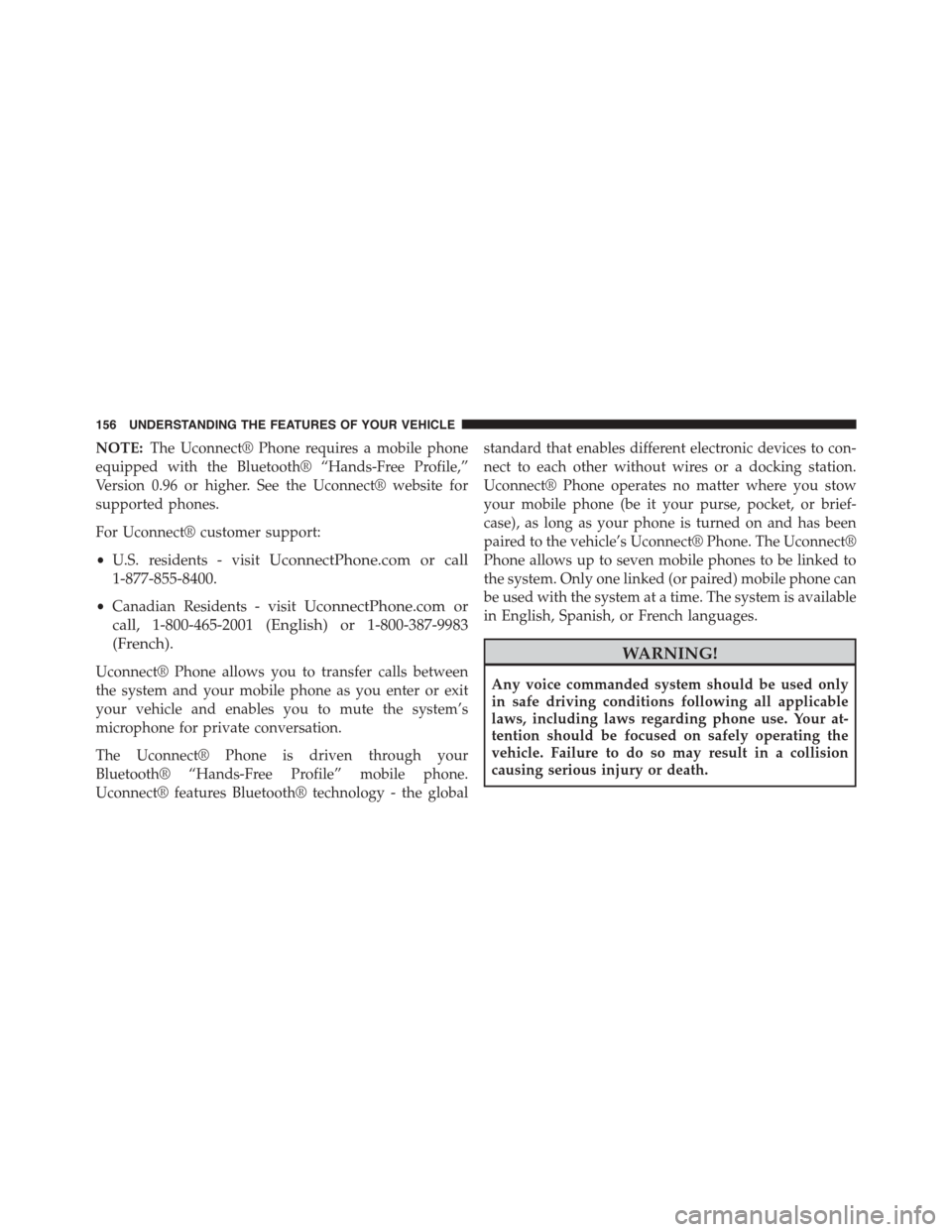
NOTE:The Uconnect® Phone requires a mobile phone
equipped with the Bluetooth® “Hands-Free Profile,”
Version 0.96 or higher. See the Uconnect® website for
supported phones.
For Uconnect® customer support:
•U.S. residents - visitUconnectPhone.com or call
1-877-855-8400.
•Canadian Residents - visitUconnectPhone.com or
call, 1-800-465-2001 (English) or 1-800-387-9983
(French).
Uconnect® Phone allows you to transfer calls between
the system and your mobile phone as you enter or exit
your vehicle and enables you to mute the system’s
microphone for private conversation.
The Uconnect® Phone is driven through your
Bluetooth® “Hands-Free Profile” mobile phone.
Uconnect® features Bluetooth® technology - the global
standard that enables different electronic devices to con-
nect to each other without wires or a docking station.
Uconnect® Phone operates no matter where you stow
your mobile phone (be it your purse, pocket, or brief-
case), as long as your phone is turned on and has been
paired to the vehicle’s Uconnect® Phone. The Uconnect®
Phone allows up to seven mobile phones to be linked to
the system. Only one linked (or paired) mobile phone can
be used with the system at a time. The system is available
in English, Spanish, or French languages.
WARNING!
Any voice commanded system should be used only
in safe driving conditions following all applicable
laws, including laws regarding phone use. Your at-
tention should be focused on safely operating the
vehicle. Failure to do so may result in a collision
causing serious injury or death.
156 UNDERSTANDING THE FEATURES OF YOUR VEHICLE
Page 159 of 726
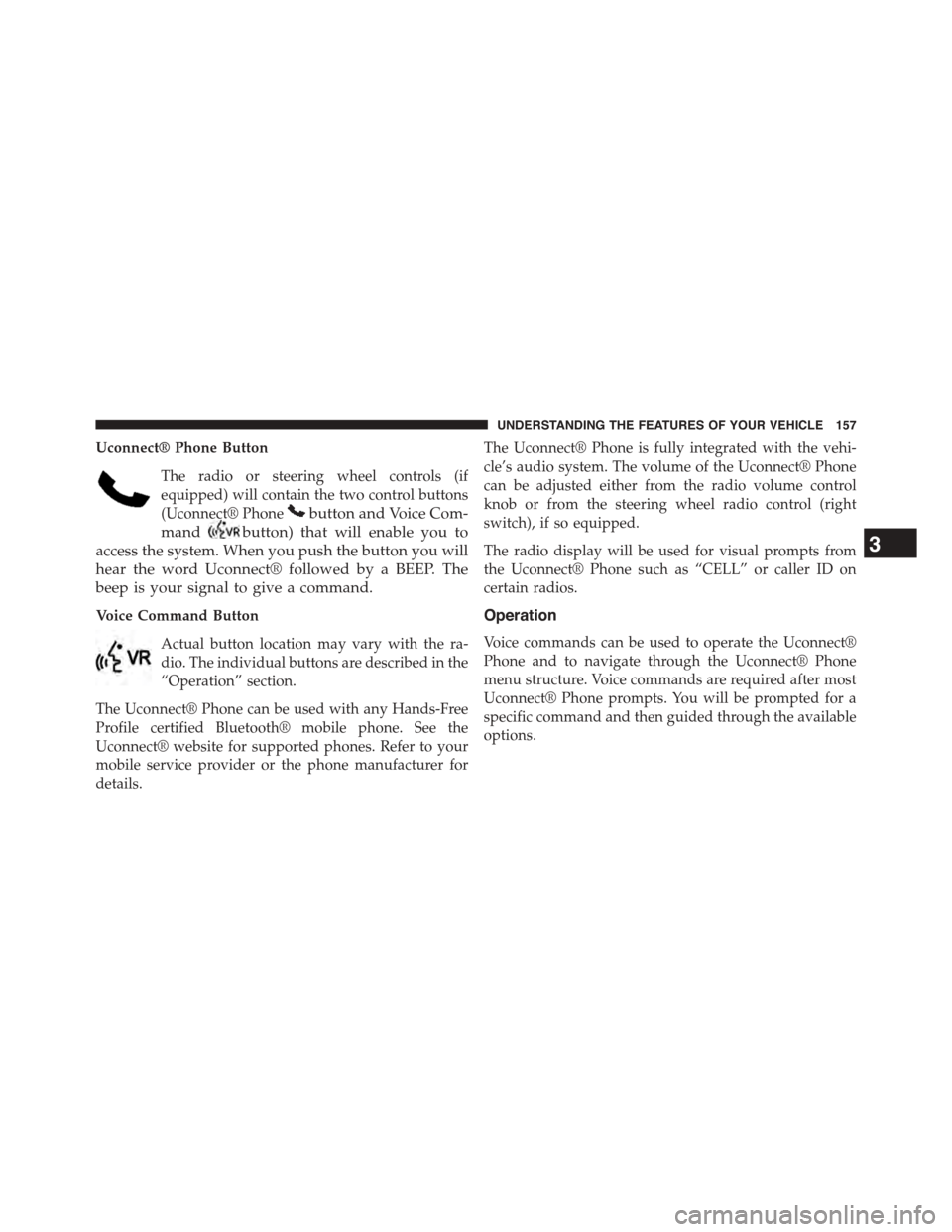
Uconnect® Phone Button
The radio or steering wheel controls (if
equipped) will contain the two control buttons
(Uconnect® Phonebutton and Voice Com-
mandbutton) that will enable you to
access the system. When you push the button you will
hear the word Uconnect® followed by a BEEP. The
beep is your signal to give a command.
Voice Command Button
Actual button location may vary with the ra-
dio. The individual buttons are described in the
“Operation” section.
The Uconnect® Phone can be used with any Hands-Free
Profile certified Bluetooth® mobile phone. See the
Uconnect® website for supported phones. Refer to your
mobile service provider or the phone manufacturer for
details.
The Uconnect® Phone is fully integrated with the vehi-
cle’s audio system. The volume of the Uconnect® Phone
can be adjusted either from the radio volume control
knob or from the steering wheel radio control (right
switch), if so equipped.
The radio display will be used for visual prompts from
the Uconnect® Phone such as “CELL” or caller ID on
certain radios.
Operation
Voice commands can be used to operate the Uconnect®
Phone and to navigate through the Uconnect® Phone
menu structure. Voice commands are required after most
Uconnect® Phone prompts. You will be prompted for a
specific command and then guided through the available
options.
3
UNDERSTANDING THE FEATURES OF YOUR VEHICLE 157
Page 160 of 726
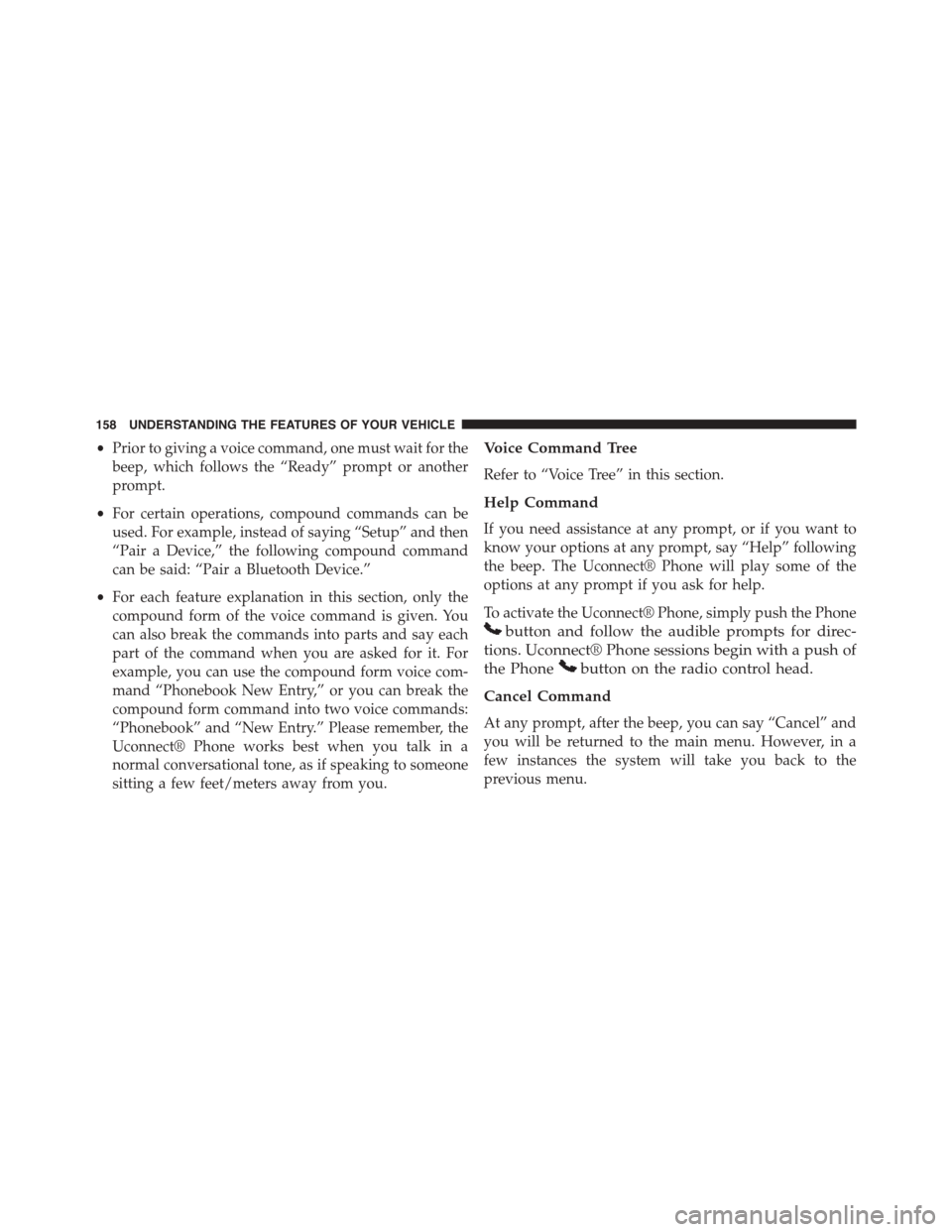
•Prior to giving a voice command, one must wait for the
beep, which follows the “Ready” prompt or another
prompt.
•For certain operations, compound commands can be
used. For example, instead of saying “Setup” and then
“Pair a Device,” the following compound command
can be said: “Pair a Bluetooth Device.”
•For each feature explanation in this section, only the
compound form of the voice command is given. You
can also break the commands into parts and say each
part of the command when you are asked for it. For
example, you can use the compound form voice com-
mand “Phonebook New Entry,” or you can break the
compound form command into two voice commands:
“Phonebook” and “New Entry.” Please remember, the
Uconnect® Phone works best when you talk in a
normal conversational tone, as if speaking to someone
sitting a few feet/meters away from you.
Voice Command Tree
Refer to “Voice Tree” in this section.
Help Command
If you need assistance at any prompt, or if you want to
know your options at any prompt, say “Help” following
the beep. The Uconnect® Phone will play some of the
options at any prompt if you ask for help.
To activate the Uconnect® Phone, simply push the Phone
button and follow the audible prompts for direc-
tions. Uconnect® Phone sessions begin with a push of
the Phonebutton on the radio control head.
Cancel Command
At any prompt, after the beep, you can say “Cancel” and
you will be returned to the main menu. However, in a
few instances the system will take you back to the
previous menu.
158 UNDERSTANDING THE FEATURES OF YOUR VEHICLE
Page 161 of 726
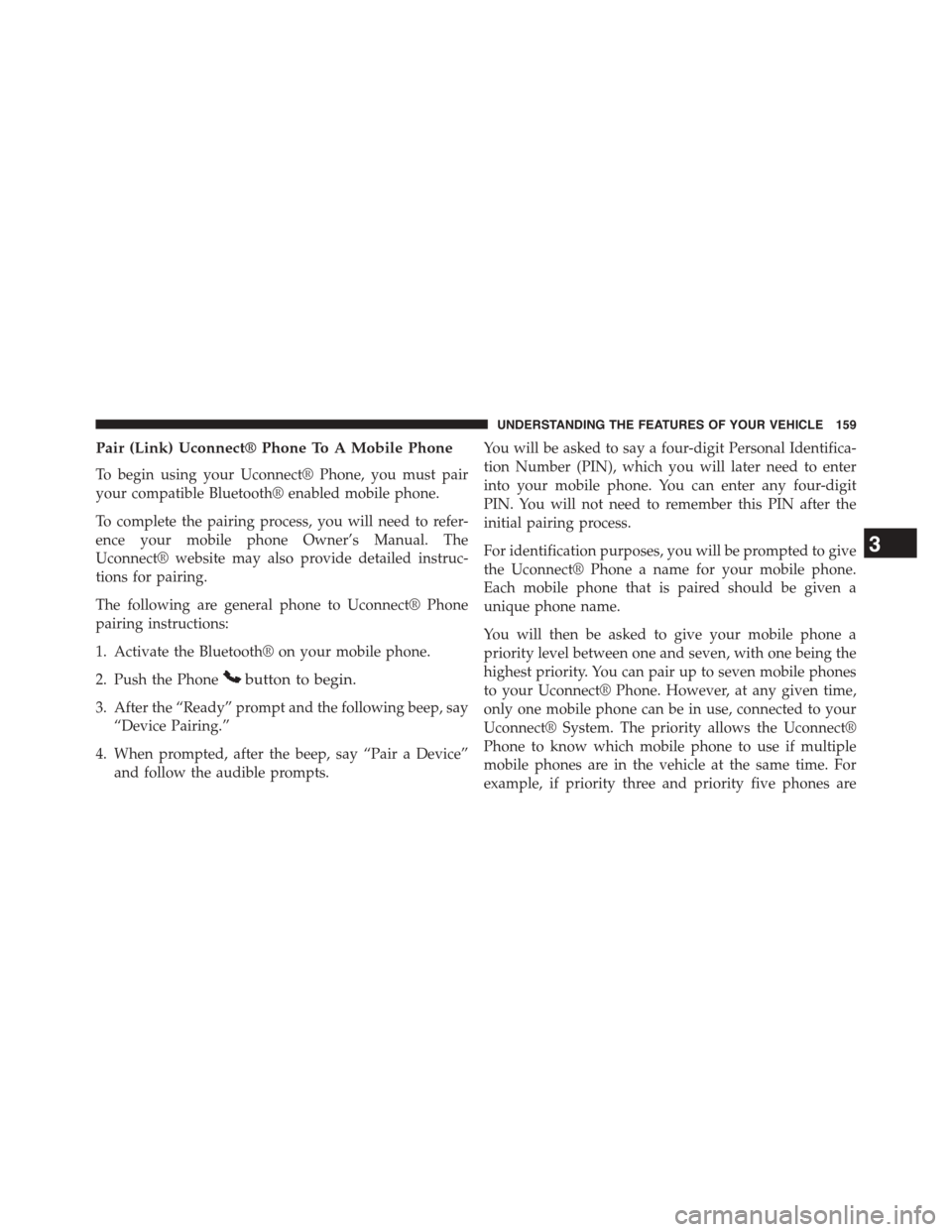
Pair (Link) Uconnect® Phone To A Mobile Phone
To begin using your Uconnect® Phone, you must pair
your compatible Bluetooth® enabled mobile phone.
To complete the pairing process, you will need to refer-
ence your mobile phone Owner’s Manual. The
Uconnect® website may also provide detailed instruc-
tions for pairing.
The following are general phone to Uconnect® Phone
pairing instructions:
1. Activate the Bluetooth® on your mobile phone.
2. Push the Phonebutton to begin.
3. After the “Ready” prompt and the following beep, say
“Device Pairing.”
4. When prompted, after the beep, say “Pair a Device”
and follow the audible prompts.
You will be asked to say a four-digit Personal Identifica-
tion Number (PIN), which you will later need to enter
into your mobile phone. You can enter any four-digit
PIN. You will not need to remember this PIN after the
initial pairing process.
For identification purposes, you will be prompted to give
the Uconnect® Phone a name for your mobile phone.
Each mobile phone that is paired should be given a
unique phone name.
You will then be asked to give your mobile phone a
priority level between one and seven, with one being the
highest priority. You can pair up to seven mobile phones
to your Uconnect® Phone. However, at any given time,
only one mobile phone can be in use, connected to your
Uconnect® System. The priority allows the Uconnect®
Phone to know which mobile phone to use if multiple
mobile phones are in the vehicle at the same time. For
example, if priority three and priority five phones are
3
UNDERSTANDING THE FEATURES OF YOUR VEHICLE 159