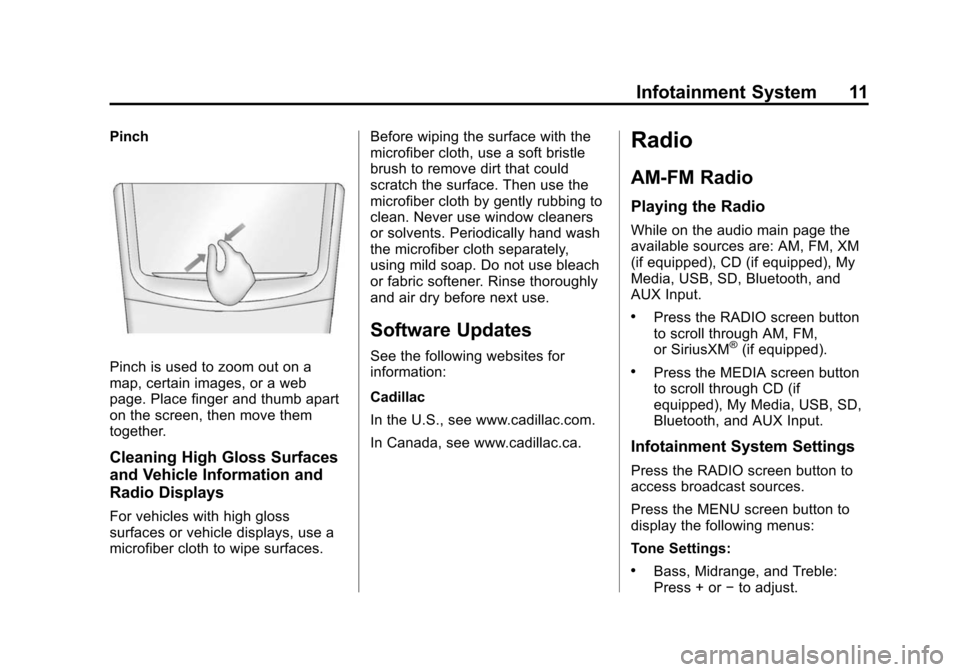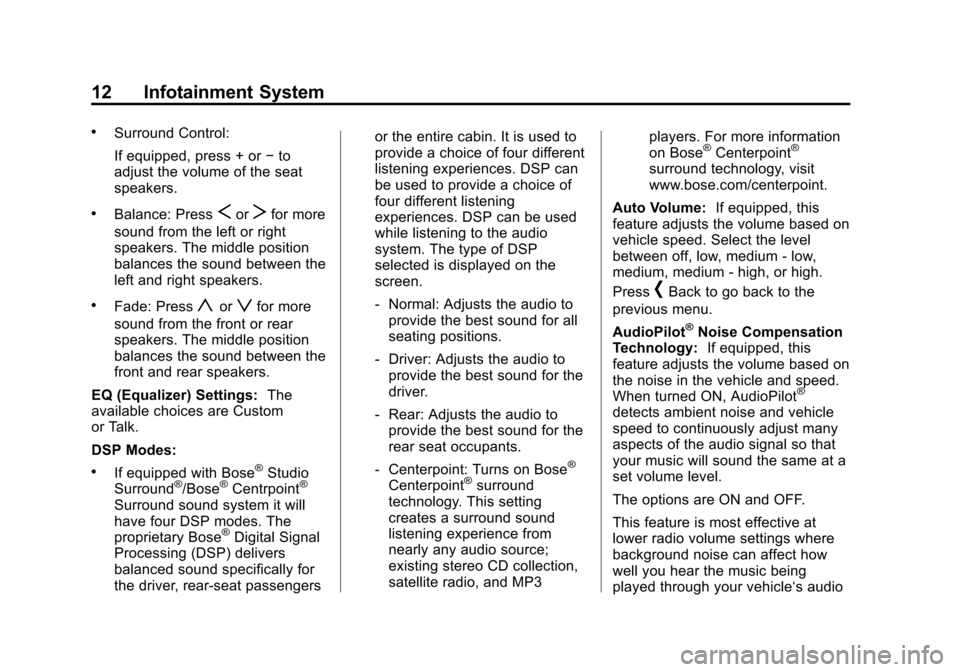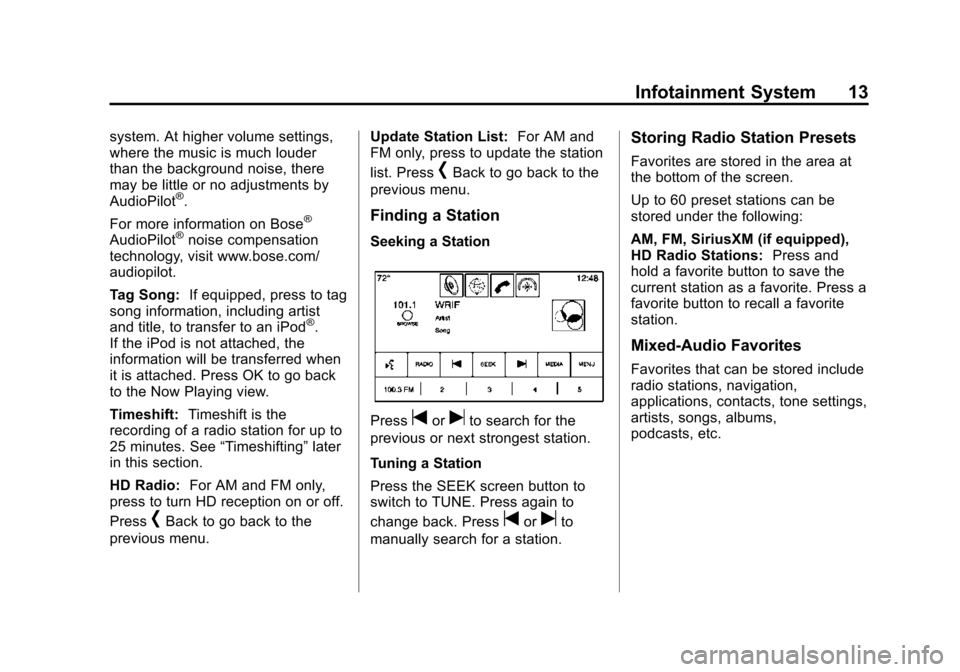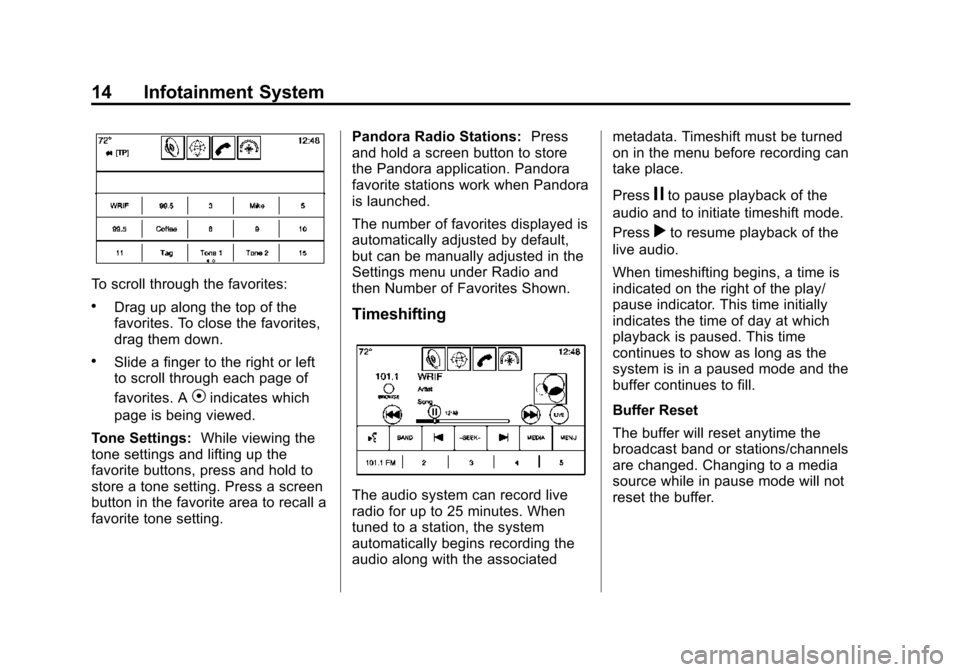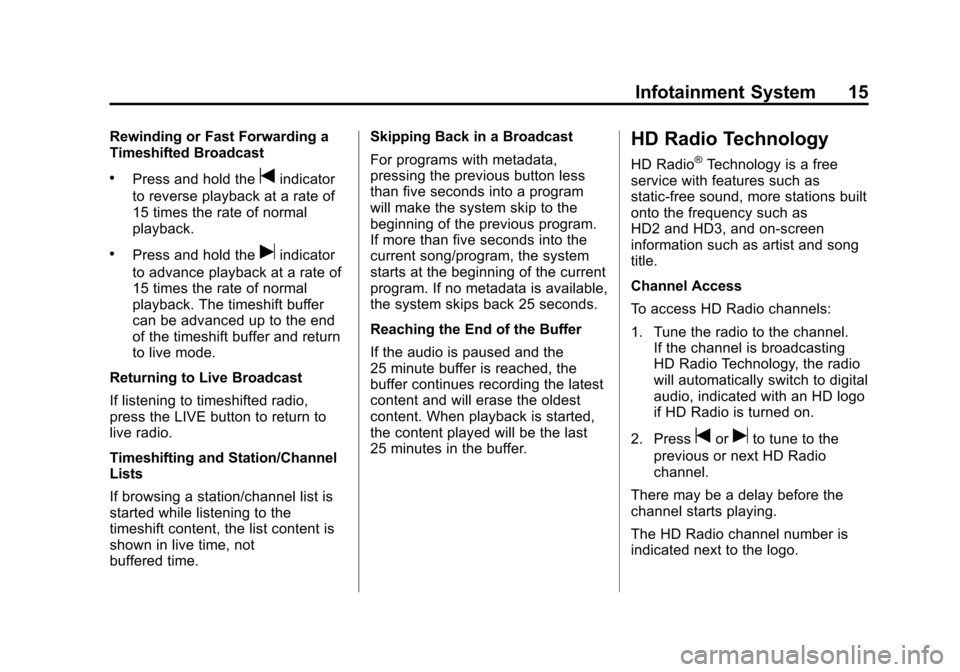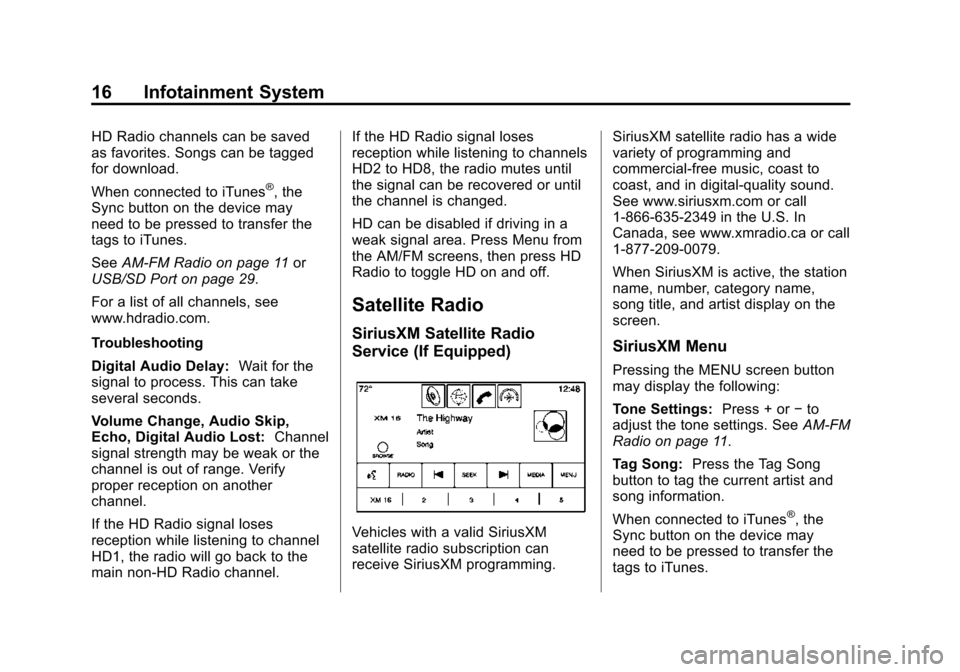Page 9 of 138
Black plate (9,1)Cadillac CUE Infotainment System (GMNA-Localizing-U.S./Canada-
7639728) - 2015 - CRC - 9/3/14
Infotainment System 9
Haptic Feedback
Haptic feedback is a pulse that
occurs when a button is pressed on
the screen or when buttons below
the screen are pressed.
Infotainment Gestures
Use the following finger gestures to
control the infotainment system.
Press/Tap
Press/Tap is used to select a button
or option, activate an application,
or change the location inside a map.Press and Hold
Press and hold can be used to start
another gesture, or to move or
delete an application.
DragDrag is used to move applications
on the Home Page, or to pan the
map. To drag the item, it must be
held and moved along the screen to
the new location. This can be done
up, down, right, or left.
Page 10 of 138
Black plate (10,1)Cadillac CUE Infotainment System (GMNA-Localizing-U.S./Canada-
7639728) - 2015 - CRC - 9/3/14
10 Infotainment System
Nudge
Nudge is used to move items a
short distance on a list or a map. To
nudge, hold and move the selected
item up or down to a new location.Fling or SwipeFling or swipe is used to scroll
through a list, pan the map,
or change page views. Do this by
placing a finger on the screen then
moving it rapidly up and down or
right and left.SpreadSpread is used to zoom in on a
map, certain images, or a web
page. Place finger and thumb
together on the screen, then move
them apart.
Page 11 of 138
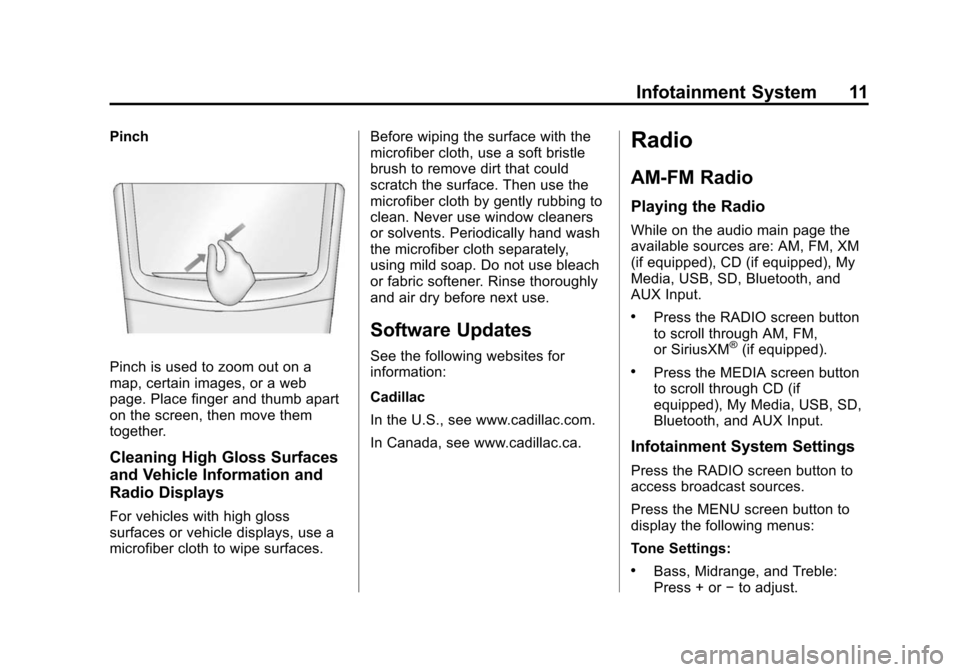
Black plate (11,1)Cadillac CUE Infotainment System (GMNA-Localizing-U.S./Canada-
7639728) - 2015 - CRC - 9/3/14
Infotainment System 11
Pinch
Pinch is used to zoom out on a
map, certain images, or a web
page. Place finger and thumb apart
on the screen, then move them
together.
Cleaning High Gloss Surfaces
and Vehicle Information and
Radio Displays
For vehicles with high gloss
surfaces or vehicle displays, use a
microfiber cloth to wipe surfaces.Before wiping the surface with the
microfiber cloth, use a soft bristle
brush to remove dirt that could
scratch the surface. Then use the
microfiber cloth by gently rubbing to
clean. Never use window cleaners
or solvents. Periodically hand wash
the microfiber cloth separately,
using mild soap. Do not use bleach
or fabric softener. Rinse thoroughly
and air dry before next use.
Software Updates
See the following websites for
information:
Cadillac
In the U.S., see www.cadillac.com.
In Canada, see www.cadillac.ca.
Radio
AM-FM Radio
Playing the Radio
While on the audio main page the
available sources are: AM, FM, XM
(if equipped), CD (if equipped), My
Media, USB, SD, Bluetooth, and
AUX Input.
.Press the RADIO screen button
to scroll through AM, FM,
or SiriusXM
®(if equipped).
.Press the MEDIA screen button
to scroll through CD (if
equipped), My Media, USB, SD,
Bluetooth, and AUX Input.
Infotainment System Settings
Press the RADIO screen button to
access broadcast sources.
Press the MENU screen button to
display the following menus:
Tone Settings:
.Bass, Midrange, and Treble:
Press + or
−to adjust.
Page 12 of 138
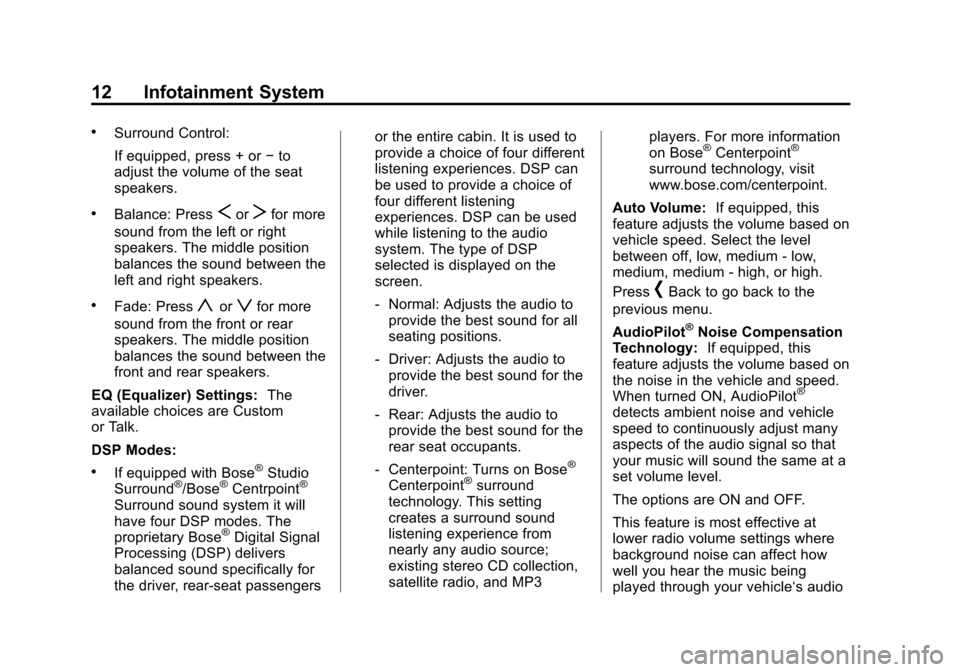
Black plate (12,1)Cadillac CUE Infotainment System (GMNA-Localizing-U.S./Canada-
7639728) - 2015 - CRC - 9/3/14
12 Infotainment System
.Surround Control:
If equipped, press + or−to
adjust the volume of the seat
speakers.
.Balance: PressSorTfor more
sound from the left or right
speakers. The middle position
balances the sound between the
left and right speakers.
.Fade: Pressyorzfor more
sound from the front or rear
speakers. The middle position
balances the sound between the
front and rear speakers.
EQ (Equalizer) Settings: The
available choices are Custom
or Talk.
DSP Modes:
.If equipped with Bose®Studio
Surround®/Bose®Centrpoint®
Surround sound system it will
have four DSP modes. The
proprietary Bose
®Digital Signal
Processing (DSP) delivers
balanced sound specifically for
the driver, rear-seat passengers or the entire cabin. It is used to
provide a choice of four different
listening experiences. DSP can
be used to provide a choice of
four different listening
experiences. DSP can be used
while listening to the audio
system. The type of DSP
selected is displayed on the
screen.
‐
Normal: Adjusts the audio to
provide the best sound for all
seating positions.
‐ Driver: Adjusts the audio to
provide the best sound for the
driver.
‐ Rear: Adjusts the audio to
provide the best sound for the
rear seat occupants.
‐ Centerpoint: Turns on Bose
®
Centerpoint®surround
technology. This setting
creates a surround sound
listening experience from
nearly any audio source;
existing stereo CD collection,
satellite radio, and MP3 players. For more information
on Bose
®Centerpoint®
surround technology, visit
www.bose.com/centerpoint.
Auto Volume: If equipped, this
feature adjusts the volume based on
vehicle speed. Select the level
between off, low, medium - low,
medium, medium - high, or high.
Press
[Back to go back to the
previous menu.
AudioPilot
®Noise Compensation
Technology: If equipped, this
feature adjusts the volume based on
the noise in the vehicle and speed.
When turned ON, AudioPilot
®
detects ambient noise and vehicle
speed to continuously adjust many
aspects of the audio signal so that
your music will sound the same at a
set volume level.
The options are ON and OFF.
This feature is most effective at
lower radio volume settings where
background noise can affect how
well you hear the music being
played through your vehicle‘s audio
Page 13 of 138
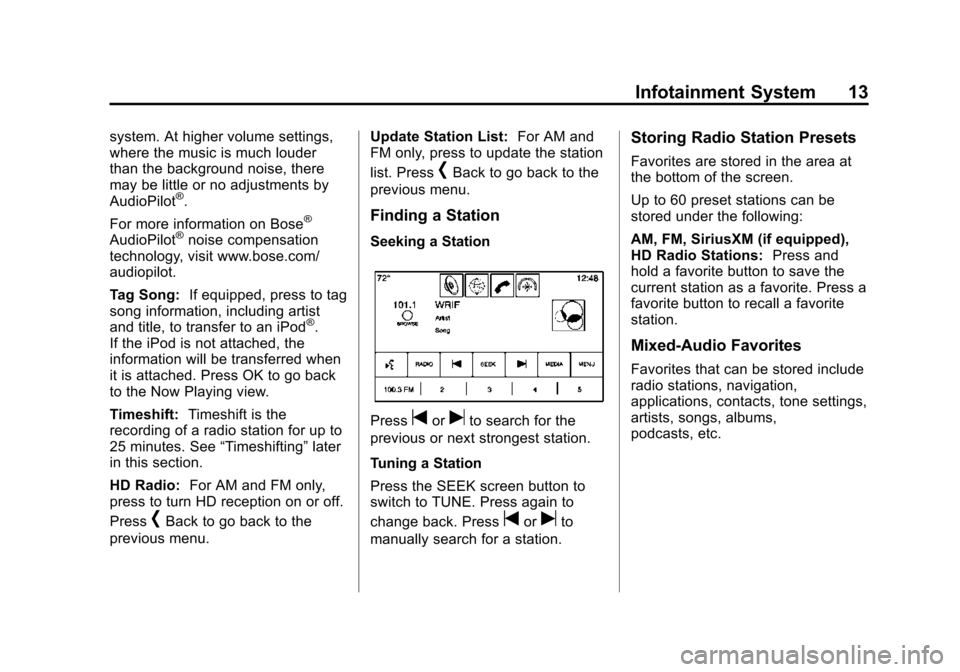
Black plate (13,1)Cadillac CUE Infotainment System (GMNA-Localizing-U.S./Canada-
7639728) - 2015 - CRC - 9/3/14
Infotainment System 13
system. At higher volume settings,
where the music is much louder
than the background noise, there
may be little or no adjustments by
AudioPilot
®.
For more information on Bose
®
AudioPilot®noise compensation
technology, visit www.bose.com/
audiopilot.
Tag Song: If equipped, press to tag
song information, including artist
and title, to transfer to an iPod
®.
If the iPod is not attached, the
information will be transferred when
it is attached. Press OK to go back
to the Now Playing view.
Timeshift: Timeshift is the
recording of a radio station for up to
25 minutes. See “Timeshifting”later
in this section.
HD Radio: For AM and FM only,
press to turn HD reception on or off.
Press
[Back to go back to the
previous menu. Update Station List:
For AM and
FM only, press to update the station
list. Press
[Back to go back to the
previous menu.
Finding a Station
Seeking a Station
Presstoruto search for the
previous or next strongest station.
Tuning a Station
Press the SEEK screen button to
switch to TUNE. Press again to
change back. Press
toruto
manually search for a station.
Storing Radio Station Presets
Favorites are stored in the area at
the bottom of the screen.
Up to 60 preset stations can be
stored under the following:
AM, FM, SiriusXM (if equipped),
HD Radio Stations: Press and
hold a favorite button to save the
current station as a favorite. Press a
favorite button to recall a favorite
station.
Mixed-Audio Favorites
Favorites that can be stored include
radio stations, navigation,
applications, contacts, tone settings,
artists, songs, albums,
podcasts, etc.
Page 14 of 138
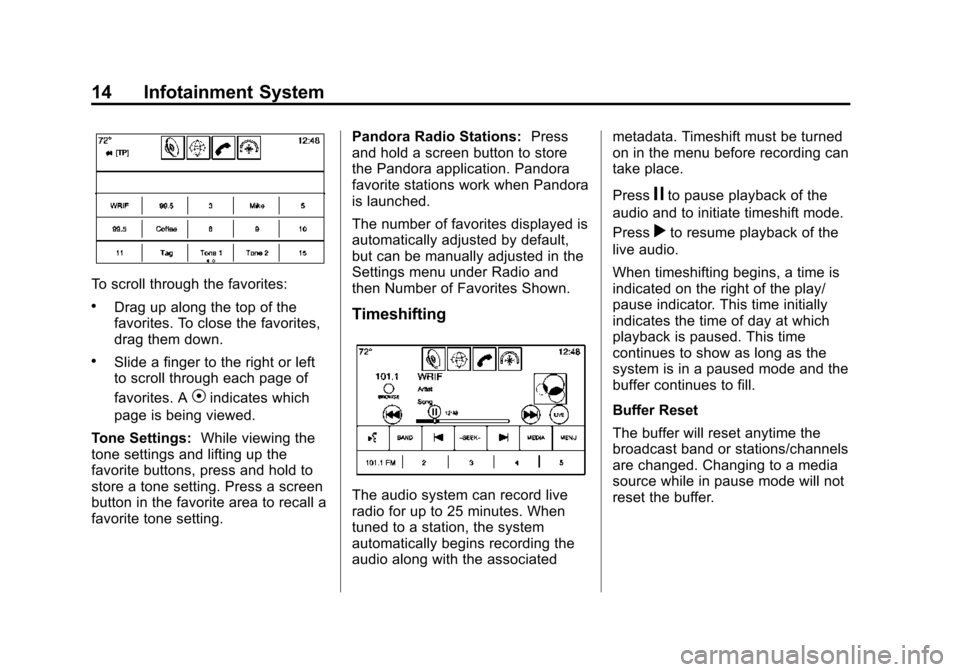
Black plate (14,1)Cadillac CUE Infotainment System (GMNA-Localizing-U.S./Canada-
7639728) - 2015 - CRC - 9/3/14
14 Infotainment System
To scroll through the favorites:
.Drag up along the top of the
favorites. To close the favorites,
drag them down.
.Slide a finger to the right or left
to scroll through each page of
favorites. A
Vindicates which
page is being viewed.
Tone Settings: While viewing the
tone settings and lifting up the
favorite buttons, press and hold to
store a tone setting. Press a screen
button in the favorite area to recall a
favorite tone setting. Pandora Radio Stations:
Press
and hold a screen button to store
the Pandora application. Pandora
favorite stations work when Pandora
is launched.
The number of favorites displayed is
automatically adjusted by default,
but can be manually adjusted in the
Settings menu under Radio and
then Number of Favorites Shown.
Timeshifting
The audio system can record live
radio for up to 25 minutes. When
tuned to a station, the system
automatically begins recording the
audio along with the associated metadata. Timeshift must be turned
on in the menu before recording can
take place.
Press
jto pause playback of the
audio and to initiate timeshift mode.
Press
rto resume playback of the
live audio.
When timeshifting begins, a time is
indicated on the right of the play/
pause indicator. This time initially
indicates the time of day at which
playback is paused. This time
continues to show as long as the
system is in a paused mode and the
buffer continues to fill.
Buffer Reset
The buffer will reset anytime the
broadcast band or stations/channels
are changed. Changing to a media
source while in pause mode will not
reset the buffer.
Page 15 of 138
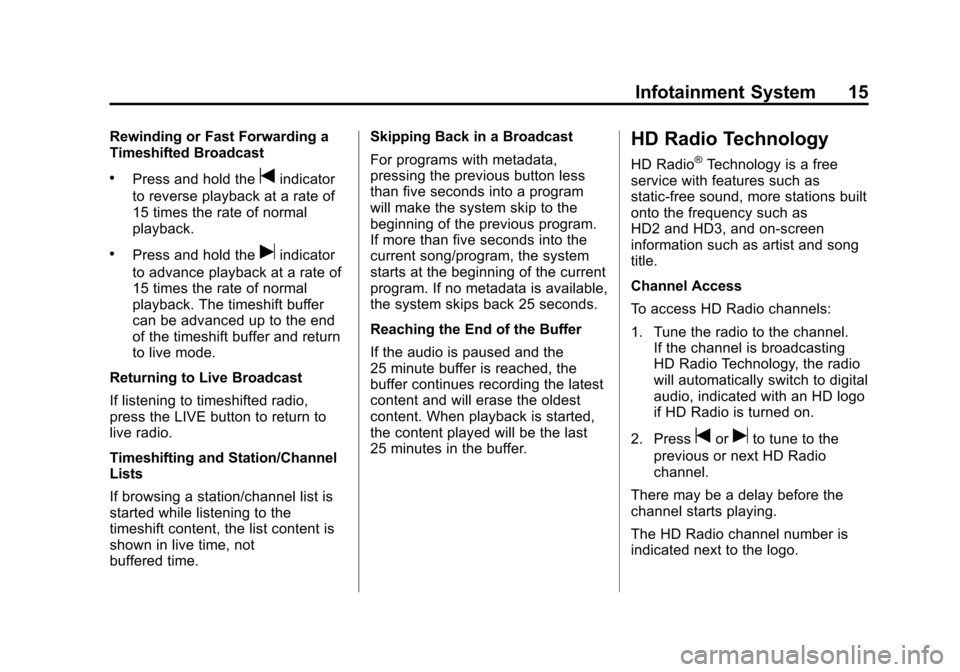
Black plate (15,1)Cadillac CUE Infotainment System (GMNA-Localizing-U.S./Canada-
7639728) - 2015 - CRC - 9/3/14
Infotainment System 15
Rewinding or Fast Forwarding a
Timeshifted Broadcast
.Press and hold thetindicator
to reverse playback at a rate of
15 times the rate of normal
playback.
.Press and hold theuindicator
to advance playback at a rate of
15 times the rate of normal
playback. The timeshift buffer
can be advanced up to the end
of the timeshift buffer and return
to live mode.
Returning to Live Broadcast
If listening to timeshifted radio,
press the LIVE button to return to
live radio.
Timeshifting and Station/Channel
Lists
If browsing a station/channel list is
started while listening to the
timeshift content, the list content is
shown in live time, not
buffered time. Skipping Back in a Broadcast
For programs with metadata,
pressing the previous button less
than five seconds into a program
will make the system skip to the
beginning of the previous program.
If more than five seconds into the
current song/program, the system
starts at the beginning of the current
program. If no metadata is available,
the system skips back 25 seconds.
Reaching the End of the Buffer
If the audio is paused and the
25 minute buffer is reached, the
buffer continues recording the latest
content and will erase the oldest
content. When playback is started,
the content played will be the last
25 minutes in the buffer.
HD Radio Technology
HD Radio®Technology is a free
service with features such as
static-free sound, more stations built
onto the frequency such as
HD2 and HD3, and on-screen
information such as artist and song
title.
Channel Access
To access HD Radio channels:
1. Tune the radio to the channel. If the channel is broadcasting
HD Radio Technology, the radio
will automatically switch to digital
audio, indicated with an HD logo
if HD Radio is turned on.
2. Press
toruto tune to the
previous or next HD Radio
channel.
There may be a delay before the
channel starts playing.
The HD Radio channel number is
indicated next to the logo.
Page 16 of 138
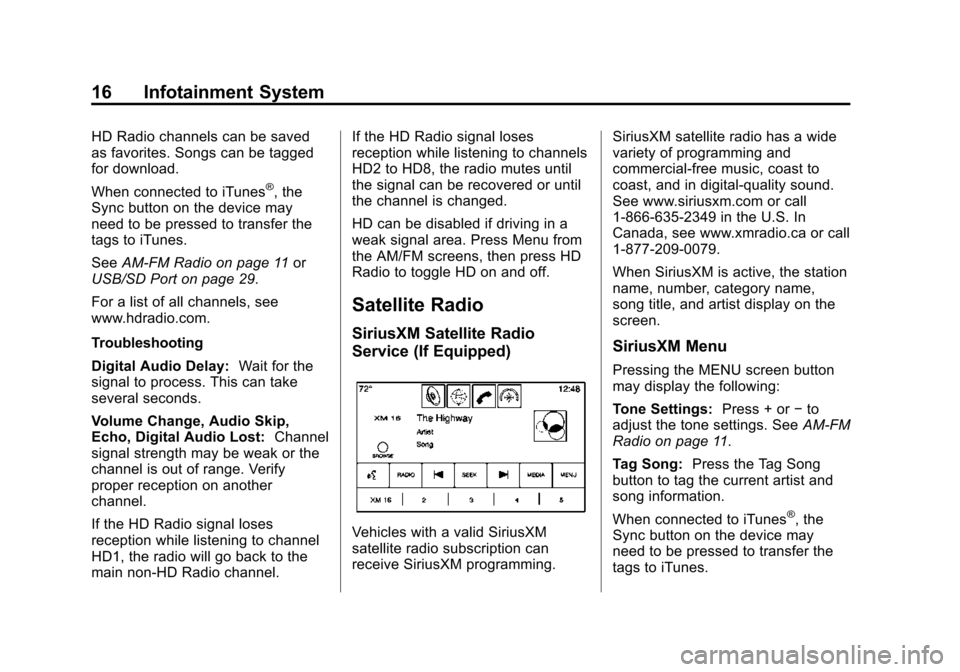
Black plate (16,1)Cadillac CUE Infotainment System (GMNA-Localizing-U.S./Canada-
7639728) - 2015 - CRC - 9/3/14
16 Infotainment System
HD Radio channels can be saved
as favorites. Songs can be tagged
for download.
When connected to iTunes
®, the
Sync button on the device may
need to be pressed to transfer the
tags to iTunes.
See AM-FM Radio on page 11 or
USB/SD Port on page 29.
For a list of all channels, see
www.hdradio.com.
Troubleshooting
Digital Audio Delay: Wait for the
signal to process. This can take
several seconds.
Volume Change, Audio Skip,
Echo, Digital Audio Lost: Channel
signal strength may be weak or the
channel is out of range. Verify
proper reception on another
channel.
If the HD Radio signal loses
reception while listening to channel
HD1, the radio will go back to the
main non-HD Radio channel. If the HD Radio signal loses
reception while listening to channels
HD2 to HD8, the radio mutes until
the signal can be recovered or until
the channel is changed.
HD can be disabled if driving in a
weak signal area. Press Menu from
the AM/FM screens, then press HD
Radio to toggle HD on and off.
Satellite Radio
SiriusXM Satellite Radio
Service (If Equipped)
Vehicles with a valid SiriusXM
satellite radio subscription can
receive SiriusXM programming.
SiriusXM satellite radio has a wide
variety of programming and
commercial-free music, coast to
coast, and in digital-quality sound.
See www.siriusxm.com or call
1-866-635-2349 in the U.S. In
Canada, see www.xmradio.ca or call
1-877-209-0079.
When SiriusXM is active, the station
name, number, category name,
song title, and artist display on the
screen.
SiriusXM Menu
Pressing the MENU screen button
may display the following:
Tone Settings:
Press + or−to
adjust the tone settings. See AM-FM
Radio on page 11.
Tag Song: Press the Tag Song
button to tag the current artist and
song information.
When connected to iTunes
®, the
Sync button on the device may
need to be pressed to transfer the
tags to iTunes.
 1
1 2
2 3
3 4
4 5
5 6
6 7
7 8
8 9
9 10
10 11
11 12
12 13
13 14
14 15
15 16
16 17
17 18
18 19
19 20
20 21
21 22
22 23
23 24
24 25
25 26
26 27
27 28
28 29
29 30
30 31
31 32
32 33
33 34
34 35
35 36
36 37
37 38
38 39
39 40
40 41
41 42
42 43
43 44
44 45
45 46
46 47
47 48
48 49
49 50
50 51
51 52
52 53
53 54
54 55
55 56
56 57
57 58
58 59
59 60
60 61
61 62
62 63
63 64
64 65
65 66
66 67
67 68
68 69
69 70
70 71
71 72
72 73
73 74
74 75
75 76
76 77
77 78
78 79
79 80
80 81
81 82
82 83
83 84
84 85
85 86
86 87
87 88
88 89
89 90
90 91
91 92
92 93
93 94
94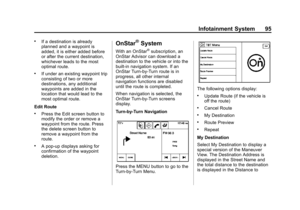 95
95 96
96 97
97 98
98 99
99 100
100 101
101 102
102 103
103 104
104 105
105 106
106 107
107 108
108 109
109 110
110 111
111 112
112 113
113 114
114 115
115 116
116 117
117 118
118 119
119 120
120 121
121 122
122 123
123 124
124 125
125 126
126 127
127 128
128 129
129 130
130 131
131 132
132 133
133 134
134 135
135 136
136 137
137