2015 CADILLAC ATS length
[x] Cancel search: lengthPage 66 of 138
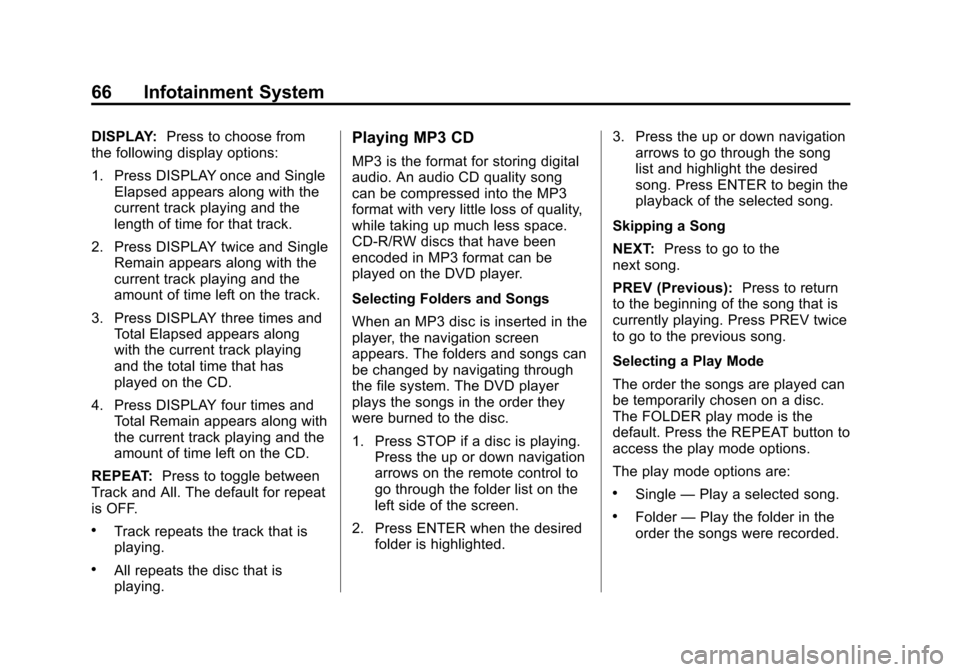
Black plate (66,1)Cadillac CUE Infotainment System (GMNA-Localizing-U.S./Canada-
7639728) - 2015 - CRC - 9/3/14
66 Infotainment System
DISPLAY:Press to choose from
the following display options:
1. Press DISPLAY once and Single
Elapsed appears along with the
current track playing and the
length of time for that track.
2. Press DISPLAY twice and Single Remain appears along with the
current track playing and the
amount of time left on the track.
3. Press DISPLAY three times and Total Elapsed appears along
with the current track playing
and the total time that has
played on the CD.
4. Press DISPLAY four times and Total Remain appears along with
the current track playing and the
amount of time left on the CD.
REPEAT: Press to toggle between
Track and All. The default for repeat
is OFF.
.Track repeats the track that is
playing.
.All repeats the disc that is
playing.
Playing MP3 CD
MP3 is the format for storing digital
audio. An audio CD quality song
can be compressed into the MP3
format with very little loss of quality,
while taking up much less space.
CD-R/RW discs that have been
encoded in MP3 format can be
played on the DVD player.
Selecting Folders and Songs
When an MP3 disc is inserted in the
player, the navigation screen
appears. The folders and songs can
be changed by navigating through
the file system. The DVD player
plays the songs in the order they
were burned to the disc.
1. Press STOP if a disc is playing. Press the up or down navigation
arrows on the remote control to
go through the folder list on the
left side of the screen.
2. Press ENTER when the desired folder is highlighted. 3. Press the up or down navigation
arrows to go through the song
list and highlight the desired
song. Press ENTER to begin the
playback of the selected song.
Skipping a Song
NEXT: Press to go to the
next song.
PREV (Previous): Press to return
to the beginning of the song that is
currently playing. Press PREV twice
to go to the previous song.
Selecting a Play Mode
The order the songs are played can
be temporarily chosen on a disc.
The FOLDER play mode is the
default. Press the REPEAT button to
access the play mode options.
The play mode options are:
.Single —Play a selected song.
.Folder —Play the folder in the
order the songs were recorded.
Page 97 of 138

Black plate (97,1)Cadillac CUE Infotainment System (GMNA-Localizing-U.S./Canada-
7639728) - 2015 - CRC - 9/3/14
Infotainment System 97
Date, Sport Mode, Language, Valet
Mode, or Radio. For setting options,
seeSettings on page 118.
A few of the setting options change
the way the navigation system
displays or reacts while in use.
1. Press the SETTINGS screen button on the Home Page.
2. Press the scroll bar until the desired option displays. Select
the desired settings to change.
Voice
Voice recognition allows for
hands-free operation within the
navigation, audio, phone, and
weather applications. See Voice
Recognition on page 100.
Press the voice screen button to
display the Voice menu.
Prompt Length: Press to change
the prompt length to Short or Long.
Audio Feedback Speed: Press to
change the audio feedback speed to
Slow, Medium, or Fast. Confidence Threshold:
Press to
change the sensitivity of the voice
recognition system.
Display
Mode: Press Mode to change the
screen background. This setting
controls map colors.
.The Auto setting adjusts the
screen background automatically
depending on the exterior
lighting conditions.
.The Day setting brightens the
map background.
.The Night setting darkens the
map background.
Calibrate Touchscreen: Press to
display the Touchscreen Calibration
Screen.
Turn Display Off: Press to turn the
Display option off.
Low Fuel Alert
If the vehicle reaches a low fuel
level, the system displays an alert
about the low fuel condition. Press
the More Info screen button to view
nearby gas stations and start
guidance, if desired.
Page 107 of 138

Black plate (107,1)Cadillac CUE Infotainment System (GMNA-Localizing-U.S./Canada-
7639728) - 2015 - CRC - 9/3/14
Infotainment System 107
“Destination Address”:Begin a
dialog to enter a specific destination
address, which includes the entire
address consisting of the house
number, street name, and city and
state.
“Destination Intersection”: Begin
a dialog to enter a specific
destination intersection.
“Destination Place of Interest”:
Begin a dialog to enter a destination
Place of Interest category or major
brand name (if equipped).
Not all brand names of businesses
are available for voice entry. Most
major chains, such as chains with
more than 20 locations, should be
available to search for by name, but
the name must be precisely spoken.
Nicknames or short names for the
businesses will not likely be found.
Lesser known businesses might
have to be located by category,
such as fast food, hotels, or banks.
“Destination Contact”: Begin a
dialog to enter a specific destination
contact name. “Cancel Route”:
End route
guidance.
Voice Recognition for the
Phone
“Call
call to an entered contact. The
command may include location if
the contact has location numbers
stored.
“CallAt Home
“At Work,” “On Mobile,” or“On
Other”: Initiate a call to an entered
contact and location at home, at
work, on mobile device, or on
another phone.
“Call
call to a standard phone number
seven or 10 digits in length, and
also 911, 411, or 611.
“Pair Phone”: Begin the Bluetooth
pairing process. Follow instructions
on the radio display.
“Redial”: Initiate a call to the last
dialed number. “Switch Phone”:
Select a different
phone for outgoing calls.
“Voice Keypad”: Begin a dialog to
enter special numbers like
international numbers. The numbers
can be entered in groups of digits
with each group of digits being
repeated back by the system. If the
group of digits is not correct, the
command “Delete”will remove the
last group of digits and allow them
to be re-entered. Once the entire
number has been entered, the
command “Call”will start dialing the
number.
“Voice mail”: Initiate a call to voice
mail numbers.
Voice Pass-Thru
Voice pass-thru/Siri®Eyes Free
allows access to the voice
recognition commands on
the cell phone, for example,
Siri or Voice Command. See
the cell phone manufacturer's
user guide to see whether the
cell phone supports this feature.
Page 119 of 138
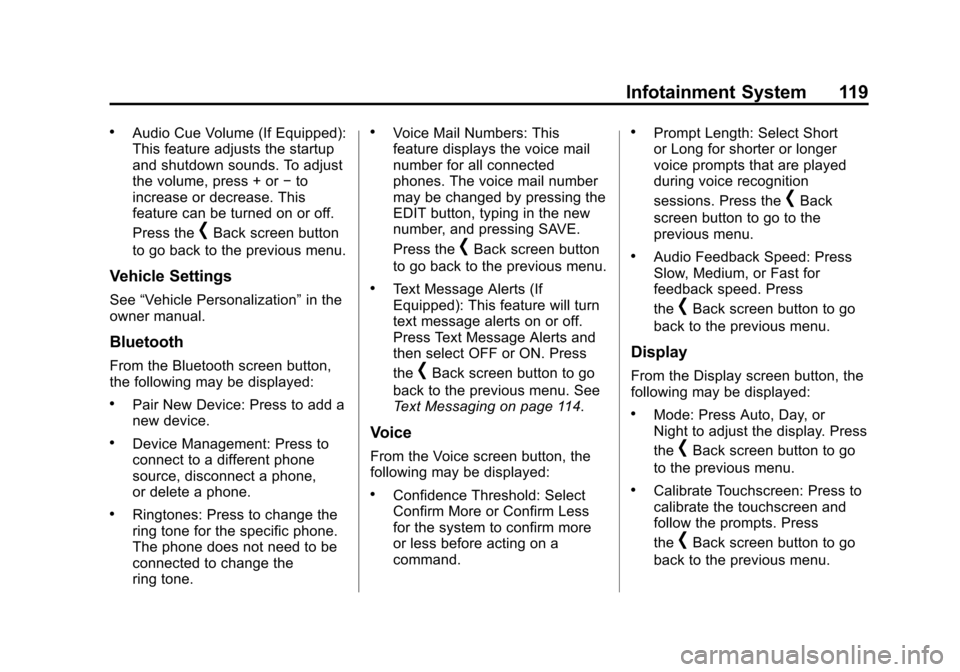
Black plate (119,1)Cadillac CUE Infotainment System (GMNA-Localizing-U.S./Canada-
7639728) - 2015 - CRC - 9/3/14
Infotainment System 119
.Audio Cue Volume (If Equipped):
This feature adjusts the startup
and shutdown sounds. To adjust
the volume, press + or−to
increase or decrease. This
feature can be turned on or off.
Press the
[Back screen button
to go back to the previous menu.
Vehicle Settings
See “Vehicle Personalization” in the
owner manual.
Bluetooth
From the Bluetooth screen button,
the following may be displayed:
.Pair New Device: Press to add a
new device.
.Device Management: Press to
connect to a different phone
source, disconnect a phone,
or delete a phone.
.Ringtones: Press to change the
ring tone for the specific phone.
The phone does not need to be
connected to change the
ring tone.
.Voice Mail Numbers: This
feature displays the voice mail
number for all connected
phones. The voice mail number
may be changed by pressing the
EDIT button, typing in the new
number, and pressing SAVE.
Press the
[Back screen button
to go back to the previous menu.
.Text Message Alerts (If
Equipped): This feature will turn
text message alerts on or off.
Press Text Message Alerts and
then select OFF or ON. Press
the
[Back screen button to go
back to the previous menu. See
Text Messaging on page 114.
Voice
From the Voice screen button, the
following may be displayed:
.Confidence Threshold: Select
Confirm More or Confirm Less
for the system to confirm more
or less before acting on a
command.
.Prompt Length: Select Short
or Long for shorter or longer
voice prompts that are played
during voice recognition
sessions. Press the
[Back
screen button to go to the
previous menu.
.Audio Feedback Speed: Press
Slow, Medium, or Fast for
feedback speed. Press
the
[Back screen button to go
back to the previous menu.
Display
From the Display screen button, the
following may be displayed:
.Mode: Press Auto, Day, or
Night to adjust the display. Press
the
[Back screen button to go
to the previous menu.
.Calibrate Touchscreen: Press to
calibrate the touchscreen and
follow the prompts. Press
the
[Back screen button to go
back to the previous menu.