2015 CADILLAC ATS reset infotainment system
[x] Cancel search: reset infotainment systemPage 4 of 138
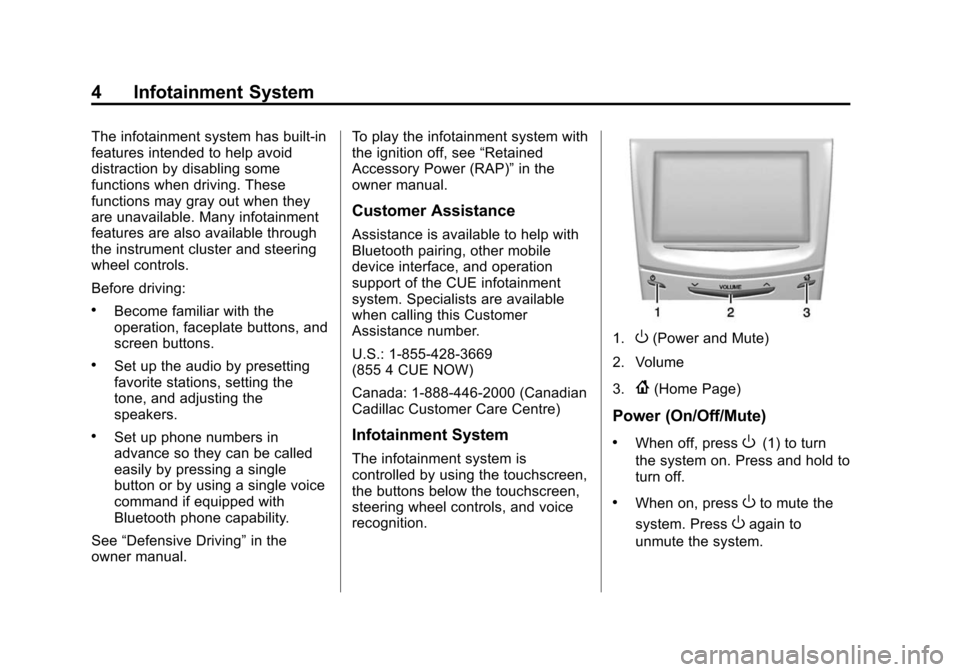
Black plate (4,1)Cadillac CUE Infotainment System (GMNA-Localizing-U.S./Canada-
7639728) - 2015 - CRC - 9/3/14
4 Infotainment System
The infotainment system has built-in
features intended to help avoid
distraction by disabling some
functions when driving. These
functions may gray out when they
are unavailable. Many infotainment
features are also available through
the instrument cluster and steering
wheel controls.
Before driving:
.Become familiar with the
operation, faceplate buttons, and
screen buttons.
.Set up the audio by presetting
favorite stations, setting the
tone, and adjusting the
speakers.
.Set up phone numbers in
advance so they can be called
easily by pressing a single
button or by using a single voice
command if equipped with
Bluetooth phone capability.
See “Defensive Driving” in the
owner manual. To play the infotainment system with
the ignition off, see
“Retained
Accessory Power (RAP)” in the
owner manual.
Customer Assistance
Assistance is available to help with
Bluetooth pairing, other mobile
device interface, and operation
support of the CUE infotainment
system. Specialists are available
when calling this Customer
Assistance number.
U.S.: 1-855-428-3669
(855 4 CUE NOW)
Canada: 1-888-446-2000 (Canadian
Cadillac Customer Care Centre)
Infotainment System
The infotainment system is
controlled by using the touchscreen,
the buttons below the touchscreen,
steering wheel controls, and voice
recognition.
1.O(Power and Mute)
2. Volume
3.
{(Home Page)
Power (On/Off/Mute)
.When off, pressO(1) to turn
the system on. Press and hold to
turn off.
.When on, pressOto mute the
system. Press
Oagain to
unmute the system.
Page 5 of 138
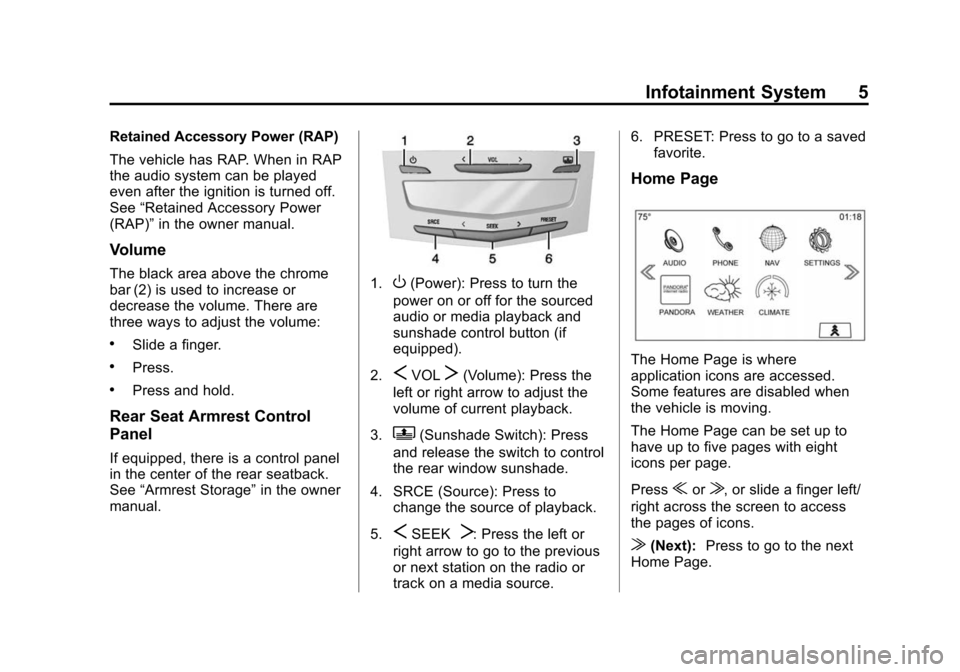
Black plate (5,1)Cadillac CUE Infotainment System (GMNA-Localizing-U.S./Canada-
7639728) - 2015 - CRC - 9/3/14
Infotainment System 5
Retained Accessory Power (RAP)
The vehicle has RAP. When in RAP
the audio system can be played
even after the ignition is turned off.
See“Retained Accessory Power
(RAP)” in the owner manual.
Volume
The black area above the chrome
bar (2) is used to increase or
decrease the volume. There are
three ways to adjust the volume:
.Slide a finger.
.Press.
.Press and hold.
Rear Seat Armrest Control
Panel
If equipped, there is a control panel
in the center of the rear seatback.
See“Armrest Storage” in the owner
manual.
1.O(Power): Press to turn the
power on or off for the sourced
audio or media playback and
sunshade control button (if
equipped).
2.
SVOLT(Volume): Press the
left or right arrow to adjust the
volume of current playback.
3.
Q(Sunshade Switch): Press
and release the switch to control
the rear window sunshade.
4. SRCE (Source): Press to change the source of playback.
5.
SSEEKT: Press the left or
right arrow to go to the previous
or next station on the radio or
track on a media source. 6. PRESET: Press to go to a saved
favorite.
Home Page
The Home Page is where
application icons are accessed.
Some features are disabled when
the vehicle is moving.
The Home Page can be set up to
have up to five pages with eight
icons per page.
Press
uorv, or slide a finger left/
right across the screen to access
the pages of icons.
v(Next): Press to go to the next
Home Page.
Page 13 of 138
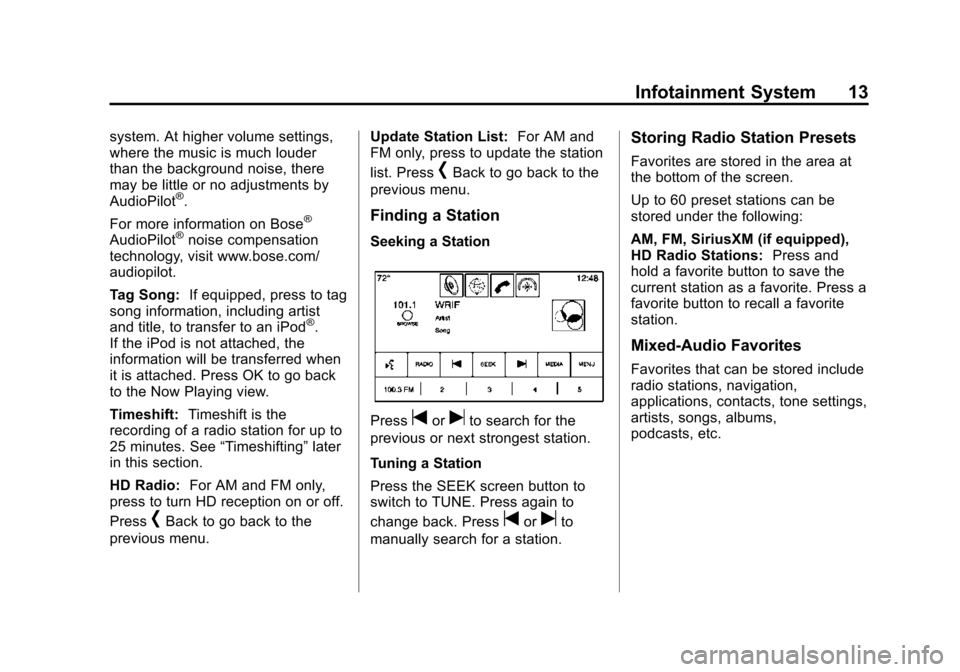
Black plate (13,1)Cadillac CUE Infotainment System (GMNA-Localizing-U.S./Canada-
7639728) - 2015 - CRC - 9/3/14
Infotainment System 13
system. At higher volume settings,
where the music is much louder
than the background noise, there
may be little or no adjustments by
AudioPilot
®.
For more information on Bose
®
AudioPilot®noise compensation
technology, visit www.bose.com/
audiopilot.
Tag Song: If equipped, press to tag
song information, including artist
and title, to transfer to an iPod
®.
If the iPod is not attached, the
information will be transferred when
it is attached. Press OK to go back
to the Now Playing view.
Timeshift: Timeshift is the
recording of a radio station for up to
25 minutes. See “Timeshifting”later
in this section.
HD Radio: For AM and FM only,
press to turn HD reception on or off.
Press
[Back to go back to the
previous menu. Update Station List:
For AM and
FM only, press to update the station
list. Press
[Back to go back to the
previous menu.
Finding a Station
Seeking a Station
Presstoruto search for the
previous or next strongest station.
Tuning a Station
Press the SEEK screen button to
switch to TUNE. Press again to
change back. Press
toruto
manually search for a station.
Storing Radio Station Presets
Favorites are stored in the area at
the bottom of the screen.
Up to 60 preset stations can be
stored under the following:
AM, FM, SiriusXM (if equipped),
HD Radio Stations: Press and
hold a favorite button to save the
current station as a favorite. Press a
favorite button to recall a favorite
station.
Mixed-Audio Favorites
Favorites that can be stored include
radio stations, navigation,
applications, contacts, tone settings,
artists, songs, albums,
podcasts, etc.
Page 14 of 138
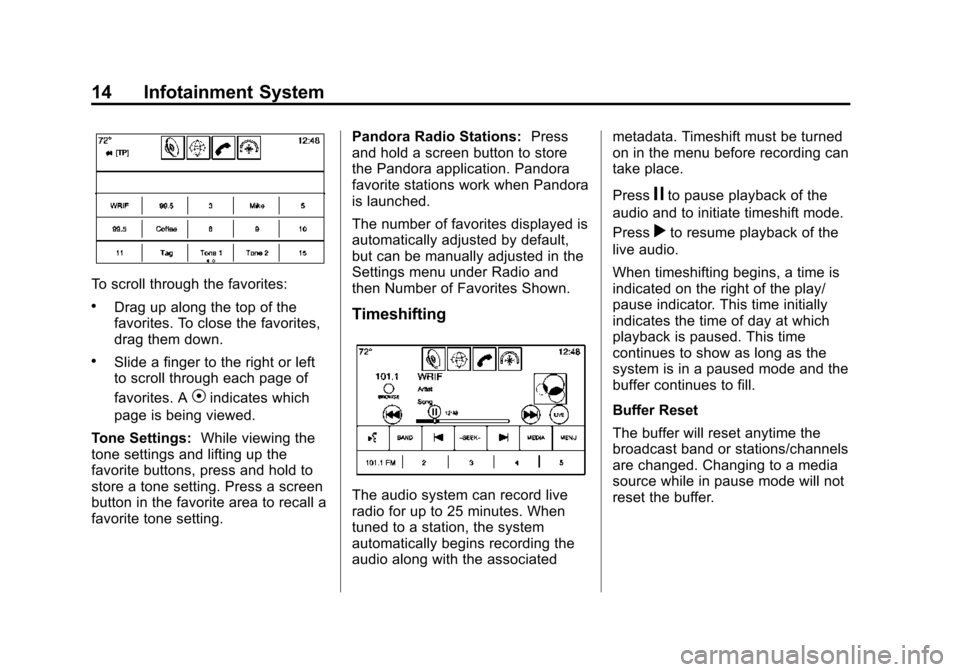
Black plate (14,1)Cadillac CUE Infotainment System (GMNA-Localizing-U.S./Canada-
7639728) - 2015 - CRC - 9/3/14
14 Infotainment System
To scroll through the favorites:
.Drag up along the top of the
favorites. To close the favorites,
drag them down.
.Slide a finger to the right or left
to scroll through each page of
favorites. A
Vindicates which
page is being viewed.
Tone Settings: While viewing the
tone settings and lifting up the
favorite buttons, press and hold to
store a tone setting. Press a screen
button in the favorite area to recall a
favorite tone setting. Pandora Radio Stations:
Press
and hold a screen button to store
the Pandora application. Pandora
favorite stations work when Pandora
is launched.
The number of favorites displayed is
automatically adjusted by default,
but can be manually adjusted in the
Settings menu under Radio and
then Number of Favorites Shown.
Timeshifting
The audio system can record live
radio for up to 25 minutes. When
tuned to a station, the system
automatically begins recording the
audio along with the associated metadata. Timeshift must be turned
on in the menu before recording can
take place.
Press
jto pause playback of the
audio and to initiate timeshift mode.
Press
rto resume playback of the
live audio.
When timeshifting begins, a time is
indicated on the right of the play/
pause indicator. This time initially
indicates the time of day at which
playback is paused. This time
continues to show as long as the
system is in a paused mode and the
buffer continues to fill.
Buffer Reset
The buffer will reset anytime the
broadcast band or stations/channels
are changed. Changing to a media
source while in pause mode will not
reset the buffer.
Page 18 of 138

Black plate (18,1)Cadillac CUE Infotainment System (GMNA-Localizing-U.S./Canada-
7639728) - 2015 - CRC - 9/3/14
18 Infotainment System
Press the EXIT screen button to
return to the main weather map.
Press one of the options displayed
on the Interaction Selector along the
bottom of the map screen to select
another function or display another
type of list.
Weather Screen Not Under
Guidance
The weather application uses the
navigation system to provide the
appropriate information for the
guidance route. When not under
guidance, it defaults to the current
location.Doppler Map:
The Doppler map is
shown with the vehicle location in
the center of the map.
City and State: The city and state
are displayed for the view currently
shown. The default is the current
city and state that the vehicle is in.
Forecast Information
.The map can be panned to
another location. The forecast
information is updated to the
new location.
.The city and state update to
reflect the current location.
.Press the RESET screen button
to reset the map back to the
current vehicle location. Weather Menu
Press MENU on the Weather
Interaction Selector along the
bottom of the map screen to display
the Weather Menu.
The options are:
.Weather Advisories: Any
weather advisories that are in
effect for the local area or while
on route are displayed in a list.
Press on an advisory from the
list to display a screen that gives
additional details about the
advisory and shows the advisory
location on the map.
Page 19 of 138

Black plate (19,1)Cadillac CUE Infotainment System (GMNA-Localizing-U.S./Canada-
7639728) - 2015 - CRC - 9/3/14
Infotainment System 19
.Configure Weather Alerts: Press
to access the Weather Alerts
menu. Press the Weather Alerts
line item to turn the alerts On or
Off. Press to select any one of
the other line items such as
High, Low, or Informational to
filter the selected alerts for
display, while the others will be
suppressed.
.Map Legend: Press to display
the Map Legend.
Interaction Selector
The Interaction Selector at the
bottom of the screen can be used to
switch between different views
within the weather screen.
These buttons are:
.ZOOM −or ZOOM +: Press to
zoom the map in or out.
.RESET: Press to reset the map
back to its original location.
.SEARCH: Press to search for a
new weather map location. The
last destination screen displays.
Press any button along the
bottom of the Interaction
Selector to help find a different
destination. These are
g, Cities,
and Recent.
Press Recent to display a list of
recent locations that were
recently viewed for weather.
Press
gto activate voice
recognition. State a city and
state or ZIP code. Follow the
voice prompts to find the desired
destination. Press Cities to enter a city and
state or ZIP code.
Type a city or state name on the
keyboard screen to find the
weather. If the state is omitted,
the system assumes a city is
being searched for within the
current state. If the ZIP code is
typed, the system displays the
city associated with that
ZIP code.
‐
If one match results from a
weather search, the system
returns to the map. The map
and forecast information
updates for that location.
‐ If there are multiple results
from the weather search, a list
of possible matches displays.
The map shows the first match
in the list along with the
current weather information in
the lower right corner.
Page 61 of 138
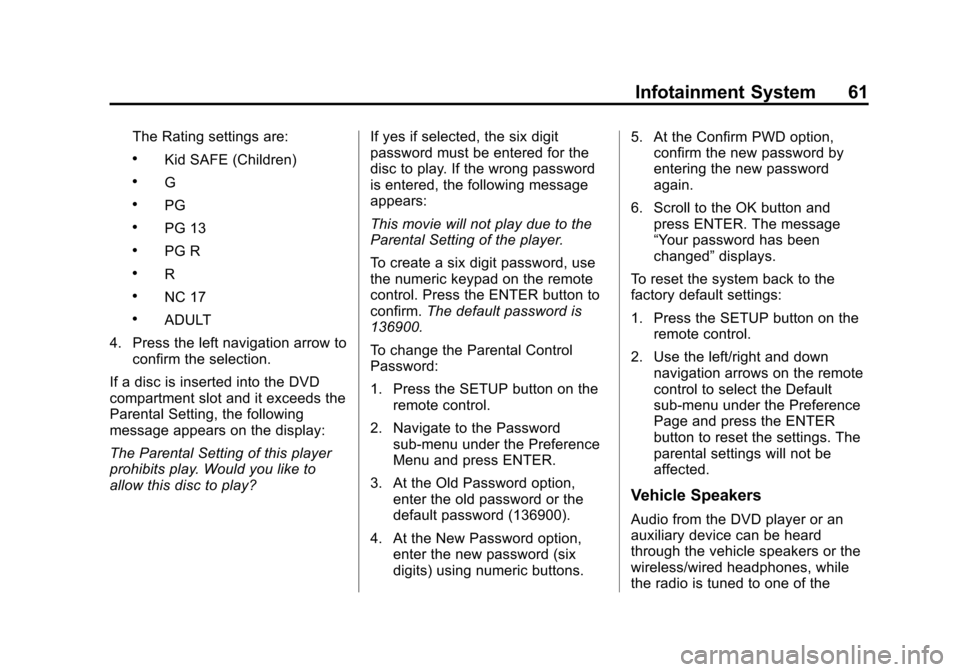
Black plate (61,1)Cadillac CUE Infotainment System (GMNA-Localizing-U.S./Canada-
7639728) - 2015 - CRC - 9/3/14
Infotainment System 61
The Rating settings are:
.Kid SAFE (Children)
.G
.PG
.PG 13
.PG R
.R
.NC 17
.ADULT
4. Press the left navigation arrow to confirm the selection.
If a disc is inserted into the DVD
compartment slot and it exceeds the
Parental Setting, the following
message appears on the display:
The Parental Setting of this player
prohibits play. Would you like to
allow this disc to play? If yes if selected, the six digit
password must be entered for the
disc to play. If the wrong password
is entered, the following message
appears:
This movie will not play due to the
Parental Setting of the player.
To create a six digit password, use
the numeric keypad on the remote
control. Press the ENTER button to
confirm.
The default password is
136900.
To change the Parental Control
Password:
1. Press the SETUP button on the remote control.
2. Navigate to the Password sub-menu under the Preference
Menu and press ENTER.
3. At the Old Password option, enter the old password or the
default password (136900).
4. At the New Password option, enter the new password (six
digits) using numeric buttons. 5. At the Confirm PWD option,
confirm the new password by
entering the new password
again.
6. Scroll to the OK button and press ENTER. The message
“Your password has been
changed” displays.
To reset the system back to the
factory default settings:
1. Press the SETUP button on the remote control.
2. Use the left/right and down navigation arrows on the remote
control to select the Default
sub-menu under the Preference
Page and press the ENTER
button to reset the settings. The
parental settings will not be
affected.
Vehicle Speakers
Audio from the DVD player or an
auxiliary device can be heard
through the vehicle speakers or the
wireless/wired headphones, while
the radio is tuned to one of the
Page 64 of 138
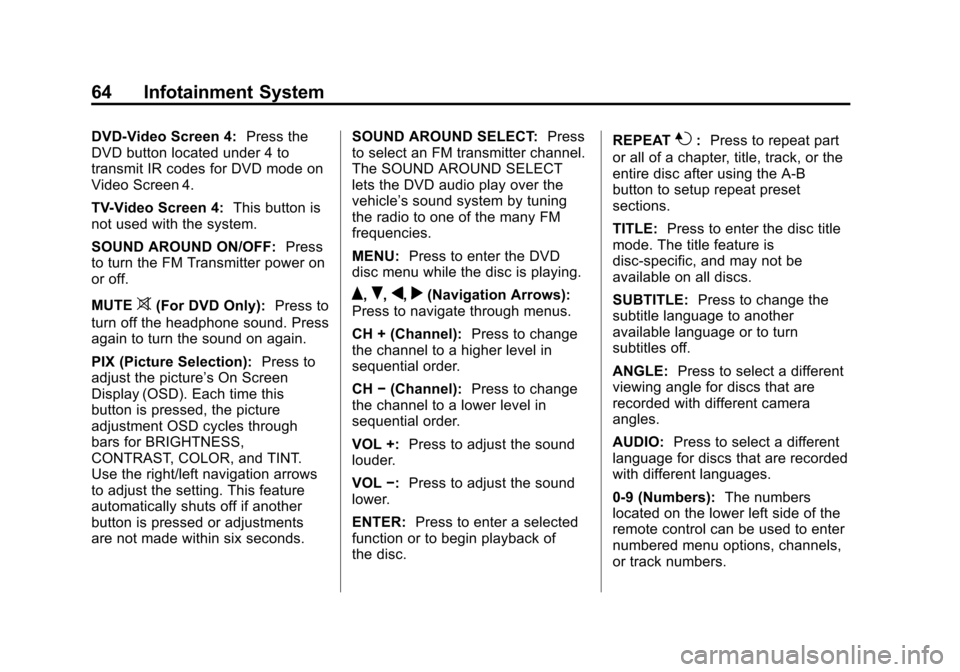
Black plate (64,1)Cadillac CUE Infotainment System (GMNA-Localizing-U.S./Canada-
7639728) - 2015 - CRC - 9/3/14
64 Infotainment System
DVD-Video Screen 4:Press the
DVD button located under 4 to
transmit IR codes for DVD mode on
Video Screen 4.
TV-Video Screen 4: This button is
not used with the system.
SOUND AROUND ON/OFF: Press
to turn the FM Transmitter power on
or off.
MUTE
>(For DVD Only): Press to
turn off the headphone sound. Press
again to turn the sound on again.
PIX (Picture Selection): Press to
adjust the picture’s On Screen
Display (OSD). Each time this
button is pressed, the picture
adjustment OSD cycles through
bars for BRIGHTNESS,
CONTRAST, COLOR, and TINT.
Use the right/left navigation arrows
to adjust the setting. This feature
automatically shuts off if another
button is pressed or adjustments
are not made within six seconds. SOUND AROUND SELECT:
Press
to select an FM transmitter channel.
The SOUND AROUND SELECT
lets the DVD audio play over the
vehicle’s sound system by tuning
the radio to one of the many FM
frequencies.
MENU: Press to enter the DVD
disc menu while the disc is playing.Q,R,q,r(Navigation Arrows):
Press to navigate through menus.
CH + (Channel): Press to change
the channel to a higher level in
sequential order.
CH −(Channel): Press to change
the channel to a lower level in
sequential order.
VOL +: Press to adjust the sound
louder.
VOL −:Press to adjust the sound
lower.
ENTER: Press to enter a selected
function or to begin playback of
the disc. REPEAT
7:
Press to repeat part
or all of a chapter, title, track, or the
entire disc after using the A-B
button to setup repeat preset
sections.
TITLE: Press to enter the disc title
mode. The title feature is
disc-specific, and may not be
available on all discs.
SUBTITLE: Press to change the
subtitle language to another
available language or to turn
subtitles off.
ANGLE: Press to select a different
viewing angle for discs that are
recorded with different camera
angles.
AUDIO: Press to select a different
language for discs that are recorded
with different languages.
0-9 (Numbers): The numbers
located on the lower left side of the
remote control can be used to enter
numbered menu options, channels,
or track numbers.