2015 CADILLAC ATS start stop button
[x] Cancel search: start stop buttonPage 28 of 138

Black plate (28,1)Cadillac CUE Infotainment System (GMNA-Localizing-U.S./Canada-
7639728) - 2015 - CRC - 9/3/14
28 Infotainment System
Use the following controls to play
the disc:
t(Previous/Fast Reverse):
.Press to seek to the beginning of
the current or previous track.
If the track has been playing for
less than 10 seconds, it seeks to
the previous track. If longer than
five seconds, the current track
starts from the beginning.
.Press and hold to fast reverse
through a track. Release the
button to return to playing
speed. Elapsed time displays.
u(Next/Fast Forward):
.Press to seek to the next track.
.Press and hold to fast forward
through a track. Release the
button to return to playing
speed. Elapsed time displays.
When a Blu-ray
®or DVD disc,
if equipped, is loaded and the CD
button is pressed, a message
displays. Go to video application to
play DVD/BD.
Error Messages
If Disc Error displays and/or the disc
comes out, it could be for one of the
following reasons:
.The disc has an invalid or
unknown format.
.The road is very rough. Try the
disc again when the road is
smoother.
.The disc is dirty, scratched, wet,
or upside down.
.The air is very humid. Try the
disc again later.
.There was a problem while
burning the disc.
.The label is caught in the CD
player.
If Disc Player Error displays, it could
be for one of the following reasons:
.The player temperature is
too high.
.There are load or eject errors. If the CD is not playing correctly, for
any other reason, try a known
good CD.
If any error continues, contact your
dealer.
MP3/CD Menu
Press the MENU button while that
source is active to access the menu.
Press any of the following buttons
on the MP3/CD Menu:
Shuffle:
Press to play the tracks
randomly. Press again to stop
shuffle.
Auto Volume: If equipped, this
feature adjusts the volume based on
the speed of the vehicle. See
AM-FM Radio on page 11.
Tone Settings: Press + or−to
adjust Bass, Midrange, Treble,
or Surround. See AM-FM Radio on
page 11.
Page 30 of 138

Black plate (30,1)Cadillac CUE Infotainment System (GMNA-Localizing-U.S./Canada-
7639728) - 2015 - CRC - 9/3/14
30 Infotainment System
While indexing, infotainment
features are available.
My Media Library
My Media is only available when
more than one indexed device is
connected. It allows access to
content from all indexed media
sources. Press the MEDIA screen
button to scroll through the options
until My Media is selected. Press
anywhere in the central area of the
screen to browse the content.
USB MP3 Player and USB Drives
The USB MP3 players and USB
drives connected must comply with
the USB Mass Storage Class
specification (USB MSC).
To play a USB device:
1. Connect the USB.
2. Press MEDIA until theconnected device is shown. Use the following when playing an
active USB source:
r(Play):
Press to play the current
media source.
j(Pause): Press to pause play of
the current media source.
t(Previous/Reverse):
.Press to seek to the beginning of
the current or previous track.
If the track has been playing for
less than five seconds, the
previous track plays. If playing
longer than five seconds, the
current track restarts.
.Press and hold to reverse
quickly through playback.
Release to return to playing
speed. Elapsed time displays.
u(Next/Fast Forward):
.Press to seek to the next track.
.Press and hold to advance
quickly through playback.
Release to return to playing
speed. Elapsed time displays.
USB Menu
Press Menu to display the USB
menu. The following may be
available:
Shuffle: Press to play the tracks
randomly. Press again to stop
shuffle.
Bose AudioPilot: If equipped,
press to turn Bose AudioPilot on or
off. AudioPilot is an On/Off selection
on the list entry from the Main
menu. See AM-FM Radio on
page 11.
Tone Settings: Press + or−to
adjust Bass, Midrange, Treble,
or Surround. See AM-FM Radio on
page 11.
Page 40 of 138
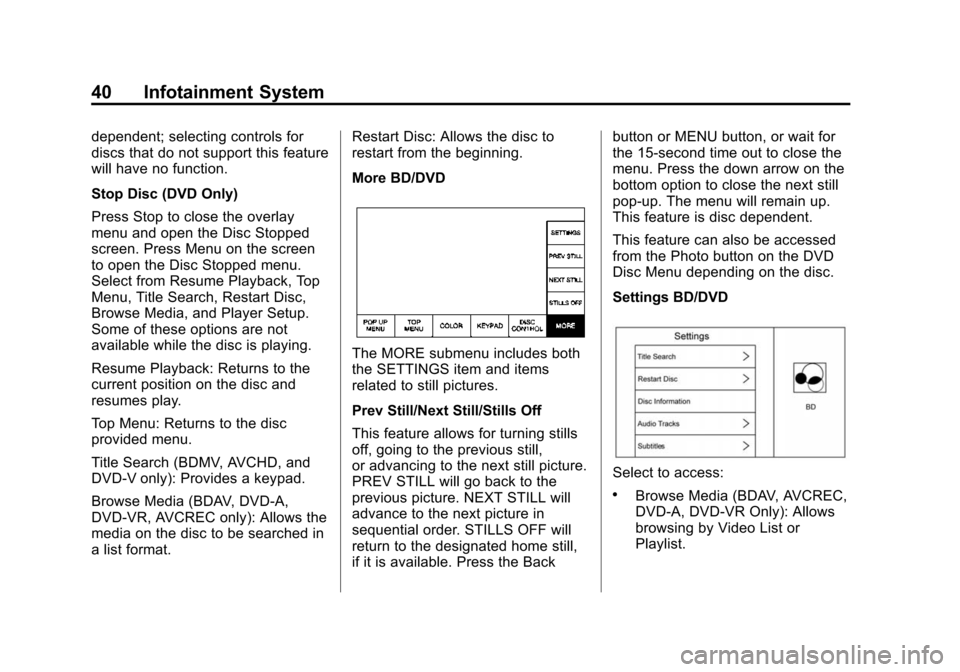
Black plate (40,1)Cadillac CUE Infotainment System (GMNA-Localizing-U.S./Canada-
7639728) - 2015 - CRC - 9/3/14
40 Infotainment System
dependent; selecting controls for
discs that do not support this feature
will have no function.
Stop Disc (DVD Only)
Press Stop to close the overlay
menu and open the Disc Stopped
screen. Press Menu on the screen
to open the Disc Stopped menu.
Select from Resume Playback, Top
Menu, Title Search, Restart Disc,
Browse Media, and Player Setup.
Some of these options are not
available while the disc is playing.
Resume Playback: Returns to the
current position on the disc and
resumes play.
Top Menu: Returns to the disc
provided menu.
Title Search (BDMV, AVCHD, and
DVD-V only): Provides a keypad.
Browse Media (BDAV, DVD-A,
DVD-VR, AVCREC only): Allows the
media on the disc to be searched in
a list format.Restart Disc: Allows the disc to
restart from the beginning.
More BD/DVD
The MORE submenu includes both
the SETTINGS item and items
related to still pictures.
Prev Still/Next Still/Stills Off
This feature allows for turning stills
off, going to the previous still,
or advancing to the next still picture.
PREV STILL will go back to the
previous picture. NEXT STILL will
advance to the next picture in
sequential order. STILLS OFF will
return to the designated home still,
if it is available. Press the Backbutton or MENU button, or wait for
the 15-second time out to close the
menu. Press the down arrow on the
bottom option to close the next still
pop-up. The menu will remain up.
This feature is disc dependent.
This feature can also be accessed
from the Photo button on the DVD
Disc Menu depending on the disc.
Settings BD/DVD
Select to access:
.Browse Media (BDAV, AVCREC,
DVD-A, DVD-VR Only): Allows
browsing by Video List or
Playlist.
Page 58 of 138
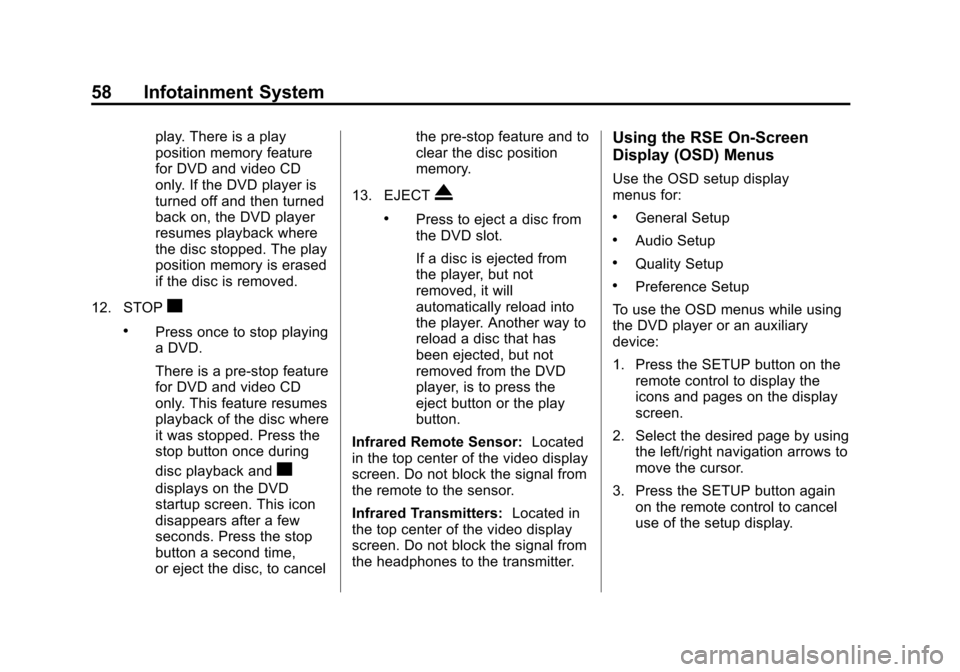
Black plate (58,1)Cadillac CUE Infotainment System (GMNA-Localizing-U.S./Canada-
7639728) - 2015 - CRC - 9/3/14
58 Infotainment System
play. There is a play
position memory feature
for DVD and video CD
only. If the DVD player is
turned off and then turned
back on, the DVD player
resumes playback where
the disc stopped. The play
position memory is erased
if the disc is removed.
12. STOP
c
.Press once to stop playing
a DVD.
There is a pre-stop feature
for DVD and video CD
only. This feature resumes
playback of the disc where
it was stopped. Press the
stop button once during
disc playback and
c
displays on the DVD
startup screen. This icon
disappears after a few
seconds. Press the stop
button a second time,
or eject the disc, to cancel the pre-stop feature and to
clear the disc position
memory.
13. EJECT
X
.Press to eject a disc from
the DVD slot.
If a disc is ejected from
the player, but not
removed, it will
automatically reload into
the player. Another way to
reload a disc that has
been ejected, but not
removed from the DVD
player, is to press the
eject button or the play
button.
Infrared Remote Sensor: Located
in the top center of the video display
screen. Do not block the signal from
the remote to the sensor.
Infrared Transmitters: Located in
the top center of the video display
screen. Do not block the signal from
the headphones to the transmitter.
Using the RSE On-Screen
Display (OSD) Menus
Use the OSD setup display
menus for:
.General Setup
.Audio Setup
.Quality Setup
.Preference Setup
To use the OSD menus while using
the DVD player or an auxiliary
device:
1. Press the SETUP button on the remote control to display the
icons and pages on the display
screen.
2. Select the desired page by using the left/right navigation arrows to
move the cursor.
3. Press the SETUP button again on the remote control to cancel
use of the setup display.
Page 121 of 138

Black plate (121,1)Cadillac CUE Infotainment System (GMNA-Localizing-U.S./Canada-
7639728) - 2015 - CRC - 9/3/14
Infotainment System 121
Register or Unregister a Key
Any of the vehicle keys can be
registered as a Teen Driver key.
Label the key to tell it apart from the
other keys. A maximum of eight
keys can be registered. There is
one Report Card per vehicle.
After creating the PIN, to register or
unregister the key(s):
1. Start the engine.
2. For automatic transmissions, thevehicle must be in P (Park). For
manual transmissions, the
vehicle must be stopped with the
parking brake set.
3. Select Teen Driver from the Settings menu.
4. Enter the PIN.
5. Select Key Registration.
The system will display instructions
for registering or unregistering
a key. For Pushbutton start system:
Once Key Registration is selected,
the system detects whether there is
a transmitter key in the transmitter
pocket, which is inside the center
console storage area or on the side
of the steering column. See
“Remote Keyless Entry (RKE)
System Operation”
in the owner
manual for transmitter pocket
location.
.If no transmitter key is detected,
a message displays indicating to
place the transmitter key in the
transmitter pocket.
.If the transmitter key is in the
transmitter pocket, it will identify
whether the transmitter key is
registered or unregistered.
‐ If the transmitter key is not
registered, a message
displays requesting
confirmation to register. Select
Register and follow the
instructions. A message
displays to confirm successful
registration. ‐
If the transmitter key is already
registered, the option to
unregister displays.
If Unregister is selected, the
transmitter key is no longer
registered and a confirmation
displays.
In vehicles with a Pushbutton start
system, if a Teen Driver transmitter
key and a non-Teen Driver
transmitter key are both present at
start up, the vehicle will recognize
the non-Teen Driver transmitter key
to start the vehicle. The Teen Driver
settings will not be active.
Manage Settings
The PIN can be used to change the
following settings:
Audio Volume Limit: Allows a
maximum radio volume to be set.
Teen Driver Speed Warning:
Allows a warning to be set when a
selected speed is exceeded.