2015 CADILLAC ATS remote control
[x] Cancel search: remote controlPage 25 of 138

Black plate (25,1)Cadillac CUE Infotainment System (GMNA-Localizing-U.S./Canada-
7639728) - 2015 - CRC - 9/3/14
Infotainment System 25
Bose AudioPilot:If equipped, this
feature adjusts the volume based on
the noise in the vehicle. See AM-FM
Radio on page 11.
Pandora Features
Pandora service has features to rate
tracks, skip tracks, or change
stations.
,(Thumbs Down): When
pressed, Pandora stores this
information, changes to the next
track, and does not play this track
on this station again. This helps
Pandora choose which tracks
should not play on this station. This
feature is only available on user
created stations.
-(Thumbs Up): When pressed,
Pandora stores this information
and
-is highlighted for the
remainder of the track. This helps
Pandora choose which tracks
should play on this station.
u(Next Track): When pressed,
Pandora changes to the next track.
rorj(Play/Pause): Press to play
or pause playback.
Pandora Skip Limit
Pandora limits the number of skips
allowed on their service. When the
skip limit is reached,
,oruwill
not skip the currently playing track,
but the
,feedback will be
recorded.
Advertisements on Pandora
Pandora may display
advertisements. The artist name
and track title will not be displayed
and the skip track button will not be
available.
Pandora Troubleshooting
Unable to Connect Device to
Vehicle
If the device is unable to connect
through the USB or Bluetooth:
1. Turn the vehicle off.
2. Take the Remote Keyless Entry (RKE) transmitter at least 6 m
(20 ft) away from the vehicle.
3. Wait about 30 seconds, and try to connect the device again. See
Bluetooth (Overview) on
page 108 orBluetooth
(Infotainment Controls) on
page 109 orBluetooth (Voice
Recognition) on page 113.
Unable to Start Pandora
If the device is unable to launch
Pandora:
.Check that the latest version of
Pandora is installed.
.Check that there is an active
account logged into Pandora.
Page 36 of 138
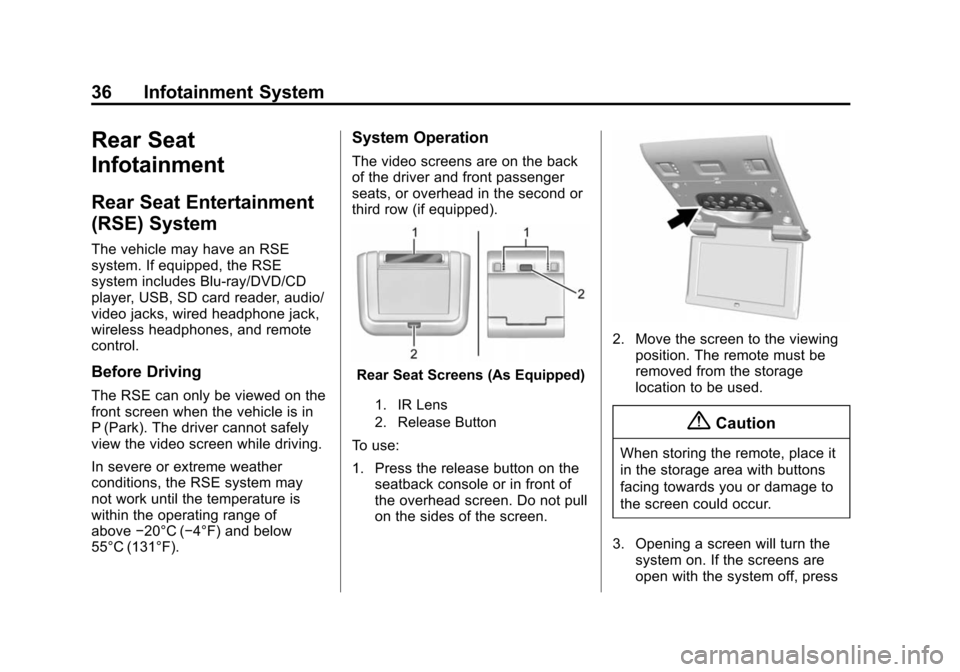
Black plate (36,1)Cadillac CUE Infotainment System (GMNA-Localizing-U.S./Canada-
7639728) - 2015 - CRC - 9/3/14
36 Infotainment System
Rear Seat
Infotainment
Rear Seat Entertainment
(RSE) System
The vehicle may have an RSE
system. If equipped, the RSE
system includes Blu-ray/DVD/CD
player, USB, SD card reader, audio/
video jacks, wired headphone jack,
wireless headphones, and remote
control.
Before Driving
The RSE can only be viewed on the
front screen when the vehicle is in
P (Park). The driver cannot safely
view the video screen while driving.
In severe or extreme weather
conditions, the RSE system may
not work until the temperature is
within the operating range of
above−20°C (−4°F) and below
55°C (131°F).
System Operation
The video screens are on the back
of the driver and front passenger
seats, or overhead in the second or
third row (if equipped).
Rear Seat Screens (As Equipped)
1. IR Lens
2. Release Button
To use:
1. Press the release button on the seatback console or in front of
the overhead screen. Do not pull
on the sides of the screen.
2. Move the screen to the viewingposition. The remote must be
removed from the storage
location to be used.
{Caution
When storing the remote, place it
in the storage area with buttons
facing towards you or damage to
the screen could occur.
3. Opening a screen will turn the system on. If the screens are
open with the system off, press
Page 37 of 138
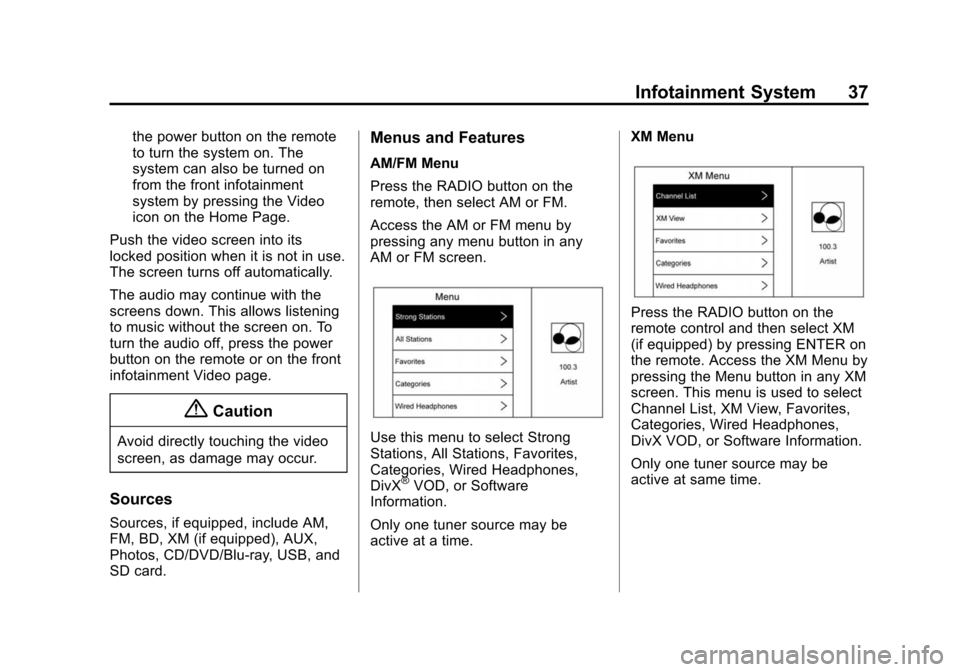
Black plate (37,1)Cadillac CUE Infotainment System (GMNA-Localizing-U.S./Canada-
7639728) - 2015 - CRC - 9/3/14
Infotainment System 37
the power button on the remote
to turn the system on. The
system can also be turned on
from the front infotainment
system by pressing the Video
icon on the Home Page.
Push the video screen into its
locked position when it is not in use.
The screen turns off automatically.
The audio may continue with the
screens down. This allows listening
to music without the screen on. To
turn the audio off, press the power
button on the remote or on the front
infotainment Video page.
{Caution
Avoid directly touching the video
screen, as damage may occur.
Sources
Sources, if equipped, include AM,
FM, BD, XM (if equipped), AUX,
Photos, CD/DVD/Blu-ray, USB, and
SD card.
Menus and Features
AM/FM Menu
Press the RADIO button on the
remote, then select AM or FM.
Access the AM or FM menu by
pressing any menu button in any
AM or FM screen.
Use this menu to select Strong
Stations, All Stations, Favorites,
Categories, Wired Headphones,
DivX
®VOD, or Software
Information.
Only one tuner source may be
active at a time. XM Menu
Press the RADIO button on the
remote control and then select XM
(if equipped) by pressing ENTER on
the remote. Access the XM Menu by
pressing the Menu button in any XM
screen. This menu is used to select
Channel List, XM View, Favorites,
Categories, Wired Headphones,
DivX VOD, or Software Information.
Only one tuner source may be
active at same time.
Page 38 of 138
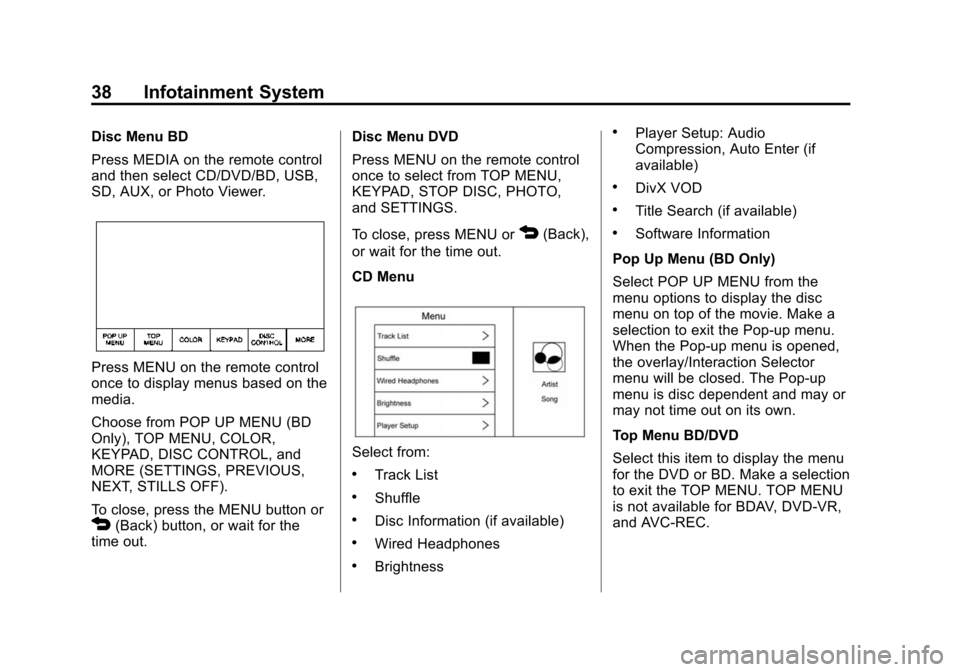
Black plate (38,1)Cadillac CUE Infotainment System (GMNA-Localizing-U.S./Canada-
7639728) - 2015 - CRC - 9/3/14
38 Infotainment System
Disc Menu BD
Press MEDIA on the remote control
and then select CD/DVD/BD, USB,
SD, AUX, or Photo Viewer.
Press MENU on the remote control
once to display menus based on the
media.
Choose from POP UP MENU (BD
Only), TOP MENU, COLOR,
KEYPAD, DISC CONTROL, and
MORE (SETTINGS, PREVIOUS,
NEXT, STILLS OFF).
To close, press the MENU button or
4(Back) button, or wait for the
time out. Disc Menu DVD
Press MENU on the remote control
once to select from TOP MENU,
KEYPAD, STOP DISC, PHOTO,
and SETTINGS.
To close, press MENU or
4(Back),
or wait for the time out.
CD Menu
Select from:
.Track List
.Shuffle
.Disc Information (if available)
.Wired Headphones
.Brightness
.Player Setup: Audio
Compression, Auto Enter (if
available)
.DivX VOD
.Title Search (if available)
.Software Information
Pop Up Menu (BD Only)
Select POP UP MENU from the
menu options to display the disc
menu on top of the movie. Make a
selection to exit the Pop-up menu.
When the Pop-up menu is opened,
the overlay/Interaction Selector
menu will be closed. The Pop-up
menu is disc dependent and may or
may not time out on its own.
Top Menu BD/DVD
Select this item to display the menu
for the DVD or BD. Make a selection
to exit the TOP MENU. TOP MENU
is not available for BDAV, DVD-VR,
and AVC-REC.
Page 45 of 138
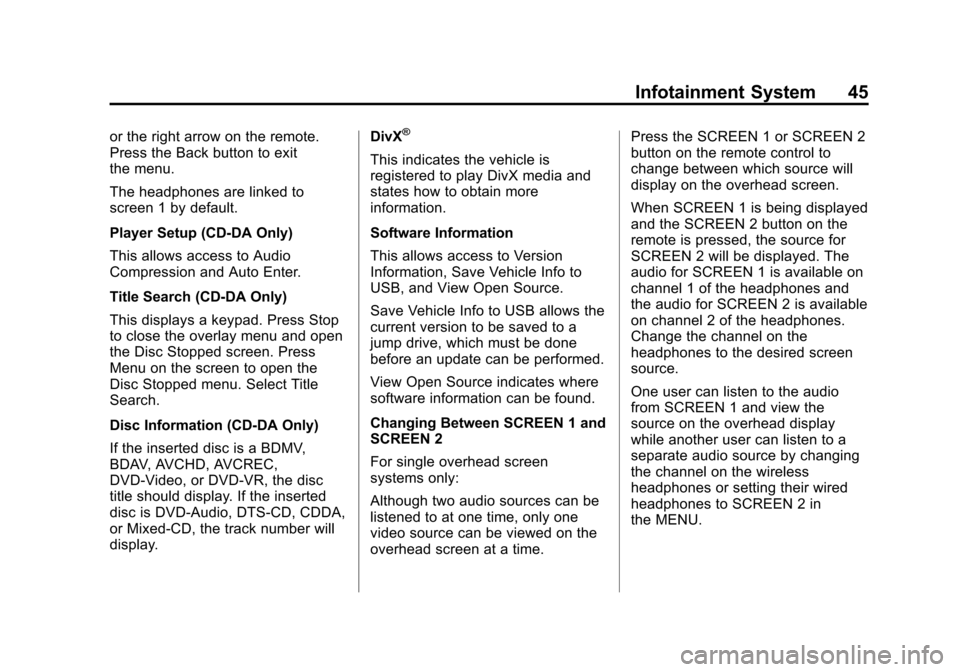
Black plate (45,1)Cadillac CUE Infotainment System (GMNA-Localizing-U.S./Canada-
7639728) - 2015 - CRC - 9/3/14
Infotainment System 45
or the right arrow on the remote.
Press the Back button to exit
the menu.
The headphones are linked to
screen 1 by default.
Player Setup (CD-DA Only)
This allows access to Audio
Compression and Auto Enter.
Title Search (CD-DA Only)
This displays a keypad. Press Stop
to close the overlay menu and open
the Disc Stopped screen. Press
Menu on the screen to open the
Disc Stopped menu. Select Title
Search.
Disc Information (CD-DA Only)
If the inserted disc is a BDMV,
BDAV, AVCHD, AVCREC,
DVD-Video, or DVD-VR, the disc
title should display. If the inserted
disc is DVD-Audio, DTS-CD, CDDA,
or Mixed-CD, the track number will
display.DivX®
This indicates the vehicle is
registered to play DivX media and
states how to obtain more
information.
Software Information
This allows access to Version
Information, Save Vehicle Info to
USB, and View Open Source.
Save Vehicle Info to USB allows the
current version to be saved to a
jump drive, which must be done
before an update can be performed.
View Open Source indicates where
software information can be found.
Changing Between SCREEN 1 and
SCREEN 2
For single overhead screen
systems only:
Although two audio sources can be
listened to at one time, only one
video source can be viewed on the
overhead screen at a time.Press the SCREEN 1 or SCREEN 2
button on the remote control to
change between which source will
display on the overhead screen.
When SCREEN 1 is being displayed
and the SCREEN 2 button on the
remote is pressed, the source for
SCREEN 2 will be displayed. The
audio for SCREEN 1 is available on
channel 1 of the headphones and
the audio for SCREEN 2 is available
on channel 2 of the headphones.
Change the channel on the
headphones to the desired screen
source.
One user can listen to the audio
from SCREEN 1 and view the
source on the overhead display
while another user can listen to a
separate audio source by changing
the channel on the wireless
headphones or setting their wired
headphones to SCREEN 2 in
the MENU.
Page 48 of 138
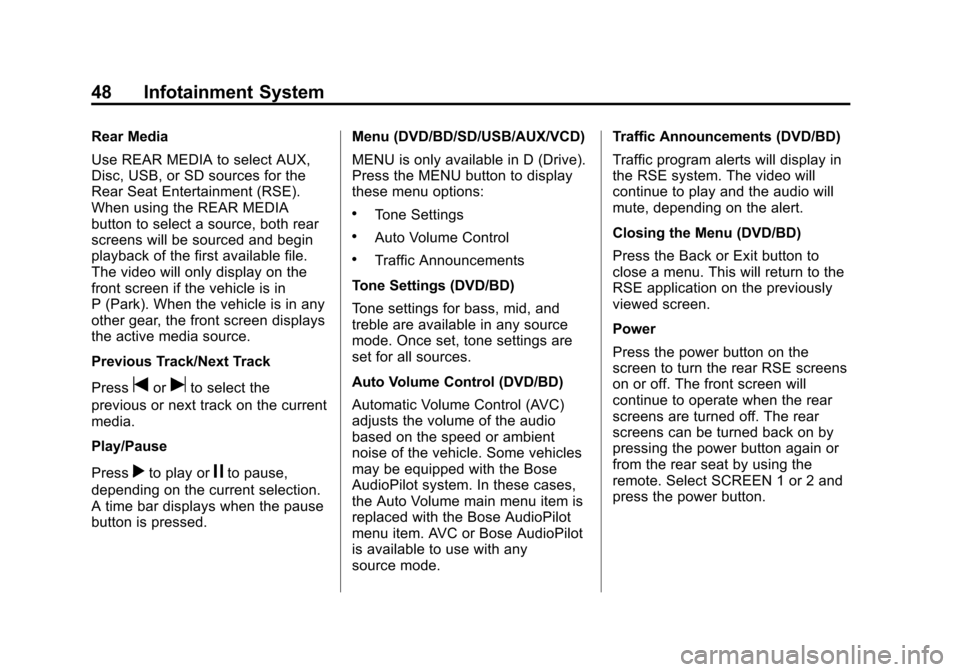
Black plate (48,1)Cadillac CUE Infotainment System (GMNA-Localizing-U.S./Canada-
7639728) - 2015 - CRC - 9/3/14
48 Infotainment System
Rear Media
Use REAR MEDIA to select AUX,
Disc, USB, or SD sources for the
Rear Seat Entertainment (RSE).
When using the REAR MEDIA
button to select a source, both rear
screens will be sourced and begin
playback of the first available file.
The video will only display on the
front screen if the vehicle is in
P (Park). When the vehicle is in any
other gear, the front screen displays
the active media source.
Previous Track/Next Track
Press
toruto select the
previous or next track on the current
media.
Play/Pause
Press
rto play orjto pause,
depending on the current selection.
A time bar displays when the pause
button is pressed. Menu (DVD/BD/SD/USB/AUX/VCD)
MENU is only available in D (Drive).
Press the MENU button to display
these menu options:
.Tone Settings
.Auto Volume Control
.Traffic Announcements
Tone Settings (DVD/BD)
Tone settings for bass, mid, and
treble are available in any source
mode. Once set, tone settings are
set for all sources.
Auto Volume Control (DVD/BD)
Automatic Volume Control (AVC)
adjusts the volume of the audio
based on the speed or ambient
noise of the vehicle. Some vehicles
may be equipped with the Bose
AudioPilot system. In these cases,
the Auto Volume main menu item is
replaced with the Bose AudioPilot
menu item. AVC or Bose AudioPilot
is available to use with any
source mode. Traffic Announcements (DVD/BD)
Traffic program alerts will display in
the RSE system. The video will
continue to play and the audio will
mute, depending on the alert.
Closing the Menu (DVD/BD)
Press the Back or Exit button to
close a menu. This will return to the
RSE application on the previously
viewed screen.
Power
Press the power button on the
screen to turn the rear RSE screens
on or off. The front screen will
continue to operate when the rear
screens are turned off. The rear
screens can be turned back on by
pressing the power button again or
from the rear seat by using the
remote. Select SCREEN 1 or 2 and
press the power button.
Page 51 of 138
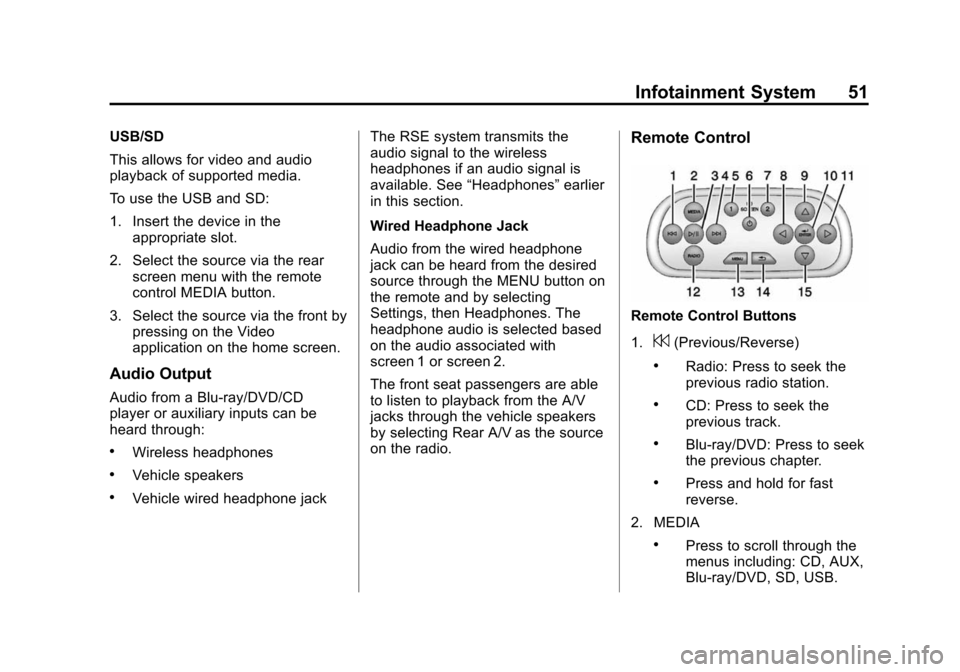
Black plate (51,1)Cadillac CUE Infotainment System (GMNA-Localizing-U.S./Canada-
7639728) - 2015 - CRC - 9/3/14
Infotainment System 51
USB/SD
This allows for video and audio
playback of supported media.
To use the USB and SD:
1. Insert the device in theappropriate slot.
2. Select the source via the rear screen menu with the remote
control MEDIA button.
3. Select the source via the front by pressing on the Video
application on the home screen.
Audio Output
Audio from a Blu-ray/DVD/CD
player or auxiliary inputs can be
heard through:
.Wireless headphones
.Vehicle speakers
.Vehicle wired headphone jack The RSE system transmits the
audio signal to the wireless
headphones if an audio signal is
available. See
“Headphones” earlier
in this section.
Wired Headphone Jack
Audio from the wired headphone
jack can be heard from the desired
source through the MENU button on
the remote and by selecting
Settings, then Headphones. The
headphone audio is selected based
on the audio associated with
screen 1 or screen 2.
The front seat passengers are able
to listen to playback from the A/V
jacks through the vehicle speakers
by selecting Rear A/V as the source
on the radio.
Remote Control
Remote Control Buttons
1.
7(Previous/Reverse)
.Radio: Press to seek the
previous radio station.
.CD: Press to seek the
previous track.
.Blu-ray/DVD: Press to seek
the previous chapter.
.Press and hold for fast
reverse.
2. MEDIA
.Press to scroll through the
menus including: CD, AUX,
Blu-ray/DVD, SD, USB.
Page 52 of 138
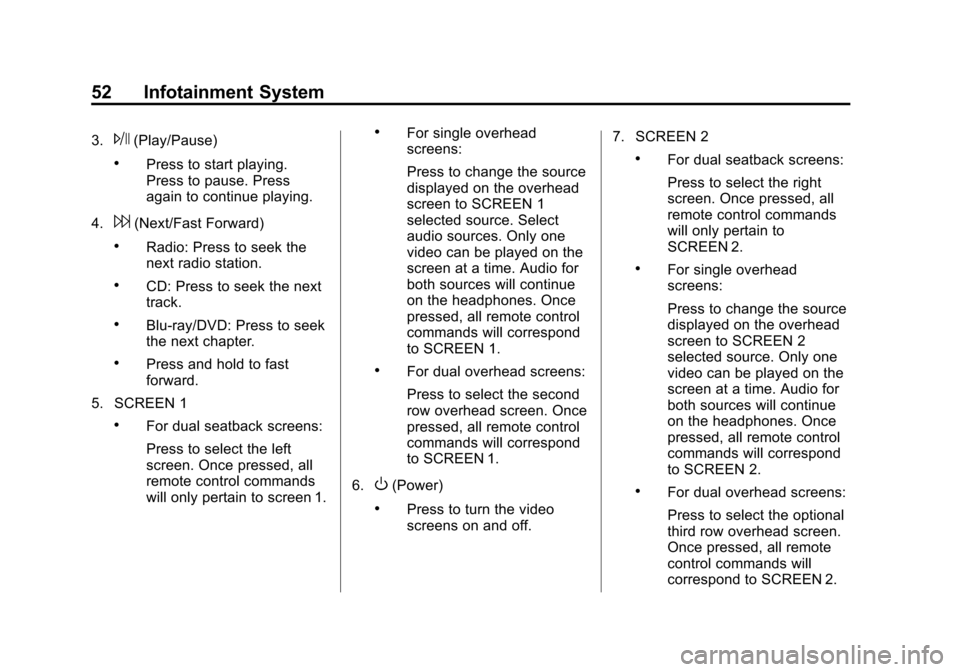
Black plate (52,1)Cadillac CUE Infotainment System (GMNA-Localizing-U.S./Canada-
7639728) - 2015 - CRC - 9/3/14
52 Infotainment System
3.J(Play/Pause)
.Press to start playing.
Press to pause. Press
again to continue playing.
4.
6(Next/Fast Forward)
.Radio: Press to seek the
next radio station.
.CD: Press to seek the next
track.
.Blu-ray/DVD: Press to seek
the next chapter.
.Press and hold to fast
forward.
5. SCREEN 1
.For dual seatback screens:
Press to select the left
screen. Once pressed, all
remote control commands
will only pertain to screen 1.
.For single overhead
screens:
Press to change the source
displayed on the overhead
screen to SCREEN 1
selected source. Select
audio sources. Only one
video can be played on the
screen at a time. Audio for
both sources will continue
on the headphones. Once
pressed, all remote control
commands will correspond
to SCREEN 1.
.For dual overhead screens:
Press to select the second
row overhead screen. Once
pressed, all remote control
commands will correspond
to SCREEN 1.
6.
O(Power)
.Press to turn the video
screens on and off. 7. SCREEN 2
.For dual seatback screens:
Press to select the right
screen. Once pressed, all
remote control commands
will only pertain to
SCREEN 2.
.For single overhead
screens:
Press to change the source
displayed on the overhead
screen to SCREEN 2
selected source. Only one
video can be played on the
screen at a time. Audio for
both sources will continue
on the headphones. Once
pressed, all remote control
commands will correspond
to SCREEN 2.
.For dual overhead screens:
Press to select the optional
third row overhead screen.
Once pressed, all remote
control commands will
correspond to SCREEN 2.