2015 CADILLAC ATS remote control
[x] Cancel search: remote controlPage 53 of 138
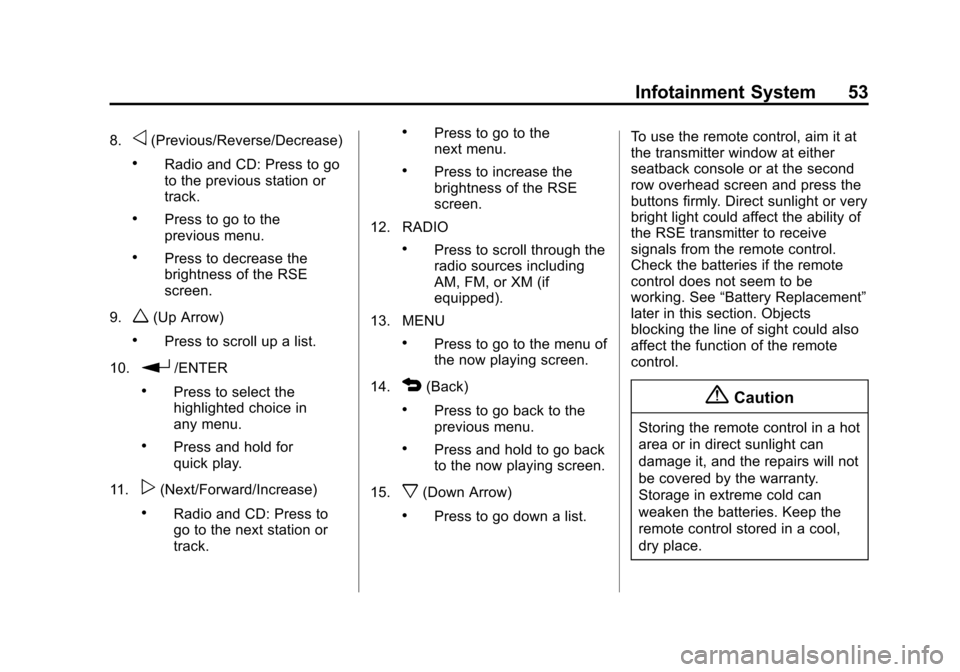
Black plate (53,1)Cadillac CUE Infotainment System (GMNA-Localizing-U.S./Canada-
7639728) - 2015 - CRC - 9/3/14
Infotainment System 53
8.o(Previous/Reverse/Decrease)
.Radio and CD: Press to go
to the previous station or
track.
.Press to go to the
previous menu.
.Press to decrease the
brightness of the RSE
screen.
9.
w(Up Arrow)
.Press to scroll up a list.
10.
r/ENTER
.Press to select the
highlighted choice in
any menu.
.Press and hold for
quick play.
11.
p(Next/Forward/Increase)
.Radio and CD: Press to
go to the next station or
track.
.Press to go to the
next menu.
.Press to increase the
brightness of the RSE
screen.
12. RADIO
.Press to scroll through the
radio sources including
AM, FM, or XM (if
equipped).
13. MENU
.Press to go to the menu of
the now playing screen.
14.
4(Back)
.Press to go back to the
previous menu.
.Press and hold to go back
to the now playing screen.
15.
x(Down Arrow)
.Press to go down a list. To use the remote control, aim it at
the transmitter window at either
seatback console or at the second
row overhead screen and press the
buttons firmly. Direct sunlight or very
bright light could affect the ability of
the RSE transmitter to receive
signals from the remote control.
Check the batteries if the remote
control does not seem to be
working. See
“Battery Replacement”
later in this section. Objects
blocking the line of sight could also
affect the function of the remote
control.
{Caution
Storing the remote control in a hot
area or in direct sunlight can
damage it, and the repairs will not
be covered by the warranty.
Storage in extreme cold can
weaken the batteries. Keep the
remote control stored in a cool,
dry place.
Page 54 of 138
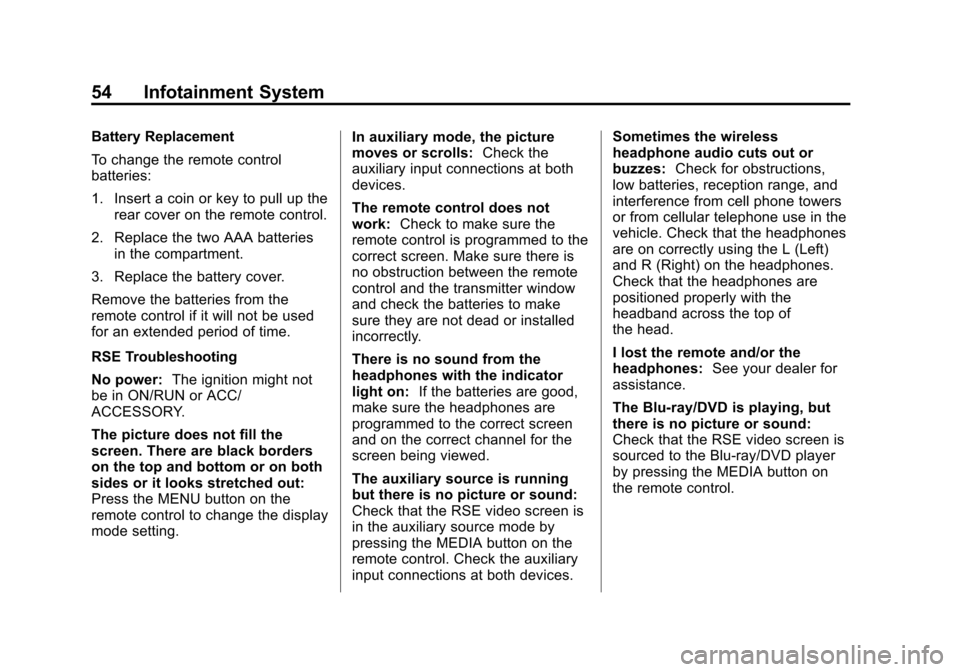
Black plate (54,1)Cadillac CUE Infotainment System (GMNA-Localizing-U.S./Canada-
7639728) - 2015 - CRC - 9/3/14
54 Infotainment System
Battery Replacement
To change the remote control
batteries:
1. Insert a coin or key to pull up therear cover on the remote control.
2. Replace the two AAA batteries in the compartment.
3. Replace the battery cover.
Remove the batteries from the
remote control if it will not be used
for an extended period of time.
RSE Troubleshooting
No power: The ignition might not
be in ON/RUN or ACC/
ACCESSORY.
The picture does not fill the
screen. There are black borders
on the top and bottom or on both
sides or it looks stretched out:
Press the MENU button on the
remote control to change the display
mode setting. In auxiliary mode, the picture
moves or scrolls:
Check the
auxiliary input connections at both
devices.
The remote control does not
work: Check to make sure the
remote control is programmed to the
correct screen. Make sure there is
no obstruction between the remote
control and the transmitter window
and check the batteries to make
sure they are not dead or installed
incorrectly.
There is no sound from the
headphones with the indicator
light on: If the batteries are good,
make sure the headphones are
programmed to the correct screen
and on the correct channel for the
screen being viewed.
The auxiliary source is running
but there is no picture or sound:
Check that the RSE video screen is
in the auxiliary source mode by
pressing the MEDIA button on the
remote control. Check the auxiliary
input connections at both devices. Sometimes the wireless
headphone audio cuts out or
buzzes:
Check for obstructions,
low batteries, reception range, and
interference from cell phone towers
or from cellular telephone use in the
vehicle. Check that the headphones
are on correctly using the L (Left)
and R (Right) on the headphones.
Check that the headphones are
positioned properly with the
headband across the top of
the head.
I lost the remote and/or the
headphones: See your dealer for
assistance.
The Blu-ray/DVD is playing, but
there is no picture or sound:
Check that the RSE video screen is
sourced to the Blu-ray/DVD player
by pressing the MEDIA button on
the remote control.
Page 55 of 138
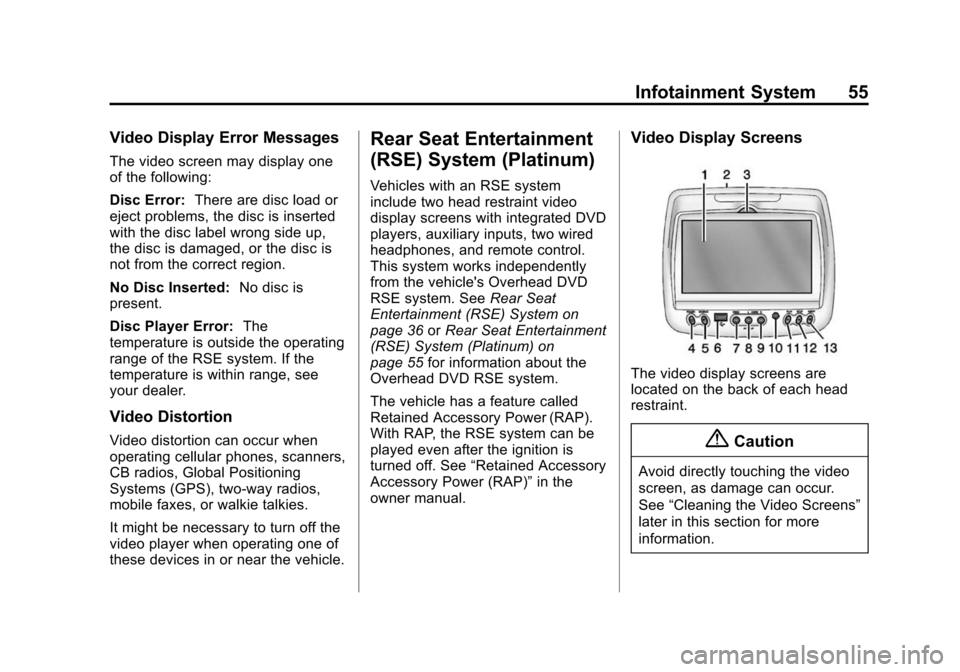
Black plate (55,1)Cadillac CUE Infotainment System (GMNA-Localizing-U.S./Canada-
7639728) - 2015 - CRC - 9/3/14
Infotainment System 55
Video Display Error Messages
The video screen may display one
of the following:
Disc Error:There are disc load or
eject problems, the disc is inserted
with the disc label wrong side up,
the disc is damaged, or the disc is
not from the correct region.
No Disc Inserted: No disc is
present.
Disc Player Error: The
temperature is outside the operating
range of the RSE system. If the
temperature is within range, see
your dealer.
Video Distortion
Video distortion can occur when
operating cellular phones, scanners,
CB radios, Global Positioning
Systems (GPS), two-way radios,
mobile faxes, or walkie talkies.
It might be necessary to turn off the
video player when operating one of
these devices in or near the vehicle.
Rear Seat Entertainment
(RSE) System (Platinum)
Vehicles with an RSE system
include two head restraint video
display screens with integrated DVD
players, auxiliary inputs, two wired
headphones, and remote control.
This system works independently
from the vehicle's Overhead DVD
RSE system. See Rear Seat
Entertainment (RSE) System on
page 36 orRear Seat Entertainment
(RSE) System (Platinum) on
page 55 for information about the
Overhead DVD RSE system.
The vehicle has a feature called
Retained Accessory Power (RAP).
With RAP, the RSE system can be
played even after the ignition is
turned off. See “Retained Accessory
Accessory Power (RAP)” in the
owner manual.
Video Display Screens
The video display screens are
located on the back of each head
restraint.
{Caution
Avoid directly touching the video
screen, as damage can occur.
See “Cleaning the Video Screens”
later in this section for more
information.
Page 56 of 138
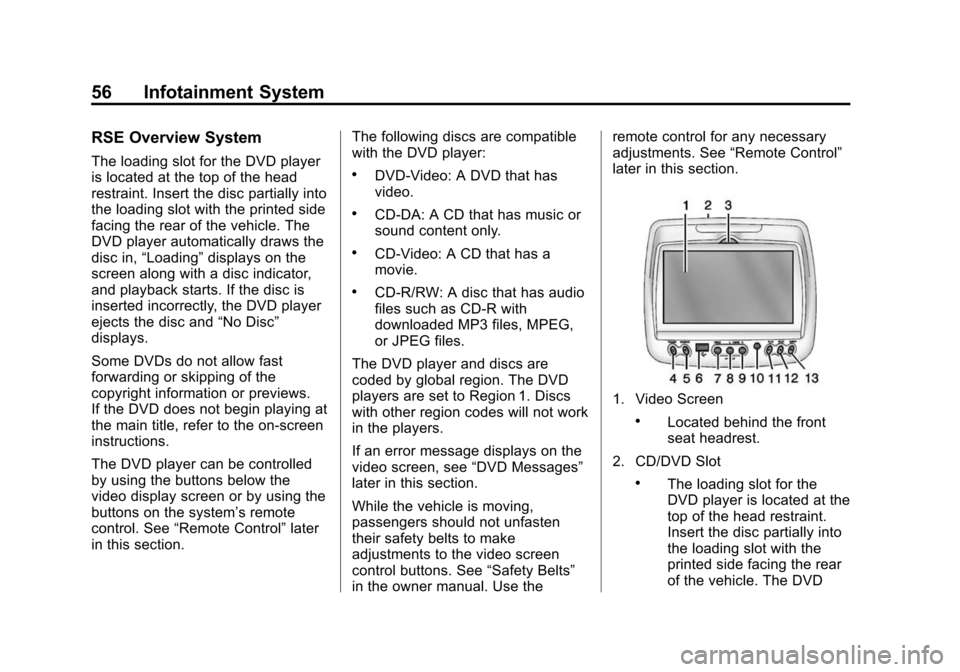
Black plate (56,1)Cadillac CUE Infotainment System (GMNA-Localizing-U.S./Canada-
7639728) - 2015 - CRC - 9/3/14
56 Infotainment System
RSE Overview System
The loading slot for the DVD player
is located at the top of the head
restraint. Insert the disc partially into
the loading slot with the printed side
facing the rear of the vehicle. The
DVD player automatically draws the
disc in,“Loading” displays on the
screen along with a disc indicator,
and playback starts. If the disc is
inserted incorrectly, the DVD player
ejects the disc and “No Disc”
displays.
Some DVDs do not allow fast
forwarding or skipping of the
copyright information or previews.
If the DVD does not begin playing at
the main title, refer to the on-screen
instructions.
The DVD player can be controlled
by using the buttons below the
video display screen or by using the
buttons on the system’s remote
control. See “Remote Control” later
in this section. The following discs are compatible
with the DVD player:.DVD-Video: A DVD that has
video.
.CD-DA: A CD that has music or
sound content only.
.CD-Video: A CD that has a
movie.
.CD-R/RW: A disc that has audio
files such as CD-R with
downloaded MP3 files, MPEG,
or JPEG files.
The DVD player and discs are
coded by global region. The DVD
players are set to Region 1. Discs
with other region codes will not work
in the players.
If an error message displays on the
video screen, see “DVD Messages”
later in this section.
While the vehicle is moving,
passengers should not unfasten
their safety belts to make
adjustments to the video screen
control buttons. See “Safety Belts”
in the owner manual. Use the remote control for any necessary
adjustments. See
“Remote Control”
later in this section.
1. Video Screen
.Located behind the front
seat headrest.
2. CD/DVD Slot
.The loading slot for the
DVD player is located at the
top of the head restraint.
Insert the disc partially into
the loading slot with the
printed side facing the rear
of the vehicle. The DVD
Page 58 of 138
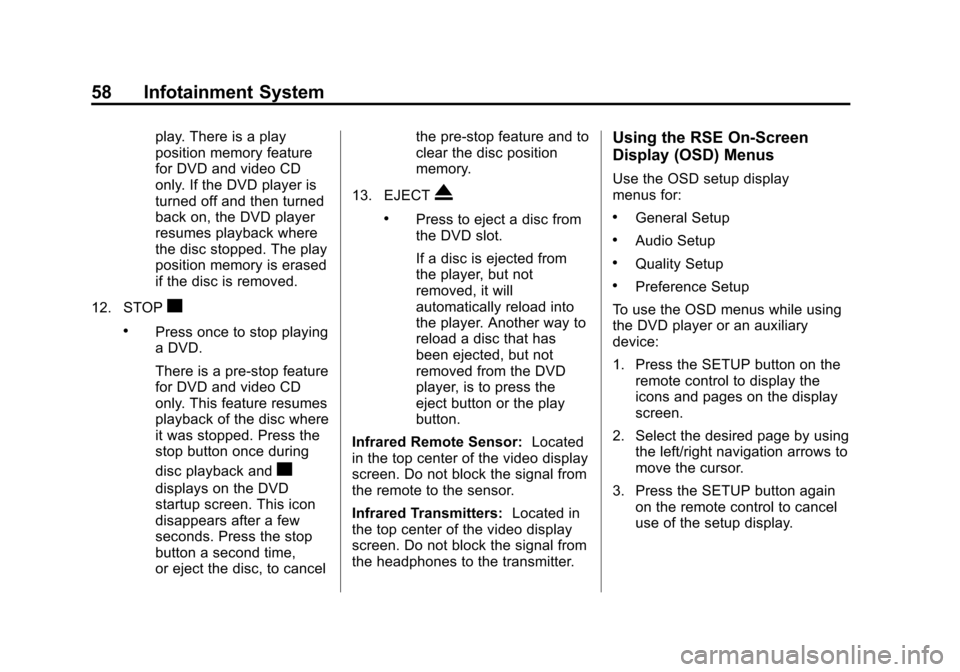
Black plate (58,1)Cadillac CUE Infotainment System (GMNA-Localizing-U.S./Canada-
7639728) - 2015 - CRC - 9/3/14
58 Infotainment System
play. There is a play
position memory feature
for DVD and video CD
only. If the DVD player is
turned off and then turned
back on, the DVD player
resumes playback where
the disc stopped. The play
position memory is erased
if the disc is removed.
12. STOP
c
.Press once to stop playing
a DVD.
There is a pre-stop feature
for DVD and video CD
only. This feature resumes
playback of the disc where
it was stopped. Press the
stop button once during
disc playback and
c
displays on the DVD
startup screen. This icon
disappears after a few
seconds. Press the stop
button a second time,
or eject the disc, to cancel the pre-stop feature and to
clear the disc position
memory.
13. EJECT
X
.Press to eject a disc from
the DVD slot.
If a disc is ejected from
the player, but not
removed, it will
automatically reload into
the player. Another way to
reload a disc that has
been ejected, but not
removed from the DVD
player, is to press the
eject button or the play
button.
Infrared Remote Sensor: Located
in the top center of the video display
screen. Do not block the signal from
the remote to the sensor.
Infrared Transmitters: Located in
the top center of the video display
screen. Do not block the signal from
the headphones to the transmitter.
Using the RSE On-Screen
Display (OSD) Menus
Use the OSD setup display
menus for:
.General Setup
.Audio Setup
.Quality Setup
.Preference Setup
To use the OSD menus while using
the DVD player or an auxiliary
device:
1. Press the SETUP button on the remote control to display the
icons and pages on the display
screen.
2. Select the desired page by using the left/right navigation arrows to
move the cursor.
3. Press the SETUP button again on the remote control to cancel
use of the setup display.
Page 59 of 138
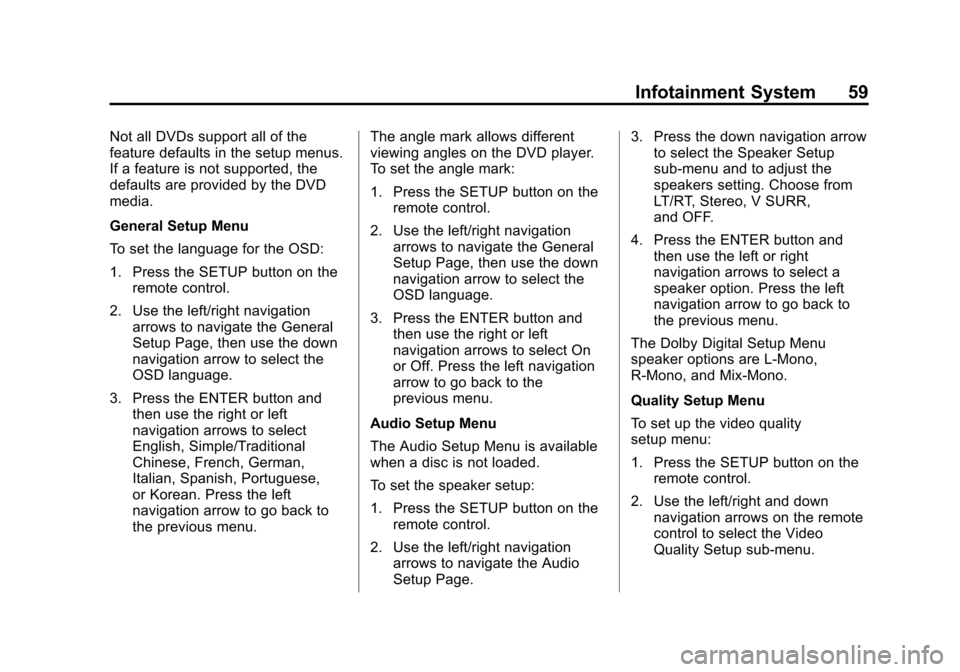
Black plate (59,1)Cadillac CUE Infotainment System (GMNA-Localizing-U.S./Canada-
7639728) - 2015 - CRC - 9/3/14
Infotainment System 59
Not all DVDs support all of the
feature defaults in the setup menus.
If a feature is not supported, the
defaults are provided by the DVD
media.
General Setup Menu
To set the language for the OSD:
1. Press the SETUP button on theremote control.
2. Use the left/right navigation arrows to navigate the General
Setup Page, then use the down
navigation arrow to select the
OSD language.
3. Press the ENTER button and then use the right or left
navigation arrows to select
English, Simple/Traditional
Chinese, French, German,
Italian, Spanish, Portuguese,
or Korean. Press the left
navigation arrow to go back to
the previous menu. The angle mark allows different
viewing angles on the DVD player.
To set the angle mark:
1. Press the SETUP button on the
remote control.
2. Use the left/right navigation arrows to navigate the General
Setup Page, then use the down
navigation arrow to select the
OSD language.
3. Press the ENTER button and then use the right or left
navigation arrows to select On
or Off. Press the left navigation
arrow to go back to the
previous menu.
Audio Setup Menu
The Audio Setup Menu is available
when a disc is not loaded.
To set the speaker setup:
1. Press the SETUP button on the remote control.
2. Use the left/right navigation arrows to navigate the Audio
Setup Page. 3. Press the down navigation arrow
to select the Speaker Setup
sub-menu and to adjust the
speakers setting. Choose from
LT/RT, Stereo, V SURR,
and OFF.
4. Press the ENTER button and then use the left or right
navigation arrows to select a
speaker option. Press the left
navigation arrow to go back to
the previous menu.
The Dolby Digital Setup Menu
speaker options are L-Mono,
R-Mono, and Mix-Mono.
Quality Setup Menu
To set up the video quality
setup menu:
1. Press the SETUP button on the remote control.
2. Use the left/right and down navigation arrows on the remote
control to select the Video
Quality Setup sub-menu.
Page 60 of 138
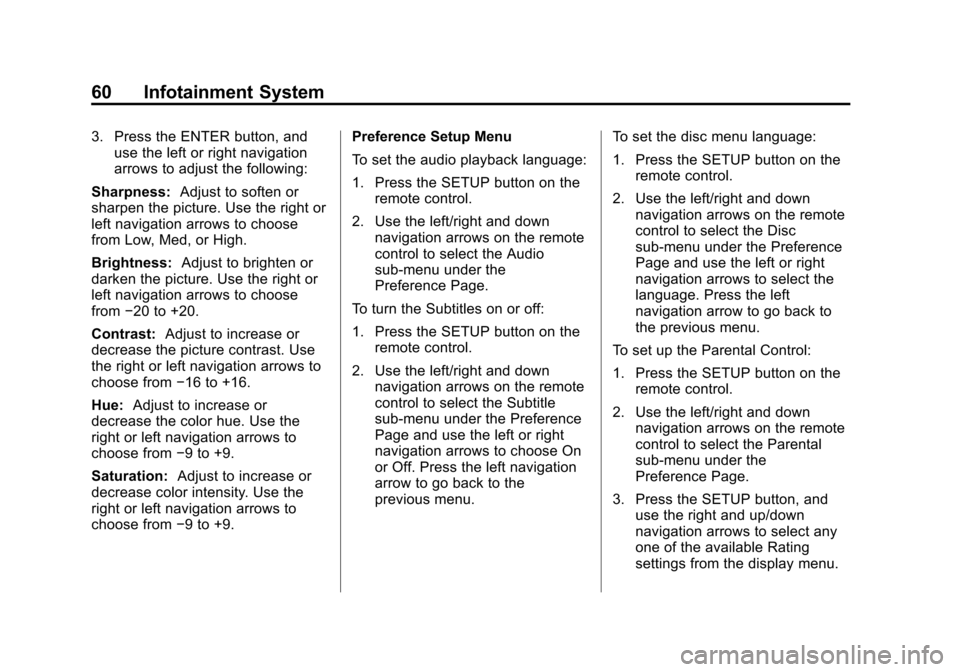
Black plate (60,1)Cadillac CUE Infotainment System (GMNA-Localizing-U.S./Canada-
7639728) - 2015 - CRC - 9/3/14
60 Infotainment System
3. Press the ENTER button, anduse the left or right navigation
arrows to adjust the following:
Sharpness: Adjust to soften or
sharpen the picture. Use the right or
left navigation arrows to choose
from Low, Med, or High.
Brightness: Adjust to brighten or
darken the picture. Use the right or
left navigation arrows to choose
from −20 to +20.
Contrast: Adjust to increase or
decrease the picture contrast. Use
the right or left navigation arrows to
choose from −16 to +16.
Hue: Adjust to increase or
decrease the color hue. Use the
right or left navigation arrows to
choose from −9 to +9.
Saturation: Adjust to increase or
decrease color intensity. Use the
right or left navigation arrows to
choose from −9 to +9. Preference Setup Menu
To set the audio playback language:
1. Press the SETUP button on the
remote control.
2. Use the left/right and down navigation arrows on the remote
control to select the Audio
sub-menu under the
Preference Page.
To turn the Subtitles on or off:
1. Press the SETUP button on the remote control.
2. Use the left/right and down navigation arrows on the remote
control to select the Subtitle
sub-menu under the Preference
Page and use the left or right
navigation arrows to choose On
or Off. Press the left navigation
arrow to go back to the
previous menu. To set the disc menu language:
1. Press the SETUP button on the
remote control.
2. Use the left/right and down navigation arrows on the remote
control to select the Disc
sub-menu under the Preference
Page and use the left or right
navigation arrows to select the
language. Press the left
navigation arrow to go back to
the previous menu.
To set up the Parental Control:
1. Press the SETUP button on the remote control.
2. Use the left/right and down navigation arrows on the remote
control to select the Parental
sub-menu under the
Preference Page.
3. Press the SETUP button, and use the right and up/down
navigation arrows to select any
one of the available Rating
settings from the display menu.
Page 61 of 138
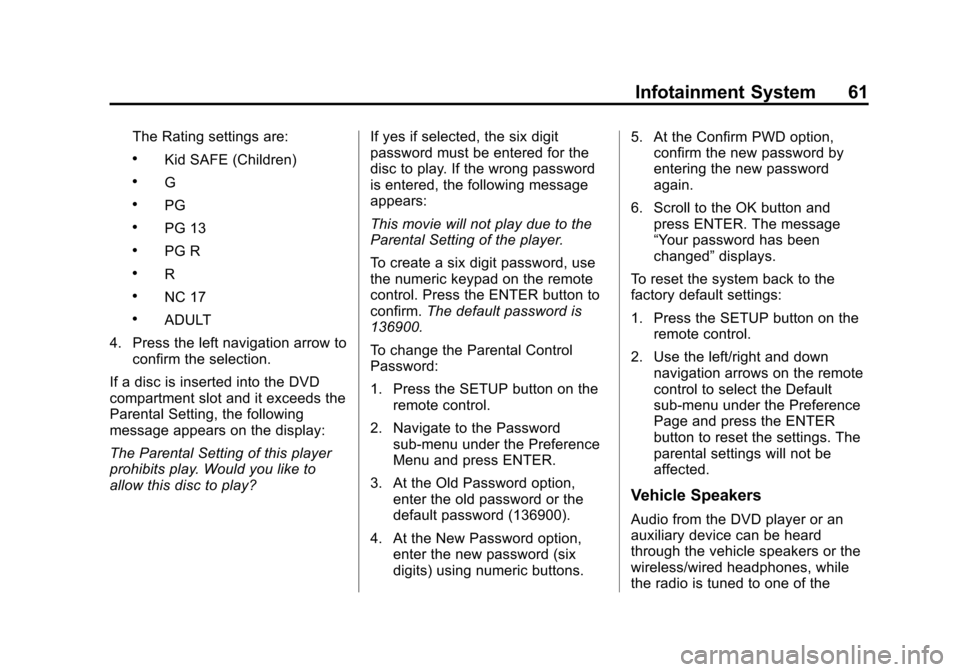
Black plate (61,1)Cadillac CUE Infotainment System (GMNA-Localizing-U.S./Canada-
7639728) - 2015 - CRC - 9/3/14
Infotainment System 61
The Rating settings are:
.Kid SAFE (Children)
.G
.PG
.PG 13
.PG R
.R
.NC 17
.ADULT
4. Press the left navigation arrow to confirm the selection.
If a disc is inserted into the DVD
compartment slot and it exceeds the
Parental Setting, the following
message appears on the display:
The Parental Setting of this player
prohibits play. Would you like to
allow this disc to play? If yes if selected, the six digit
password must be entered for the
disc to play. If the wrong password
is entered, the following message
appears:
This movie will not play due to the
Parental Setting of the player.
To create a six digit password, use
the numeric keypad on the remote
control. Press the ENTER button to
confirm.
The default password is
136900.
To change the Parental Control
Password:
1. Press the SETUP button on the remote control.
2. Navigate to the Password sub-menu under the Preference
Menu and press ENTER.
3. At the Old Password option, enter the old password or the
default password (136900).
4. At the New Password option, enter the new password (six
digits) using numeric buttons. 5. At the Confirm PWD option,
confirm the new password by
entering the new password
again.
6. Scroll to the OK button and press ENTER. The message
“Your password has been
changed” displays.
To reset the system back to the
factory default settings:
1. Press the SETUP button on the remote control.
2. Use the left/right and down navigation arrows on the remote
control to select the Default
sub-menu under the Preference
Page and press the ENTER
button to reset the settings. The
parental settings will not be
affected.
Vehicle Speakers
Audio from the DVD player or an
auxiliary device can be heard
through the vehicle speakers or the
wireless/wired headphones, while
the radio is tuned to one of the