2015 CADILLAC ATS center console
[x] Cancel search: center consolePage 29 of 138

Black plate (29,1)Cadillac CUE Infotainment System (GMNA-Localizing-U.S./Canada-
7639728) - 2015 - CRC - 9/3/14
Infotainment System 29
MP3 Guidelines
.Sampling rate: 16 kHz,
22.05 kHz, 24 kHz, 32 kHz,
44.1 kHz, and 48 kHz.
.Bit rates supported: 8, 16, 24,
32, 40, 48, 56, 64, 80, 96, 112,
128, 144, 160, 192, 224, 256,
and 320 kbps.
.Recorded on a CD-R or CD-RW.
MP3 Folder Information
Press anywhere between the top
applications tray or the bottom menu
to display the browse screen.
Root Directory: To access, press
the screen anywhere in the central
area of the screen. The root
directory is treated as a folder. All
files contained directly under the
root directory are accessed prior to
any root directory folders.
No Folder: When the CD only
contains compressed audio files
without any folders or playlists, all
files are under the root folder. File System and Naming:
The
song titles, artists, albums, and
genres are taken from the file's ID3
tag and are only displayed if present
in the tag. If a song title is not
present in the ID3 tag, the radio
displays the file name as the
track name.USB/SD Port
Audio from videos stored on SD/
USB cards may be listened to while
the vehicle is in a forward gear.
Videos can be watched while the
vehicle is in P (Park). Use play/
pause or next/previous to control
the video or press the browse
screen to display a list of the current
video filters.
This vehicle may have two SD card
readers and three USB ports: one
SD card reader and one USB port in
the center console, one USB port in
the storage behind the climate
control system, and if equipped with
Rear Seat Entertainment (RSE), there may be one SD card reader
and one USB port in the rear media
console storage area.
Playing from a USB
A USB mass storage device can be
connected to the USB port.
Audio extensions supported by the
USB are:
.MP3
.WMA
.AAC
.OGG
.AIFF
.3GPP
Gracenote
®
When plugging in a USB device,
Gracenote service builds voice tags
for music. Voice tags allow artists,
albums with hard to pronounce
names, and nicknames to be used
to play music through voice
recognition.
Page 33 of 138
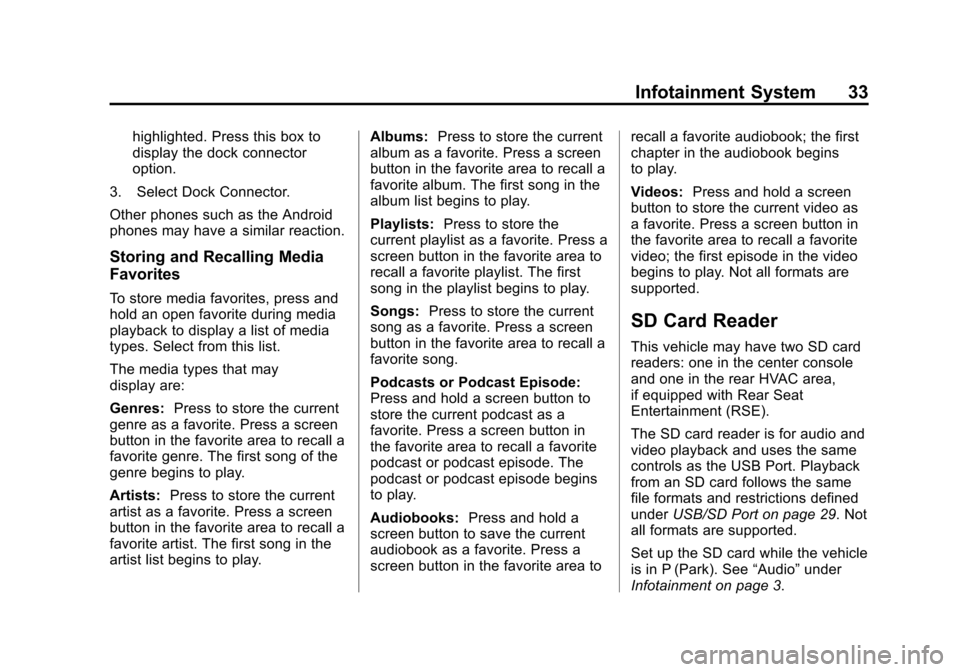
Black plate (33,1)Cadillac CUE Infotainment System (GMNA-Localizing-U.S./Canada-
7639728) - 2015 - CRC - 9/3/14
Infotainment System 33
highlighted. Press this box to
display the dock connector
option.
3. Select Dock Connector.
Other phones such as the Android
phones may have a similar reaction.
Storing and Recalling Media
Favorites
To store media favorites, press and
hold an open favorite during media
playback to display a list of media
types. Select from this list.
The media types that may
display are:
Genres: Press to store the current
genre as a favorite. Press a screen
button in the favorite area to recall a
favorite genre. The first song of the
genre begins to play.
Artists: Press to store the current
artist as a favorite. Press a screen
button in the favorite area to recall a
favorite artist. The first song in the
artist list begins to play. Albums:
Press to store the current
album as a favorite. Press a screen
button in the favorite area to recall a
favorite album. The first song in the
album list begins to play.
Playlists: Press to store the
current playlist as a favorite. Press a
screen button in the favorite area to
recall a favorite playlist. The first
song in the playlist begins to play.
Songs: Press to store the current
song as a favorite. Press a screen
button in the favorite area to recall a
favorite song.
Podcasts or Podcast Episode:
Press and hold a screen button to
store the current podcast as a
favorite. Press a screen button in
the favorite area to recall a favorite
podcast or podcast episode. The
podcast or podcast episode begins
to play.
Audiobooks: Press and hold a
screen button to save the current
audiobook as a favorite. Press a
screen button in the favorite area to recall a favorite audiobook; the first
chapter in the audiobook begins
to play.
Videos:
Press and hold a screen
button to store the current video as
a favorite. Press a screen button in
the favorite area to recall a favorite
video; the first episode in the video
begins to play. Not all formats are
supported.
SD Card Reader
This vehicle may have two SD card
readers: one in the center console
and one in the rear HVAC area,
if equipped with Rear Seat
Entertainment (RSE).
The SD card reader is for audio and
video playback and uses the same
controls as the USB Port. Playback
from an SD card follows the same
file formats and restrictions defined
under USB/SD Port on page 29. Not
all formats are supported.
Set up the SD card while the vehicle
is in P (Park). See “Audio”under
Infotainment on page 3.
Page 34 of 138
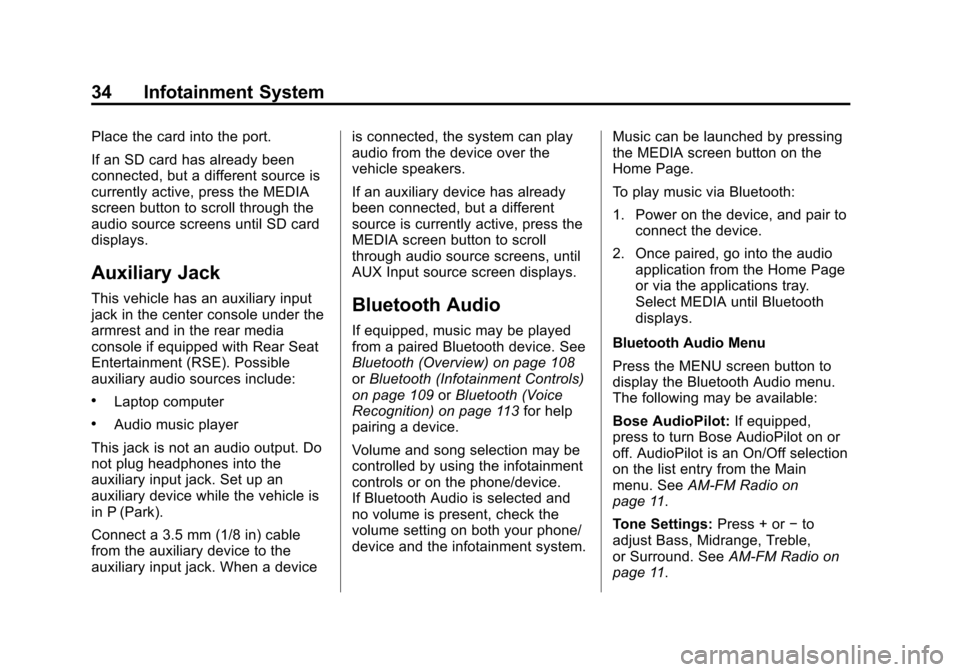
Black plate (34,1)Cadillac CUE Infotainment System (GMNA-Localizing-U.S./Canada-
7639728) - 2015 - CRC - 9/3/14
34 Infotainment System
Place the card into the port.
If an SD card has already been
connected, but a different source is
currently active, press the MEDIA
screen button to scroll through the
audio source screens until SD card
displays.
Auxiliary Jack
This vehicle has an auxiliary input
jack in the center console under the
armrest and in the rear media
console if equipped with Rear Seat
Entertainment (RSE). Possible
auxiliary audio sources include:
.Laptop computer
.Audio music player
This jack is not an audio output. Do
not plug headphones into the
auxiliary input jack. Set up an
auxiliary device while the vehicle is
in P (Park).
Connect a 3.5 mm (1/8 in) cable
from the auxiliary device to the
auxiliary input jack. When a device is connected, the system can play
audio from the device over the
vehicle speakers.
If an auxiliary device has already
been connected, but a different
source is currently active, press the
MEDIA screen button to scroll
through audio source screens, until
AUX Input source screen displays.
Bluetooth Audio
If equipped, music may be played
from a paired Bluetooth device. See
Bluetooth (Overview) on page 108
or
Bluetooth (Infotainment Controls)
on page 109 orBluetooth (Voice
Recognition) on page 113 for help
pairing a device.
Volume and song selection may be
controlled by using the infotainment
controls or on the phone/device.
If Bluetooth Audio is selected and
no volume is present, check the
volume setting on both your phone/
device and the infotainment system. Music can be launched by pressing
the MEDIA screen button on the
Home Page.
To play music via Bluetooth:
1. Power on the device, and pair to
connect the device.
2. Once paired, go into the audio application from the Home Page
or via the applications tray.
Select MEDIA until Bluetooth
displays.
Bluetooth Audio Menu
Press the MENU screen button to
display the Bluetooth Audio menu.
The following may be available:
Bose AudioPilot: If equipped,
press to turn Bose AudioPilot on or
off. AudioPilot is an On/Off selection
on the list entry from the Main
menu. See AM-FM Radio on
page 11.
Tone Settings: Press + or−to
adjust Bass, Midrange, Treble,
or Surround. See AM-FM Radio on
page 11.
Page 50 of 138
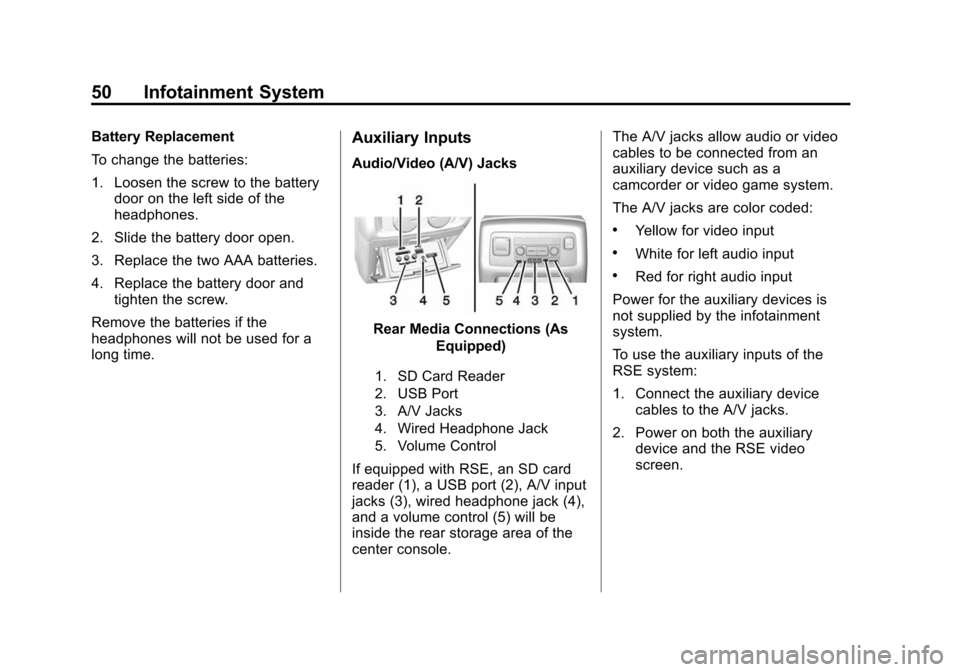
Black plate (50,1)Cadillac CUE Infotainment System (GMNA-Localizing-U.S./Canada-
7639728) - 2015 - CRC - 9/3/14
50 Infotainment System
Battery Replacement
To change the batteries:
1. Loosen the screw to the batterydoor on the left side of the
headphones.
2. Slide the battery door open.
3. Replace the two AAA batteries.
4. Replace the battery door and tighten the screw.
Remove the batteries if the
headphones will not be used for a
long time.Auxiliary Inputs
Audio/Video (A/V) Jacks
Rear Media Connections (As Equipped)
1. SD Card Reader
2. USB Port
3. A/V Jacks
4. Wired Headphone Jack
5. Volume Control
If equipped with RSE, an SD card
reader (1), a USB port (2), A/V input
jacks (3), wired headphone jack (4),
and a volume control (5) will be
inside the rear storage area of the
center console. The A/V jacks allow audio or video
cables to be connected from an
auxiliary device such as a
camcorder or video game system.
The A/V jacks are color coded:
.Yellow for video input
.White for left audio input
.Red for right audio input
Power for the auxiliary devices is
not supplied by the infotainment
system.
To use the auxiliary inputs of the
RSE system:
1. Connect the auxiliary device cables to the A/V jacks.
2. Power on both the auxiliary device and the RSE video
screen.
Page 115 of 138
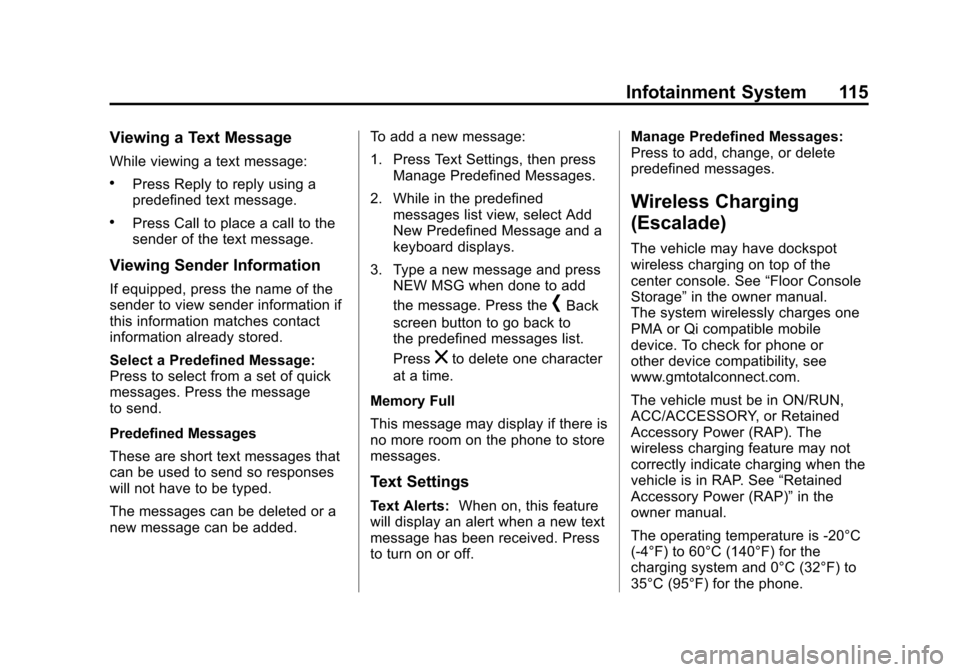
Black plate (115,1)Cadillac CUE Infotainment System (GMNA-Localizing-U.S./Canada-
7639728) - 2015 - CRC - 9/3/14
Infotainment System 115
Viewing a Text Message
While viewing a text message:
.Press Reply to reply using a
predefined text message.
.Press Call to place a call to the
sender of the text message.
Viewing Sender Information
If equipped, press the name of the
sender to view sender information if
this information matches contact
information already stored.
Select a Predefined Message:
Press to select from a set of quick
messages. Press the message
to send.
Predefined Messages
These are short text messages that
can be used to send so responses
will not have to be typed.
The messages can be deleted or a
new message can be added.To add a new message:
1. Press Text Settings, then press
Manage Predefined Messages.
2. While in the predefined messages list view, select Add
New Predefined Message and a
keyboard displays.
3. Type a new message and press NEW MSG when done to add
the message. Press the
[Back
screen button to go back to
the predefined messages list.
Press
zto delete one character
at a time.
Memory Full
This message may display if there is
no more room on the phone to store
messages.
Text Settings
Text Alerts: When on, this feature
will display an alert when a new text
message has been received. Press
to turn on or off. Manage Predefined Messages:
Press to add, change, or delete
predefined messages.
Wireless Charging
(Escalade)
The vehicle may have dockspot
wireless charging on top of the
center console. See
“Floor Console
Storage” in the owner manual.
The system wirelessly charges one
PMA or Qi compatible mobile
device. To check for phone or
other device compatibility, see
www.gmtotalconnect.com.
The vehicle must be in ON/RUN,
ACC/ACCESSORY, or Retained
Accessory Power (RAP). The
wireless charging feature may not
correctly indicate charging when the
vehicle is in RAP. See “Retained
Accessory Power (RAP)” in the
owner manual.
The operating temperature is -20°C
(-4°F) to 60°C (140°F) for the
charging system and 0°C (32°F) to
35°C (95°F) for the phone.
Page 121 of 138

Black plate (121,1)Cadillac CUE Infotainment System (GMNA-Localizing-U.S./Canada-
7639728) - 2015 - CRC - 9/3/14
Infotainment System 121
Register or Unregister a Key
Any of the vehicle keys can be
registered as a Teen Driver key.
Label the key to tell it apart from the
other keys. A maximum of eight
keys can be registered. There is
one Report Card per vehicle.
After creating the PIN, to register or
unregister the key(s):
1. Start the engine.
2. For automatic transmissions, thevehicle must be in P (Park). For
manual transmissions, the
vehicle must be stopped with the
parking brake set.
3. Select Teen Driver from the Settings menu.
4. Enter the PIN.
5. Select Key Registration.
The system will display instructions
for registering or unregistering
a key. For Pushbutton start system:
Once Key Registration is selected,
the system detects whether there is
a transmitter key in the transmitter
pocket, which is inside the center
console storage area or on the side
of the steering column. See
“Remote Keyless Entry (RKE)
System Operation”
in the owner
manual for transmitter pocket
location.
.If no transmitter key is detected,
a message displays indicating to
place the transmitter key in the
transmitter pocket.
.If the transmitter key is in the
transmitter pocket, it will identify
whether the transmitter key is
registered or unregistered.
‐ If the transmitter key is not
registered, a message
displays requesting
confirmation to register. Select
Register and follow the
instructions. A message
displays to confirm successful
registration. ‐
If the transmitter key is already
registered, the option to
unregister displays.
If Unregister is selected, the
transmitter key is no longer
registered and a confirmation
displays.
In vehicles with a Pushbutton start
system, if a Teen Driver transmitter
key and a non-Teen Driver
transmitter key are both present at
start up, the vehicle will recognize
the non-Teen Driver transmitter key
to start the vehicle. The Teen Driver
settings will not be active.
Manage Settings
The PIN can be used to change the
following settings:
Audio Volume Limit: Allows a
maximum radio volume to be set.
Teen Driver Speed Warning:
Allows a warning to be set when a
selected speed is exceeded.