2015 CADILLAC ATS key
[x] Cancel search: keyPage 19 of 138

Black plate (19,1)Cadillac CUE Infotainment System (GMNA-Localizing-U.S./Canada-
7639728) - 2015 - CRC - 9/3/14
Infotainment System 19
.Configure Weather Alerts: Press
to access the Weather Alerts
menu. Press the Weather Alerts
line item to turn the alerts On or
Off. Press to select any one of
the other line items such as
High, Low, or Informational to
filter the selected alerts for
display, while the others will be
suppressed.
.Map Legend: Press to display
the Map Legend.
Interaction Selector
The Interaction Selector at the
bottom of the screen can be used to
switch between different views
within the weather screen.
These buttons are:
.ZOOM −or ZOOM +: Press to
zoom the map in or out.
.RESET: Press to reset the map
back to its original location.
.SEARCH: Press to search for a
new weather map location. The
last destination screen displays.
Press any button along the
bottom of the Interaction
Selector to help find a different
destination. These are
g, Cities,
and Recent.
Press Recent to display a list of
recent locations that were
recently viewed for weather.
Press
gto activate voice
recognition. State a city and
state or ZIP code. Follow the
voice prompts to find the desired
destination. Press Cities to enter a city and
state or ZIP code.
Type a city or state name on the
keyboard screen to find the
weather. If the state is omitted,
the system assumes a city is
being searched for within the
current state. If the ZIP code is
typed, the system displays the
city associated with that
ZIP code.
‐
If one match results from a
weather search, the system
returns to the map. The map
and forecast information
updates for that location.
‐ If there are multiple results
from the weather search, a list
of possible matches displays.
The map shows the first match
in the list along with the
current weather information in
the lower right corner.
Page 25 of 138

Black plate (25,1)Cadillac CUE Infotainment System (GMNA-Localizing-U.S./Canada-
7639728) - 2015 - CRC - 9/3/14
Infotainment System 25
Bose AudioPilot:If equipped, this
feature adjusts the volume based on
the noise in the vehicle. See AM-FM
Radio on page 11.
Pandora Features
Pandora service has features to rate
tracks, skip tracks, or change
stations.
,(Thumbs Down): When
pressed, Pandora stores this
information, changes to the next
track, and does not play this track
on this station again. This helps
Pandora choose which tracks
should not play on this station. This
feature is only available on user
created stations.
-(Thumbs Up): When pressed,
Pandora stores this information
and
-is highlighted for the
remainder of the track. This helps
Pandora choose which tracks
should play on this station.
u(Next Track): When pressed,
Pandora changes to the next track.
rorj(Play/Pause): Press to play
or pause playback.
Pandora Skip Limit
Pandora limits the number of skips
allowed on their service. When the
skip limit is reached,
,oruwill
not skip the currently playing track,
but the
,feedback will be
recorded.
Advertisements on Pandora
Pandora may display
advertisements. The artist name
and track title will not be displayed
and the skip track button will not be
available.
Pandora Troubleshooting
Unable to Connect Device to
Vehicle
If the device is unable to connect
through the USB or Bluetooth:
1. Turn the vehicle off.
2. Take the Remote Keyless Entry (RKE) transmitter at least 6 m
(20 ft) away from the vehicle.
3. Wait about 30 seconds, and try to connect the device again. See
Bluetooth (Overview) on
page 108 orBluetooth
(Infotainment Controls) on
page 109 orBluetooth (Voice
Recognition) on page 113.
Unable to Start Pandora
If the device is unable to launch
Pandora:
.Check that the latest version of
Pandora is installed.
.Check that there is an active
account logged into Pandora.
Page 38 of 138
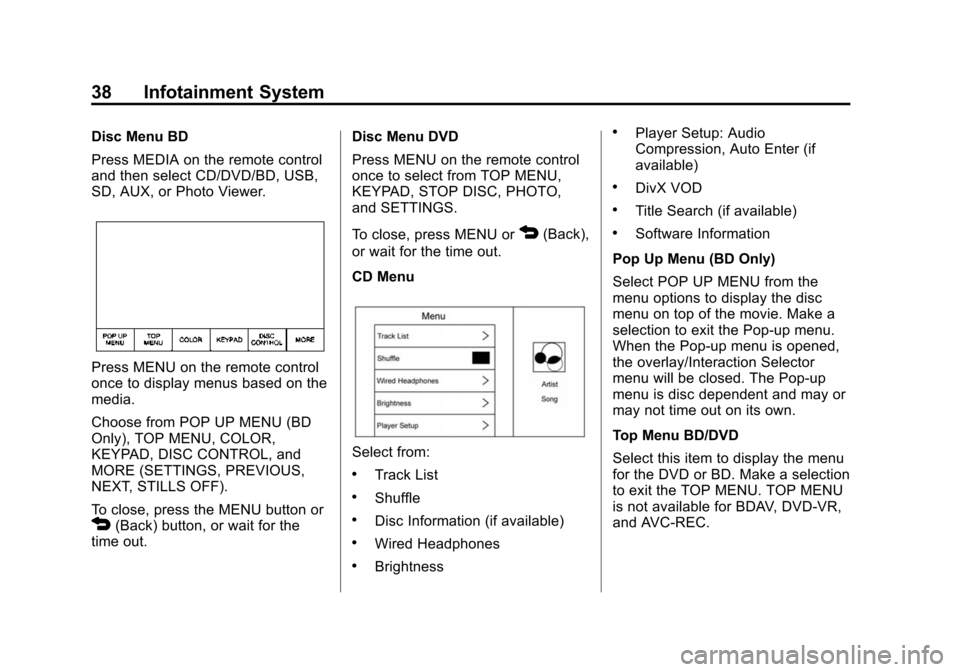
Black plate (38,1)Cadillac CUE Infotainment System (GMNA-Localizing-U.S./Canada-
7639728) - 2015 - CRC - 9/3/14
38 Infotainment System
Disc Menu BD
Press MEDIA on the remote control
and then select CD/DVD/BD, USB,
SD, AUX, or Photo Viewer.
Press MENU on the remote control
once to display menus based on the
media.
Choose from POP UP MENU (BD
Only), TOP MENU, COLOR,
KEYPAD, DISC CONTROL, and
MORE (SETTINGS, PREVIOUS,
NEXT, STILLS OFF).
To close, press the MENU button or
4(Back) button, or wait for the
time out. Disc Menu DVD
Press MENU on the remote control
once to select from TOP MENU,
KEYPAD, STOP DISC, PHOTO,
and SETTINGS.
To close, press MENU or
4(Back),
or wait for the time out.
CD Menu
Select from:
.Track List
.Shuffle
.Disc Information (if available)
.Wired Headphones
.Brightness
.Player Setup: Audio
Compression, Auto Enter (if
available)
.DivX VOD
.Title Search (if available)
.Software Information
Pop Up Menu (BD Only)
Select POP UP MENU from the
menu options to display the disc
menu on top of the movie. Make a
selection to exit the Pop-up menu.
When the Pop-up menu is opened,
the overlay/Interaction Selector
menu will be closed. The Pop-up
menu is disc dependent and may or
may not time out on its own.
Top Menu BD/DVD
Select this item to display the menu
for the DVD or BD. Make a selection
to exit the TOP MENU. TOP MENU
is not available for BDAV, DVD-VR,
and AVC-REC.
Page 39 of 138
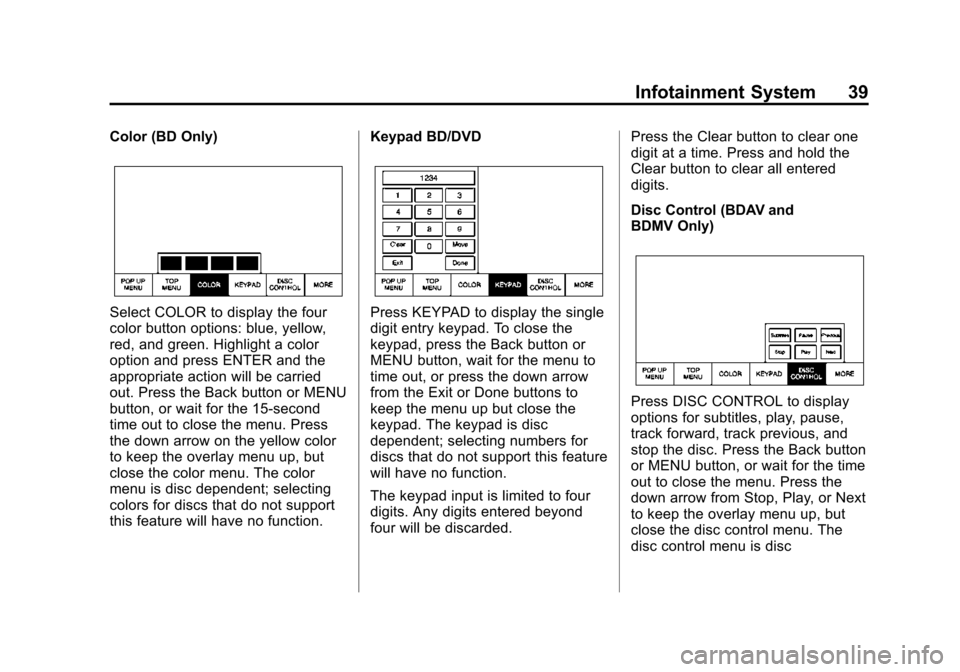
Black plate (39,1)Cadillac CUE Infotainment System (GMNA-Localizing-U.S./Canada-
7639728) - 2015 - CRC - 9/3/14
Infotainment System 39
Color (BD Only)
Select COLOR to display the four
color button options: blue, yellow,
red, and green. Highlight a color
option and press ENTER and the
appropriate action will be carried
out. Press the Back button or MENU
button, or wait for the 15-second
time out to close the menu. Press
the down arrow on the yellow color
to keep the overlay menu up, but
close the color menu. The color
menu is disc dependent; selecting
colors for discs that do not support
this feature will have no function.Keypad BD/DVDPress KEYPAD to display the single
digit entry keypad. To close the
keypad, press the Back button or
MENU button, wait for the menu to
time out, or press the down arrow
from the Exit or Done buttons to
keep the menu up but close the
keypad. The keypad is disc
dependent; selecting numbers for
discs that do not support this feature
will have no function.
The keypad input is limited to four
digits. Any digits entered beyond
four will be discarded.Press the Clear button to clear one
digit at a time. Press and hold the
Clear button to clear all entered
digits.
Disc Control (BDAV and
BDMV Only)
Press DISC CONTROL to display
options for subtitles, play, pause,
track forward, track previous, and
stop the disc. Press the Back button
or MENU button, or wait for the time
out to close the menu. Press the
down arrow from Stop, Play, or Next
to keep the overlay menu up, but
close the disc control menu. The
disc control menu is disc
Page 40 of 138
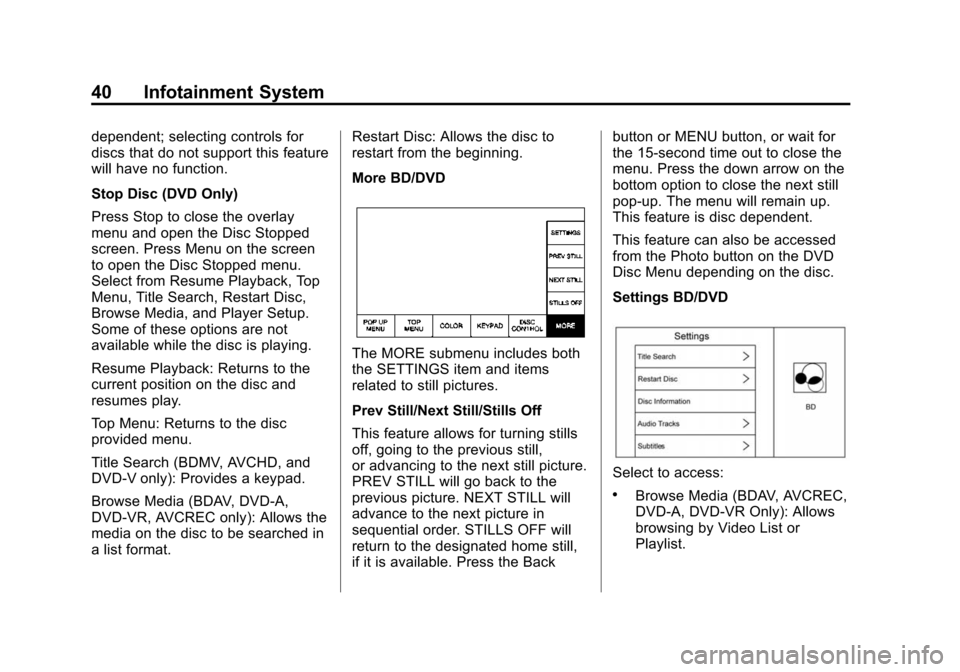
Black plate (40,1)Cadillac CUE Infotainment System (GMNA-Localizing-U.S./Canada-
7639728) - 2015 - CRC - 9/3/14
40 Infotainment System
dependent; selecting controls for
discs that do not support this feature
will have no function.
Stop Disc (DVD Only)
Press Stop to close the overlay
menu and open the Disc Stopped
screen. Press Menu on the screen
to open the Disc Stopped menu.
Select from Resume Playback, Top
Menu, Title Search, Restart Disc,
Browse Media, and Player Setup.
Some of these options are not
available while the disc is playing.
Resume Playback: Returns to the
current position on the disc and
resumes play.
Top Menu: Returns to the disc
provided menu.
Title Search (BDMV, AVCHD, and
DVD-V only): Provides a keypad.
Browse Media (BDAV, DVD-A,
DVD-VR, AVCREC only): Allows the
media on the disc to be searched in
a list format.Restart Disc: Allows the disc to
restart from the beginning.
More BD/DVD
The MORE submenu includes both
the SETTINGS item and items
related to still pictures.
Prev Still/Next Still/Stills Off
This feature allows for turning stills
off, going to the previous still,
or advancing to the next still picture.
PREV STILL will go back to the
previous picture. NEXT STILL will
advance to the next picture in
sequential order. STILLS OFF will
return to the designated home still,
if it is available. Press the Backbutton or MENU button, or wait for
the 15-second time out to close the
menu. Press the down arrow on the
bottom option to close the next still
pop-up. The menu will remain up.
This feature is disc dependent.
This feature can also be accessed
from the Photo button on the DVD
Disc Menu depending on the disc.
Settings BD/DVD
Select to access:
.Browse Media (BDAV, AVCREC,
DVD-A, DVD-VR Only): Allows
browsing by Video List or
Playlist.
Page 41 of 138
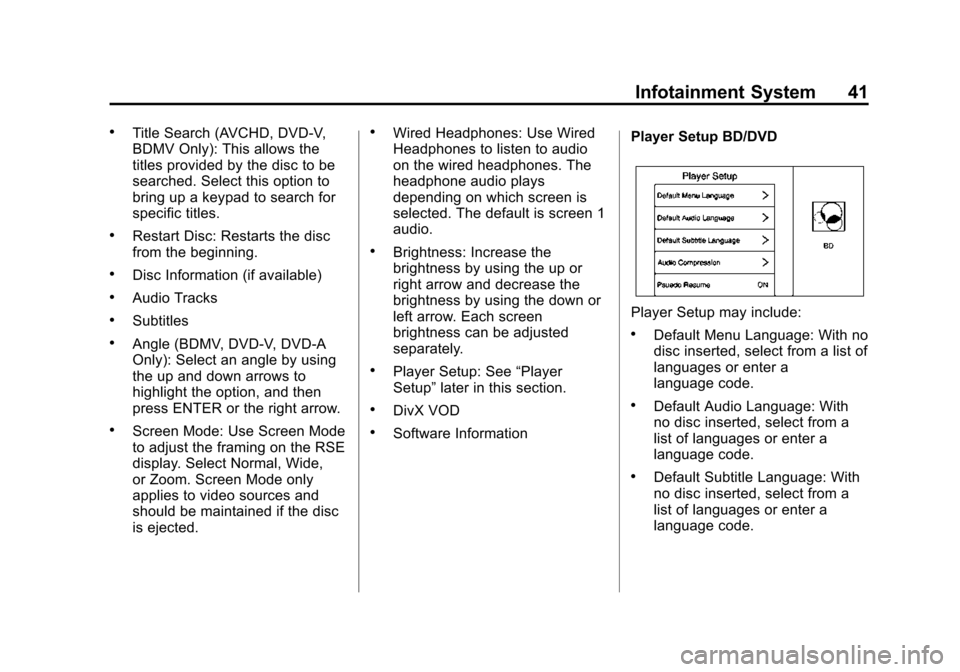
Black plate (41,1)Cadillac CUE Infotainment System (GMNA-Localizing-U.S./Canada-
7639728) - 2015 - CRC - 9/3/14
Infotainment System 41
.Title Search (AVCHD, DVD-V,
BDMV Only): This allows the
titles provided by the disc to be
searched. Select this option to
bring up a keypad to search for
specific titles.
.Restart Disc: Restarts the disc
from the beginning.
.Disc Information (if available)
.Audio Tracks
.Subtitles
.Angle (BDMV, DVD-V, DVD-A
Only): Select an angle by using
the up and down arrows to
highlight the option, and then
press ENTER or the right arrow.
.Screen Mode: Use Screen Mode
to adjust the framing on the RSE
display. Select Normal, Wide,
or Zoom. Screen Mode only
applies to video sources and
should be maintained if the disc
is ejected.
.Wired Headphones: Use Wired
Headphones to listen to audio
on the wired headphones. The
headphone audio plays
depending on which screen is
selected. The default is screen 1
audio.
.Brightness: Increase the
brightness by using the up or
right arrow and decrease the
brightness by using the down or
left arrow. Each screen
brightness can be adjusted
separately.
.Player Setup: See“Player
Setup” later in this section.
.DivX VOD
.Software Information Player Setup BD/DVD
Player Setup may include:
.Default Menu Language: With no
disc inserted, select from a list of
languages or enter a
language code.
.Default Audio Language: With
no disc inserted, select from a
list of languages or enter a
language code.
.Default Subtitle Language: With
no disc inserted, select from a
list of languages or enter a
language code.
Page 45 of 138
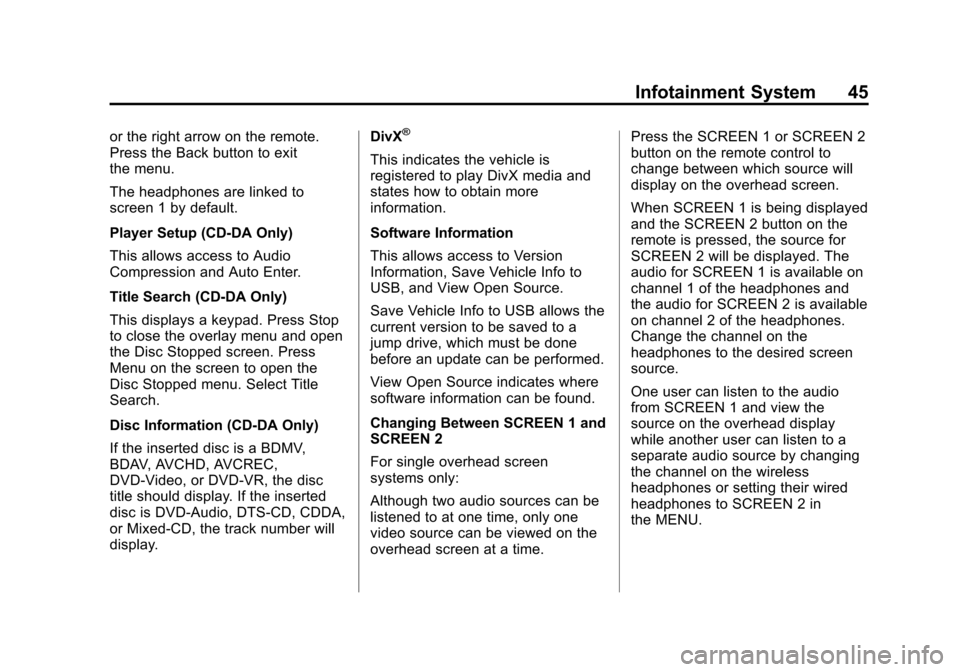
Black plate (45,1)Cadillac CUE Infotainment System (GMNA-Localizing-U.S./Canada-
7639728) - 2015 - CRC - 9/3/14
Infotainment System 45
or the right arrow on the remote.
Press the Back button to exit
the menu.
The headphones are linked to
screen 1 by default.
Player Setup (CD-DA Only)
This allows access to Audio
Compression and Auto Enter.
Title Search (CD-DA Only)
This displays a keypad. Press Stop
to close the overlay menu and open
the Disc Stopped screen. Press
Menu on the screen to open the
Disc Stopped menu. Select Title
Search.
Disc Information (CD-DA Only)
If the inserted disc is a BDMV,
BDAV, AVCHD, AVCREC,
DVD-Video, or DVD-VR, the disc
title should display. If the inserted
disc is DVD-Audio, DTS-CD, CDDA,
or Mixed-CD, the track number will
display.DivX®
This indicates the vehicle is
registered to play DivX media and
states how to obtain more
information.
Software Information
This allows access to Version
Information, Save Vehicle Info to
USB, and View Open Source.
Save Vehicle Info to USB allows the
current version to be saved to a
jump drive, which must be done
before an update can be performed.
View Open Source indicates where
software information can be found.
Changing Between SCREEN 1 and
SCREEN 2
For single overhead screen
systems only:
Although two audio sources can be
listened to at one time, only one
video source can be viewed on the
overhead screen at a time.Press the SCREEN 1 or SCREEN 2
button on the remote control to
change between which source will
display on the overhead screen.
When SCREEN 1 is being displayed
and the SCREEN 2 button on the
remote is pressed, the source for
SCREEN 2 will be displayed. The
audio for SCREEN 1 is available on
channel 1 of the headphones and
the audio for SCREEN 2 is available
on channel 2 of the headphones.
Change the channel on the
headphones to the desired screen
source.
One user can listen to the audio
from SCREEN 1 and view the
source on the overhead display
while another user can listen to a
separate audio source by changing
the channel on the wireless
headphones or setting their wired
headphones to SCREEN 2 in
the MENU.
Page 47 of 138
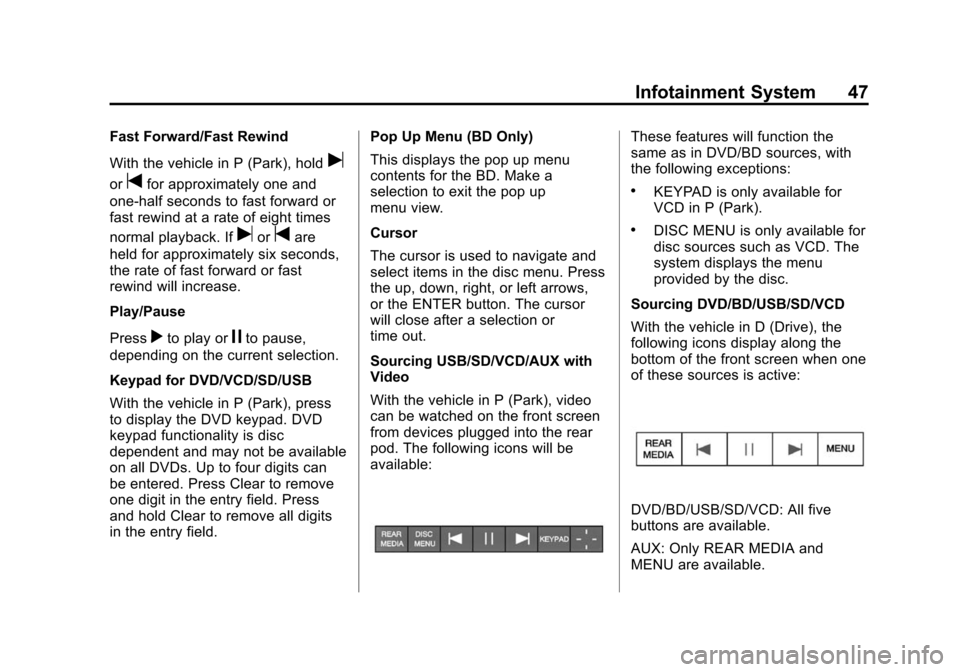
Black plate (47,1)Cadillac CUE Infotainment System (GMNA-Localizing-U.S./Canada-
7639728) - 2015 - CRC - 9/3/14
Infotainment System 47
Fast Forward/Fast Rewind
With the vehicle in P (Park), hold
u
ortfor approximately one and
one-half seconds to fast forward or
fast rewind at a rate of eight times
normal playback. If
uortare
held for approximately six seconds,
the rate of fast forward or fast
rewind will increase.
Play/Pause
Press
rto play orjto pause,
depending on the current selection.
Keypad for DVD/VCD/SD/USB
With the vehicle in P (Park), press
to display the DVD keypad. DVD
keypad functionality is disc
dependent and may not be available
on all DVDs. Up to four digits can
be entered. Press Clear to remove
one digit in the entry field. Press
and hold Clear to remove all digits
in the entry field. Pop Up Menu (BD Only)
This displays the pop up menu
contents for the BD. Make a
selection to exit the pop up
menu view.
Cursor
The cursor is used to navigate and
select items in the disc menu. Press
the up, down, right, or left arrows,
or the ENTER button. The cursor
will close after a selection or
time out.
Sourcing USB/SD/VCD/AUX with
Video
With the vehicle in P (Park), video
can be watched on the front screen
from devices plugged into the rear
pod. The following icons will be
available:
These features will function the
same as in DVD/BD sources, with
the following exceptions:
.KEYPAD is only available for
VCD in P (Park).
.DISC MENU is only available for
disc sources such as VCD. The
system displays the menu
provided by the disc.
Sourcing DVD/BD/USB/SD/VCD
With the vehicle in D (Drive), the
following icons display along the
bottom of the front screen when one
of these sources is active:
DVD/BD/USB/SD/VCD: All five
buttons are available.
AUX: Only REAR MEDIA and
MENU are available.