2015 CADILLAC ATS key
[x] Cancel search: keyPage 87 of 138

Black plate (87,1)Cadillac CUE Infotainment System (GMNA-Localizing-U.S./Canada-
7639728) - 2015 - CRC - 9/3/14
Infotainment System 87
POI Search Location
If browsing for POIs or searching for
results on a keyboard in a different
location than what was searched
previously, press the Search
Options button to specify a different
location.
If not under route guidance, the
search area options are:
.Nearby (default)
.Another Location
If under route guidance, the search
area options are:
.Along Route (default)
.Nearby
.Near My Destination
.Another Location
Favorite POIs
Locations, categories, or a particular
POI chain ID can be saved as
Favorites in the POIs view.
Press and drag up on the row of
Interaction Selector buttons to
reveal the Favorite buttons. Press and hold on a favorite
location, then press on the category
to be saved. Whenever a set of
POIs is grouped, as in a category or
a set of POIs that all belong to the
same chain ID, the whole category
or chain ID is saved in the favorites
for recall. Whenever a set of POIs
that belong to the same chain ID is
saved in the favorites, a POI chain
saving pop-up message displays
asking to save only that location,
or to save the entire chain.
POIs are only grouped by chain
when the sorting order is
Alphabetical.
A POI search can also be saved as
a favorite. While in the POI search
keyboard view, press and hold on a
favorite location and the text that is
currently typed in the keyboard will
be saved.
Press the Sort button to change the
sorting order.
Page 94 of 138
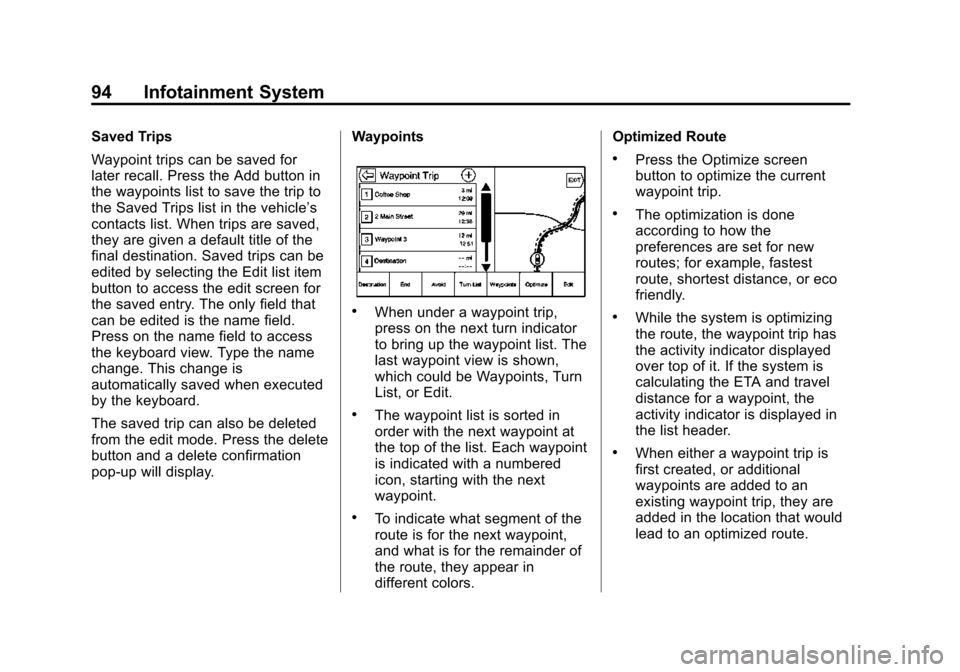
Black plate (94,1)Cadillac CUE Infotainment System (GMNA-Localizing-U.S./Canada-
7639728) - 2015 - CRC - 9/3/14
94 Infotainment System
Saved Trips
Waypoint trips can be saved for
later recall. Press the Add button in
the waypoints list to save the trip to
the Saved Trips list in the vehicle’s
contacts list. When trips are saved,
they are given a default title of the
final destination. Saved trips can be
edited by selecting the Edit list item
button to access the edit screen for
the saved entry. The only field that
can be edited is the name field.
Press on the name field to access
the keyboard view. Type the name
change. This change is
automatically saved when executed
by the keyboard.
The saved trip can also be deleted
from the edit mode. Press the delete
button and a delete confirmation
pop-up will display.Waypoints
.When under a waypoint trip,
press on the next turn indicator
to bring up the waypoint list. The
last waypoint view is shown,
which could be Waypoints, Turn
List, or Edit.
.The waypoint list is sorted in
order with the next waypoint at
the top of the list. Each waypoint
is indicated with a numbered
icon, starting with the next
waypoint.
.To indicate what segment of the
route is for the next waypoint,
and what is for the remainder of
the route, they appear in
different colors.Optimized Route
.Press the Optimize screen
button to optimize the current
waypoint trip.
.The optimization is done
according to how the
preferences are set for new
routes; for example, fastest
route, shortest distance, or eco
friendly.
.While the system is optimizing
the route, the waypoint trip has
the activity indicator displayed
over top of it. If the system is
calculating the ETA and travel
distance for a waypoint, the
activity indicator is displayed in
the list header.
.When either a waypoint trip is
first created, or additional
waypoints are added to an
existing waypoint trip, they are
added in the location that would
lead to an optimized route.
Page 101 of 138

Black plate (101,1)Cadillac CUE Infotainment System (GMNA-Localizing-U.S./Canada-
7639728) - 2015 - CRC - 9/3/14
Infotainment System 101
In general there are flexible ways to
speak commands for completing the
tasks. Most of them, except
destination entry and voice keypad,
can be completed in a single
command. If the task takes more
than one command to complete, the
first command would be to indicate
the kind of task to be performed, like
“NavigationDestination Entry.” The
system replies with prompts that
lead you through a dialog to enter
the necessary information. For
example, if a destination for route
guidance is needed, say
“Navigation” or“Destination Entry.”
Voice recognition can be used when
the ignition is on or when Retained
Accessory Power (RAP) is active.
See “Retained Accessory Power
(RAP)” in the owner manual.Using Voice Recognition
Voice recognition becomes available
once the system has been
initialized. This begins when the
ignition is turned on. Initialization
may take a few moments.
1. Press
gon the steering wheel
control to activate voice
recognition, or press
gon the
infotainment touchscreen on the
center stack.
.If voice recognition is
started from the steering
wheel control, the
instrument cluster displays
the selections and visual
dialog content.
.If voice recognition is
started from the
infotainment touchscreen ,
the selections and visual
dialog content are
displayed on both the
center stack display and the
instrument cluster display. 2. The audio system mutes and the
system plays a prompt followed
by a beep.
3. Wait until after the beep completes, then clearly speak
one of the commands described
in this section.
A voice recognition system
prompt can be interrupted while
it is playing by pressing
gagain.
For example, if the prompt
seems to be taking too long to
finish, press
gagain and the
beep should happen right away.
There are two voice prompt modes
supported:
.Long verbal prompts: The longer
prompts provide more
information regarding the
supported actions.
.Short prompts: The short
prompts provide simple
instructions about what can be
stated.
Page 107 of 138

Black plate (107,1)Cadillac CUE Infotainment System (GMNA-Localizing-U.S./Canada-
7639728) - 2015 - CRC - 9/3/14
Infotainment System 107
“Destination Address”:Begin a
dialog to enter a specific destination
address, which includes the entire
address consisting of the house
number, street name, and city and
state.
“Destination Intersection”: Begin
a dialog to enter a specific
destination intersection.
“Destination Place of Interest”:
Begin a dialog to enter a destination
Place of Interest category or major
brand name (if equipped).
Not all brand names of businesses
are available for voice entry. Most
major chains, such as chains with
more than 20 locations, should be
available to search for by name, but
the name must be precisely spoken.
Nicknames or short names for the
businesses will not likely be found.
Lesser known businesses might
have to be located by category,
such as fast food, hotels, or banks.
“Destination Contact”: Begin a
dialog to enter a specific destination
contact name. “Cancel Route”:
End route
guidance.
Voice Recognition for the
Phone
“Call
call to an entered contact. The
command may include location if
the contact has location numbers
stored.
“CallAt Home
“At Work,” “On Mobile,” or“On
Other”: Initiate a call to an entered
contact and location at home, at
work, on mobile device, or on
another phone.
“Call
call to a standard phone number
seven or 10 digits in length, and
also 911, 411, or 611.
“Pair Phone”: Begin the Bluetooth
pairing process. Follow instructions
on the radio display.
“Redial”: Initiate a call to the last
dialed number. “Switch Phone”:
Select a different
phone for outgoing calls.
“Voice Keypad”: Begin a dialog to
enter special numbers like
international numbers. The numbers
can be entered in groups of digits
with each group of digits being
repeated back by the system. If the
group of digits is not correct, the
command “Delete”will remove the
last group of digits and allow them
to be re-entered. Once the entire
number has been entered, the
command “Call”will start dialing the
number.
“Voice mail”: Initiate a call to voice
mail numbers.
Voice Pass-Thru
Voice pass-thru/Siri®Eyes Free
allows access to the voice
recognition commands on
the cell phone, for example,
Siri or Voice Command. See
the cell phone manufacturer's
user guide to see whether the
cell phone supports this feature.
Page 111 of 138

Black plate (111,1)Cadillac CUE Infotainment System (GMNA-Localizing-U.S./Canada-
7639728) - 2015 - CRC - 9/3/14
Infotainment System 111
.While the active call is on the
handset, press the Handsfree
screen button to switch to the
hands-free mode. The screen
button changes to Handset once
the Bluetooth device confirms it
is operating as hands-free.
Making a Call Using Contacts
and Recent Calls
Calls can be made through the
Bluetooth system using personal
cell phone contact information for all
phones that support the Phone
Book feature. Become familiar with
the phone settings and operation.
Verify the cell phone supports this
feature.
When supported, the Contacts and
Recent Calls menus are
automatically available.
The Contacts menu accesses the
phone book stored in the cell phone.
The Recent Calls menu accesses
the recent call list(s) from your cell
phone.To make a call using the
Contacts menu:
1. Press the PHONE screen
button.
2. Select CONTACTS.
3. Select the name to call.
4. Select the desired contact number to call.
To make a call using the Recent
Calls menu:
1. Press the PHONE screen button.
2. Select RECENT.
3. Select the name or number to call.
4. If necessary, select between Missed, Recent, and Sent calls
by selecting the View button in
the top right corner of the list.
Making a Call Using the
Keypad
To make a call by dialing the
numbers:
1. Press the PHONE screenbutton.
2. Select KEYPAD and enter a phone number.
3. Select Call to start dialing the number.
Accepting or Declining a Call
When an incoming call is received,
the infotainment system mutes and
a ring tone is heard in the vehicle.
Accepting a Call
There are three ways to accept
a call:
.Pressgon the steering wheel
controls.
.Press Answer on the center
stack display.
.Press Answer on the instrument
cluster using the select button.
Page 112 of 138

Black plate (112,1)Cadillac CUE Infotainment System (GMNA-Localizing-U.S./Canada-
7639728) - 2015 - CRC - 9/3/14
112 Infotainment System
Declining a Call
There are three ways to decline
a call:
.Presscon the steering wheel
controls.
.Press Ignore on the center stack
display.
.Press Ignore on the instrument
cluster using the select button.
Call Waiting
Call waiting must be supported on
the Bluetooth phone and enabled by
the wireless service carrier to work.
Accepting a Call
There are three ways to accept a
call-waiting call:
.Pressgon the steering wheel
controls.
.Press Switch on the center stack
display.
.Press Switch on the instrument
cluster using the select button. Declining a Call
There are three ways to decline a
call-waiting call:
.Presscon the steering wheel
controls.
.Press Ignore on the center stack
display.
.Press Ignore on the instrument
cluster using the select button.
Switching Between Calls (Call
Waiting Calls Only)
To switch between calls, press the
phone icon on the Home Page to
display “Call View.” While in Call
View, press the call information of
the call on hold to change calls.
Three-Way Calling
Three-way calling must be
supported on the Bluetooth phone
and enabled by the wireless service
carrier to work. To start a three-way call while in a
current call:
1. In the Call View, select Add to
add another call.
2. Initiate the second call by selecting from RECENT,
CONTACTS, or KEYPAD.
3. When the second call is active, press the merge icon to
conference the three-way call
together.
4. Once all calls are merged, the merge icon button becomes an
unmerge icon button. Press to
unmerge the calls.
Some wireless service carriers
may not allow a merged call to
become unmerged.Ending a Call
.Presscon the steering wheel
controls.
.Press End on the center stack
display to end all existing calls,
or press End next to a call to
end only that call.
Page 113 of 138
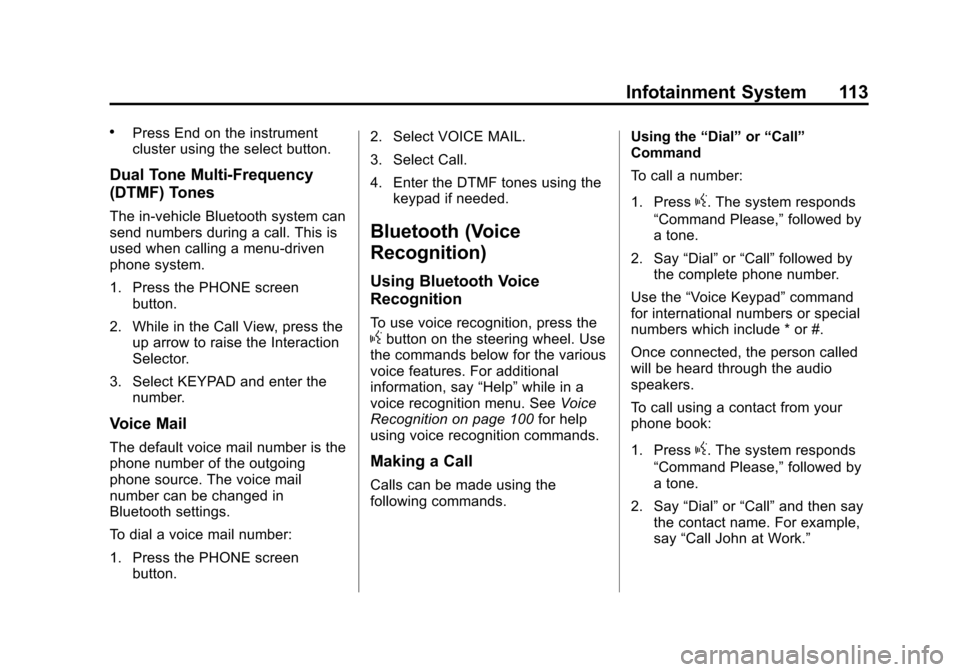
Black plate (113,1)Cadillac CUE Infotainment System (GMNA-Localizing-U.S./Canada-
7639728) - 2015 - CRC - 9/3/14
Infotainment System 113
.Press End on the instrument
cluster using the select button.
Dual Tone Multi-Frequency
(DTMF) Tones
The in-vehicle Bluetooth system can
send numbers during a call. This is
used when calling a menu-driven
phone system.
1. Press the PHONE screenbutton.
2. While in the Call View, press the up arrow to raise the Interaction
Selector.
3. Select KEYPAD and enter the number.
Voice Mail
The default voice mail number is the
phone number of the outgoing
phone source. The voice mail
number can be changed in
Bluetooth settings.
To dial a voice mail number:
1. Press the PHONE screen
button. 2. Select VOICE MAIL.
3. Select Call.
4. Enter the DTMF tones using the
keypad if needed.
Bluetooth (Voice
Recognition)
Using Bluetooth Voice
Recognition
To use voice recognition, press thegbutton on the steering wheel. Use
the commands below for the various
voice features. For additional
information, say “Help”while in a
voice recognition menu. See Voice
Recognition on page 100 for help
using voice recognition commands.
Making a Call
Calls can be made using the
following commands. Using the
“Dial”or“Call”
Command
To call a number:
1. Press
g. The system responds
“Command Please,” followed by
a tone.
2. Say “Dial”or“Call” followed by
the complete phone number.
Use the “Voice Keypad” command
for international numbers or special
numbers which include * or #.
Once connected, the person called
will be heard through the audio
speakers.
To call using a contact from your
phone book:
1. Press
g. The system responds
“Command Please,” followed by
a tone.
2. Say “Dial”or“Call” and then say
the contact name. For example,
say “Call John at Work.”
Page 114 of 138
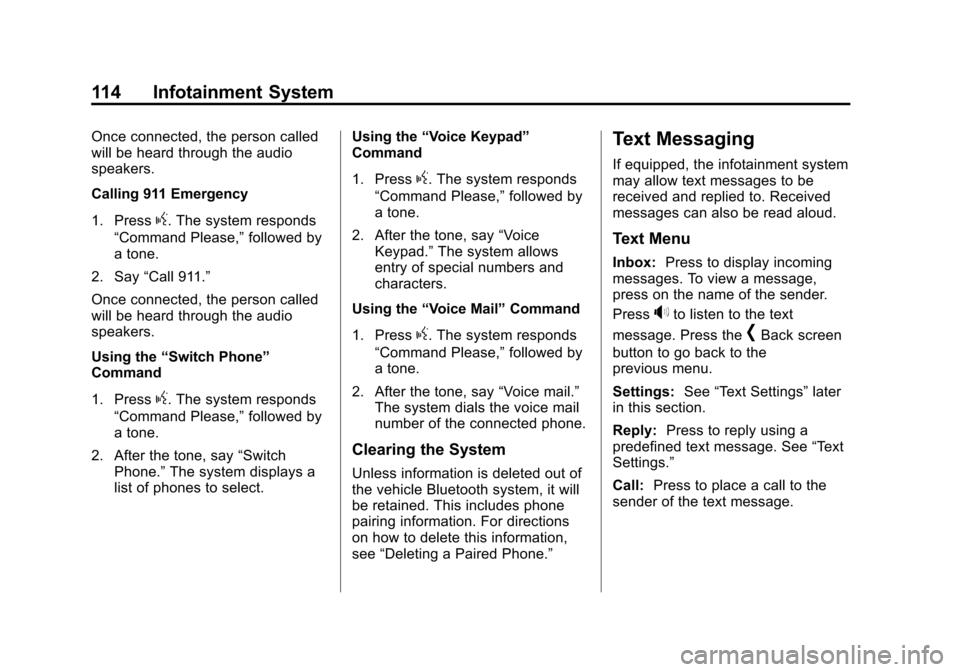
Black plate (114,1)Cadillac CUE Infotainment System (GMNA-Localizing-U.S./Canada-
7639728) - 2015 - CRC - 9/3/14
114 Infotainment System
Once connected, the person called
will be heard through the audio
speakers.
Calling 911 Emergency
1. Press
g. The system responds
“Command Please,” followed by
a tone.
2. Say “Call 911.”
Once connected, the person called
will be heard through the audio
speakers.
Using the “Switch Phone”
Command
1. Press
g. The system responds
“Command Please,” followed by
a tone.
2. After the tone, say “Switch
Phone.” The system displays a
list of phones to select. Using the
“Voice Keypad”
Command
1. Press
g. The system responds
“Command Please,” followed by
a tone.
2. After the tone, say “Voice
Keypad.” The system allows
entry of special numbers and
characters.
Using the “Voice Mail” Command
1. Press
g. The system responds
“Command Please,” followed by
a tone.
2. After the tone, say “Voice mail.”
The system dials the voice mail
number of the connected phone.
Clearing the System
Unless information is deleted out of
the vehicle Bluetooth system, it will
be retained. This includes phone
pairing information. For directions
on how to delete this information,
see “Deleting a Paired Phone.”
Text Messaging
If equipped, the infotainment system
may allow text messages to be
received and replied to. Received
messages can also be read aloud.
Text Menu
Inbox: Press to display incoming
messages. To view a message,
press on the name of the sender.
Press
>to listen to the text
message. Press the
[Back screen
button to go back to the
previous menu.
Settings: See“Text Settings” later
in this section.
Reply: Press to reply using a
predefined text message. See “Text
Settings.”
Call: Press to place a call to the
sender of the text message.