2015 CADILLAC ATS bluetooth
[x] Cancel search: bluetoothPage 1 of 138
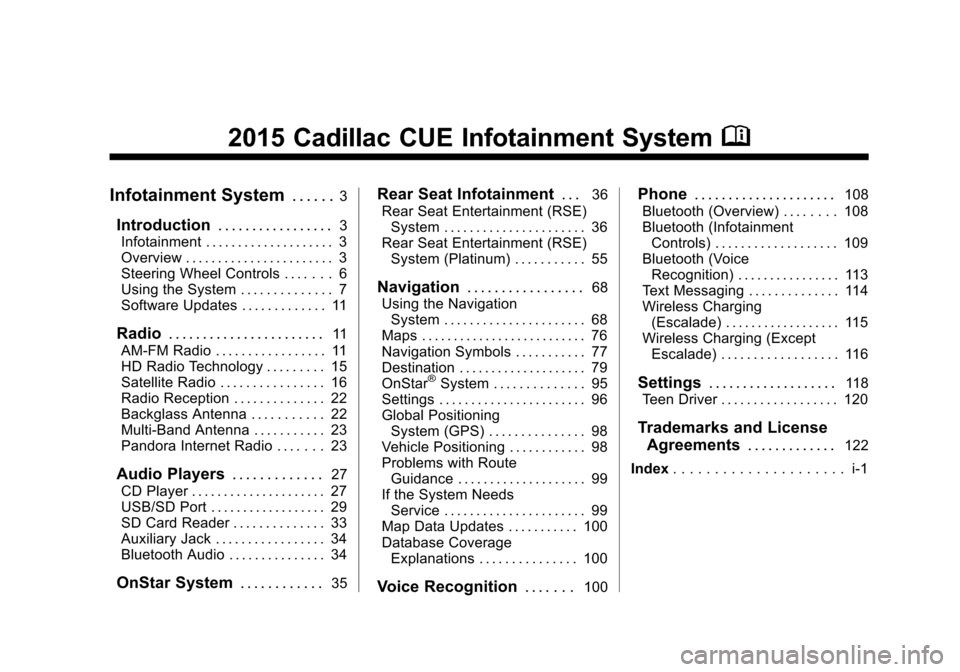
Black plate (1,1)Cadillac CUE Infotainment System (GMNA-Localizing-U.S./Canada-
7639728) - 2015 - CRC - 9/3/14
2015 Cadillac CUE Infotainment SystemM
Infotainment System. . . . . .3
Introduction. . . . . . . . . . . . . . . . .3
Infotainment . . . . . . . . . . . . . . . . . . . . 3
Overview . . . . . . . . . . . . . . . . . . . . . . . 3
Steering Wheel Controls . . . . . . . 6
Using the System . . . . . . . . . . . . . . 7
Software Updates . . . . . . . . . . . . . 11
Radio . . . . . . . . . . . . . . . . . . . . . . .11
AM-FM Radio . . . . . . . . . . . . . . . . . 11
HD Radio Technology . . . . . . . . . 15
Satellite Radio . . . . . . . . . . . . . . . . 16
Radio Reception . . . . . . . . . . . . . . 22
Backglass Antenna . . . . . . . . . . . 22
Multi-Band Antenna . . . . . . . . . . . 23
Pandora Internet Radio . . . . . . . 23
Audio Players . . . . . . . . . . . . .27
CD Player . . . . . . . . . . . . . . . . . . . . . 27
USB/SD Port . . . . . . . . . . . . . . . . . . 29
SD Card Reader . . . . . . . . . . . . . . 33
Auxiliary Jack . . . . . . . . . . . . . . . . . 34
Bluetooth Audio . . . . . . . . . . . . . . . 34
OnStar System . . . . . . . . . . . .35
Rear Seat Infotainment . . .36
Rear Seat Entertainment (RSE) System . . . . . . . . . . . . . . . . . . . . . . 36
Rear Seat Entertainment (RSE) System (Platinum) . . . . . . . . . . . 55
Navigation . . . . . . . . . . . . . . . . .68
Using the Navigation System . . . . . . . . . . . . . . . . . . . . . . 68
Maps . . . . . . . . . . . . . . . . . . . . . . . . . . 76
Navigation Symbols . . . . . . . . . . . 77
Destination . . . . . . . . . . . . . . . . . . . . 79
OnStar
®System . . . . . . . . . . . . . . 95
Settings . . . . . . . . . . . . . . . . . . . . . . . 96
Global Positioning System (GPS) . . . . . . . . . . . . . . . 98
Vehicle Positioning . . . . . . . . . . . . 98
Problems with Route Guidance . . . . . . . . . . . . . . . . . . . . 99
If the System Needs Service . . . . . . . . . . . . . . . . . . . . . . 99
Map Data Updates . . . . . . . . . . . 100
Database Coverage Explanations . . . . . . . . . . . . . . . 100
Voice Recognition . . . . . . .100
Phone. . . . . . . . . . . . . . . . . . . . .108
Bluetooth (Overview) . . . . . . . . 108
Bluetooth (Infotainment Controls) . . . . . . . . . . . . . . . . . . . 109
Bluetooth (Voice Recognition) . . . . . . . . . . . . . . . . 113
Text Messaging . . . . . . . . . . . . . . 114
Wireless Charging (Escalade) . . . . . . . . . . . . . . . . . . 115
Wireless Charging (Except Escalade) . . . . . . . . . . . . . . . . . . 116
Settings . . . . . . . . . . . . . . . . . . .118
Teen Driver . . . . . . . . . . . . . . . . . . 120
Trademarks and License Agreements . . . . . . . . . . . . .
122
Index . . . . . . . . . . . . . . . . . . . . . i-1
Page 4 of 138
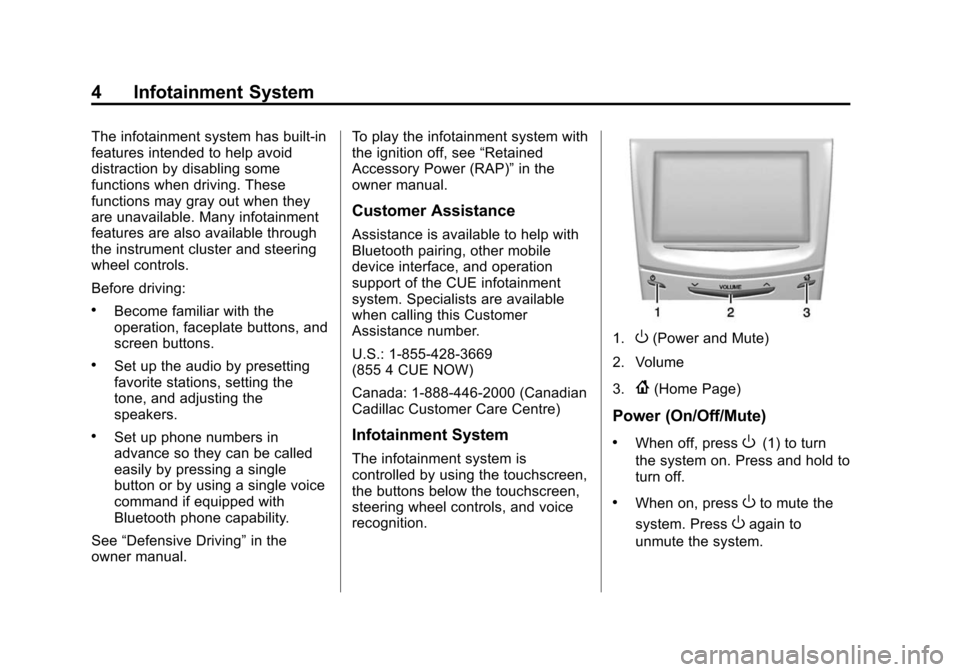
Black plate (4,1)Cadillac CUE Infotainment System (GMNA-Localizing-U.S./Canada-
7639728) - 2015 - CRC - 9/3/14
4 Infotainment System
The infotainment system has built-in
features intended to help avoid
distraction by disabling some
functions when driving. These
functions may gray out when they
are unavailable. Many infotainment
features are also available through
the instrument cluster and steering
wheel controls.
Before driving:
.Become familiar with the
operation, faceplate buttons, and
screen buttons.
.Set up the audio by presetting
favorite stations, setting the
tone, and adjusting the
speakers.
.Set up phone numbers in
advance so they can be called
easily by pressing a single
button or by using a single voice
command if equipped with
Bluetooth phone capability.
See “Defensive Driving” in the
owner manual. To play the infotainment system with
the ignition off, see
“Retained
Accessory Power (RAP)” in the
owner manual.
Customer Assistance
Assistance is available to help with
Bluetooth pairing, other mobile
device interface, and operation
support of the CUE infotainment
system. Specialists are available
when calling this Customer
Assistance number.
U.S.: 1-855-428-3669
(855 4 CUE NOW)
Canada: 1-888-446-2000 (Canadian
Cadillac Customer Care Centre)
Infotainment System
The infotainment system is
controlled by using the touchscreen,
the buttons below the touchscreen,
steering wheel controls, and voice
recognition.
1.O(Power and Mute)
2. Volume
3.
{(Home Page)
Power (On/Off/Mute)
.When off, pressO(1) to turn
the system on. Press and hold to
turn off.
.When on, pressOto mute the
system. Press
Oagain to
unmute the system.
Page 6 of 138
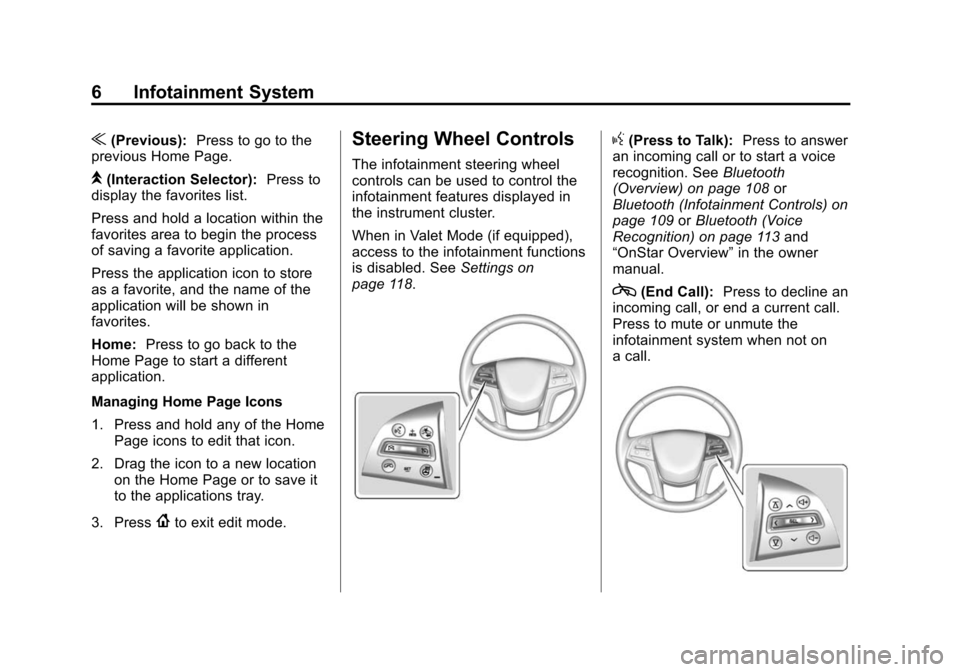
Black plate (6,1)Cadillac CUE Infotainment System (GMNA-Localizing-U.S./Canada-
7639728) - 2015 - CRC - 9/3/14
6 Infotainment System
u(Previous):Press to go to the
previous Home Page.
k(Interaction Selector): Press to
display the favorites list.
Press and hold a location within the
favorites area to begin the process
of saving a favorite application.
Press the application icon to store
as a favorite, and the name of the
application will be shown in
favorites.
Home: Press to go back to the
Home Page to start a different
application.
Managing Home Page Icons
1. Press and hold any of the Home Page icons to edit that icon.
2. Drag the icon to a new location on the Home Page or to save it
to the applications tray.
3. Press
{to exit edit mode.
Steering Wheel Controls
The infotainment steering wheel
controls can be used to control the
infotainment features displayed in
the instrument cluster.
When in Valet Mode (if equipped),
access to the infotainment functions
is disabled. See Settings on
page 118.
g(Press to Talk): Press to answer
an incoming call or to start a voice
recognition. See Bluetooth
(Overview) on page 108 or
Bluetooth (Infotainment Controls) on
page 109 orBluetooth (Voice
Recognition) on page 113 and
“OnStar Overview” in the owner
manual.
c(End Call): Press to decline an
incoming call, or end a current call.
Press to mute or unmute the
infotainment system when not on
a call.
Page 7 of 138
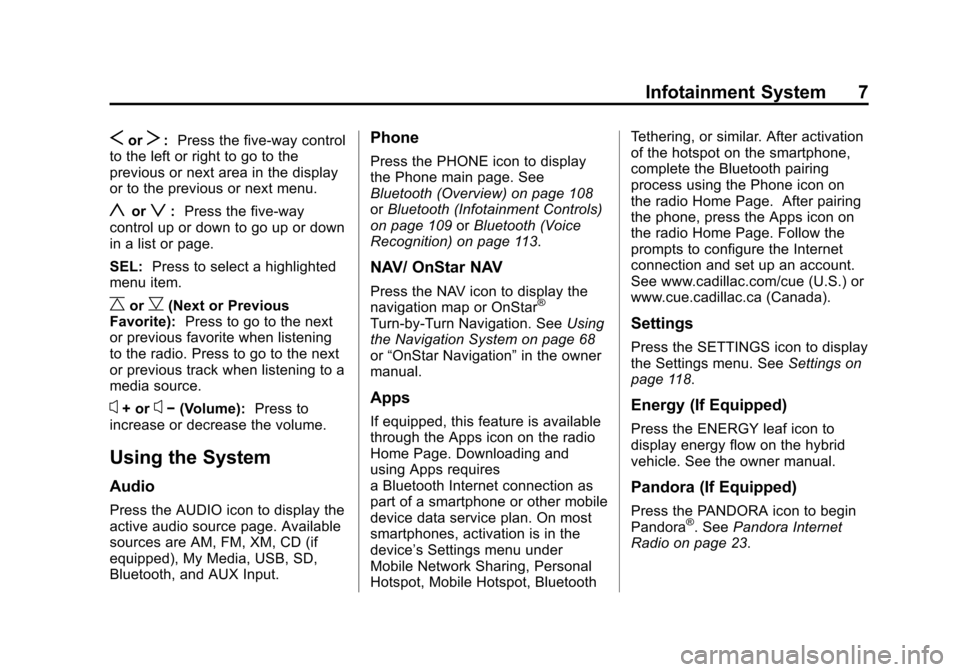
Black plate (7,1)Cadillac CUE Infotainment System (GMNA-Localizing-U.S./Canada-
7639728) - 2015 - CRC - 9/3/14
Infotainment System 7
SorT:Press the five-way control
to the left or right to go to the
previous or next area in the display
or to the previous or next menu.
yorz: Press the five-way
control up or down to go up or down
in a list or page.
SEL: Press to select a highlighted
menu item.
CorB(Next or Previous
Favorite): Press to go to the next
or previous favorite when listening
to the radio. Press to go to the next
or previous track when listening to a
media source.
x+ orx− (Volume): Press to
increase or decrease the volume.
Using the System
Audio
Press the AUDIO icon to display the
active audio source page. Available
sources are AM, FM, XM, CD (if
equipped), My Media, USB, SD,
Bluetooth, and AUX Input.
Phone
Press the PHONE icon to display
the Phone main page. See
Bluetooth (Overview) on page 108
or Bluetooth (Infotainment Controls)
on page 109 orBluetooth (Voice
Recognition) on page 113.
NAV/ OnStar NAV
Press the NAV icon to display the
navigation map or OnStar®
Turn-by-Turn Navigation. See Using
the Navigation System on page 68
or “OnStar Navigation” in the owner
manual.
Apps
If equipped, this feature is available
through the Apps icon on the radio
Home Page. Downloading and
using Apps requires
a Bluetooth Internet connection as
part of a smartphone or other mobile
device data service plan. On most
smartphones, activation is in the
device’s Settings menu under
Mobile Network Sharing, Personal
Hotspot, Mobile Hotspot, Bluetooth Tethering, or similar. After activation
of the hotspot on the smartphone,
complete the Bluetooth pairing
process using the Phone icon on
the radio Home Page. After pairing
the phone, press the Apps icon on
the radio Home Page. Follow the
prompts to configure the Internet
connection and set up an account.
See www.cadillac.com/cue (U.S.) or
www.cue.cadillac.ca (Canada).
Settings
Press the SETTINGS icon to display
the Settings menu. See
Settings on
page 118.
Energy (If Equipped)
Press the ENERGY leaf icon to
display energy flow on the hybrid
vehicle. See the owner manual.
Pandora (If Equipped)
Press the PANDORA icon to begin
Pandora®. See Pandora Internet
Radio on page 23.
Page 11 of 138
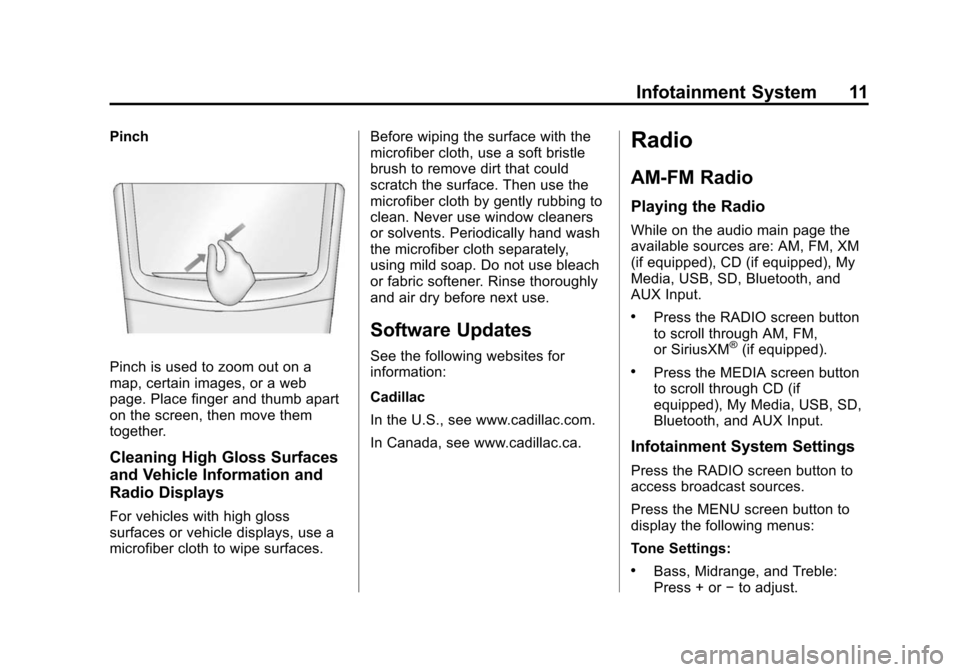
Black plate (11,1)Cadillac CUE Infotainment System (GMNA-Localizing-U.S./Canada-
7639728) - 2015 - CRC - 9/3/14
Infotainment System 11
Pinch
Pinch is used to zoom out on a
map, certain images, or a web
page. Place finger and thumb apart
on the screen, then move them
together.
Cleaning High Gloss Surfaces
and Vehicle Information and
Radio Displays
For vehicles with high gloss
surfaces or vehicle displays, use a
microfiber cloth to wipe surfaces.Before wiping the surface with the
microfiber cloth, use a soft bristle
brush to remove dirt that could
scratch the surface. Then use the
microfiber cloth by gently rubbing to
clean. Never use window cleaners
or solvents. Periodically hand wash
the microfiber cloth separately,
using mild soap. Do not use bleach
or fabric softener. Rinse thoroughly
and air dry before next use.
Software Updates
See the following websites for
information:
Cadillac
In the U.S., see www.cadillac.com.
In Canada, see www.cadillac.ca.
Radio
AM-FM Radio
Playing the Radio
While on the audio main page the
available sources are: AM, FM, XM
(if equipped), CD (if equipped), My
Media, USB, SD, Bluetooth, and
AUX Input.
.Press the RADIO screen button
to scroll through AM, FM,
or SiriusXM
®(if equipped).
.Press the MEDIA screen button
to scroll through CD (if
equipped), My Media, USB, SD,
Bluetooth, and AUX Input.
Infotainment System Settings
Press the RADIO screen button to
access broadcast sources.
Press the MENU screen button to
display the following menus:
Tone Settings:
.Bass, Midrange, and Treble:
Press + or
−to adjust.
Page 24 of 138

Black plate (24,1)Cadillac CUE Infotainment System (GMNA-Localizing-U.S./Canada-
7639728) - 2015 - CRC - 9/3/14
24 Infotainment System
Launching Pandora
Connect the iPhone to the USB
port, or connect Android™or
BlackBerry
®through Bluetooth. See
Bluetooth (Overview) on page 108
or Bluetooth (Infotainment Controls)
on page 109 orBluetooth (Voice
Recognition) on page 113. For first
time use, set up the stations before
connecting to the vehicle.
Using the iPhone
1. Plug the device into the USB port. The phone screen must be
unlocked. 2. Launch Pandora directly from
the Home Page by pressing the
Pandora icon.
If nothing happens when the
available Pandora screen button is
pressed, download the latest
Pandora application and retry.
The login screen may display on the
device.
Using an Android or BlackBerry
Phone
The Android or BlackBerry phone
must be unlocked to launch
Pandora service.
1. Pair the phone using Bluetooth.
2. Press Pandora on the Home Page to launch the service.
3. If nothing happens when the available Pandora screen button
is pressed, download the latest
Pandora application and retry.
The login screen may display on the
device. Pandora Menus
Press Menu on the Pandora
main page.Pandora has a menu system with
the following:
Tone Settings:
Press to adjust the
tone settings. See AM-FM Radio on
page 11.
Bookmark Artist: Press to
bookmark the artist.
Bookmark Song: Press to
bookmark the song.
Auto Volume: This feature sets the
auto volume based on the speed of
the vehicle and noise in the vehicle.
See AM-FM Radio on page 11.
Page 25 of 138

Black plate (25,1)Cadillac CUE Infotainment System (GMNA-Localizing-U.S./Canada-
7639728) - 2015 - CRC - 9/3/14
Infotainment System 25
Bose AudioPilot:If equipped, this
feature adjusts the volume based on
the noise in the vehicle. See AM-FM
Radio on page 11.
Pandora Features
Pandora service has features to rate
tracks, skip tracks, or change
stations.
,(Thumbs Down): When
pressed, Pandora stores this
information, changes to the next
track, and does not play this track
on this station again. This helps
Pandora choose which tracks
should not play on this station. This
feature is only available on user
created stations.
-(Thumbs Up): When pressed,
Pandora stores this information
and
-is highlighted for the
remainder of the track. This helps
Pandora choose which tracks
should play on this station.
u(Next Track): When pressed,
Pandora changes to the next track.
rorj(Play/Pause): Press to play
or pause playback.
Pandora Skip Limit
Pandora limits the number of skips
allowed on their service. When the
skip limit is reached,
,oruwill
not skip the currently playing track,
but the
,feedback will be
recorded.
Advertisements on Pandora
Pandora may display
advertisements. The artist name
and track title will not be displayed
and the skip track button will not be
available.
Pandora Troubleshooting
Unable to Connect Device to
Vehicle
If the device is unable to connect
through the USB or Bluetooth:
1. Turn the vehicle off.
2. Take the Remote Keyless Entry (RKE) transmitter at least 6 m
(20 ft) away from the vehicle.
3. Wait about 30 seconds, and try to connect the device again. See
Bluetooth (Overview) on
page 108 orBluetooth
(Infotainment Controls) on
page 109 orBluetooth (Voice
Recognition) on page 113.
Unable to Start Pandora
If the device is unable to launch
Pandora:
.Check that the latest version of
Pandora is installed.
.Check that there is an active
account logged into Pandora.
Page 26 of 138

Black plate (26,1)Cadillac CUE Infotainment System (GMNA-Localizing-U.S./Canada-
7639728) - 2015 - CRC - 9/3/14
26 Infotainment System
.Have at least one station
created.
.For Android and BlackBerry
devices, check that the device is
paired with the vehicle, and
whether the device displays in
the Connected phone sources
list under the Phone icon from
the Home Page.
.For an iPhone, check that the
USB cable is connected to the
USB port and the screen is
unlocked.
.Close Pandora on the device
and launch again. Devices that
allow multitasking may require
an extra step to quit the Pandora
application. See the cell phone
manufacturer's user guide.
Thumbs Up or Thumbs Down
Error
If there is an error trying to rate a
track with the
,or-buttons, the
message “Thumbs Down Error” or
“Thumbs Up Error” will display.
Press OK to dismiss. Loss of Audio
Loss of Pandora audio can happen
in different ways:
.Weak or lost data connection.
.Device needs to be charged.
.Application needs to be
relaunched.
.Connection between phone and
radio was lost.
.An iPhone is connected to both
Bluetooth and the USB port.
If there is a loss of audio, playback
can be resumed by changing the
audio flow from Bluetooth to USB
cable.
To change the audio flow:
1. While the iPhone is connected, double tap the phone’s home
button.
2. Swipe a finger to the left on the phone’s screen display. A box
with a triangle displays on the
lower line of the box that is highlighted. Press this box to
display the dock connector
option.
3. Select Dock Connector.
Common Pandora Messages
Pandora Error/Please Check
Device: Not signed in or Pandora
is down for maintenance.
No Stations Available: No stations
are available on the Pandora server
through the connected device.
No Internet Connection: A few
reasons for loss of Internet
connection are:
.The connected device loses its
cellular connection.
.The device does not support
Internet connectivity.
.The device is not in the vehicle.
No Bluetooth Signal: The
Bluetooth signal is lost.