2015 CADILLAC ATS navigation update
[x] Cancel search: navigation updatePage 1 of 138
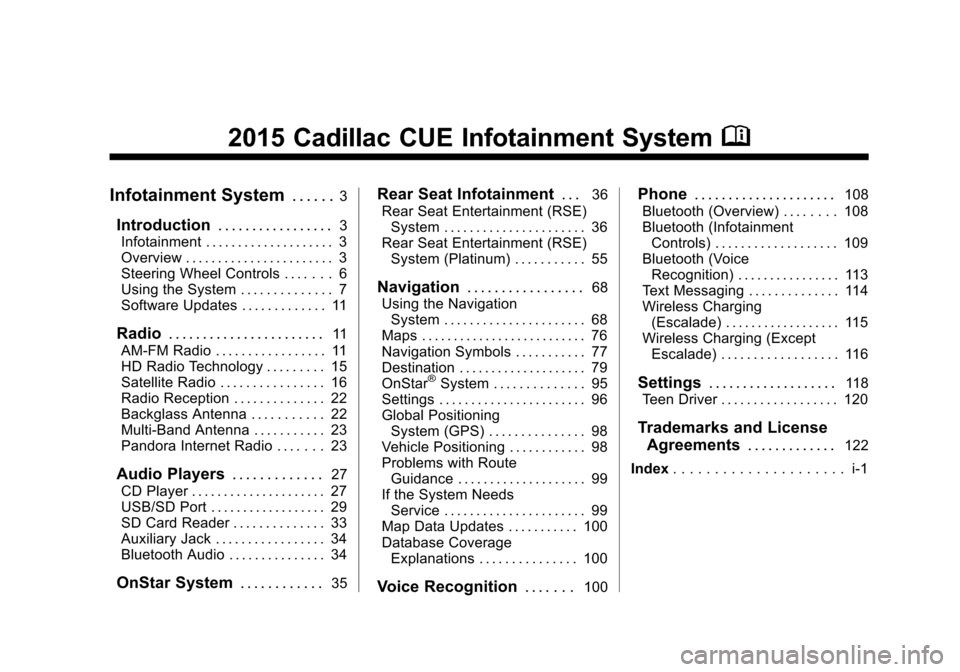
Black plate (1,1)Cadillac CUE Infotainment System (GMNA-Localizing-U.S./Canada-
7639728) - 2015 - CRC - 9/3/14
2015 Cadillac CUE Infotainment SystemM
Infotainment System. . . . . .3
Introduction. . . . . . . . . . . . . . . . .3
Infotainment . . . . . . . . . . . . . . . . . . . . 3
Overview . . . . . . . . . . . . . . . . . . . . . . . 3
Steering Wheel Controls . . . . . . . 6
Using the System . . . . . . . . . . . . . . 7
Software Updates . . . . . . . . . . . . . 11
Radio . . . . . . . . . . . . . . . . . . . . . . .11
AM-FM Radio . . . . . . . . . . . . . . . . . 11
HD Radio Technology . . . . . . . . . 15
Satellite Radio . . . . . . . . . . . . . . . . 16
Radio Reception . . . . . . . . . . . . . . 22
Backglass Antenna . . . . . . . . . . . 22
Multi-Band Antenna . . . . . . . . . . . 23
Pandora Internet Radio . . . . . . . 23
Audio Players . . . . . . . . . . . . .27
CD Player . . . . . . . . . . . . . . . . . . . . . 27
USB/SD Port . . . . . . . . . . . . . . . . . . 29
SD Card Reader . . . . . . . . . . . . . . 33
Auxiliary Jack . . . . . . . . . . . . . . . . . 34
Bluetooth Audio . . . . . . . . . . . . . . . 34
OnStar System . . . . . . . . . . . .35
Rear Seat Infotainment . . .36
Rear Seat Entertainment (RSE) System . . . . . . . . . . . . . . . . . . . . . . 36
Rear Seat Entertainment (RSE) System (Platinum) . . . . . . . . . . . 55
Navigation . . . . . . . . . . . . . . . . .68
Using the Navigation System . . . . . . . . . . . . . . . . . . . . . . 68
Maps . . . . . . . . . . . . . . . . . . . . . . . . . . 76
Navigation Symbols . . . . . . . . . . . 77
Destination . . . . . . . . . . . . . . . . . . . . 79
OnStar
®System . . . . . . . . . . . . . . 95
Settings . . . . . . . . . . . . . . . . . . . . . . . 96
Global Positioning System (GPS) . . . . . . . . . . . . . . . 98
Vehicle Positioning . . . . . . . . . . . . 98
Problems with Route Guidance . . . . . . . . . . . . . . . . . . . . 99
If the System Needs Service . . . . . . . . . . . . . . . . . . . . . . 99
Map Data Updates . . . . . . . . . . . 100
Database Coverage Explanations . . . . . . . . . . . . . . . 100
Voice Recognition . . . . . . .100
Phone. . . . . . . . . . . . . . . . . . . . .108
Bluetooth (Overview) . . . . . . . . 108
Bluetooth (Infotainment Controls) . . . . . . . . . . . . . . . . . . . 109
Bluetooth (Voice Recognition) . . . . . . . . . . . . . . . . 113
Text Messaging . . . . . . . . . . . . . . 114
Wireless Charging (Escalade) . . . . . . . . . . . . . . . . . . 115
Wireless Charging (Except Escalade) . . . . . . . . . . . . . . . . . . 116
Settings . . . . . . . . . . . . . . . . . . .118
Teen Driver . . . . . . . . . . . . . . . . . . 120
Trademarks and License Agreements . . . . . . . . . . . . .
122
Index . . . . . . . . . . . . . . . . . . . . . i-1
Page 13 of 138
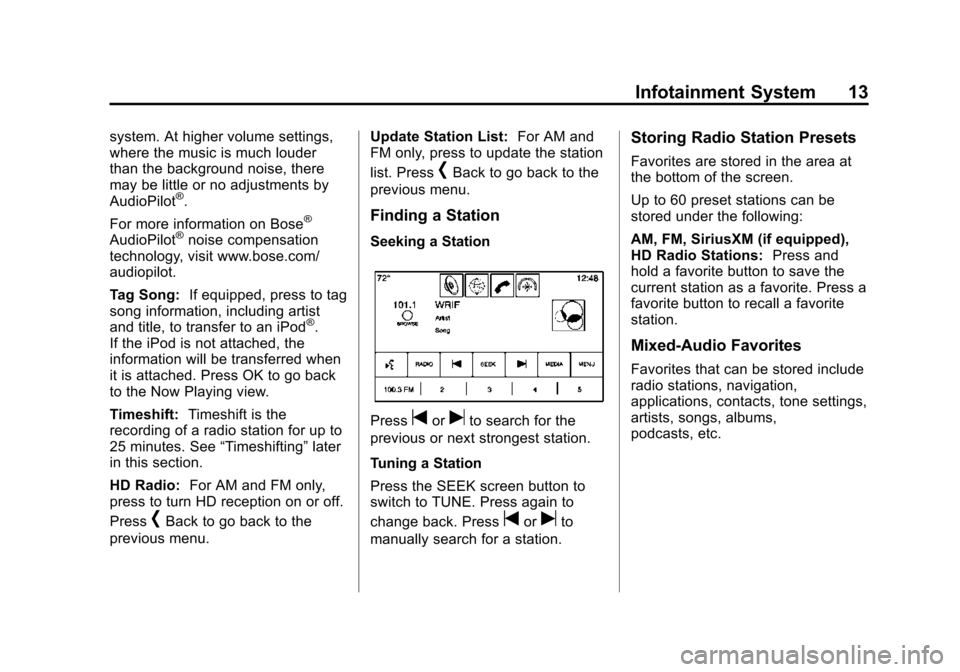
Black plate (13,1)Cadillac CUE Infotainment System (GMNA-Localizing-U.S./Canada-
7639728) - 2015 - CRC - 9/3/14
Infotainment System 13
system. At higher volume settings,
where the music is much louder
than the background noise, there
may be little or no adjustments by
AudioPilot
®.
For more information on Bose
®
AudioPilot®noise compensation
technology, visit www.bose.com/
audiopilot.
Tag Song: If equipped, press to tag
song information, including artist
and title, to transfer to an iPod
®.
If the iPod is not attached, the
information will be transferred when
it is attached. Press OK to go back
to the Now Playing view.
Timeshift: Timeshift is the
recording of a radio station for up to
25 minutes. See “Timeshifting”later
in this section.
HD Radio: For AM and FM only,
press to turn HD reception on or off.
Press
[Back to go back to the
previous menu. Update Station List:
For AM and
FM only, press to update the station
list. Press
[Back to go back to the
previous menu.
Finding a Station
Seeking a Station
Presstoruto search for the
previous or next strongest station.
Tuning a Station
Press the SEEK screen button to
switch to TUNE. Press again to
change back. Press
toruto
manually search for a station.
Storing Radio Station Presets
Favorites are stored in the area at
the bottom of the screen.
Up to 60 preset stations can be
stored under the following:
AM, FM, SiriusXM (if equipped),
HD Radio Stations: Press and
hold a favorite button to save the
current station as a favorite. Press a
favorite button to recall a favorite
station.
Mixed-Audio Favorites
Favorites that can be stored include
radio stations, navigation,
applications, contacts, tone settings,
artists, songs, albums,
podcasts, etc.
Page 17 of 138

Black plate (17,1)Cadillac CUE Infotainment System (GMNA-Localizing-U.S./Canada-
7639728) - 2015 - CRC - 9/3/14
Infotainment System 17
Timeshift:Press to turn Timeshift
on or off. See AM-FM Radio on
page 11.
TuneSelect: For SiriusXM only, this
feature allows alerts to be set for
artists or songs that are played on
any other channel. Press
TuneSelect on the menu during
playback of a desired song or artist
to set an alert. Press Manage
TuneSelect to turn the alerts On
and Off or manage the saved
selection of Artists or Songs. To
unselect an alert, press the Song or
Artist. To delete an alert, press −.
Press
[Back to go back to the
previous menu.
Auto Volume: If equipped, this
feature adjusts the volume based on
the vehicle speed. See AM-FM
Radio on page 11.
Bose AudioPilot Noise
Compensation Technology:
If equipped, this feature adjusts the
volume based on the noise in the
vehicle. See AM-FM Radio on
page 11.
SiriusXM Travel Link
(If Equipped)
SiriusXM Travel Link is available on
the navigation system through a
service fee subscription.
From the Home Page, press
WEATHER. The system displays
the current weather page.
Current Condition
The current weather page displays:
.Doppler Map with Weather
.Forecast Information
.Interaction Selector
.Status
.Time of Map Update
.Applications Tray
Allow approximately 15 minutes for
the current weather in the area to
display.
Weather Regions
When in the weather application,
press the SEARCH icon to display a
split map. The list displayed on the
left of the split map allows changes
to the location.
The Doppler map and forecast
information display a preview of the
map for the location selected. The
forecast information is for the
current weather or next available
forecast data.
Page 18 of 138

Black plate (18,1)Cadillac CUE Infotainment System (GMNA-Localizing-U.S./Canada-
7639728) - 2015 - CRC - 9/3/14
18 Infotainment System
Press the EXIT screen button to
return to the main weather map.
Press one of the options displayed
on the Interaction Selector along the
bottom of the map screen to select
another function or display another
type of list.
Weather Screen Not Under
Guidance
The weather application uses the
navigation system to provide the
appropriate information for the
guidance route. When not under
guidance, it defaults to the current
location.Doppler Map:
The Doppler map is
shown with the vehicle location in
the center of the map.
City and State: The city and state
are displayed for the view currently
shown. The default is the current
city and state that the vehicle is in.
Forecast Information
.The map can be panned to
another location. The forecast
information is updated to the
new location.
.The city and state update to
reflect the current location.
.Press the RESET screen button
to reset the map back to the
current vehicle location. Weather Menu
Press MENU on the Weather
Interaction Selector along the
bottom of the map screen to display
the Weather Menu.
The options are:
.Weather Advisories: Any
weather advisories that are in
effect for the local area or while
on route are displayed in a list.
Press on an advisory from the
list to display a screen that gives
additional details about the
advisory and shows the advisory
location on the map.
Page 20 of 138

Black plate (20,1)Cadillac CUE Infotainment System (GMNA-Localizing-U.S./Canada-
7639728) - 2015 - CRC - 9/3/14
20 Infotainment System
.HOURLY: Press to display the
hourly forecast for the current
vehicle location. A forecast icon
is shown for each period
available.
.36-HOUR: Press to display the
current weather, six-hour
forecast, and tomorrow’s
weather. A forecast icon is
shown for each period available.
.DAILY: Press to display a daily
forecast for the next five days.
A forecast icon is shown for
each period available.
.MENU: Press to display the
current advisories, turn weather
alerts on or off, and view the
map legend.
.ON ROUTE: Press to display the
forecasted weather for the route.
This feature is only available
while under route guidance.
SiriusXM NavTraffic (If
Equipped)
The infotainment system may have
SiriusXM NavTraffic®. It is a
subscription service provided
through SiriusXM Satellite Radio.
A service fee is required to receive
the SiriusXM NavTraffic service.
Detailed traffic information is
delivered to the vehicle’s navigation
system by the SiriusXM Radio
satellites. SiriusXM NavTraffic
provides continuously updated
traffic information.
The service may be available in
more cities in the future. See
www.siriusxmnavtraffic.com for
more details on local coverage.
To access the traffic features, press
the Traffic screen button on the
Map Menu.
If traffic is not available because
there is no valid SiriusXM
subscription, a pop-up displays
information on how to reactivate the
subscription and SiriusXM radio ID. Traffic Alert While Under Guidance
If data is received about a traffic
development on the route ahead, a
search for a better route is
performed. If a better route is found,
information may be displayed in an
alert. This alert displays the route
information and how much time may
be saved. If the alternative route is
accepted, the current route will be
altered.
If the alert is not acknowledged, the
alert automatically times out and
does not modify the route.
Page 69 of 138
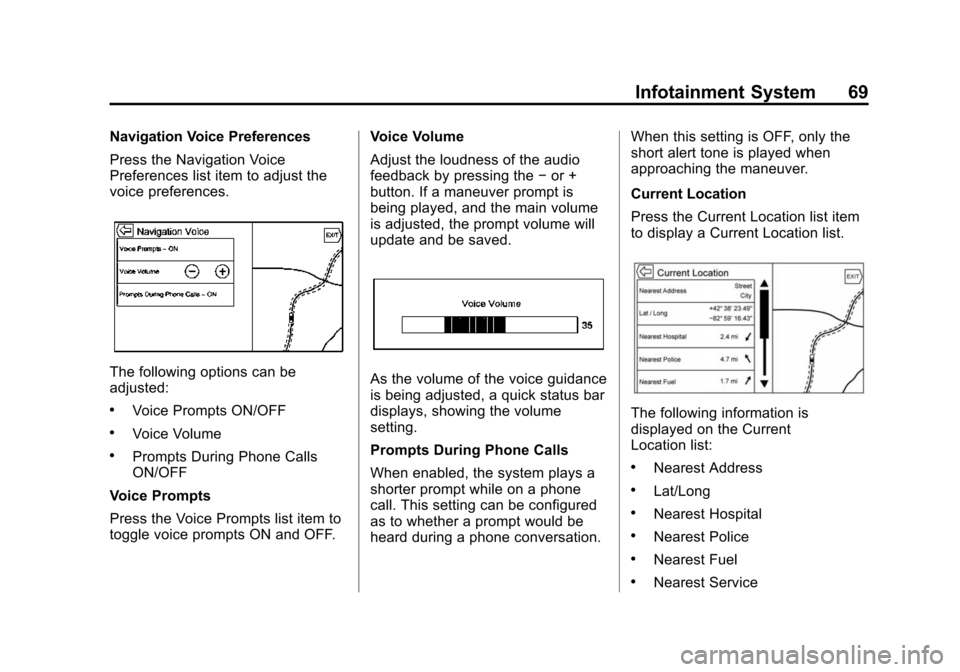
Black plate (69,1)Cadillac CUE Infotainment System (GMNA-Localizing-U.S./Canada-
7639728) - 2015 - CRC - 9/3/14
Infotainment System 69
Navigation Voice Preferences
Press the Navigation Voice
Preferences list item to adjust the
voice preferences.
The following options can be
adjusted:
.Voice Prompts ON/OFF
.Voice Volume
.Prompts During Phone Calls
ON/OFF
Voice Prompts
Press the Voice Prompts list item to
toggle voice prompts ON and OFF. Voice Volume
Adjust the loudness of the audio
feedback by pressing the
−or +
button. If a maneuver prompt is
being played, and the main volume
is adjusted, the prompt volume will
update and be saved.
As the volume of the voice guidance
is being adjusted, a quick status bar
displays, showing the volume
setting.
Prompts During Phone Calls
When enabled, the system plays a
shorter prompt while on a phone
call. This setting can be configured
as to whether a prompt would be
heard during a phone conversation. When this setting is OFF, only the
short alert tone is played when
approaching the maneuver.
Current Location
Press the Current Location list item
to display a Current Location list.
The following information is
displayed on the Current
Location list:
.Nearest Address
.Lat/Long
.Nearest Hospital
.Nearest Police
.Nearest Fuel
.Nearest Service
Page 95 of 138
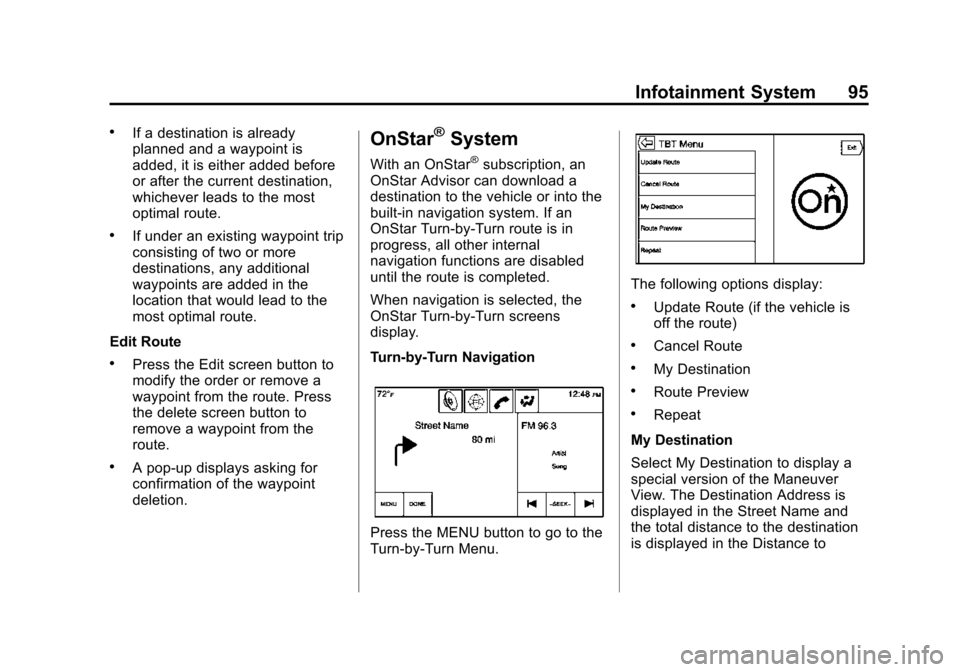
Black plate (95,1)Cadillac CUE Infotainment System (GMNA-Localizing-U.S./Canada-
7639728) - 2015 - CRC - 9/3/14
Infotainment System 95
.If a destination is already
planned and a waypoint is
added, it is either added before
or after the current destination,
whichever leads to the most
optimal route.
.If under an existing waypoint trip
consisting of two or more
destinations, any additional
waypoints are added in the
location that would lead to the
most optimal route.
Edit Route
.Press the Edit screen button to
modify the order or remove a
waypoint from the route. Press
the delete screen button to
remove a waypoint from the
route.
.A pop-up displays asking for
confirmation of the waypoint
deletion.
OnStar®System
With an OnStar®subscription, an
OnStar Advisor can download a
destination to the vehicle or into the
built-in navigation system. If an
OnStar Turn-by-Turn route is in
progress, all other internal
navigation functions are disabled
until the route is completed.
When navigation is selected, the
OnStar Turn-by-Turn screens
display.
Turn-by-Turn Navigation
Press the MENU button to go to the
Turn-by-Turn Menu.
The following options display:
.Update Route (if the vehicle is
off the route)
.Cancel Route
.My Destination
.Route Preview
.Repeat
My Destination
Select My Destination to display a
special version of the Maneuver
View. The Destination Address is
displayed in the Street Name and
the total distance to the destination
is displayed in the Distance to
Page 99 of 138

Black plate (99,1)Cadillac CUE Infotainment System (GMNA-Localizing-U.S./Canada-
7639728) - 2015 - CRC - 9/3/14
Infotainment System 99
.The tires are replaced or worn.
.The tire pressure for the tires is
incorrect.
.This is the first navigation use
after the map data is updated.
.The 12-volt battery has been
disconnected for several days.
.The vehicle is driving in heavy
traffic where driving is at low
speeds, and the vehicle is
stopped and started repeatedly.
Problems with Route
Guidance
Inappropriate route guidance can
occur under one or more of the
following conditions:
.The turn was not made on the
road indicated.
.Route guidance might not be
available when using automatic
rerouting for the next right or
left turn.
.The route might not be changed
when using automatic rerouting.
.There is no route guidance when
turning at an intersection.
.Plural names of places might be
announced occasionally.
.It could take a long time to
operate automatic rerouting
during high-speed driving.
.Automatic rerouting might
display a route returning to the
set waypoint if heading for a
destination without passing
through a set waypoint.
.The route prohibits the entry of a
vehicle due to a regulation by
time or season or any other
regulation which may be given.
.Some routes might not be
searched.
.The route to the destination
might not be shown if there are
new roads, if roads have
recently changed, or if certain
roads are not listed in the map
data. SeeMaps on page 76.
To recalibrate the vehicle's position
on the map, park with the vehicle
running for two to five minutes, until
the vehicle position updates. Make
sure the vehicle is parked in a
location that is safe and has a clear
view of the sky and away from large
obstructions.
If the System Needs
Service
If the navigation system needs
service and the steps listed here
have been followed but there are
still problems, see Problems with
Route Guidance on page 99.