2015 CADILLAC ATS USB port
[x] Cancel search: USB portPage 1 of 138
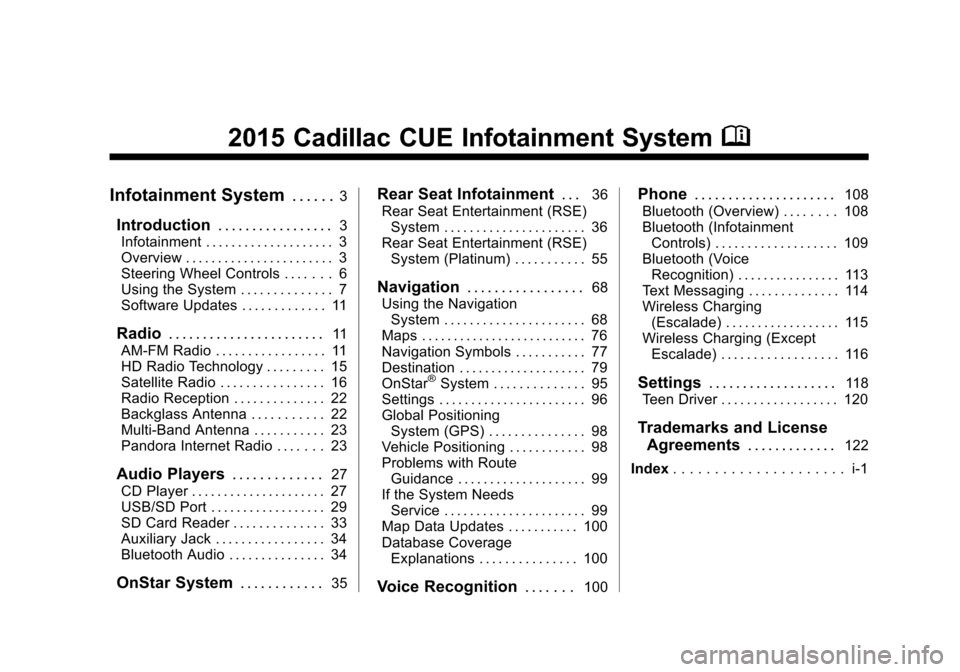
Black plate (1,1)Cadillac CUE Infotainment System (GMNA-Localizing-U.S./Canada-
7639728) - 2015 - CRC - 9/3/14
2015 Cadillac CUE Infotainment SystemM
Infotainment System. . . . . .3
Introduction. . . . . . . . . . . . . . . . .3
Infotainment . . . . . . . . . . . . . . . . . . . . 3
Overview . . . . . . . . . . . . . . . . . . . . . . . 3
Steering Wheel Controls . . . . . . . 6
Using the System . . . . . . . . . . . . . . 7
Software Updates . . . . . . . . . . . . . 11
Radio . . . . . . . . . . . . . . . . . . . . . . .11
AM-FM Radio . . . . . . . . . . . . . . . . . 11
HD Radio Technology . . . . . . . . . 15
Satellite Radio . . . . . . . . . . . . . . . . 16
Radio Reception . . . . . . . . . . . . . . 22
Backglass Antenna . . . . . . . . . . . 22
Multi-Band Antenna . . . . . . . . . . . 23
Pandora Internet Radio . . . . . . . 23
Audio Players . . . . . . . . . . . . .27
CD Player . . . . . . . . . . . . . . . . . . . . . 27
USB/SD Port . . . . . . . . . . . . . . . . . . 29
SD Card Reader . . . . . . . . . . . . . . 33
Auxiliary Jack . . . . . . . . . . . . . . . . . 34
Bluetooth Audio . . . . . . . . . . . . . . . 34
OnStar System . . . . . . . . . . . .35
Rear Seat Infotainment . . .36
Rear Seat Entertainment (RSE) System . . . . . . . . . . . . . . . . . . . . . . 36
Rear Seat Entertainment (RSE) System (Platinum) . . . . . . . . . . . 55
Navigation . . . . . . . . . . . . . . . . .68
Using the Navigation System . . . . . . . . . . . . . . . . . . . . . . 68
Maps . . . . . . . . . . . . . . . . . . . . . . . . . . 76
Navigation Symbols . . . . . . . . . . . 77
Destination . . . . . . . . . . . . . . . . . . . . 79
OnStar
®System . . . . . . . . . . . . . . 95
Settings . . . . . . . . . . . . . . . . . . . . . . . 96
Global Positioning System (GPS) . . . . . . . . . . . . . . . 98
Vehicle Positioning . . . . . . . . . . . . 98
Problems with Route Guidance . . . . . . . . . . . . . . . . . . . . 99
If the System Needs Service . . . . . . . . . . . . . . . . . . . . . . 99
Map Data Updates . . . . . . . . . . . 100
Database Coverage Explanations . . . . . . . . . . . . . . . 100
Voice Recognition . . . . . . .100
Phone. . . . . . . . . . . . . . . . . . . . .108
Bluetooth (Overview) . . . . . . . . 108
Bluetooth (Infotainment Controls) . . . . . . . . . . . . . . . . . . . 109
Bluetooth (Voice Recognition) . . . . . . . . . . . . . . . . 113
Text Messaging . . . . . . . . . . . . . . 114
Wireless Charging (Escalade) . . . . . . . . . . . . . . . . . . 115
Wireless Charging (Except Escalade) . . . . . . . . . . . . . . . . . . 116
Settings . . . . . . . . . . . . . . . . . . .118
Teen Driver . . . . . . . . . . . . . . . . . . 120
Trademarks and License Agreements . . . . . . . . . . . . .
122
Index . . . . . . . . . . . . . . . . . . . . . i-1
Page 16 of 138
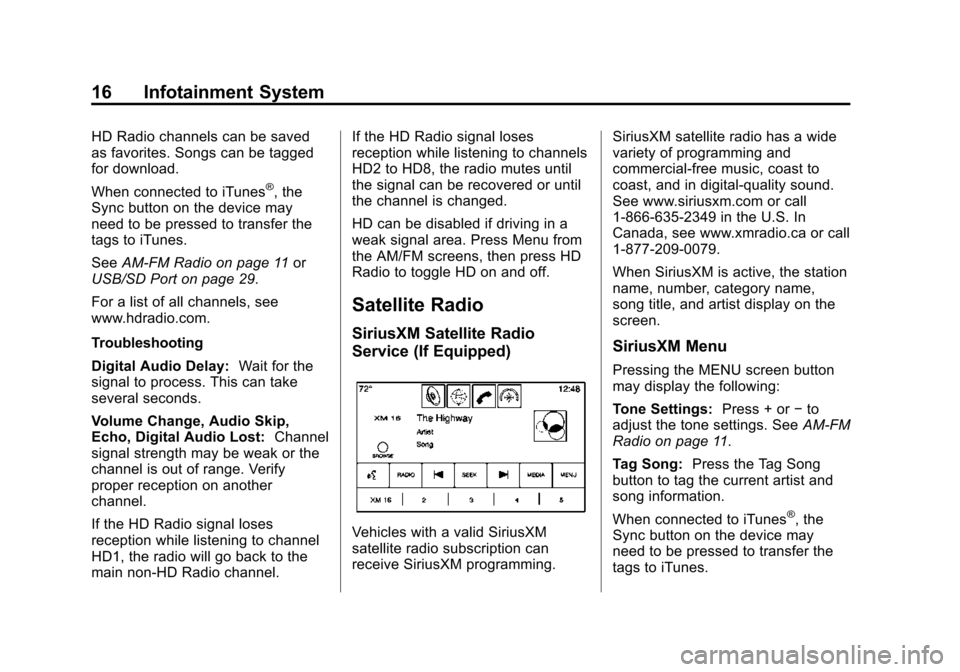
Black plate (16,1)Cadillac CUE Infotainment System (GMNA-Localizing-U.S./Canada-
7639728) - 2015 - CRC - 9/3/14
16 Infotainment System
HD Radio channels can be saved
as favorites. Songs can be tagged
for download.
When connected to iTunes
®, the
Sync button on the device may
need to be pressed to transfer the
tags to iTunes.
See AM-FM Radio on page 11 or
USB/SD Port on page 29.
For a list of all channels, see
www.hdradio.com.
Troubleshooting
Digital Audio Delay: Wait for the
signal to process. This can take
several seconds.
Volume Change, Audio Skip,
Echo, Digital Audio Lost: Channel
signal strength may be weak or the
channel is out of range. Verify
proper reception on another
channel.
If the HD Radio signal loses
reception while listening to channel
HD1, the radio will go back to the
main non-HD Radio channel. If the HD Radio signal loses
reception while listening to channels
HD2 to HD8, the radio mutes until
the signal can be recovered or until
the channel is changed.
HD can be disabled if driving in a
weak signal area. Press Menu from
the AM/FM screens, then press HD
Radio to toggle HD on and off.
Satellite Radio
SiriusXM Satellite Radio
Service (If Equipped)
Vehicles with a valid SiriusXM
satellite radio subscription can
receive SiriusXM programming.
SiriusXM satellite radio has a wide
variety of programming and
commercial-free music, coast to
coast, and in digital-quality sound.
See www.siriusxm.com or call
1-866-635-2349 in the U.S. In
Canada, see www.xmradio.ca or call
1-877-209-0079.
When SiriusXM is active, the station
name, number, category name,
song title, and artist display on the
screen.
SiriusXM Menu
Pressing the MENU screen button
may display the following:
Tone Settings:
Press + or−to
adjust the tone settings. See AM-FM
Radio on page 11.
Tag Song: Press the Tag Song
button to tag the current artist and
song information.
When connected to iTunes
®, the
Sync button on the device may
need to be pressed to transfer the
tags to iTunes.
Page 24 of 138

Black plate (24,1)Cadillac CUE Infotainment System (GMNA-Localizing-U.S./Canada-
7639728) - 2015 - CRC - 9/3/14
24 Infotainment System
Launching Pandora
Connect the iPhone to the USB
port, or connect Android™or
BlackBerry
®through Bluetooth. See
Bluetooth (Overview) on page 108
or Bluetooth (Infotainment Controls)
on page 109 orBluetooth (Voice
Recognition) on page 113. For first
time use, set up the stations before
connecting to the vehicle.
Using the iPhone
1. Plug the device into the USB port. The phone screen must be
unlocked. 2. Launch Pandora directly from
the Home Page by pressing the
Pandora icon.
If nothing happens when the
available Pandora screen button is
pressed, download the latest
Pandora application and retry.
The login screen may display on the
device.
Using an Android or BlackBerry
Phone
The Android or BlackBerry phone
must be unlocked to launch
Pandora service.
1. Pair the phone using Bluetooth.
2. Press Pandora on the Home Page to launch the service.
3. If nothing happens when the available Pandora screen button
is pressed, download the latest
Pandora application and retry.
The login screen may display on the
device. Pandora Menus
Press Menu on the Pandora
main page.Pandora has a menu system with
the following:
Tone Settings:
Press to adjust the
tone settings. See AM-FM Radio on
page 11.
Bookmark Artist: Press to
bookmark the artist.
Bookmark Song: Press to
bookmark the song.
Auto Volume: This feature sets the
auto volume based on the speed of
the vehicle and noise in the vehicle.
See AM-FM Radio on page 11.
Page 26 of 138

Black plate (26,1)Cadillac CUE Infotainment System (GMNA-Localizing-U.S./Canada-
7639728) - 2015 - CRC - 9/3/14
26 Infotainment System
.Have at least one station
created.
.For Android and BlackBerry
devices, check that the device is
paired with the vehicle, and
whether the device displays in
the Connected phone sources
list under the Phone icon from
the Home Page.
.For an iPhone, check that the
USB cable is connected to the
USB port and the screen is
unlocked.
.Close Pandora on the device
and launch again. Devices that
allow multitasking may require
an extra step to quit the Pandora
application. See the cell phone
manufacturer's user guide.
Thumbs Up or Thumbs Down
Error
If there is an error trying to rate a
track with the
,or-buttons, the
message “Thumbs Down Error” or
“Thumbs Up Error” will display.
Press OK to dismiss. Loss of Audio
Loss of Pandora audio can happen
in different ways:
.Weak or lost data connection.
.Device needs to be charged.
.Application needs to be
relaunched.
.Connection between phone and
radio was lost.
.An iPhone is connected to both
Bluetooth and the USB port.
If there is a loss of audio, playback
can be resumed by changing the
audio flow from Bluetooth to USB
cable.
To change the audio flow:
1. While the iPhone is connected, double tap the phone’s home
button.
2. Swipe a finger to the left on the phone’s screen display. A box
with a triangle displays on the
lower line of the box that is highlighted. Press this box to
display the dock connector
option.
3. Select Dock Connector.
Common Pandora Messages
Pandora Error/Please Check
Device: Not signed in or Pandora
is down for maintenance.
No Stations Available: No stations
are available on the Pandora server
through the connected device.
No Internet Connection: A few
reasons for loss of Internet
connection are:
.The connected device loses its
cellular connection.
.The device does not support
Internet connectivity.
.The device is not in the vehicle.
No Bluetooth Signal: The
Bluetooth signal is lost.
Page 29 of 138

Black plate (29,1)Cadillac CUE Infotainment System (GMNA-Localizing-U.S./Canada-
7639728) - 2015 - CRC - 9/3/14
Infotainment System 29
MP3 Guidelines
.Sampling rate: 16 kHz,
22.05 kHz, 24 kHz, 32 kHz,
44.1 kHz, and 48 kHz.
.Bit rates supported: 8, 16, 24,
32, 40, 48, 56, 64, 80, 96, 112,
128, 144, 160, 192, 224, 256,
and 320 kbps.
.Recorded on a CD-R or CD-RW.
MP3 Folder Information
Press anywhere between the top
applications tray or the bottom menu
to display the browse screen.
Root Directory: To access, press
the screen anywhere in the central
area of the screen. The root
directory is treated as a folder. All
files contained directly under the
root directory are accessed prior to
any root directory folders.
No Folder: When the CD only
contains compressed audio files
without any folders or playlists, all
files are under the root folder. File System and Naming:
The
song titles, artists, albums, and
genres are taken from the file's ID3
tag and are only displayed if present
in the tag. If a song title is not
present in the ID3 tag, the radio
displays the file name as the
track name.USB/SD Port
Audio from videos stored on SD/
USB cards may be listened to while
the vehicle is in a forward gear.
Videos can be watched while the
vehicle is in P (Park). Use play/
pause or next/previous to control
the video or press the browse
screen to display a list of the current
video filters.
This vehicle may have two SD card
readers and three USB ports: one
SD card reader and one USB port in
the center console, one USB port in
the storage behind the climate
control system, and if equipped with
Rear Seat Entertainment (RSE), there may be one SD card reader
and one USB port in the rear media
console storage area.
Playing from a USB
A USB mass storage device can be
connected to the USB port.
Audio extensions supported by the
USB are:
.MP3
.WMA
.AAC
.OGG
.AIFF
.3GPP
Gracenote
®
When plugging in a USB device,
Gracenote service builds voice tags
for music. Voice tags allow artists,
albums with hard to pronounce
names, and nicknames to be used
to play music through voice
recognition.
Page 31 of 138

Black plate (31,1)Cadillac CUE Infotainment System (GMNA-Localizing-U.S./Canada-
7639728) - 2015 - CRC - 9/3/14
Infotainment System 31
USB Browse Menu
Press the browse screen button to
view the browse menu and the
following options are displayed
along the bottom of the screen:
Playlists:
Supported Playlist extensions are:
m3u, pls, wpl, asx, b4s, and xspf.
1. Press to view the playlists storedon the USB.
2. Select a playlist to view the list of all songs in that playlist.
3. Select a song from the list to begin playback.
Artists:
1. Press to view the list of artists stored on the USB.
2. Select an artist name to view a list of all albums by the artist.
3. To select a song, press All Songs or press an album and
then select a song from the list. Albums:
1. Press to view the albums on
the USB.
2. Select the album to view a list of all songs on the album.
3. Select a song from the list to begin playback.
Songs:
1. Press to display a list of all songs on the USB.
2. To begin playback, select a song from the list.
Genres:
1. Press to view the genres on the USB.
2. Select a genre to view a list of artists.
3. Select an artist to view albums by that artist.
4. Select an album to view songs on the album.
5. Select a song to start playback. Podcasts, Composers, Audiobooks,
Videos, and Folder View are shown
when More is selected from the
bottom of the screen.
Podcasts:
1. Press to view the podcasts on
the USB.
2. Select Podcast to get a list of podcast episodes.
Composers:
1. Press to view the composers on the USB.
2. Select Composer to view a list of albums by that composer. Select
an album or all songs to view a
list of songs.
3. Select a song from the list to begin playback.
Audiobooks:
1. Press to view the audiobooks stored on the device. Select an
audiobook to get a list of
chapters.
Page 32 of 138

Black plate (32,1)Cadillac CUE Infotainment System (GMNA-Localizing-U.S./Canada-
7639728) - 2015 - CRC - 9/3/14
32 Infotainment System
2. Select the chapter from the listto begin playback.
Folder View (If Equipped):
1. Press to view the directories on the USB/SD card.
2. Select a folder to view a list of all files.
3. Select a file from the list to begin playback.
File System and Naming
File systems supported by the
USB are:
.FAT32
.NTFS
.HFS+
The songs, artists, albums, and
genres are taken from the file’s
song information and are only
displayed if present. The radio
displays the file name as the track
name if the song information is not
available. Supported Apple
®Devices
The following Apple devices are
supported:
.iPod touch®(5th generation)
.iPod touch (4th generation)
.iPod touch (3rd generation)
.iPod touch (2nd generation)
.iPod touch (1st generation)
.iPod nano®(7th generation)
.iPod nano (6th generation)
.iPod nano (5th generation)
.iPod nano (4th generation)
.iPod nano (3rd generation)
.iPod nano (2nd generation)
.iPod nano (1st generation)
.iPod classic®
.iPod®with video
.iPhone®5
.iPhone 4S
.iPhone 4G
.iPhone 3GS
.iPhone 3G
.iPhone
.iPad®
Loss of Audio
Do not play music through Bluetooth
of an iPhone that is connected by
USB. If an attempt to pair the
Bluetooth of the same connected
phone is made, the system will
automatically mute the iPhone
audio.
If there is a loss of audio, playback
can be resumed by changing the
audio flow from Bluetooth to USB
cable.
To change the audio flow:
1. While the iPhone is connected, double tap the phone’s home
button.
2. Swipe a finger to the left on the phone’s screen display. A box
with a triangle displays on the
lower line of the box that is
Page 33 of 138
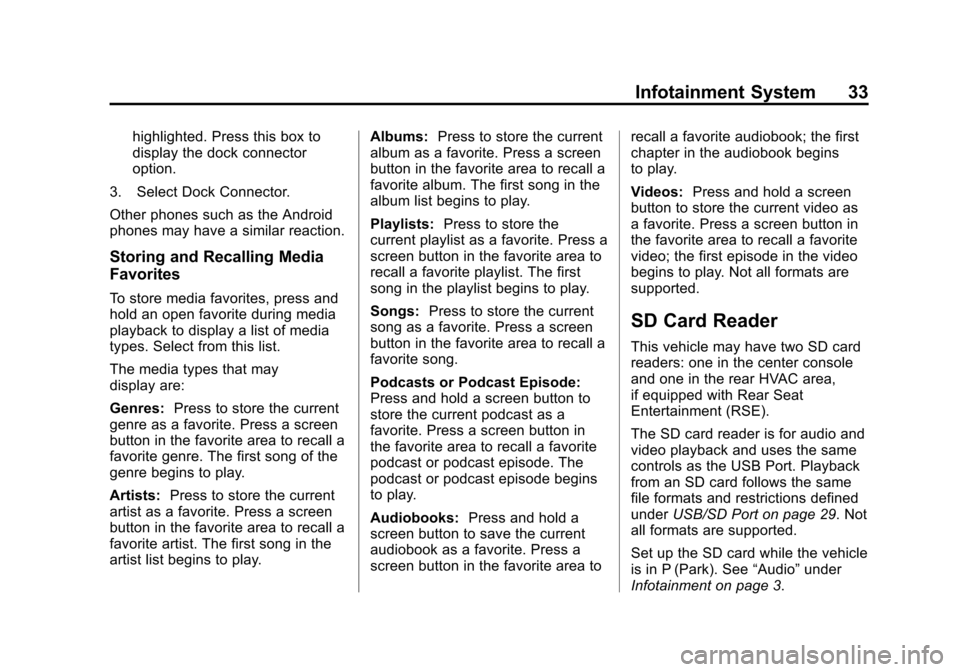
Black plate (33,1)Cadillac CUE Infotainment System (GMNA-Localizing-U.S./Canada-
7639728) - 2015 - CRC - 9/3/14
Infotainment System 33
highlighted. Press this box to
display the dock connector
option.
3. Select Dock Connector.
Other phones such as the Android
phones may have a similar reaction.
Storing and Recalling Media
Favorites
To store media favorites, press and
hold an open favorite during media
playback to display a list of media
types. Select from this list.
The media types that may
display are:
Genres: Press to store the current
genre as a favorite. Press a screen
button in the favorite area to recall a
favorite genre. The first song of the
genre begins to play.
Artists: Press to store the current
artist as a favorite. Press a screen
button in the favorite area to recall a
favorite artist. The first song in the
artist list begins to play. Albums:
Press to store the current
album as a favorite. Press a screen
button in the favorite area to recall a
favorite album. The first song in the
album list begins to play.
Playlists: Press to store the
current playlist as a favorite. Press a
screen button in the favorite area to
recall a favorite playlist. The first
song in the playlist begins to play.
Songs: Press to store the current
song as a favorite. Press a screen
button in the favorite area to recall a
favorite song.
Podcasts or Podcast Episode:
Press and hold a screen button to
store the current podcast as a
favorite. Press a screen button in
the favorite area to recall a favorite
podcast or podcast episode. The
podcast or podcast episode begins
to play.
Audiobooks: Press and hold a
screen button to save the current
audiobook as a favorite. Press a
screen button in the favorite area to recall a favorite audiobook; the first
chapter in the audiobook begins
to play.
Videos:
Press and hold a screen
button to store the current video as
a favorite. Press a screen button in
the favorite area to recall a favorite
video; the first episode in the video
begins to play. Not all formats are
supported.
SD Card Reader
This vehicle may have two SD card
readers: one in the center console
and one in the rear HVAC area,
if equipped with Rear Seat
Entertainment (RSE).
The SD card reader is for audio and
video playback and uses the same
controls as the USB Port. Playback
from an SD card follows the same
file formats and restrictions defined
under USB/SD Port on page 29. Not
all formats are supported.
Set up the SD card while the vehicle
is in P (Park). See “Audio”under
Infotainment on page 3.