2015 CADILLAC ATS reset infotainment system
[x] Cancel search: reset infotainment systemPage 70 of 138
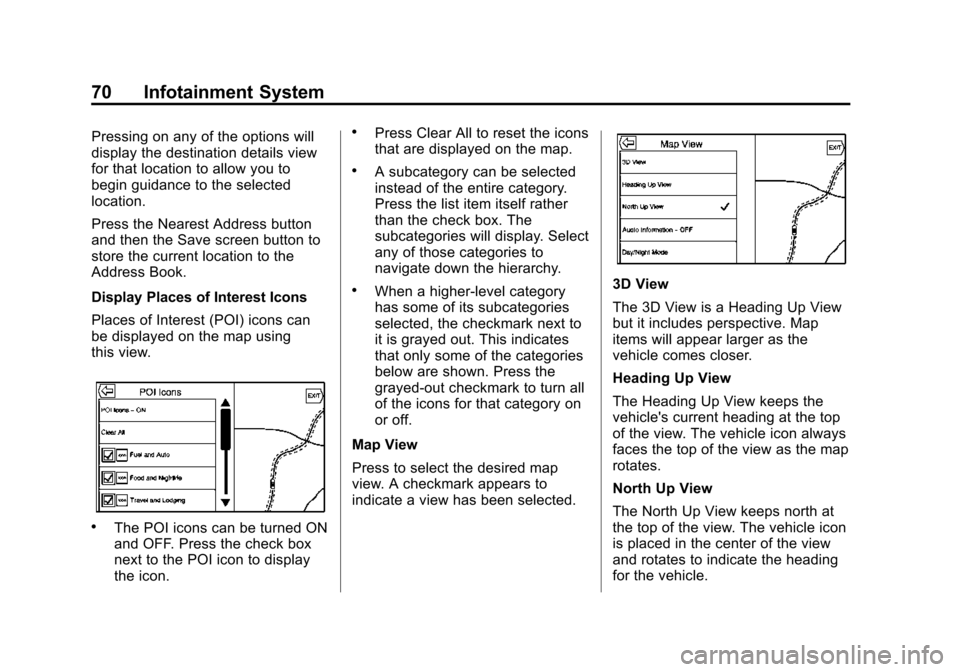
Black plate (70,1)Cadillac CUE Infotainment System (GMNA-Localizing-U.S./Canada-
7639728) - 2015 - CRC - 9/3/14
70 Infotainment System
Pressing on any of the options will
display the destination details view
for that location to allow you to
begin guidance to the selected
location.
Press the Nearest Address button
and then the Save screen button to
store the current location to the
Address Book.
Display Places of Interest Icons
Places of Interest (POI) icons can
be displayed on the map using
this view.
.The POI icons can be turned ON
and OFF. Press the check box
next to the POI icon to display
the icon.
.Press Clear All to reset the icons
that are displayed on the map.
.A subcategory can be selected
instead of the entire category.
Press the list item itself rather
than the check box. The
subcategories will display. Select
any of those categories to
navigate down the hierarchy.
.When a higher-level category
has some of its subcategories
selected, the checkmark next to
it is grayed out. This indicates
that only some of the categories
below are shown. Press the
grayed-out checkmark to turn all
of the icons for that category on
or off.
Map View
Press to select the desired map
view. A checkmark appears to
indicate a view has been selected.3D View
The 3D View is a Heading Up View
but it includes perspective. Map
items will appear larger as the
vehicle comes closer.
Heading Up View
The Heading Up View keeps the
vehicle's current heading at the top
of the view. The vehicle icon always
faces the top of the view as the map
rotates.
North Up View
The North Up View keeps north at
the top of the view. The vehicle icon
is placed in the center of the view
and rotates to indicate the heading
for the vehicle.
Page 76 of 138
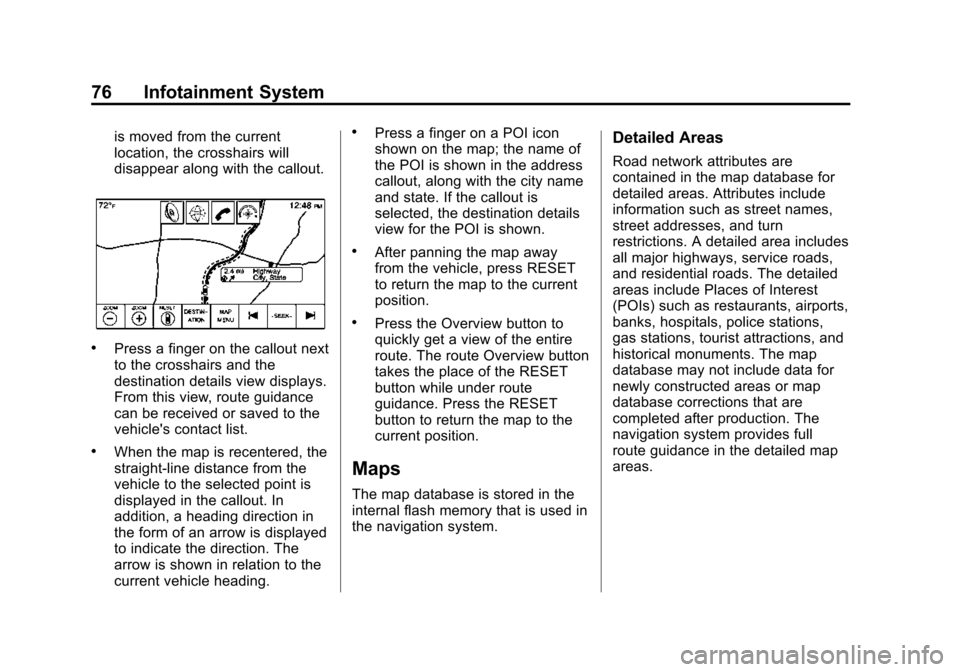
Black plate (76,1)Cadillac CUE Infotainment System (GMNA-Localizing-U.S./Canada-
7639728) - 2015 - CRC - 9/3/14
76 Infotainment System
is moved from the current
location, the crosshairs will
disappear along with the callout.
.Press a finger on the callout next
to the crosshairs and the
destination details view displays.
From this view, route guidance
can be received or saved to the
vehicle's contact list.
.When the map is recentered, the
straight-line distance from the
vehicle to the selected point is
displayed in the callout. In
addition, a heading direction in
the form of an arrow is displayed
to indicate the direction. The
arrow is shown in relation to the
current vehicle heading.
.Press a finger on a POI icon
shown on the map; the name of
the POI is shown in the address
callout, along with the city name
and state. If the callout is
selected, the destination details
view for the POI is shown.
.After panning the map away
from the vehicle, press RESET
to return the map to the current
position.
.Press the Overview button to
quickly get a view of the entire
route. The route Overview button
takes the place of the RESET
button while under route
guidance. Press the RESET
button to return the map to the
current position.
Maps
The map database is stored in the
internal flash memory that is used in
the navigation system.
Detailed Areas
Road network attributes are
contained in the map database for
detailed areas. Attributes include
information such as street names,
street addresses, and turn
restrictions. A detailed area includes
all major highways, service roads,
and residential roads. The detailed
areas include Places of Interest
(POIs) such as restaurants, airports,
banks, hospitals, police stations,
gas stations, tourist attractions, and
historical monuments. The map
database may not include data for
newly constructed areas or map
database corrections that are
completed after production. The
navigation system provides full
route guidance in the detailed map
areas.
Page 86 of 138

Black plate (86,1)Cadillac CUE Infotainment System (GMNA-Localizing-U.S./Canada-
7639728) - 2015 - CRC - 9/3/14
86 Infotainment System
If a POI icon is pressed on while
in the full expanded map, a
callout for that location displays.
Press the callout to display the
destination details view.
7. Press the map reset button to return the map to automatic
zooming and searching. It is
recentered around the vehicle’s
position, the route, the
destination, or another location
that was specified for the
search. The map RESET button
is only displayed if the map was
manually adjusted.Press the List All screen button to
display all of the matching results in
a particular category with its
subcategories.
Using the Keyboard
The POI can be searched by
entering a POI name, category,
name and category, or phone
number on the keyboard.
For example, enter the
information as:
POI Name: Worldwide Food
POI Category: Restaurants
POI Name and Category:
Worldwide Food Restaurants
POI Phone Number: 0001222555
Additionally, a location may be
entered if the POI is not nearby.
This search will then be made
around the location that is given. For example, enter the
information as:
POI Name and Location:
Worldwide Food Chicago IL
The POI keyboard search results
will display in the order in which
they were found. Press the Sort
button to change the sorting order
by Confidence, Alphabetical,
or Distance.
Page 122 of 138

Black plate (122,1)Cadillac CUE Infotainment System (GMNA-Localizing-U.S./Canada-
7639728) - 2015 - CRC - 9/3/14
122 Infotainment System
Teen Driver Speed Limiter:
If equipped, this allows the
maximum speed limit of the vehicle
to be set.
The following cannot be changed:
.The radio will mute when the
driver safety belt is not fastened,
and in some vehicles, when the
safety belt of a front outboard
passenger is not fastened.
.Other vehicle features, such as
Park Assist, if equipped, cannot
be turned off when the Teen
Driver Setting is in use.Delete Report Card Data
The Report Card continues to save
data for all trips until the data is
deleted using the PIN.
To delete Report Card data:
.Select Reset from the Report
Card screen.
.Select Clear All Teen Keys/PIN
from the Teen Driver menu.
See your dealer for assistance.
Forgotten PIN
See your dealer to reset the PIN.
Trademarks and
License Agreements
FCC Information
See “Radio Frequency Statement”
in the owner manual.
"Made for iPod," and "Made for
iPhone," mean that an electronic
accessory has been designed to
connect specifically to iPod or
iPhone and has been certified by
the developer to meet Apple
performance standards. Apple is not
responsible for the operation of this
device or its compliance with safety
and regulatory standards. Please
note that the use of this accessory
with iPod or iPhone may affect
wireless performance. iPhone
®,
iPod®, iPod classic®, iPod nano®,
Page 137 of 138

Black plate (3,1)Cadillac CUE Infotainment System (GMNA-Localizing-U.S./Canada-
7639728) - 2015 - CRC - 9/3/14
INDEX i-3
O
OnStar (If Equipped) . . . . . . . . . . . . . . 8
OnStar System . . . . . . . . . . . . . . . . . . 35
OnStar
®System . . . . . . . . . . . . . . . . . 95
OnStar®with 4G LTE . . . . . . . . . . . . 35
Overview, Infotainment System . . . 3
P
Pairing . . . . . . . . . . . . . . . . . . . . . . . . . . 109
Pandora (If Equipped) . . . . . . . . . . . . 7
Pandora Internet Radio . . . . . . . . . . 23
Pandora Troubleshooting . . . . . . . . 25
Phone . . . . . . . . . . . . . . . . . . . . . . . . . . . . 7 Bluetooth . . . . . . . . 108, 109, 113
Playing an Audio MP3 or CD . . . . 27
Playing Audio CD . . . . . . . . . . . . . . . . 65
Playing from a USB . . . . . . . . . . . . . . 29
Playing MP3 CD . . . . . . . . . . . . . . . . . 66
Playing the Radio . . . . . . . . . . . . . . . . 11
Port USB/SD. . . . . . . . . . . . . . . . . . . . . . . . . 29
Power (On/Off/Mute) . . . . . . . . . . . . . . 4
Problems with Route Guidance . . . . . . . . . . . . . . . . . . . . . . 99
Proximity Sensing . . . . . . . . . . . . . . . . 8
R
Radio . . . . . . . . . . . . . . . . . . . . . . . . . . . 118 HD Radio Technology . . . . . . . . . . . 15
Radios AM-FM Radio . . . . . . . . . . . . . . . . . . . 11
Reception . . . . . . . . . . . . . . . . . . . . . . . 22
Satellite . . . . . . . . . . . . . . . . . . . . . . . . . 16
Rear Camera . . . . . . . . . . . . . . . . . . . 120
Rear Climate (If Equipped) . . . . . . . 8
Rear Seat Armrest Control Panel . . . . . . . . . . . . . . . . . . . . . . . . . . . 5
Rear Seat Entertainment System . . . . . . . . . . . . . . . . . . . . . 36, 55
Remote Control . . . . . . . . . . . . . . 51, 62
Return to Factory Settings . . . . . . 120
RMVB . . . . . . . . . . . . . . . . . . . . . . . . . . 125
RSE Controls Available from the Front Screen . . . . . . . . . . . . . . . 46
RSE Overview System . . . . . . . . . . 56
S
Satellite Radio . . . . . . . . . . . . . . . . . . . 16
Schedule I: Gracenote EULA . . . 126
Scroll Features . . . . . . . . . . . . . . . . . . 75
SD Card Reader . . . . . . . . . . . . . . . . . 33
Settings . . . . . . . . . . . . . . . . . .96, 118, 7 SiriusXM Menu . . . . . . . . . . . . . . . . . . 16
SiriusXM NavTraffic (If
Equipped) . . . . . . . . . . . . . . . . . . . . . . 20
SiriusXM Satellite Radio Service . . . . . . . . . . . . . . . . . . . . . . . . . 22
SiriusXM Satellite Radio Service (If Equipped) . . . . . . . . . . . 16
SiriusXM Travel Link (If Equipped) . . . . . . . . . . . . . . . . . . . . . . 17
SiriusXM Travel Link Fuel Pricing (If Equipped) . . . . . . . . . . . 21
SiriusXM Travel Link Movie Listings . . . . . . . . . . . . . . . . . . . . . . . . 21
Software Updates . . . . . . . . . . . . . . . 11
Sources . . . . . . . . . . . . . . . . . . . . . . . . . 37
Steering Wheel Controls . . . . . . . . . . 6
Storing and Recalling Media Favorites . . . . . . . . . . . . . . . . . . . . . . . 33
Storing Radio Station Presets . . . 13
Switching to Handset or Handsfree Mode . . . . . . . . . . . . . . 110
Symbols, Navigation . . . . . . . . . . . . . 77
System Infotainment. . . . . . . . . . . . . . . . . . . . . . 3
System Needs Service, If . . . . . . . . 99
System Operation . . . . . . . . . . . . . . . 36