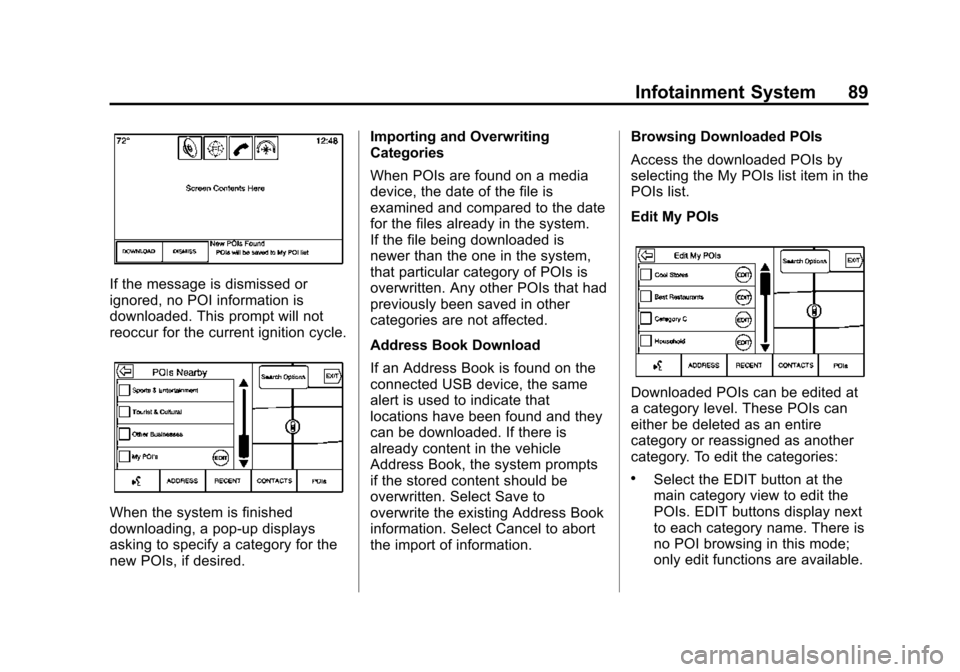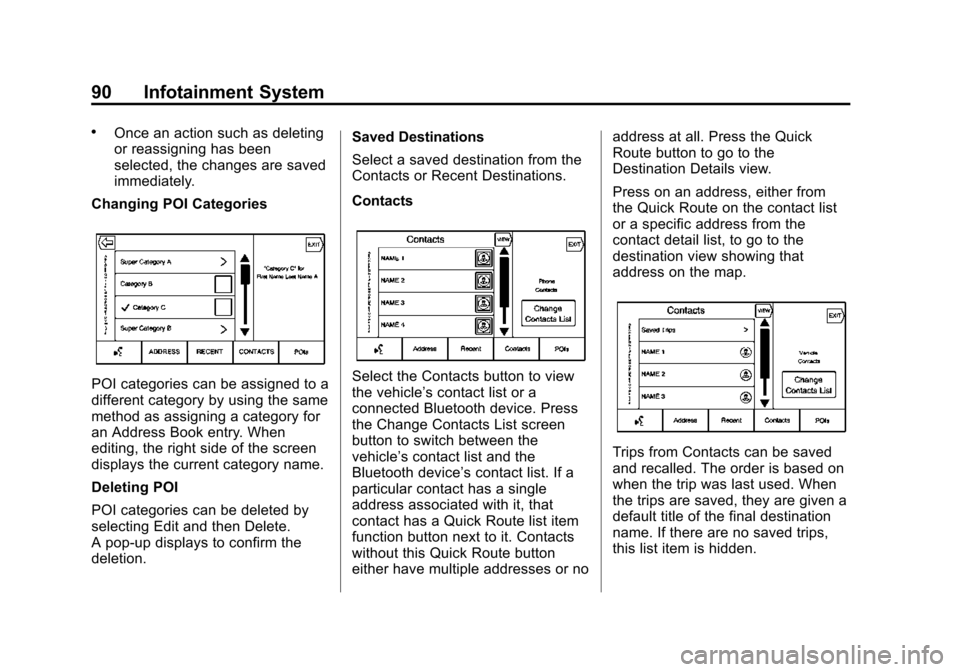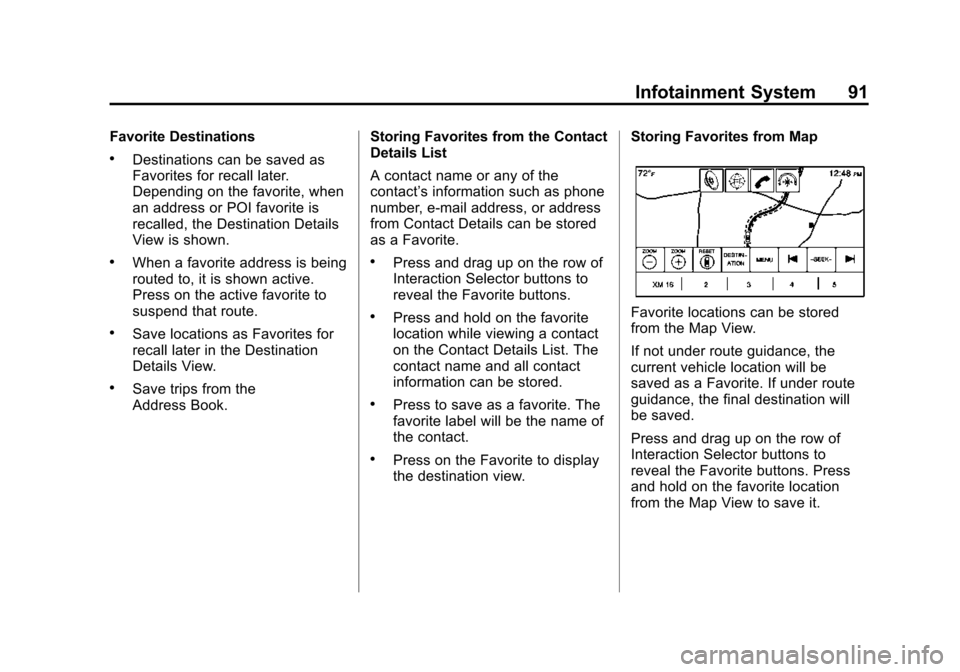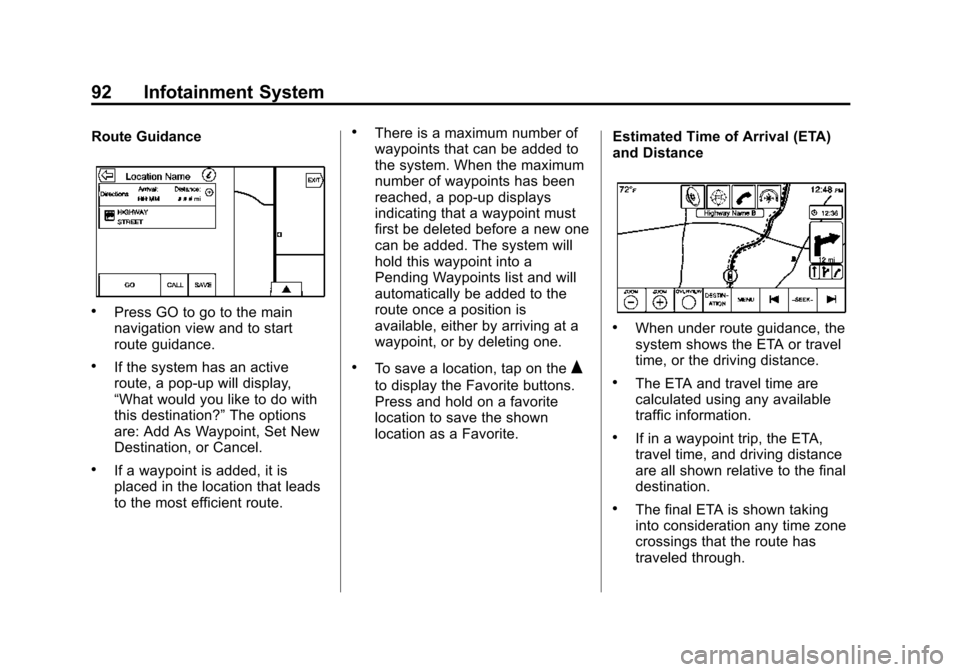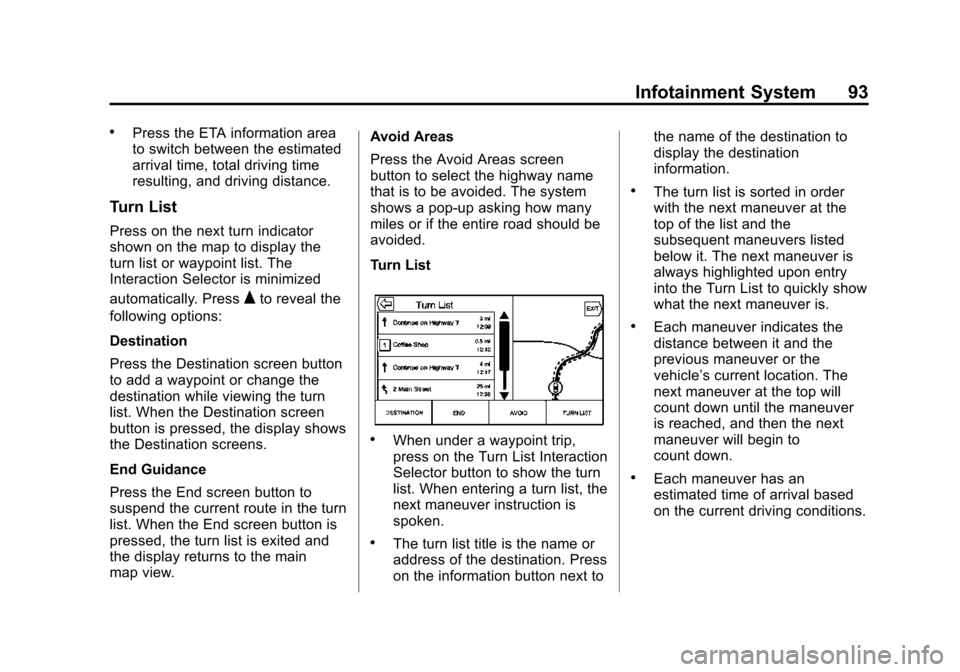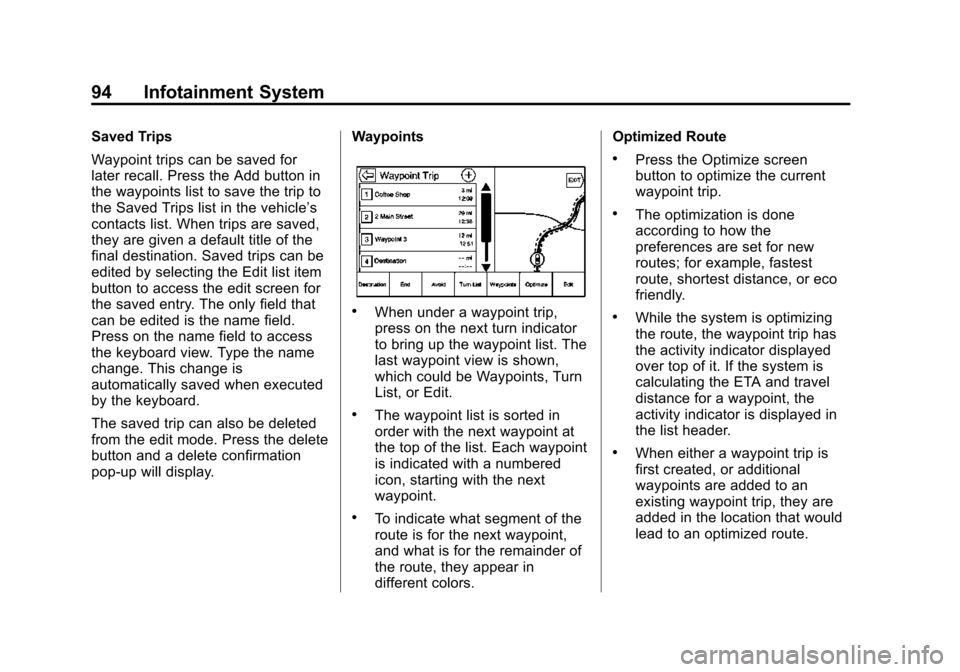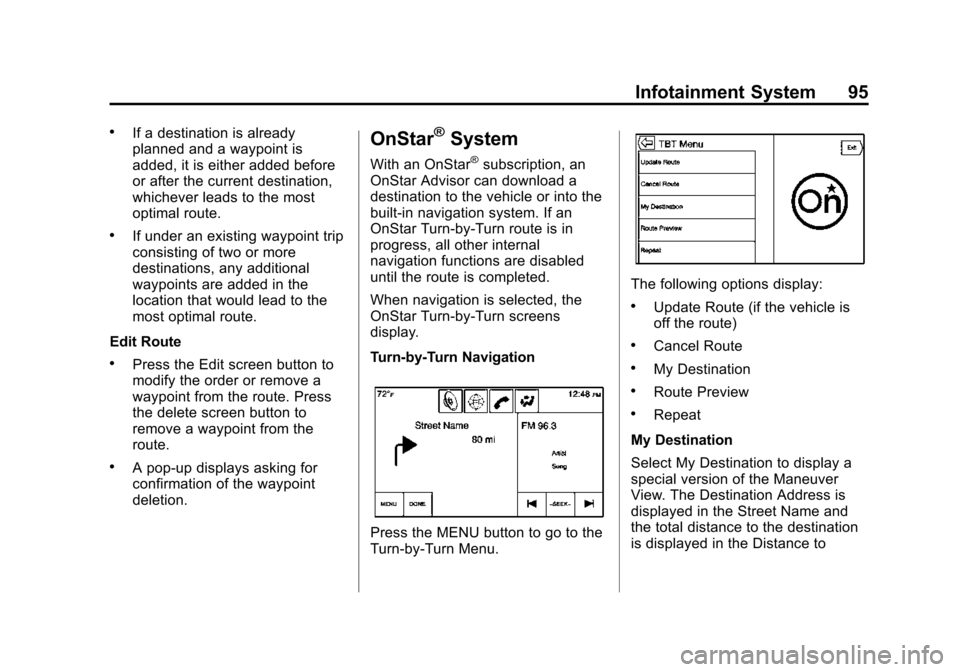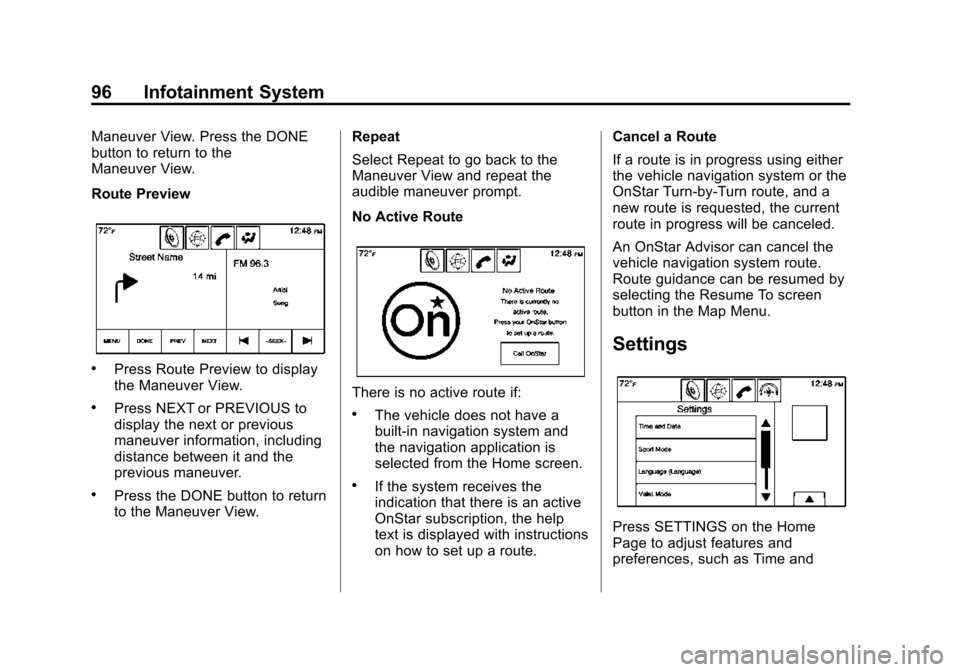Page 89 of 138
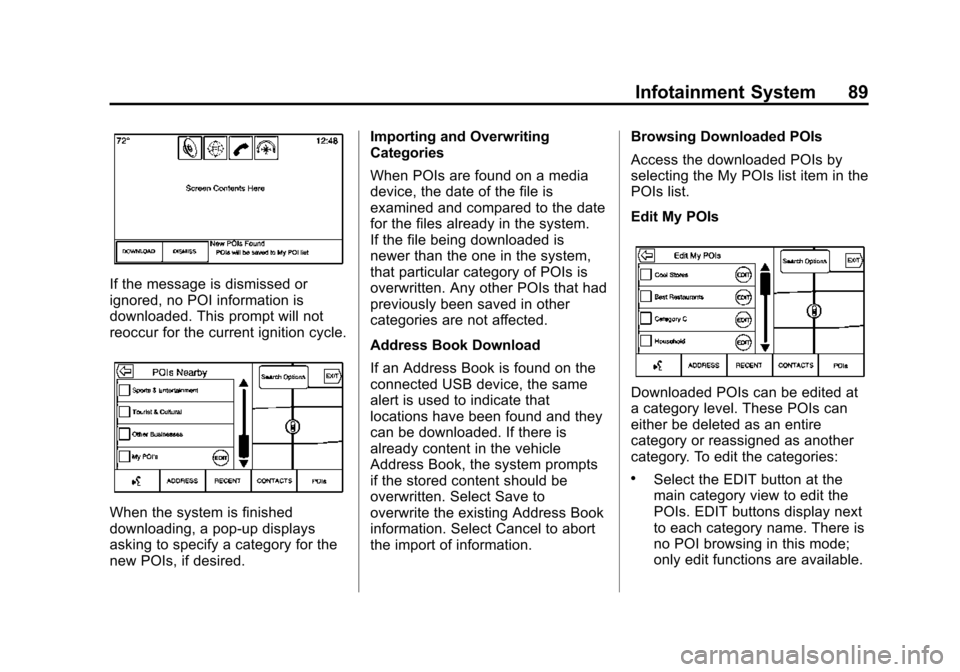
Black plate (89,1)Cadillac CUE Infotainment System (GMNA-Localizing-U.S./Canada-
7639728) - 2015 - CRC - 9/3/14
Infotainment System 89
If the message is dismissed or
ignored, no POI information is
downloaded. This prompt will not
reoccur for the current ignition cycle.
When the system is finished
downloading, a pop-up displays
asking to specify a category for the
new POIs, if desired.Importing and Overwriting
Categories
When POIs are found on a media
device, the date of the file is
examined and compared to the date
for the files already in the system.
If the file being downloaded is
newer than the one in the system,
that particular category of POIs is
overwritten. Any other POIs that had
previously been saved in other
categories are not affected.
Address Book Download
If an Address Book is found on the
connected USB device, the same
alert is used to indicate that
locations have been found and they
can be downloaded. If there is
already content in the vehicle
Address Book, the system prompts
if the stored content should be
overwritten. Select Save to
overwrite the existing Address Book
information. Select Cancel to abort
the import of information.
Browsing Downloaded POIs
Access the downloaded POIs by
selecting the My POIs list item in the
POIs list.
Edit My POIs
Downloaded POIs can be edited at
a category level. These POIs can
either be deleted as an entire
category or reassigned as another
category. To edit the categories:
.Select the EDIT button at the
main category view to edit the
POIs. EDIT buttons display next
to each category name. There is
no POI browsing in this mode;
only edit functions are available.
Page 90 of 138
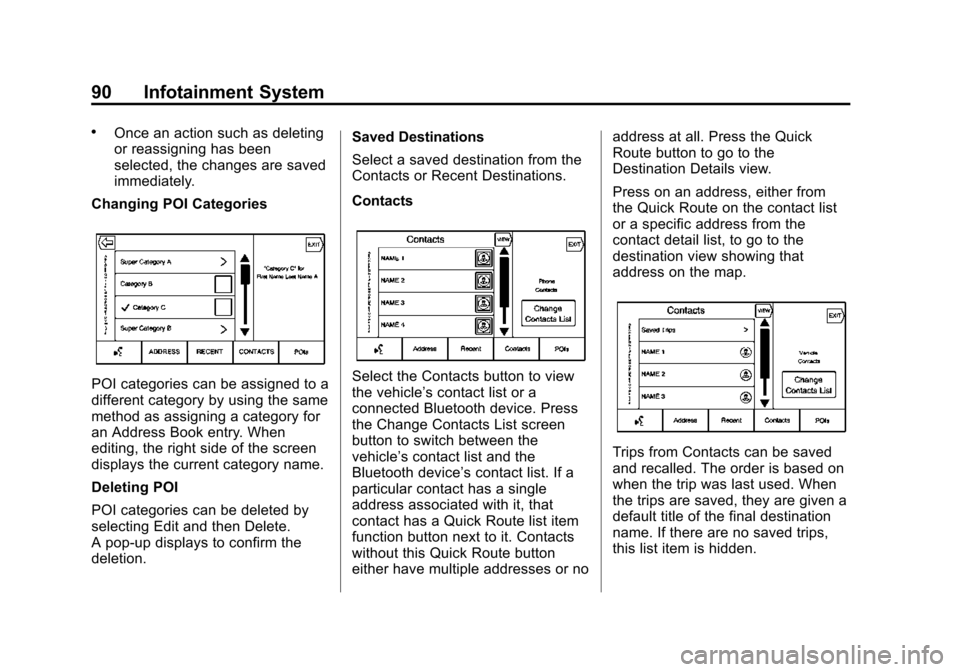
Black plate (90,1)Cadillac CUE Infotainment System (GMNA-Localizing-U.S./Canada-
7639728) - 2015 - CRC - 9/3/14
90 Infotainment System
.Once an action such as deleting
or reassigning has been
selected, the changes are saved
immediately.
Changing POI Categories
POI categories can be assigned to a
different category by using the same
method as assigning a category for
an Address Book entry. When
editing, the right side of the screen
displays the current category name.
Deleting POI
POI categories can be deleted by
selecting Edit and then Delete.
A pop-up displays to confirm the
deletion. Saved Destinations
Select a saved destination from the
Contacts or Recent Destinations.
ContactsSelect the Contacts button to view
the vehicle’
s contact list or a
connected Bluetooth device. Press
the Change Contacts List screen
button to switch between the
vehicle’s contact list and the
Bluetooth device’ s contact list. If a
particular contact has a single
address associated with it, that
contact has a Quick Route list item
function button next to it. Contacts
without this Quick Route button
either have multiple addresses or no address at all. Press the Quick
Route button to go to the
Destination Details view.
Press on an address, either from
the Quick Route on the contact list
or a specific address from the
contact detail list, to go to the
destination view showing that
address on the map.
Trips from Contacts can be saved
and recalled. The order is based on
when the trip was last used. When
the trips are saved, they are given a
default title of the final destination
name. If there are no saved trips,
this list item is hidden.
Page 91 of 138
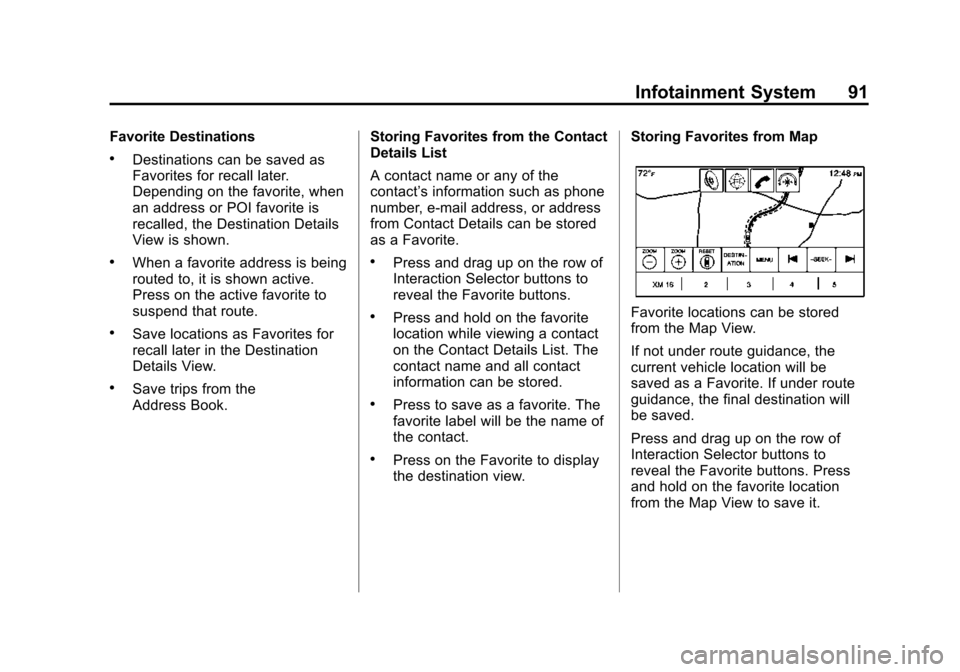
Black plate (91,1)Cadillac CUE Infotainment System (GMNA-Localizing-U.S./Canada-
7639728) - 2015 - CRC - 9/3/14
Infotainment System 91
Favorite Destinations
.Destinations can be saved as
Favorites for recall later.
Depending on the favorite, when
an address or POI favorite is
recalled, the Destination Details
View is shown.
.When a favorite address is being
routed to, it is shown active.
Press on the active favorite to
suspend that route.
.Save locations as Favorites for
recall later in the Destination
Details View.
.Save trips from the
Address Book.Storing Favorites from the Contact
Details List
A contact name or any of the
contact’
s information such as phone
number, e-mail address, or address
from Contact Details can be stored
as a Favorite.
.Press and drag up on the row of
Interaction Selector buttons to
reveal the Favorite buttons.
.Press and hold on the favorite
location while viewing a contact
on the Contact Details List. The
contact name and all contact
information can be stored.
.Press to save as a favorite. The
favorite label will be the name of
the contact.
.Press on the Favorite to display
the destination view. Storing Favorites from Map
Favorite locations can be stored
from the Map View.
If not under route guidance, the
current vehicle location will be
saved as a Favorite. If under route
guidance, the final destination will
be saved.
Press and drag up on the row of
Interaction Selector buttons to
reveal the Favorite buttons. Press
and hold on the favorite location
from the Map View to save it.
Page 92 of 138
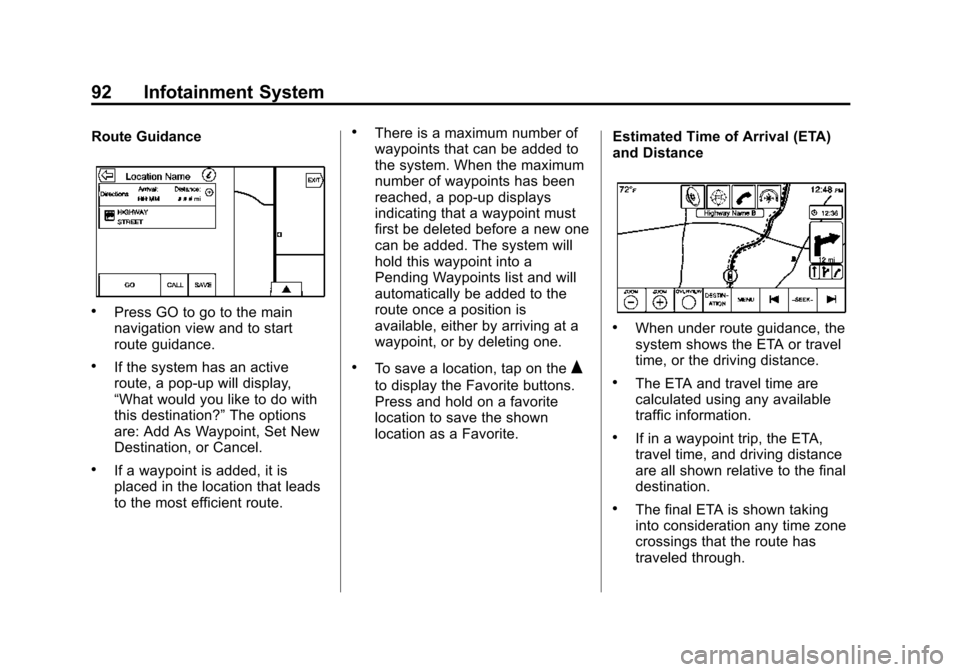
Black plate (92,1)Cadillac CUE Infotainment System (GMNA-Localizing-U.S./Canada-
7639728) - 2015 - CRC - 9/3/14
92 Infotainment System
Route Guidance
.Press GO to go to the main
navigation view and to start
route guidance.
.If the system has an active
route, a pop-up will display,
“What would you like to do with
this destination?”The options
are: Add As Waypoint, Set New
Destination, or Cancel.
.If a waypoint is added, it is
placed in the location that leads
to the most efficient route.
.There is a maximum number of
waypoints that can be added to
the system. When the maximum
number of waypoints has been
reached, a pop-up displays
indicating that a waypoint must
first be deleted before a new one
can be added. The system will
hold this waypoint into a
Pending Waypoints list and will
automatically be added to the
route once a position is
available, either by arriving at a
waypoint, or by deleting one.
.To save a location, tap on theQ
to display the Favorite buttons.
Press and hold on a favorite
location to save the shown
location as a Favorite. Estimated Time of Arrival (ETA)
and Distance
.When under route guidance, the
system shows the ETA or travel
time, or the driving distance.
.The ETA and travel time are
calculated using any available
traffic information.
.If in a waypoint trip, the ETA,
travel time, and driving distance
are all shown relative to the final
destination.
.The final ETA is shown taking
into consideration any time zone
crossings that the route has
traveled through.
Page 93 of 138
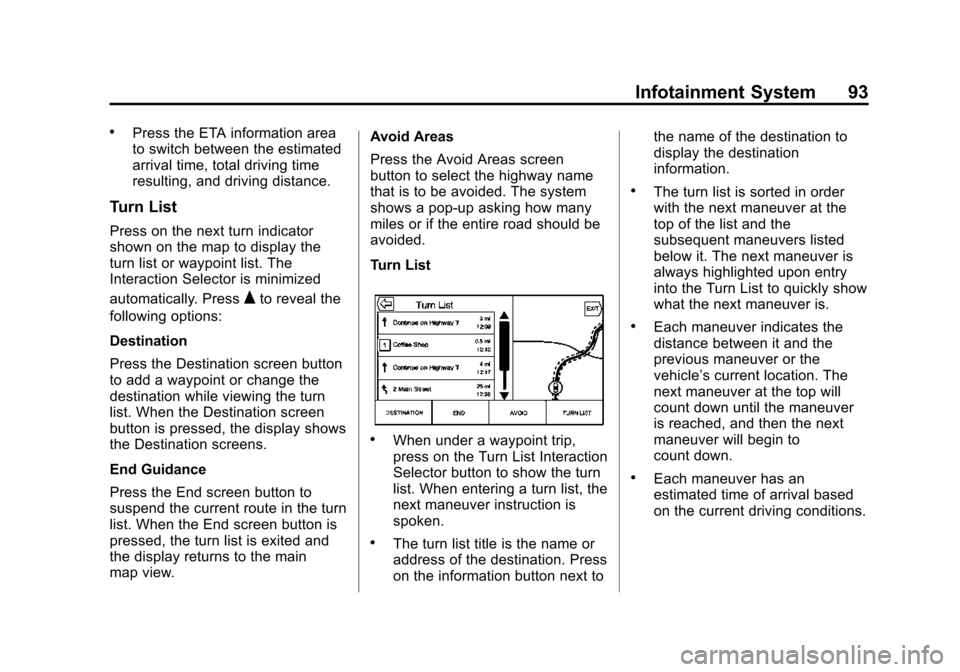
Black plate (93,1)Cadillac CUE Infotainment System (GMNA-Localizing-U.S./Canada-
7639728) - 2015 - CRC - 9/3/14
Infotainment System 93
.Press the ETA information area
to switch between the estimated
arrival time, total driving time
resulting, and driving distance.
Turn List
Press on the next turn indicator
shown on the map to display the
turn list or waypoint list. The
Interaction Selector is minimized
automatically. Press
Qto reveal the
following options:
Destination
Press the Destination screen button
to add a waypoint or change the
destination while viewing the turn
list. When the Destination screen
button is pressed, the display shows
the Destination screens.
End Guidance
Press the End screen button to
suspend the current route in the turn
list. When the End screen button is
pressed, the turn list is exited and
the display returns to the main
map view. Avoid Areas
Press the Avoid Areas screen
button to select the highway name
that is to be avoided. The system
shows a pop-up asking how many
miles or if the entire road should be
avoided.
Turn List
.When under a waypoint trip,
press on the Turn List Interaction
Selector button to show the turn
list. When entering a turn list, the
next maneuver instruction is
spoken.
.The turn list title is the name or
address of the destination. Press
on the information button next tothe name of the destination to
display the destination
information.
.The turn list is sorted in order
with the next maneuver at the
top of the list and the
subsequent maneuvers listed
below it. The next maneuver is
always highlighted upon entry
into the Turn List to quickly show
what the next maneuver is.
.Each maneuver indicates the
distance between it and the
previous maneuver or the
vehicle’s current location. The
next maneuver at the top will
count down until the maneuver
is reached, and then the next
maneuver will begin to
count down.
.Each maneuver has an
estimated time of arrival based
on the current driving conditions.
Page 94 of 138
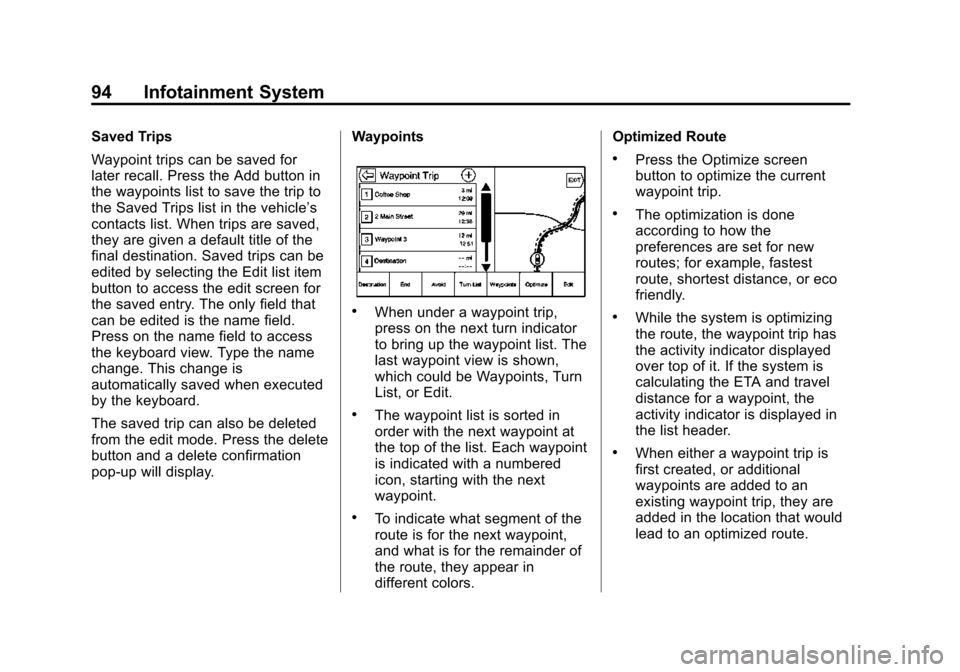
Black plate (94,1)Cadillac CUE Infotainment System (GMNA-Localizing-U.S./Canada-
7639728) - 2015 - CRC - 9/3/14
94 Infotainment System
Saved Trips
Waypoint trips can be saved for
later recall. Press the Add button in
the waypoints list to save the trip to
the Saved Trips list in the vehicle’s
contacts list. When trips are saved,
they are given a default title of the
final destination. Saved trips can be
edited by selecting the Edit list item
button to access the edit screen for
the saved entry. The only field that
can be edited is the name field.
Press on the name field to access
the keyboard view. Type the name
change. This change is
automatically saved when executed
by the keyboard.
The saved trip can also be deleted
from the edit mode. Press the delete
button and a delete confirmation
pop-up will display.Waypoints
.When under a waypoint trip,
press on the next turn indicator
to bring up the waypoint list. The
last waypoint view is shown,
which could be Waypoints, Turn
List, or Edit.
.The waypoint list is sorted in
order with the next waypoint at
the top of the list. Each waypoint
is indicated with a numbered
icon, starting with the next
waypoint.
.To indicate what segment of the
route is for the next waypoint,
and what is for the remainder of
the route, they appear in
different colors.Optimized Route
.Press the Optimize screen
button to optimize the current
waypoint trip.
.The optimization is done
according to how the
preferences are set for new
routes; for example, fastest
route, shortest distance, or eco
friendly.
.While the system is optimizing
the route, the waypoint trip has
the activity indicator displayed
over top of it. If the system is
calculating the ETA and travel
distance for a waypoint, the
activity indicator is displayed in
the list header.
.When either a waypoint trip is
first created, or additional
waypoints are added to an
existing waypoint trip, they are
added in the location that would
lead to an optimized route.
Page 95 of 138
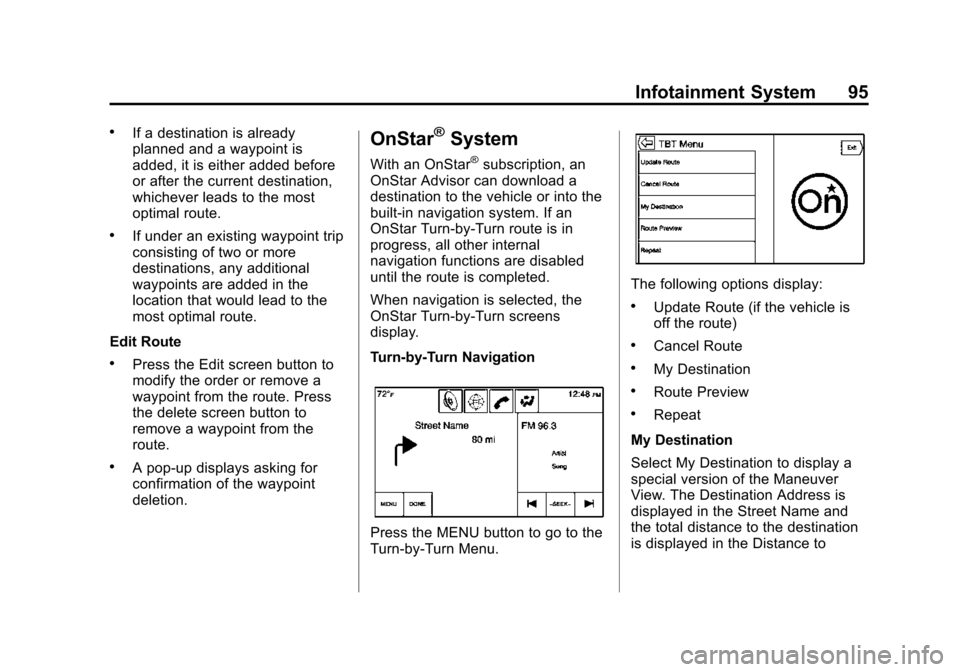
Black plate (95,1)Cadillac CUE Infotainment System (GMNA-Localizing-U.S./Canada-
7639728) - 2015 - CRC - 9/3/14
Infotainment System 95
.If a destination is already
planned and a waypoint is
added, it is either added before
or after the current destination,
whichever leads to the most
optimal route.
.If under an existing waypoint trip
consisting of two or more
destinations, any additional
waypoints are added in the
location that would lead to the
most optimal route.
Edit Route
.Press the Edit screen button to
modify the order or remove a
waypoint from the route. Press
the delete screen button to
remove a waypoint from the
route.
.A pop-up displays asking for
confirmation of the waypoint
deletion.
OnStar®System
With an OnStar®subscription, an
OnStar Advisor can download a
destination to the vehicle or into the
built-in navigation system. If an
OnStar Turn-by-Turn route is in
progress, all other internal
navigation functions are disabled
until the route is completed.
When navigation is selected, the
OnStar Turn-by-Turn screens
display.
Turn-by-Turn Navigation
Press the MENU button to go to the
Turn-by-Turn Menu.
The following options display:
.Update Route (if the vehicle is
off the route)
.Cancel Route
.My Destination
.Route Preview
.Repeat
My Destination
Select My Destination to display a
special version of the Maneuver
View. The Destination Address is
displayed in the Street Name and
the total distance to the destination
is displayed in the Distance to
Page 96 of 138
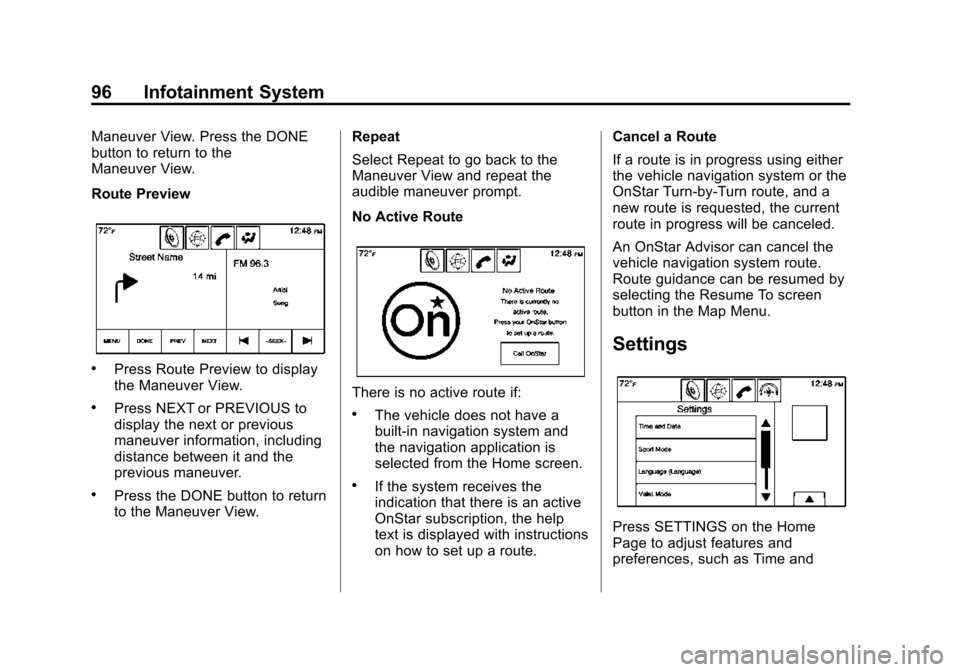
Black plate (96,1)Cadillac CUE Infotainment System (GMNA-Localizing-U.S./Canada-
7639728) - 2015 - CRC - 9/3/14
96 Infotainment System
Maneuver View. Press the DONE
button to return to the
Maneuver View.
Route Preview
.Press Route Preview to display
the Maneuver View.
.Press NEXT or PREVIOUS to
display the next or previous
maneuver information, including
distance between it and the
previous maneuver.
.Press the DONE button to return
to the Maneuver View.Repeat
Select Repeat to go back to the
Maneuver View and repeat the
audible maneuver prompt.
No Active Route
There is no active route if:
.The vehicle does not have a
built-in navigation system and
the navigation application is
selected from the Home screen.
.If the system receives the
indication that there is an active
OnStar subscription, the help
text is displayed with instructions
on how to set up a route.Cancel a Route
If a route is in progress using either
the vehicle navigation system or the
OnStar Turn-by-Turn route, and a
new route is requested, the current
route in progress will be canceled.
An OnStar Advisor can cancel the
vehicle navigation system route.
Route guidance can be resumed by
selecting the Resume To screen
button in the Map Menu.
Settings
Press SETTINGS on the Home
Page to adjust features and
preferences, such as Time and
 1
1 2
2 3
3 4
4 5
5 6
6 7
7 8
8 9
9 10
10 11
11 12
12 13
13 14
14 15
15 16
16 17
17 18
18 19
19 20
20 21
21 22
22 23
23 24
24 25
25 26
26 27
27 28
28 29
29 30
30 31
31 32
32 33
33 34
34 35
35 36
36 37
37 38
38 39
39 40
40 41
41 42
42 43
43 44
44 45
45 46
46 47
47 48
48 49
49 50
50 51
51 52
52 53
53 54
54 55
55 56
56 57
57 58
58 59
59 60
60 61
61 62
62 63
63 64
64 65
65 66
66 67
67 68
68 69
69 70
70 71
71 72
72 73
73 74
74 75
75 76
76 77
77 78
78 79
79 80
80 81
81 82
82 83
83 84
84 85
85 86
86 87
87 88
88 89
89 90
90 91
91 92
92 93
93 94
94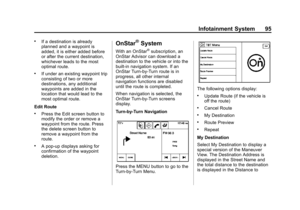 95
95 96
96 97
97 98
98 99
99 100
100 101
101 102
102 103
103 104
104 105
105 106
106 107
107 108
108 109
109 110
110 111
111 112
112 113
113 114
114 115
115 116
116 117
117 118
118 119
119 120
120 121
121 122
122 123
123 124
124 125
125 126
126 127
127 128
128 129
129 130
130 131
131 132
132 133
133 134
134 135
135 136
136 137
137