Page 105 of 138

Black plate (105,1)Cadillac CUE Infotainment System (GMNA-Localizing-U.S./Canada-
7639728) - 2015 - CRC - 9/3/14
Infotainment System 105
“Tune to XM
number>”:Tune to the SiriusXM
radio station whose channel number
is identified in the command.
“Tune to XM
name>”: Tune to the SiriusXM
radio station whose channel name
is identified in the command.
Voice Recognition for Audio
My Media
If browsing My Media when the
voice button is selected, the voice
recognition commands for My Media
features are available.
“Play Artist”: Begin a dialog to
enter a specific artist name.
“Play Artist ”:
Begin playback of the media
selection identified in the command.
“Play Album”: Begin a dialog to
enter a specific album name.
“Play Album ”:
Begin playback of the identified
album name in the command. “Play Song”:
Begin a dialog to
enter a specific song name.
“Play Song ”: Begin
playback of the identified song
name in the command.
“Play Genre”: Begin a dialog to
enter a specific genre.
“Play Genre ”:
Begin playback of the media
selection identified in the command.
“Play Playlist”: Begin a dialog to
enter a specific playlist name.
“Play Playlist ”:
Begin playback of the identified
playlist in the command.
“Play ”: Play
music from a specific device
identified by name. The device
name is the name displayed on the
screen when the device is first
selected as an audio source.
“Play Chapter”: Begin a dialog to
enter a specific name. “Play Chapter ”:
Begin playback of the media
selection identified in the command.
“Play Audiobook”:
Begin a dialog
to enter a specific name.
“Play Audiobook
name>”: Begin playback of the
media selection identified in the
command.
“Play CD Track
number>”: Begin playback of the
CD at the track identified in the
command.
“Play Episode”: Begin a dialog to
enter a specific name.
“Play Episode
name>”: Begin playback of the
media selection identified in the
command.
“Play Podcast”: Begin a dialog to
enter a specific name.
“Play Podcast
name>”: Begin playback of the
media selection identified in the
command.
Page 106 of 138

Black plate (106,1)Cadillac CUE Infotainment System (GMNA-Localizing-U.S./Canada-
7639728) - 2015 - CRC - 9/3/14
106 Infotainment System
“Play Video”:Begin a dialog to
enter a specific name.
“Play Video
Page 107 of 138

Black plate (107,1)Cadillac CUE Infotainment System (GMNA-Localizing-U.S./Canada-
7639728) - 2015 - CRC - 9/3/14
Infotainment System 107
“Destination Address”:Begin a
dialog to enter a specific destination
address, which includes the entire
address consisting of the house
number, street name, and city and
state.
“Destination Intersection”: Begin
a dialog to enter a specific
destination intersection.
“Destination Place of Interest”:
Begin a dialog to enter a destination
Place of Interest category or major
brand name (if equipped).
Not all brand names of businesses
are available for voice entry. Most
major chains, such as chains with
more than 20 locations, should be
available to search for by name, but
the name must be precisely spoken.
Nicknames or short names for the
businesses will not likely be found.
Lesser known businesses might
have to be located by category,
such as fast food, hotels, or banks.
“Destination Contact”: Begin a
dialog to enter a specific destination
contact name. “Cancel Route”:
End route
guidance.
Voice Recognition for the
Phone
“Call ”: Initiate a
call to an entered contact. The
command may include location if
the contact has location numbers
stored.
“CallAt Home ,”
“At Work,” “On Mobile,” or“On
Other”: Initiate a call to an entered
contact and location at home, at
work, on mobile device, or on
another phone.
“Call ”: Initiate a
call to a standard phone number
seven or 10 digits in length, and
also 911, 411, or 611.
“Pair Phone”: Begin the Bluetooth
pairing process. Follow instructions
on the radio display.
“Redial”: Initiate a call to the last
dialed number. “Switch Phone”:
Select a different
phone for outgoing calls.
“Voice Keypad”: Begin a dialog to
enter special numbers like
international numbers. The numbers
can be entered in groups of digits
with each group of digits being
repeated back by the system. If the
group of digits is not correct, the
command “Delete”will remove the
last group of digits and allow them
to be re-entered. Once the entire
number has been entered, the
command “Call”will start dialing the
number.
“Voice mail”: Initiate a call to voice
mail numbers.
Voice Pass-Thru
Voice pass-thru/Siri®Eyes Free
allows access to the voice
recognition commands on
the cell phone, for example,
Siri or Voice Command. See
the cell phone manufacturer's
user guide to see whether the
cell phone supports this feature.
Page 108 of 138

Black plate (108,1)Cadillac CUE Infotainment System (GMNA-Localizing-U.S./Canada-
7639728) - 2015 - CRC - 9/3/14
108 Infotainment System
To activate the phone voice
recognition system, press and hold
gon the steering wheel for a few
seconds.
This enhances the normal use of
Siri. Siri allows access to text
messages, calendars, and audio
sources such as Pandora or iTunes.
Voice Recognition for OnStar
(If Equipped)
“OnStar”: Begin OnStar Voice
Recognition.
Voice Recognition for Weather
(If Equipped)
“Weather”: Begin a dialog to enter
a weather location.
Phone
Bluetooth (Overview)
The Bluetooth-capable system can
interact with many cell phones,
allowing:
.Placement and receipt of calls in
a hands-free mode.
.Sharing of the cell phone’s
address book or contact list with
the vehicle.
To minimize driver distraction,
before driving, and with the vehicle
parked:
.Become familiar with the
features of the cell phone.
Organize the phone book and
contact lists clearly and delete
duplicate or rarely used entries.
If possible, program speed dial
or other shortcuts.
.Review the controls and
operation of the infotainment
system.
.Pair cell phone(s) to the vehicle.
The system may not work with
all cell phones. See “Pairing”in
this section.
Vehicles with a Bluetooth system
can use a Bluetooth-capable cell
phone with a Hands-Free Profile to
make and receive phone calls. The
infotainment system and voice
recognition are used to control the
system. The system can be used
while in ON/RUN or ACC/
ACCESSORY. The range of the
Bluetooth system can be up to 9.1 m
(30 ft). Not all phones support all
functions and not all phones work
with the Bluetooth system. See
www.gm.com/bluetooth for more
information about compatible
phones.
Controls
Use the buttons on the infotainment
system and the steering wheel to
operate the Bluetooth system.
Page 109 of 138

Black plate (109,1)Cadillac CUE Infotainment System (GMNA-Localizing-U.S./Canada-
7639728) - 2015 - CRC - 9/3/14
Infotainment System 109
Steering Wheel Controls
g(Push to Talk):Press to answer
incoming calls and start voice
recognition.
c(End Call): Press to end a call,
decline a call, or cancel an
operation. Press to mute or unmute
the infotainment system when not
on a call.
Infotainment System Controls
For information about how to
navigate the menu system using the
infotainment controls, see
Infotainment on page 3.
PHONE: Press this screen button
to enter the phone main menu.
Audio System
When using the Bluetooth phone
system, sound comes through the
vehicle's front audio system
speakers and overrides the audio
system. Press just above the
chrome volume bar during a call to
change the volume level. The adjusted volume level remains in
memory for later calls. The system
maintains a minimum volume level.
Bluetooth (Infotainment
Controls)
For information about how to
navigate the menu system using the
infotainment controls, see
Infotainment on page 3.
Pairing
A Bluetooth-enabled cell phone
must be paired to the Bluetooth
system and then connected to the
vehicle before it can be used. See
the cell phone manufacturer's user
guide for Bluetooth functions before
pairing the cell phone.
Pairing Information
.A Bluetooth phone with music
capability can be paired to the
vehicle as a phone and a music
player at the same time.
.Up to 10 devices can be paired
to the Bluetooth system.
.The pairing process is disabled
when the vehicle is moving.
.Pairing only needs to be
completed once, unless the
pairing information on the cell
phone changes or the cell phone
is deleted from the system.
.If multiple paired cell phones are
within range of the system, the
system connects to the paired
cell phone in the order that they
were last used in the system. To
link to a different paired phone,
see
“Linking to a Different
Phone” later in this section.
Pairing a Phone
1. Press the PHONE screen button.
2. Select PHONES and select Pair Device.
3. A four-digit Personal Identification Number (PIN)
appears on the display. The PIN,
if required, may be used in
Step 5.
Page 110 of 138

Black plate (110,1)Cadillac CUE Infotainment System (GMNA-Localizing-U.S./Canada-
7639728) - 2015 - CRC - 9/3/14
110 Infotainment System
4. Start the pairing process on thecell phone to be paired to the
vehicle. See the cell phone
manufacturer's user guide for
information on this process.
5. Locate “Cadillac CUE” on the
display. Follow the instructions
provided in Step 3 on the cell
phone to enter the PIN or
confirm the six-digit code shown
on the display. After the PIN is
successfully entered or the code
is confirmed, the system
responds with “
has been successfully paired”
when the pairing process is
complete.
6. If “Cadillac CUE” does not
appear, turn the phone off or
remove the phone battery and
retry.
7. If the phone prompts to accept connection or allow phone book
download, select Always Accept
and Allow. The phone book may
not be available if not accepted. 8. Repeat Steps 1−7 to pair
additional phones.
Listing All Paired and Connected
Phones
1. Press the PHONE screen button.
2. Select PHONES.
Disconnecting a Connected Phone
1. Press the PHONE screen button.
2. Select PHONES.
3. Press the
znext to the phone to
disconnect.
Deleting a Paired Phone
Only disconnected phones can be
deleted.
1. Press the PHONE screen button.
2. Select PHONES.
3. Press the
Mnext to the phone
to delete and follow the on
screen prompts. Linking to a Different Phone
To link to a different phone, the new
phone must be in the vehicle and
paired to the Bluetooth system.
1. Press the PHONE screen
button.
2. Select PHONES.
3. Select the new phone to link to from the not connected
device list.
Switching to Handset or
Handsfree Mode
To switch between handset or
handsfree mode, press the PHONE
icon on the Home Page to display
“Call View.”
.While the active call is
hands-free, press the Handset
screen button to switch to the
handset mode. The screen
button changes to Handsfree
once the Bluetooth device
confirms it is operating as
handset.
Page 111 of 138

Black plate (111,1)Cadillac CUE Infotainment System (GMNA-Localizing-U.S./Canada-
7639728) - 2015 - CRC - 9/3/14
Infotainment System 111
.While the active call is on the
handset, press the Handsfree
screen button to switch to the
hands-free mode. The screen
button changes to Handset once
the Bluetooth device confirms it
is operating as hands-free.
Making a Call Using Contacts
and Recent Calls
Calls can be made through the
Bluetooth system using personal
cell phone contact information for all
phones that support the Phone
Book feature. Become familiar with
the phone settings and operation.
Verify the cell phone supports this
feature.
When supported, the Contacts and
Recent Calls menus are
automatically available.
The Contacts menu accesses the
phone book stored in the cell phone.
The Recent Calls menu accesses
the recent call list(s) from your cell
phone.To make a call using the
Contacts menu:
1. Press the PHONE screen
button.
2. Select CONTACTS.
3. Select the name to call.
4. Select the desired contact number to call.
To make a call using the Recent
Calls menu:
1. Press the PHONE screen button.
2. Select RECENT.
3. Select the name or number to call.
4. If necessary, select between Missed, Recent, and Sent calls
by selecting the View button in
the top right corner of the list.
Making a Call Using the
Keypad
To make a call by dialing the
numbers:
1. Press the PHONE screenbutton.
2. Select KEYPAD and enter a phone number.
3. Select Call to start dialing the number.
Accepting or Declining a Call
When an incoming call is received,
the infotainment system mutes and
a ring tone is heard in the vehicle.
Accepting a Call
There are three ways to accept
a call:
.Pressgon the steering wheel
controls.
.Press Answer on the center
stack display.
.Press Answer on the instrument
cluster using the select button.
Page 112 of 138

Black plate (112,1)Cadillac CUE Infotainment System (GMNA-Localizing-U.S./Canada-
7639728) - 2015 - CRC - 9/3/14
112 Infotainment System
Declining a Call
There are three ways to decline
a call:
.Presscon the steering wheel
controls.
.Press Ignore on the center stack
display.
.Press Ignore on the instrument
cluster using the select button.
Call Waiting
Call waiting must be supported on
the Bluetooth phone and enabled by
the wireless service carrier to work.
Accepting a Call
There are three ways to accept a
call-waiting call:
.Pressgon the steering wheel
controls.
.Press Switch on the center stack
display.
.Press Switch on the instrument
cluster using the select button. Declining a Call
There are three ways to decline a
call-waiting call:
.Presscon the steering wheel
controls.
.Press Ignore on the center stack
display.
.Press Ignore on the instrument
cluster using the select button.
Switching Between Calls (Call
Waiting Calls Only)
To switch between calls, press the
phone icon on the Home Page to
display “Call View.” While in Call
View, press the call information of
the call on hold to change calls.
Three-Way Calling
Three-way calling must be
supported on the Bluetooth phone
and enabled by the wireless service
carrier to work. To start a three-way call while in a
current call:
1. In the Call View, select Add to
add another call.
2. Initiate the second call by selecting from RECENT,
CONTACTS, or KEYPAD.
3. When the second call is active, press the merge icon to
conference the three-way call
together.
4. Once all calls are merged, the merge icon button becomes an
unmerge icon button. Press to
unmerge the calls.
Some wireless service carriers
may not allow a merged call to
become unmerged.Ending a Call
.Presscon the steering wheel
controls.
.Press End on the center stack
display to end all existing calls,
or press End next to a call to
end only that call.
 1
1 2
2 3
3 4
4 5
5 6
6 7
7 8
8 9
9 10
10 11
11 12
12 13
13 14
14 15
15 16
16 17
17 18
18 19
19 20
20 21
21 22
22 23
23 24
24 25
25 26
26 27
27 28
28 29
29 30
30 31
31 32
32 33
33 34
34 35
35 36
36 37
37 38
38 39
39 40
40 41
41 42
42 43
43 44
44 45
45 46
46 47
47 48
48 49
49 50
50 51
51 52
52 53
53 54
54 55
55 56
56 57
57 58
58 59
59 60
60 61
61 62
62 63
63 64
64 65
65 66
66 67
67 68
68 69
69 70
70 71
71 72
72 73
73 74
74 75
75 76
76 77
77 78
78 79
79 80
80 81
81 82
82 83
83 84
84 85
85 86
86 87
87 88
88 89
89 90
90 91
91 92
92 93
93 94
94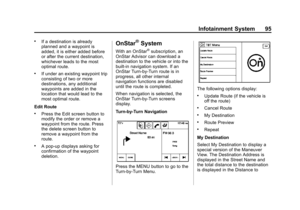 95
95 96
96 97
97 98
98 99
99 100
100 101
101 102
102 103
103 104
104 105
105 106
106 107
107 108
108 109
109 110
110 111
111 112
112 113
113 114
114 115
115 116
116 117
117 118
118 119
119 120
120 121
121 122
122 123
123 124
124 125
125 126
126 127
127 128
128 129
129 130
130 131
131 132
132 133
133 134
134 135
135 136
136 137
137






