2015 AUDI Q7 display
[x] Cancel search: displayPage 154 of 350

152 Parking systems
Top view
App lies to vehicles: with Audi parking system p lus w ith
front- and rearv iew camera
Fi g. 179 MMI display: To p view mode
This v iew is ideal for maneuvering. The visual
field appears in the display .
.,. Select the @symbol with the control knob.
Corner view (front)/{rear)
Appl ies to vehicles: with Audi parking system plus w ith
front- and rearv iew camera
Fig. 180 MMI display: Corner view (fron t) mode
Fig. 18 1 MMI display: Corner v iew ( rear) mode
This v iew can ass ist you for examp le, when
you are ex iting from an a rea with poor v is ibil i
ty . The area at the front and rear sides of the
ve hicl es is displayed . .,.
Select the @ symbo l w ith the control knob,
to see the side view in the front
r=) fig. 180.
.,. Select the © symbo l w ith the control knob,
to see the side v iew at the rear
c::> fig. 181.
Front
Applies to vehicles: wit h Aud i parking system plus with
front- and rea rview camera
Fig . 1 82 MMI display: Fron t m ode
This view assists you for example, in us ing the
full maneuvering range in front of the vehicle .
T he area in front of the veh icle is d isp layed .
.,. Select the© symbo l w ith the control knob.
The orange colored orientation Line denotes
the expected direction of travel. Stop the ve h icle when the red orientation Lin e borders
an obsta cle
r:!) & in General information on
page 150.
Rear
Applies to vehicles: wit h Audi parking syste m plus with
front -and rearview camera
Fig. 1 83 MMl display: Rear mode
T his view assists you for example, in using the
full maneuvering range behind th e vehicle .
The area behind the vehicle is displayed.
.,. Sele ct the @ symbo l w ith the co ntrol knob . ..,.
Page 155 of 350

M
"' 0 ..J
"". rl I.O
"' rl
"' rl
You can choose between three different views in this mode.
.. To cross park, parallel park, or position the
vehicle in front of a trailer, press the ® con
trol button on the controls repeatedly until
the symbol for the desired mode is selected .
Cross parking
Applies to vehicles: with Audi parking system p lus w it h
fr ont- an d rearview ca mera
This view may be used when parking in a ga
rage or in a parking space.
Fig. 184 MMI display: A iming at a parkin g space
Fig. 185 MMI display: Aligning the vehicl e
Requirement : cross parking is selected
¢page 152 .
.. The orange colored orientation lines@
show the direction of travel of the vehicle.
Turn the steering wheel until the orange ori
entation lines appear in the parking space
¢
fig. 184. Use the markings @to help you
estimate the distance from an obstacle.
Each marking represents approximately 3
ft
(1 m) . The blue area represents an extension
of the vehicle's outline by approximately 16
ft (5 m) to the rear .
.. While driving in reverse gear, adjust the
steering wheel angle to fit the parking space
Parking systems 153
with the aid of the orange orientation lines
¢ A in General information on page 150,
¢ CD in General information on page 151 .
® marks the rear bumper. Stop the vehicle
when the red orientation line@ borders an
obstacle¢
A in General Information on
page 147.
Parallel parking
Applies to vehicles : wit h Audi parking system pl us with
front- and rearview camera
This view may be used when parallel parking
along the side of a street.
Fig. 186 MMI display: Blue surface aligned in the park
ing space
Fig. 187 MMI display: Contact of the blue curve w ith
the curb
Parking on the right is described here. It is
identical when parking on the left.
If there is an obstacle next to the parking
space (such as a wall), refer to information for
"Parking next to obstacles"
r::!:>page 154.
Requirement: parallel parking is selected
¢page 152.
.. Activate the turn signal.
.. Position your vehicle next to a parked vehi-
cle in front of the desired parking space. The ...
Page 156 of 350

154 Parking systems
distance to this vehicle should be approxi
mately 3 ft (1 m).
• Turn the
MMI on and select the reverse gear.
The parking system is turned on and the
parallel parking indicator is displayed .
• Press the contro l button on the
MMI con
trols
(D ¢ fig . 186 . The cross parking indica
tor is displayed .
•Backup and align yo ur vehicle so the blue
area @ borders on the rear end of the vehi
cle or on the pa rking space line¢ .&.
in Gen
eral information on page 150, ¢(Din Gen
eral information on page 151 .
The blue area
represents an extension of the veh icle's out
line by approximately
16 ft (5 m) to the rear .
The long side of the blue area should be on
the curb . The entire blue area must fit into
the parking space .
• With the vehicle stopped, turn the steer ing
wheel to the right as far as it will go.
• Back into the parking space until the blue
curve ¢
fig. 187 touches the curb¢.&. in
General information on page 150,
~ CD in
General information on page 151.
Stop the
vehicle.
• With the veh icle stopped, turn the steer ing
wheel to the left as far as i t will go .
• Continue to back into the parking space un
t il the vehicle is parked pa rallel to the curb
¢.&. in General information on page 150,
¢(Din General information on page 151.
@ marks the rear bumper. Stop the vehicle,
at the latest, when the red orientation line
© borders an obstacle. Keep an eye on the
front of your vehicle while doing th is .
Parking next to obstacles
When there is an obstacle (such as a wall)
next to the parking space, choose a space w ith
mo re space on the sides. Position the long
side of the blue area so that there is sufficient
space from the curb. The area must not be on
the curb . You wi ll also need to start turning
the steering wheel much earlier . There should
be a sufficient amount of space between the
curb and the blue curve, and the blue curve
c::> fig. 187 must not touch the curb.
(D Tips
The left or right orientation lines and sur
faces will be displayed, depending on the
turn signal being used.
Trailer mode
Applies to vehicles: with Audi parking system plus with
front· and rearview camera a nd tra iler h itch
This view assists you in positioning the vehicle
in front of a trailer.
Fig. 188 MMI dis p lay : R ea r m od e
Requirement: the trailer mode is se lected
c:> page 152 .
• Now you can position your veh icle in front of
the trailer
c::> .&. in General information on
page 150,
c::>(D in General information on
page 151 .
The orange colored orientation
line denotes the expected path toward the
trailer h itch. Use the blue lines to help you
estimate the distance to the trailer hitch .
Setting the mode
Applies to vehicles: with Audi parking system plus with
front· and rearview camera
• Select: !CAR I function button> Car systems *
control button > Driver assist > Parking aid
> Change to front /rear > Auto or Manual.
Auto -
This v iew behind the vehicle ( Rear
mode) is displayed automatically when you
shift into reverse . This view in front of the ve
hicle
( Front mode) is displayed automat ically
whe n you shift into the forward gears.
Manual -This view behind the vehicle ( Rear
mode) is always displayed when you turn on
the system .
Page 157 of 350

M N
0 ...J
'SI: ,...., \!) ..,.,
,...., ..,., ,....,
Adjusting the display and warning tones
Applies to vehicles: with rear park assist/Audi parking sys
tem plus with rearview camera/front- and rearview cam
era
The display* and warning tones can be ad
justed in the MMI.
~ Select: ICARI function button> Systems*
control button > Parking system. Or
~ Select: ICARI function button> Car systems*
control button > Driver assist> Parking aid.
Display*
- Off -when the parking system is switched
on, only audible signals are given.
-On -when the parking system is switched
on, either the visua l display or the picture
from the rearview camera is disp layed.
Warning tones
- Front volume* -front sensor volume
- Front frequency* -front sensor frequency
- Rear volume -rear sensor volume
- Rear frequency -rear sensor frequency
- In-car entertainment fader/Music volume
while parking -when the parking system is
switched on, the volume of the active audio
source is lowered.
The new ly adjusted value is briefly heard from
the signal generator .
(D Tips
- The warning tones can also be adjusted
direct ly by the visual disp lay* or the pic
ture from the camera*. Simply press the
Settings* control button.
- Changed settings are activated when
parking system is switched on again.
- The settings are automatically stored
and assigned to the remote control key
being used. Parking
systems 155
Error messages
Applies to vehicles: with
rear park assist/Audi parking sys
tem plus with rearview camera/front- and rearview cam
era
There is an error in the system if the LED in
the~ button* is blinking and you hear a con
tinuous alarm for a few seconds after switch ing on the park ing system or when the park
ing system is already activated .
If the error is
not corrected before you switch off the igni
tion, when you switch on the parking system
again, the LED in the ~ button* will blink. If
you activate the parking system with the but
ton in this case, the continuous warning tone
will continue to sound.
Parking system plus with front and
rearview camera*
There is another system error if:
- the~·· symbol appears in the display and
the corresponding display area is shown in
blue. The camera is not working in this area.
- all segments around the vehicles are red or
if no segments are displayed.
Drive to your authorized Audi dealer or au
thorized repa ir facility immediately to have
the malfunction corrected .
Trailer hitch
Applies to vehicles: with rear park assist/Audi parking sys
tem plus with rearview camera/front- and rearview cam
era and trailer hitch
For vehicles using the trailer socket, the park
ing system rear sensors do not turn on when
you shift into reverse gear or when you press
the~ button*. This results in the follow ing
restrictions:
Rear park assist*
There is no warning for distances to the rear.
Audi parking system plus with rearview
camera/front and rearview camera*
There is no distance warning for the rear. The
front sensors remain activated. The visual dis play switches to the trailer towing mode. The
rearview camera image will not show the ori-
entat ion lines and the blue surfaces . ..,.
Page 160 of 350
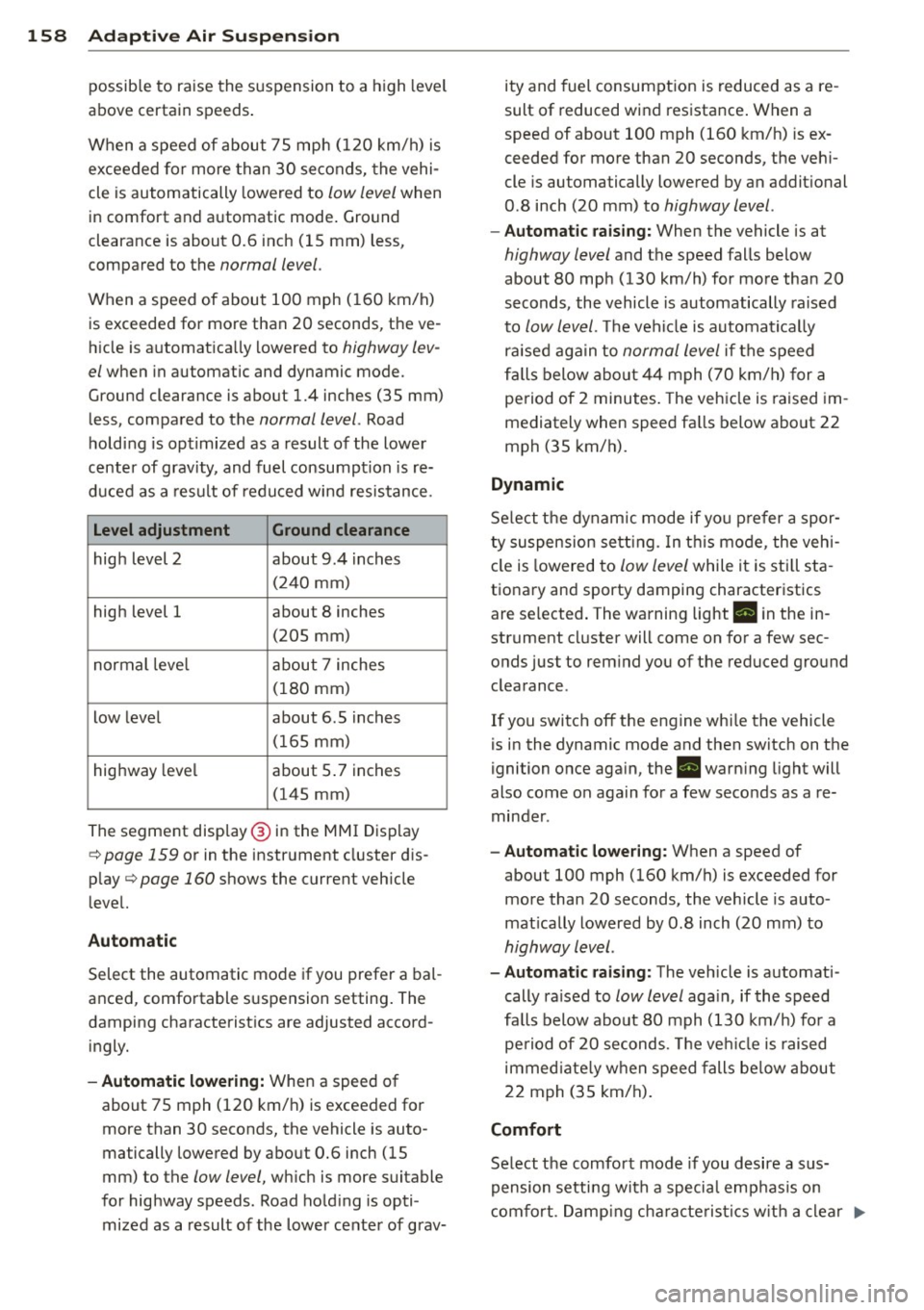
158 Adapti ve Air Susp en sion
possible to raise the suspension to a h igh level
above certain speeds .
When a speed of about 75 mph (120 km/h) is
exceeded for more than 30 seconds, the vehi
cle is automatically lowered to
low level when
in comfort and automatic mode. Ground
clearance is about 0.6 inch (15 mm) less,
compared to the
normal level.
When a speed of about 100 mph (160 km/h)
is exceeded for more than 20 seconds, the ve
h icle is automat ica lly lowered to
highway lev
el
when in automatic and dynamic mode.
Ground clearance is about 1.4 inches (35 mm)
less, compared to the
normal level. Road
hold ing is optimized as a result of the lower
center of gravity, and fuel consumption is re
duced as a result of reduced wind resistance.
Level adjustment Ground clearance
high level 2 about 9.4 inches
(2 40 mm)
high level 1 about 8 inches
(205 mm)
normal leve l about 7 inches
(180 mm)
low level about 6.5 inches
(165 mm)
highway level about 5 .7 inches
(145 mm)
The segment disp lay @ in the MMI Display
c:::> page 159 or in the instr ument cluster dis
p lay
c:::> page 160 shows the current veh icle
level.
Automatic
Select the automatic mode if you prefer a bal
anced, comfortable suspension setting . The
damping characteristics are adjusted accord ingly.
- Autom atic lowe rin g: When a speed of
about 75 mph (120 km/h) is exceeded for
more than 30 seconds, the vehicle is auto
matically lowered by about 0.6 inch (15
mm) to the
low level, wh ich is more suitable
for highway speeds. Road hold ing is opti
mized as a result of the lower ce nter of grav- ity and fuel consumption is reduced as a re
sult of reduced wind resistance . When a
speed of about 100 mph (160 km/h) is ex
ceeded for more than 20 seconds, the veh i
cle is automatically lowered by an addit ional
0.8 inch (20 mm) to
highway level .
-Automat ic raising: When the vehicle is at
highway level and the speed falls below
about 80 mph (130 km/h) for more than 20
seconds, the vehicle is automatically raised
to
low level. Th e vehicle is automatically
raised aga in to
normal level if the speed
fa lls below about 44 mph (70 km/h) for a
pe riod of 2 minutes . The vehicle is raised im
mediately when speed fa lls below about 22
mph (35 km/h).
Dynamic
Se lect the dynam ic mode if yo u pre fer a spor
ty suspension se tti ng. In t his mode, the veh i
cle is lowered to
low level while it is still sta
t ionary and sporty damping characteristics
are selected . The warning light. in the in
strument cluster will come on for a few sec
onds just to rem ind you of the reduced ground
clearance .
If you switch off the engine whi le the vehicle
is in the dynamic mode and then switch on the
ignition once aga in, the . warn ing light will
also come on again for a few seconds as a re minder .
-Automat ic lowe ring: When a speed of
about 100 mph (160 km/h) is exceeded for
more than 20 seconds, the veh icle is auto
mat ically lowered by 0.8 inch (20 mm) to
highway level .
-Automa tic raising: The vehicle is automati
cally ra ised to
low level aga in, if the speed
fa lls below about 80 mph (130 km/h) for a
pe riod of 20 seconds. The ve hicle is raised
immed iate ly w hen speed falls be low about
22 mph (35 km/h).
Comfort
Select the comfort mode if you desire a sus
pension setti ng with a specia l emp hasis on
comfort. Damp ing cha racteris tics w ith a clear .,.
Page 161 of 350

M
"' 0 ..J
"". rl I.O
"' rl
"' rl
emphasis on comfort are selected in this
mode.
- Automatic lowering: When a speed of
about 75 mph (120 km/h) is exceeded for
more than 30 seconds, the vehicle is auto
matically lowered by 0.6 inch (15 mm) to
low level .
-Automatic raising: The vehicle is automati
ca lly raised to
normal level again, if the
speed falls below about 44 mph (70 km/h)
for a period of 2 minutes . The vehicle is
raised immediately when speed falls below
about 22 mph (35 km/h) .
Offroad
Select the offroad mode when you have to
travel over poor quality sections of road (e .g.
trails). In th is mode, the vehicle is raised to
high level 1, and damp ing characteristics for
poor road stretches are selected . When
sw itch ing to offroad mode , the Adaptive Air
Suspension indicato r appears automat ically in
the instrument cluster display¢
page 160.
The offroad mode can only be activated at
speeds below 37 mph (60 km/h) . Offroad
mode ends automatically and the automatic
mode is activated when a speed of approxi
mately 50 mph (80 km/h) is exceeded.
Lift
Select the lift mode when except ionally high
ground clearance is needed at a reduced
speed. In this mode, the vehicle is raised to
high level 2. When switching to lift mode , the
Adaptive A ir Suspension indicator appears au
tomatically in the instrument cluster display
¢ page 160.
The lift mode can be activated only at speeds
below 12 mph (20 km/h). When a speed of
about 25 mph (40 km/h) is exceeded, the sys
tem automatically leaves lift mode and the
offroad mode is activated. The instrument
cluster display automat ically switches the dis
play to Adaptive Air Suspens ion to indicate re
duced ground clearance .
Adaptive Air Suspension 159
MMI settings
Applies to vehicles: wit h Adaptive A ir Suspension
Driving modes are adjusted in the MMI and
the current vehicle level is displayed .
Fig. 189 MMI Display: Sett ings
Fig. 190 MMI Display: Sett ings
Th e ign ition must be switched on to set the
driving modes.
1-Select: !CAR ! function button .
Raising and lowering
If the arrow (D ¢ fig. 189 is white or if the ar
rows
(D blink ¢ fig. 190, the vehicle is being
raised .
If the arrow @i=>
fig. 189 is white or if the ar
rows
(D point downward and blink ¢ fig. 190,
the vehicle is being lowered .
The respective arrow stays on/blinks until the
level change is complete . The time used for a
level change can vary, depending on the cur
rent driving conditions .
Displaying the vehicle level
The c urrent vehicle level is shown with seg
ments filled out in the segment display@. If
only the bottom segment is filled o ut, the ve-
hicle is at highway level. If all segments are
IJJ>-
Page 162 of 350

160 Adapti ve Air Su spen sion
filled out, the vehicle is at high level 2 and has
the greatest amount of ground clearance pos
sib le.
While the vehicle is being raised or lowered,
the target level is indicated by an arrow@
c::> fig. 189 or a white border @ c::> fig. 190 . The
arrow/border disappears aga in when the vehi
cle is at the target level.
Limitations to MMI setting s
Please note that not eve ry dr iving mode can
be selected in every driving situation . For ex
ample, it is not possible to switch to "lift"
mode at speeds above 12 mph (20 km/h) .
This mode is then shown
greyed out in the
MMI Display .
The vehicle can only be lowered when
a ll of
the vehicle's doors are closed. If one door is
open, all driving modes whose level sett ing is
belo w the current vehicle level appear
greyed
out
i n the MMI Display . If a door is opened
while the vehicle is being lowered, the lower ing process is interrupted until all doors are
closed again .
If the system is temporar ily unava ilable due
to, for instance, an empty compressed air
tank, the driving modes that cannot be set ap pear
greyed out in the MM I Disp lay. As soon
as the system is available again, the driv ing
modes can once more be selected in the dis
p lay .
(D} Tips
- Fo r addition al in format ion on the driv ing
modes
c::> page 157, Chassis controls.
- When the compressed air tank is empty,
the compressor can be switched on by
starting the engine . The Adaptive Air
Suspension is once again available, after
waiting a few minutes.
- To prevent over load, the system switches
off tempera rily if several adj ustments
are made in a row. The Adaptive Air Sus
pension is once again available, after
waiting a few minutes. Appearance in the instrument cluster
display
Applies to veh
icles: w ith Adapt ive A ir Suspens ion
You can view th e current vehicle l evel in the
instrument cluster display.
Fi g. 1 91 Display: Adapt ive Air Suspensio n
Fig . 1 92 Disp lay: Adapt ive A ir Susp ensio n
Repeated, brief tapping of the I RESET ! button
on the windshield wiper lever allows you to
se lect whether information concerning the
trip computer, digital tachometer, nav igat ion*
or "Adapt ive Air Suspension" is to appear in
the instrument cluster d isp lay .
Display of the Adaptive Air Suspension is auto
matic when the offroad or lift mode is select
ed, or when the vehicle is automatically low
ered in lift mode .
Rai sing and lowe ring
If arrow
(J) is white c::> fig. 191 or c::> fig . 192,
the vehicle is raised.
If arrow @is
white, the vehicle is lowered .
The respective arrow stays on until the level c hange is complete. The time requ ired for a
level change can vary, depending on the cur-
ren t drivi ng conditions . ..,_
Page 163 of 350

M N
0 ...J
'SI: ,...., \!) ..,.,
,...., ..,., ,....,
Displaying the vehicle level
The current vehicle leve l is shown with seg
ments fi lled out in the segment disp lay @. If
on ly the bottom segment is filled out, the ve
hicle is at highway leve l. If all segments are
fi lled out, the vehicle is at high level 2 and has
the greatest amount of ground clearance pos
sible.
While the vehicle is being raised or lowered,
the target level is indicated by an arrow @
¢
fig. 191 or a white border @¢ fig. 192. The
arrow/border disappears aga in when the vehi
cle is at the target level.
Jacking mode when changing a flat tire
Applies to vehicles: with Adaptive Air Suspension
This mode must be activated in the MMI be
fore raising the vehicle with a jack or on a ve
hicle lift.
.,. Select: ICARI funct ion button> ! SETUP I func
t ion button >
Jacking mode. Or
.,. Select:
I CARI funct ion button > Car systems*
control button > Servicing & checks > Air
susp.: tire change .
The vehicle jack mode must be activated be
fore changing a wheel so that the automatic
control processes fo r the a ir suspension do
not make lift ing with the vehicle jack more dif
ficult.
The check lamp
II i n the instrument cluster
d isp lay illuminates in vehicle jack mode.
0) Tips
The vehicle jack mode is switched off auto
mat ically at speeds above 9 mph (15 km/
h).
Towing a trailer
Appl ies to vehicles: with towing hitch and Adaptive Air
Suspension
Automatic lowering is not desirable when
towing a trailer.
.,. Se lect: ICAR I function button> !SETUP I func
tion button >
Towing mode . Or
Adaptive A ir Suspension 161
.,. Select: !CAR I function button > Car systems*
contro l button > Vehicle settings > Air
susp.: towing .
As long as towing mode is activated, a vehicle
with a trai ler appears in the
adaptive air sus
pension
main menu.
Level Adjustment when towing a trailer
- Before hitching up the trailer and before ad
jus ting the tongue weight at the trailer, the
automatic or comfort mode
must be select
ed so that the ve hicle can be at normal level
¢ page 159, MMI settings.
-If driving in dynamic mode is desired, this
mode
must be selected before hitching up
the trailer and before adjusting the tongue
weight. However, note that your vehicle is lowered and ground clearance is reduced.
- If you have to dr ive under difficult road con
ditions, you can select offroad or lift mode,
after hitch ing up the trailer or after adjust
ing the tongue weight.
- If the veh icle is at
normal level, and you se
lect offroad mode wh ile traveling at speeds
higher than 22 mph (35 km/h), the veh icle
w ill not be ra ised. Offroad mode will appear
as the active mode in the MMI Display.
- If the veh icle is in offroad mode at
high level
1 ,
it automatically lowers to normal level
when the ve hicl e is t ravel ing at speeds ex
ceeding approximately 31 mph (SO km/h).
The vehicle is automatically raised to
high
level 1
again when the traveling speed falls
be low approximately 25 mph (40 km/h).
Restrictions when operating with a trailer
When operating w ith a tra iler, the lift mode
can only be selected up to about 12 mph (20
km/h). Lift mode is automatically cance led
again when a speed of about 25 mph (40 km/
h) is exceeded.
If the vehicle is in automatic, comfort, offroad
or lift mode before the trai ler towing mode is
activated, the dynamic mode cannot be acti
vated.
If the vehicle is in dynamic mode before tow-
ing operation is activated, it can be driven in
IJI,-