2015 AUDI Q7 display
[x] Cancel search: displayPage 139 of 350

M
"' 0 _,
"". rl I.O
"' rl
"' rl
Lane width
Applies to vehicles: with side assist
-· Fig. 158 Lan es o f a norma l wid th are in detect ion area
Fig . 159 Narrow lanes: Side ass ist may detect vehicles
two la nes away
Side assist's detection area is designed to cov
e r l anes of standard w idth to the left and
r ight of your travel lane, depending on wheth
er you dr ive in the center of your lane or closer
to the edge.
I f you drive in narrow lanes, s ide ass ist's de
tec tion a rea may a lso incl ude other lanes -es
pec ia lly if you tend to d rive on the edge of
your lane
c:::> fig. 159 . Under these cond it ions,
ve hicles can also be detected that are two
l anes away, and side assist then could switch
between the informat ional and warn ing stage
signals.
When driving in very wide lanes, vehicles in
the adjacent lane may not be detected be
cause they are not inside the detection area.
Notes
Messages in instrument cluster display
Applies to vehicles: with side assist
If s ide ass ist t urns off automa tically, the ind i
cator l igh t on the button wi ll go ou t and you
Aud i side assist 13 7
will see a message in the instrument cluster
display:
Audi side assist not available: sensors
blocked
T he side assist sensors are built into the rear
bumper on the left and r ight (not visible on
the outside)
c:!> poge 131, fig . 150. To ensure
that you do not adversely affect the way side
ass ist functions, foreign objects (such as stick
ers or bicycle racks) should not be attached to
the area on the rear bumper where the sen
sors a re located . If side ass ist functions are
adverse ly affec ted, you w ill see th is message
in the instrument cluster disp lay . Remove any
th ing t hat may be blocking the sensors.
If no vehicle is detected for a longer per iod of
t ime wh ile dr iv ing, s ide ass ist w ill also switch
off automati cally.
Audi side assist cu rrently not available
If there is a temporary problem (such as the
vehicle 's battery charge be ing low), side assist
cannot be act ivated temporar ily .
Audi side as sis t: system fault
Have the system checked by an author ized
Audi dealer or qualified workshop.
Audi side assist not available when
towing
The radar sensor's view is limited when tow ing a tra iler. For vehicles with a factory instal
led tow ing hitch or a trailer hitch that was in
stalled later according to facto ry specifica
t ions, s ide ass ist is automatically deact ivated
as soon as the ele ctrical connection to the
trailer's e lectrical socke t is made, an d this sta
tus message appears in the instrument clus
ter display. Deactivation cannot be guaran
teed when using a ret rofitted towing hitch
that was
not installed according to factory
specifications .
Page 142 of 350

140 Automatic transmission
the foot brake before and while moving the
lever to Dor S out of N .
.&_ WARNING
Read and follow all WARNINGS
c::> & in
Driving the automatic transmission on
page 141.
(D Note
Coasting downhill with the transmission in N and the engine not running will result in
damage to the automatic transmission
and possibly the catalytic converter.
(D Tips
- If you accidentally select N while driving,
take your foot off the accelerator pedal immediately and wait for the engine to
slow down to idle before selecting D.
- If there is a power failure, the selector
lever will not move out of the P position.
The emergency release can be used if
this happens
c::> page 143.
Automatic Shift Lock (ASL)
T he Automatic Shift Lock safeguards you
against accidentally shifting into a forward or the reverse gear and causing the vehicle to
move unintentionally.
Fig . 161 Shift gate : se lector lever lock posi tion s an d
re lease button h ig hl igh te d
The selector lever lock is released as follows:
.. Tu rn the ignition on .
.. Step on the brake pedal.
At the same time
press and hold the release button on the
side of the gear selector knob
c::> fig. 161
with your thumb until you have moved the selector lever to the desired position .
Automatic selector lever lock
The selector lever is locked in the P and N po
sitions when the ignition is tu rned on . You
must press the brake pedal and the release
button to select another position . As a re
minder to the driver, the following warning
appears in the instrument cluster display
when the selector is in P and N:
When stationary apply brake pedal while se
lecting gear
The Automatic Shift Lock only functions when
the vehicle is stationary or at speeds below
1 mph (2 km/h).
At speeds above about 1 mph (2 km/h) the
Automat ic Shift Lock is automatically deacti
vated in the N position.
A time delay element prevents the selector lever from locking when it is moved through
the N position (going from R to D). The lock
ing element will lock the selector lever if the
lever is left in N (Neutral) for more than ap
proximately 1 second, without the brake ped
al being pressed .
Release button
The release button on the selector lever pre
vents the lever from being accidentally shifted
into certain positions. Pressing this button de
activates the selector lever lock. Depending
on the direction of the shift, the selector lever
locks at different positions . The positions are
highlighted in the illustration
c::> fig . 161.
Ignition key safety interlock
The key cannot be removed from the ignition
unless the selector lever is in the P park posi
tion. When the ignition key is removed, the
selector lever will be locked in the P position.
Page 147 of 350

M N
0 ...J
'SI: ,...., \!) 1.1'1 ,...., 1.1'1 ,....,
Parking systems
General information
App lies to vehicles: with rea r park assis t/Audi park ing sys
tem plus w ith rearview camera/front -and rearview cam
era
Depending on your vehicle's equipment, vari
ous parking aids will help you when parking
and maneuvering.
The
rear park assist is an acoustic park assist
system that will give you a sound warning to let you know there is something
behind the
veh icle ¢page
146.
The Audi parking system plus with rearview
camera
audibly and visually tells you there is
something
in front of and behind the vehicle .
A rearview camera also shows you what is be
hind the vehicle¢ page
146.
The Audi parking system plus with front- and
rearview camera
audibly and visually tells you
there is something
in front of and behind the
veh icle. A front and rearview camera also
shows you what is in front of and behind the
veh icle ¢page
150.
& WARNING
- Always look for traffic and check the area
around your vehicle by looking at it di
rect ly as well. The parking system cannot
replace the driver's attention. The driver
is a lways responsible for safety during
park ing and for all other maneuvers.
- Please note that some surfaces, such as clothing, are not detected by the system.
- Sensors and cameras have blind spots in
wh ich people and objects cannot be de
tected. Be especially cautious of children
and animals.
- The sensors can be displaced by impacts
or damage to the radiator grille, bumper,
wheel housing and the underbody . The
park ing systems may become impaired
as a resu lt. Have your authorized Audi
dealer or qualified workshop check their
function .
- Make sure the sensors are not covered by
stickers, deposits or any other obstruc-
Parking systems 145
tions as it may impair the sensor func
tion. For informat ion on cleaning, refer
to
¢ page 242.
([) Note
-Some objects are not detected by the
system under certain circumstances:
- Objects such as barrier chains, trailer
draw bars, vertical poles or fences
- Objects above the sensors such as wall
extensions
- Objects w ith specific surfaces or struc
tures such as chain link fences or pow
der snow.
- If you continue driving closer to a low-ly
ing object, it may disappear from the
sensor range. Note that you w ill no lon
ger be warned about this obstacle.
@ Tips
-The system may provide a warning even
though there are no obstacles in the cov
erage area in some situations, such as:
- certain road surfaces or for long grass.
- externa l ultrasonic sources e .g . from
cleaning vehicles.
- heavy rain, snow or thick vehicle ex
haust.
- We recommend tha t you practice park
ing in a traff ic-free location or parking
lot to become familiar with the system.
When doing this, there should be good
light and weather cond itions.
- You can change the vo lume and pitch of
the s ignals as well as the disp lay
¢page
155.
- Please refer to the instructions for tow
ing a trailer ¢page
155.
-What appears in the MMI display is
somewhat time-delayed.
Page 149 of 350

M
"' 0 ..J
"". rl I.O
"' rl
"' rl
General Information
Applies to vehicles: with Audi parking system plus w ith
rea rview camera
@
Fig . 168 Ar ea cov ere d (D and are a not cove red @ by
t h e rea rv iew c amera.
Fig. 169 Rea r lid: Locat ion of the rea rv iew came ra
Sen sor s
Senso rs are located in the front and rear
bumpe rs. If these detect an obstacle, aud ible
and visual signals warn you.
Make sure the sensors are not covered by
stickers, deposits o r any othe r obstructions as
it may impair the sensor function . For infor
mation on cleaning, refer to ¢
page 242.
The range at wh ich the sensors begin to meas
ure is approximately:
side
front 3 ft (0
.90 m)
center 4 ft (1.20 m)
side 2 ft (0.60 m)
rear center 5.2 ft (1.60 m)
The closer you get to the obstacle, the shorter
the interval between the audib le signa ls . A
continuous tone sounds when the obstacle is less than approximately 1 ft (0.30 m) away .
Do not cont inue driving farther forward or in
reverse
¢ .& in General information on
Parking sys tems 147
page 145, ¢(i) in General information on
page 145.
If t he distance to an obstacle rem ains con
stant, the vo lume of the distance warn ing
gradua lly drops after about fo ur seconds (this
does not apply in the continuo us tone range).
Rearview camera
T he rearview camera is located above t he rear
l ice nse p late bracket. M ake s ure that the lens
for the parking system¢
fig. 169 is not cov
ered by deposits or any other obstructions be
cause this can affect the function of the park
ing system. For informat ion on cleaning, refer
to
¢ page 242.
The rearview camera coverage area includes
(D ¢ fig . 168. Only this area is displayed in
the MMI. Objects that a re outside of this area
@ are not displayed .
The orientation lines become less accurate
and the b lue surfaces diminis h if the Adaptive
Air S uspension* is faulty, the vehicle is lifted
or cargo mode is act ivated, or if the
Dynamic ,
Offroa d
or Lift mode is set ¢ page 157 .
.&_ WARNING
-Always read and follow the applicable
warn ings ¢.&
in General information on
page 145.
- If the position and the installation angle
of the rearview came ra was chang ed, for
examp le, afte r a coll is io n, do not cont in
ue to use the system for safety reasons.
Have it che cked by your authori ze d Aud i
dea le rship or authorized repair facility .
- On ly use the rearv iew came ra to assist
you if it shows a good, clear picture . Fo r
examp le, the image may be affected by
the sun shining into the lens, dirt on the
lens or if there is a system fault.
- Use the rearv iew camera only if the lug
gage compartment lid is complete ly
closed. Make sure any objects you may
have mounted on the luggage compart
ment lid do not block the rearview cam
era .
-
Page 150 of 350

148 Parking sy stems
- The came ra lens en larges and distorts
the field of vision. The object appears
both a ltered and inaccurate on the
screen .
- In certa in s ituations, people or objects in
the display appear closer or further
away:
- objects th at do no t touch the gro und,
such as the bumper o f a parked vehicle,
a trailer hitch o r the rea r of a truck. Do
not use the help lines in this case.
- If driven from a leve l su rface onto an
incline, or a downward slope .
- I f driven toward protr uding objec ts.
- I f the veh icle is ca rrying too much load
in t he rear.
(D Note
-Always read and fo llow the applicab le
warnings
¢ (D in General information on
page 14 5.
- The o range colored orientation lines in
t h e M MI disp lay show t he ve hicl e path
depend ing o n the steering wheel angle .
The front of the vehicle fron t swings out
more than the rea r of the vehicle. Main
ta in p lenty of distance so that your o ut
s ide mirror or a corner of your veh icle
does not collide with any obstacles.
Switching on and off
A pplies to vehicles: with Audi parking system p lus w ith
rearview camera
F ig . 170 Ce nter co nsole: P"A b utto n
Fig . 17 1 MMI display : Visual distance d isplay
Switching on
.. Switch the MMI on .
.. Shift into reverse, or
.. Press the
l" •I button in the center console
co
fig. 170 . A short confirmation tone
sounds and the LED in the button lights up .
Switching between the rearv iew camera
and visual display
.. Press the Graphic control button
~ page 149, fig. 172 ® to see the vis ual
disp lay.
.. Press the
Rear vi ew control b utton to see
t he rearview c amera image ~
fig. 171.
Switching off
.. Dr ive faster than 6 mph (10 km/h) , or
.. Press the~ button, or
.. Switch off the ignition .
Visual displ ay
The red segments in front of and behind the
vehicle co
fig. 171 help you to determ ine the
distance between you and an obstacle . As
your vehicle comes closer to the obstacle , the
segments move closer to t he veh icle. The col
lis ion are a has been rea ched when the next to
last segment is displayed . Do no t continue
driving farther forward or in reverse co.&.
in
General information on page 145,
~ @ in
General information on page 145.
(D Tips
- The visua l display in the left part of the
disp lay sho uld he lp you detect t he crit i
cal ve hicle areas .
Page 151 of 350

M
"' 0 ..J
"". rl I.O
"' rl
"' rl
-You can change the volume and pitch of
the signals as well as the display
Qpage 155.
Cross parking
Applies to vehicles: with Audi parking system plus w ith
rearview camera
This view may be used when parking in a ga
rage or in a parking space.
Fig. 172 MMI display: A im ing at a parking space
Fig. 173 MMI display: Aligning the vehicle
"'Switch the MMI on and select reverse gear.
"'Th e orange colored orientation lines@
show the direction of travel of the vehicle.
Turn the steering wheel until the orange ori
entation lines appear in the parking space
Q fig. 172. Use the markings @to help you
estimate the distance from an obstacle.
Each marking represents approximately 3 ft
(1 m) . The blue area represents an extension
of the vehicle's outline by approximately
16 ft (5 m) to the rear .
"'Wh ile driving in reverse gear, adjust the
steering wheel angle to fit the parking space
with the aid of the orange orientation lines
c::> A in General Information on page 147,
Q@in General Information on page 148.
@ marks the rear bumper. Stop the vehicle
Parking systems 149
when the red orientation line© borders an
obstacle.
Parallel parking
Applies to vehicles: with Audi parking system plus with
rearview camera
This view may be used when parallel parking
along the side of a street.
Fig.174 MMI display: Blue surface aligned in the park
ing space
Fig. 175 MMI display : Contact of the blue curve w ith
the cu rb
Parking on the right is described here. It is
identical when parking on the left.
If there is an obstacle next to the parking
space (such as a wall), refer to information for
"Parking next to obstacles"
c::> page 150.
"'Activate the turn signal.
"' Position your vehicle next to a parked vehi
cle in front of the desired parking space. The
distance to this vehicle should be approxi
mately 3
ft (1 m).
"' Turn the MMI on and select the reverse gear.
The parking system is turned on and the
cross parking indicator is displayed.
"' Press the control button on the MMI con
trols @
c::> fig. 174. The parallel parking in-
dicator is displayed.
II>
Page 152 of 350
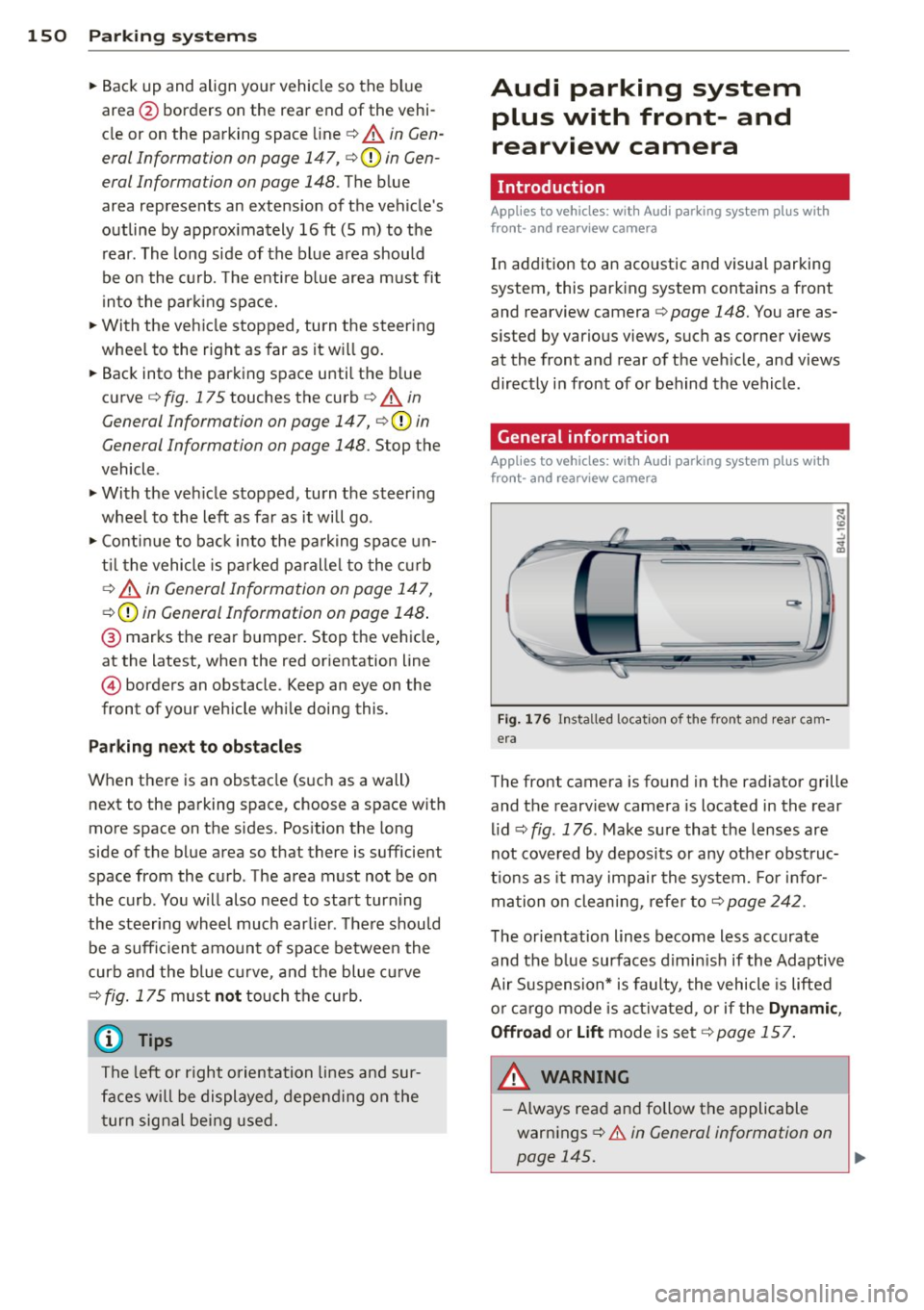
150 Parking system s
•Backup and align yo ur vehicle so the blue
area @ borders on the rear end of the vehi
cle or on the parking space line
c:> A in Gen
eral Informa tion on page 147,
c:> (D in Gen
eral Informa tion on page 148 .
The blue
area represents an extension of the vehicle's
outline by app rox imately 16 ft (5 m) to the
rear . The long side of the b lue a rea shou ld
be o n the curb. The enti re blue area must fit
i n to the par kin g space.
• With the veh icle stopped, turn the s teer ing
wheel to the right as far as it wi ll go .
• Back into the parking space until the b lue
curve
c:> fig. 175 touches the curb c:> A in
General Information on page 147,
c:> (D in
General Informa tion on page 148.
Stop the
vehicle .
• With the veh icle stopped, turn the steer ing
wheel to the left as far as it will go .
• Co nti nue to bac k into the pa rking space un
t il the vehicle is parked p aralle l to the c urb
c:> A in G eneral Information on pag e 147,
c:> (D in General Information on page 148 .
® marks the rear bumper. Stop the vehicle,
at the latest, when the red orientation line
@ borders an obstacle . Keep an eye on the
front of your vehicle wh ile doing this.
P ar king ne xt to ob stacle s
When there is an obstacle (s uch as a wall)
next to the parking space, choose a space with
more space on the sides. Pos ition the long
side of the blue area so that there is sufficient
space from the curb . The area must not be on
the curb . You w ill also need to start turning
the steering whee l much earl ie r. T he re shou ld
be a suffic ient amount of space between the
curb and the b lue curve, and the blue curve
c:> fig. 175 mus t not touch the curb.
@ Tips
The left or right orientation lines and sur
faces wi ll be displayed, depending on the
t urn signa l being use d.
Audi parking system
plus with front- and
rearview camera
Introduction '
Applies to vehicles: with Aud i parking system plus with
front- and rearview camera
In addition to an acoustic and visual parking
system, this parking system contains a front
and rearview camera
c:> page 148. You are as
s isted by various views, such as corner v iews
at the front and rear of the ve hicle, and views
directly in front of or behind the vehicle.
General information
Appli es to vehicles: with Audi parking system plus with
front- and rearview camera
Fig . 1 76 In stalled lo cat ion o f th e fro nt and rea r cam
era
The front camera is found in the radiator grille and the rearview camera is located in the rear
l id
c:> fig . 176 . Make sure that t he lenses are
not cover ed by deposits or any other obst ruc
tio ns as it may impair the system. Fo r in for
mation o n clean ing , re fer to
c:> page 242 .
The orientation lines become less accurate
and the b lue surfaces d imin is h if the Adaptive
Air S uspension* is faulty, the vehicle is lifted
o r car go mode is acti va ted , or if the
Dynami c,
0ffroad
or Lift mode is set c:> page 157.
A WARNING
-Always read and follow the applicable
warnings
c:> .& in General information on
-
page 145. .,..
Page 153 of 350

M
"' 0 ..J
""'. rl I.O
"' rl
"' rl
-If the position or the installation angle
of a camera was changed, after a colli
sion for example, do not continue to use
the system for safety reasons . Have it
checked by your authorized Audi dealer
ship .
- Use the
Rear mode and the Corner view
(rear)
mode only when the rear lid is
completely closed, otherwise the image
in the display will be inaccurate.
- Objects and obstacles
above the camera
are not displayed.
- Camera lenses enlarge and distort the
field of vision. The objects appear both altered and inaccurate on the screen.
(0 Note
- Always read and follow the applicable
warnings ¢0
in General information on
page 145 .
-The MMI display shows the direction in
which the rear of the vehicle is traveling
based on the steering wheel angle. The
vehicle front swings out more than the
vehicle rear. Maintain plenty of distance
so that your outside mirror or a corner of
your vehicle does not collide with any ob
stacles.
@ Tips
If the rear lid is open, the image in the
rearview camera is displayed without ori
entation lines and without blue surfac es.
Switching on or off
Applies to vehicles: with Audi parking system plus w ith
front- and rearview camera
Fig. 177 Center console : P,•A but ton
Parking systems 151
Fig. 178 MMI display: Select mode
Switching on
.,. Switch the MMI on.
.,. Shift into reverse, or
.,. Press the
IP.1! button in the center console
¢
fig. 177. A short confirmation tone
sounds and the L ED in the button lights up.
Selecting the mode
.,. Turn the control knob to the symbol for the
desired mode @through @¢fig.178.
Switching off
.,. Drive faster than 6 mph (10 km/h) , or
.,. Press the
l""'I button, or
.,. Switch off the ignition .
You may select from the following modes:
@ Topview ¢page152
@ Corner view (front) ¢ page 152
© Front¢ page 152
@ Rear o page 152
® Corner view (rear)¢ page 152
(D Tips
The visual display in the left part of the
display should help you detect the critical
vehicle areas.