Page 49 of 60
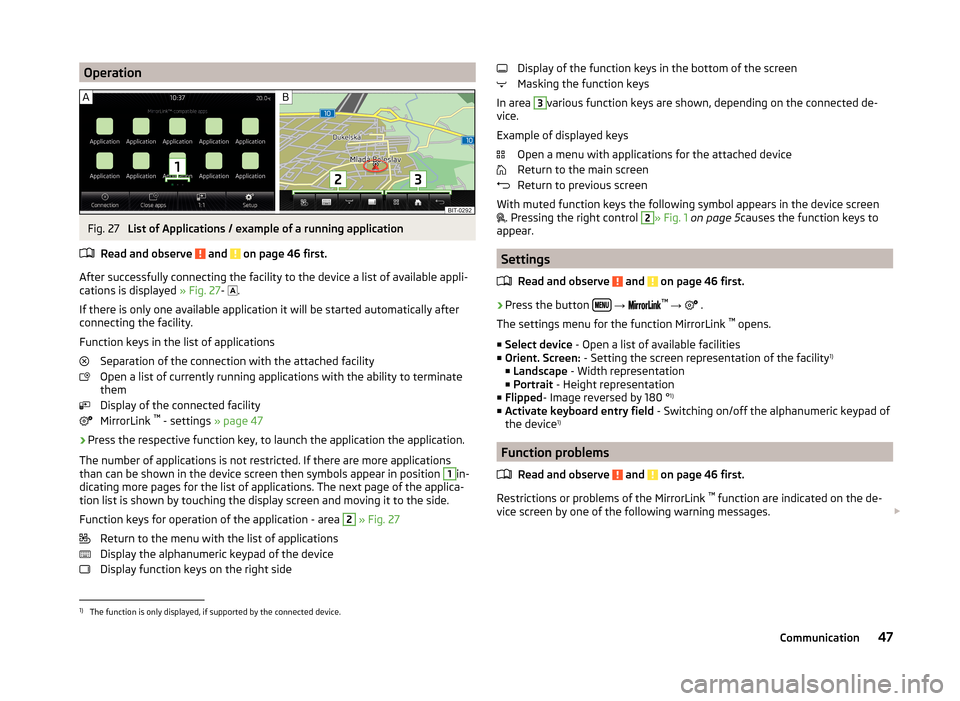
OperationFig. 27
List of Applications / example of a running application
Read and observe
and on page 46 first.
After successfully connecting the facility to the device a list of available appli-
cations is displayed » Fig. 27-
.
If there is only one available application it will be started automatically after
connecting the facility.
Function keys in the list of applications Separation of the connection with the attached facility
Open a list of currently running applications with the ability to terminate
them
Display of the connected facility
MirrorLink ™
- settings » page 47
›
Press the respective function key, to launch the application the application.
The number of applications is not restricted. If there are more applications
than can be shown in the device screen then symbols appear in position
1
in-
dicating more pages for the list of applications. The next page of the applica-
tion list is shown by touching the display screen and moving it to the side.
Function keys for operation of the application - area
2
» Fig. 27
Return to the menu with the list of applications
Display the alphanumeric keypad of the device
Display function keys on the right side
Display of the function keys in the bottom of the screen
Masking the function keys
In area 3
various function keys are shown, depending on the connected de-
vice.
Example of displayed keys Open a menu with applications for the attached device
Return to the main screen
Return to previous screen
With muted function keys the following symbol appears in the device screen
. Pressing the right control
2
» Fig. 1
on page 5 causes the function keys to
appear.
Settings
Read and observe
and on page 46 first.
›
Press the button
→
™
→ .
The settings menu for the function MirrorLink ™
opens.
■ Select device - Open a list of available facilities
■ Orient. Screen: - Setting the screen representation of the facility 1)
■ Landscape - Width representation
■ Portrait - Height representation
■ Flipped - Image reversed by 180 ° 1)
■ Activate keyboard entry field - Switching on/off the alphanumeric keypad of
the device 1)
Function problems
Read and observe
and on page 46 first.
Restrictions or problems of the MirrorLink ™
function are indicated on the de-
vice screen by one of the following warning messages.
1)
The function is only displayed, if supported by the connected device.
47Communication
Page 50 of 60
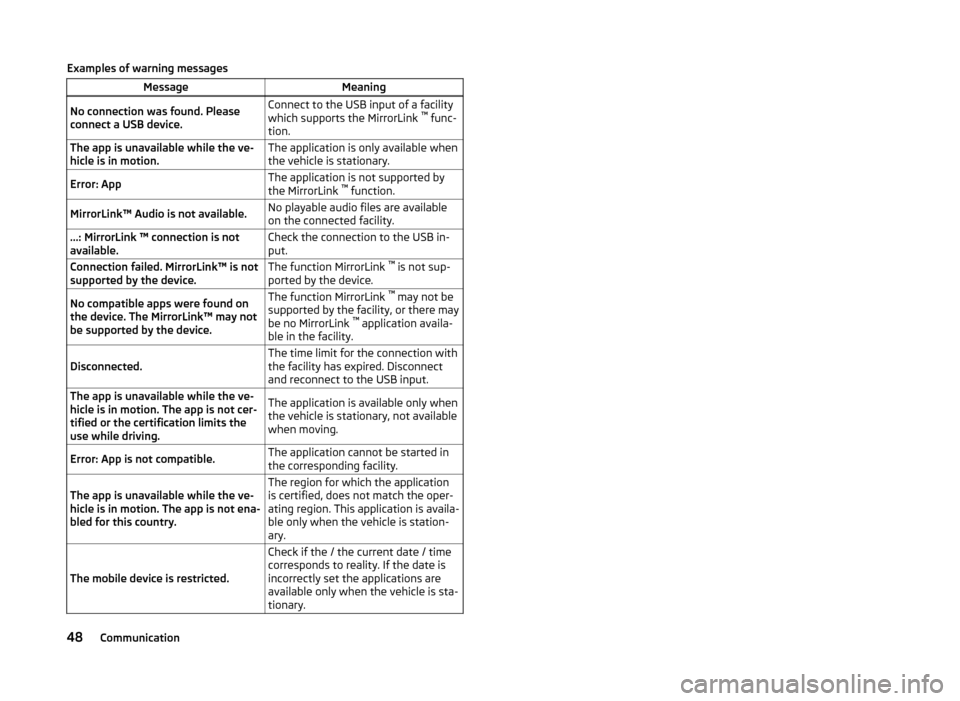
Examples of warning messagesMessageMeaningNo connection was found. Please
connect a USB device.Connect to the USB input of a facility
which supports the MirrorLink ™
func-
tion.The app is unavailable while the ve-
hicle is in motion.The application is only available when
the vehicle is stationary.Error: AppThe application is not supported by
the MirrorLink ™
function.MirrorLink™ Audio is not available.No playable audio files are available
on the connected facility....: MirrorLink ™ connection is not
available.Check the connection to the USB in-
put.Connection failed. MirrorLink™ is not
supported by the device.The function MirrorLink ™
is not sup-
ported by the device.No compatible apps were found on
the device. The MirrorLink™ may not
be supported by the device.The function MirrorLink ™
may not be
supported by the facility, or there may
be no MirrorLink ™
application availa-
ble in the facility.Disconnected.The time limit for the connection with
the facility has expired. Disconnect
and reconnect to the USB input.The app is unavailable while the ve-
hicle is in motion. The app is not cer-
tified or the certification limits the
use while driving.The application is available only when
the vehicle is stationary, not available
when moving.Error: App is not compatible.The application cannot be started in
the corresponding facility.The app is unavailable while the ve-
hicle is in motion. The app is not ena-
bled for this country.The region for which the application
is certified, does not match the oper-
ating region. This application is availa-
ble only when the vehicle is station-
ary.
The mobile device is restricted.
Check if the / the current date / time
corresponds to reality. If the date is
incorrectly set the applications are
available only when the vehicle is sta-
tionary.48Communication
Page 51 of 60
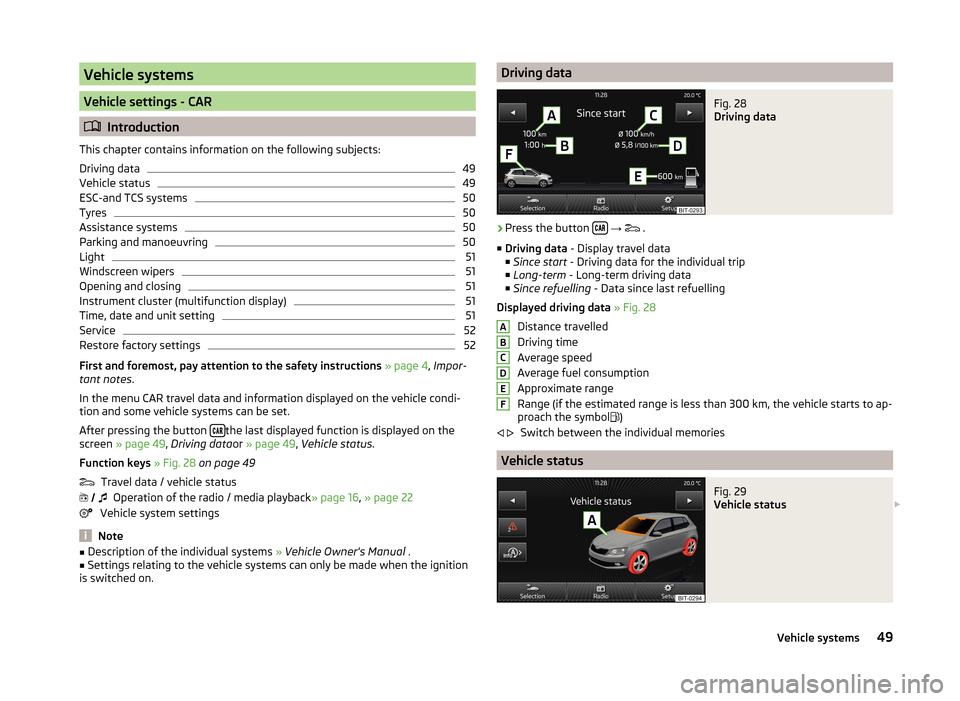
Vehicle systems
Vehicle settings - CAR
Introduction
This chapter contains information on the following subjects:
Driving data
49
Vehicle status
49
ESC-and TCS systems
50
Tyres
50
Assistance systems
50
Parking and manoeuvring
50
Light
51
Windscreen wipers
51
Opening and closing
51
Instrument cluster (multifunction display)
51
Time, date and unit setting
51
Service
52
Restore factory settings
52
First and foremost, pay attention to the safety instructions » page 4 , Impor-
tant notes .
In the menu CAR travel data and information displayed on the vehicle condi-
tion and some vehicle systems can be set.
After pressing the button
the last displayed function is displayed on the
screen » page 49 , Driving data or » page 49 , Vehicle status .
Function keys » Fig. 28 on page 49
Travel data / vehicle status Operation of the radio / media playback » page 16, » page 22
Vehicle system settings
Note
■ Description of the individual systems » Vehicle Owner's Manual .■Settings relating to the vehicle systems can only be made when the ignition
is switched on. Driving dataFig. 28
Driving data
›
Press the button
→
.
■ Driving data - Display travel data
■ Since start - Driving data for the individual trip
■ Long-term - Long-term driving data
■ Since refuelling - Data since last refuelling
Displayed driving data » Fig. 28
Distance travelled
Driving time
Average speed
Average fuel consumption
Approximate range
Range (if the estimated range is less than 300 km, the vehicle starts to ap-
proach the symbol )
Switch between the individual memories
Vehicle status
Fig. 29
Vehicle status
ABCDEF
49Vehicle systems
Page 52 of 60

›Press the button
→ .
■ Vehicle status - Displays vehicle status or tyre pressure monitoring informa-
tion ■ Vehicle status - Displays vehicle status information
■ Tyre Pressure Loss Indicator - Tyre pressure monitoring function
■ SET - Storage of the tire pressure values
Vehicle status » Fig. 29
Vehicle representation (the zones of the vehicle are shown in different
colours, corresponding to any warning messages that occur. The warning messages are displayed once you touch vehicle)
No message/warning messages relating to vehicle status or number of
messages (if there is only one message, one warning message text is dis-
played)
Display information about the status of the START-STOP system Switch between the individual menu functions
ESC-and TCS systems
›
Press the button
→
→ ESC system: .
■ Activated - Switch on all components of the ESC system
■ ASR off - Switch off the ASR system
Tyres
›
Press the button
→
→ Tyres .
■ Tyre Pressure Loss Indicator - Tyre pressure monitoring function
■
SET - Storage of the tire pressure values
■ Winter tyres - Sets the speed limit for winter tyres
■ Speed warning - Snow tyres speed warning on/off
■ Warning at - Sets the speed for the warning
Assistance systems
›
Press the button
→
→ Driver assistance .
A ■
Front Assist (ambient traffic monitor. sys.) - Set the assistant for distance
monitoring to the vehicles ahead
■ Active - Activate/deactivate the assistant
■ Advance warning - Activate/deactivate advance warning
■ Display distance warning - Activate/deactivate distance warnings
■ Driver Alert System - Activate/deactivate the driver alert system
Parking and manoeuvring
Fig. 30
Screen display of the visual park-
ing system
The optical parking system is activated when the reverse gear is engaged or by
pressing the symbol in the control panel.
Parking sensors - function keys and obstacle warning » Fig. 30
Switching off the visual parking system. Enabling or disabling the audible parking.
Message: Look! Safe to move?
An obstacle in the lane which is currently outside of the collision area is
shown by the yellow segment
An obstacle appearing in the collision zone is shown as an orange-col-
oured segment. Do not continue driving in the direction of an obstacle!
An area without detected obstacles is shown as a transparent segment.
An obstacle in the sensor range which lies outside of the collision area is
shown by the white segment.
There is a system error (there is no indication of any obstacles)
›
Press the button
→
→ Parking and manoeuvring .
■ ParkPilot - Settings for the parking aid
■ Active - Activate/deactivate the parking aid
■ Activate automatically - Activate/deactivate the compact parking aid dis-
play (when driving forward)
ABCDE50Vehicle systems
Page 53 of 60

■Front volume - Adjust the volume of the beeps for obstacle detection in
front
■ Front tone setting - Setting the pitch of the beeps for obstacle detection in
front
■ Rear volume - Set the volume level of the beeps for the rear obstacle de-
tection
■ Rear tone setting - Setting the pitch of the beeps for the rear obstacle de-
tection
■ Lowering entertainment - Lowers the audio volume (e.g. radio volume)
with activated parking aid
Light
›
Press the button
→
→ Light .
■ Light assistance - Setting of outdoor lighting
■ Switch-on time: - Set the sensibility of the light sensor against the change
in intensity of the ambient light
■ Early - High sensibility
■ Medium - Medium sensibility
■ Late - Low sensibility
■ Automatic headlight control (rain) - Activate/deactivate automatic head-
light control in rain
■ Daytime running lights - Activate/deactivate daytime running lights
■ Comfort turn signal - Activate/deactivate lane change flashing
■ Background lighting - Sets the interior lighting
■ Instrument/switch lighting - Sets the brightness of the instrument/switch
lighting
■ “Coming home/Leaving home”- function - setting the COMING HOME /
LEAVING HOME-function ■ "Coming Home" function - Sets the period that the lights remain on after
you leave the vehicle (0 - 30 seconds; 0 = function deactivated)
■ "Leaving Home" function - Sets the period that the lights remain on after
you unlock the vehicle (0 - 30 seconds; 0 = function deactivated)
Windscreen wipers
›
Press the button
→
→ Mirrors and wipers .
■ Wipers - Adjusts the windscreen wipers
■ Automatic wiping in rain - Activate/deactivate automatic windscreen wip-
ing in rain
■ Automatic rear wiper - Activate/deactivate automatic rear window wiping
Opening and closing›
Press the button
→
→ Opening and closing .
■ Central locking - Settings for opening and closing of doors
■ Door unlocking: - Set the door unlocking feature
■ All doors - All doors
■ Single door - Driver's door or driver's or passenger door with KESSY sys-
tem
■ Vehicle side - Doors on the driver's side or on the driver's or passenger's
side with KESSY system
■ Automatic locking - Activate/deactivate automatic locking when starting
off
■ Acoustic confirmation - Activate/deactivate acoustic signals when locking/
unlocking the vehicle with an anti-theft alarm system
Instrument cluster (multifunction display)
›
Press the button
→
→ Instrument cluster .
In this menu it is possible to hide/show the appearance of the menu items in
the instrument cluster multifunction display and reset the trip data.
■ Current consumption - Display of current fuel consumption on/off
■ Average consumption - Display of average fuel consumption on/off
■ Travelling time - Display of travelling time on/off
■ Distance - Display of distance travelled on/off
■ Average speed - Display of average speed on/off
■ Digital speed display - Display of current speed on/off
■ Speed warning - Winter tyres warning on/off
■ Oil temperature - Oil temperature on/off
■ Reset "Since start" driving data - Reset the single-trip memory in the device
screen and in the display of the instrument cluster
■ Reset "Long-term" driving data - Reset the long-term memory in the device
screen and in the display of the instrument cluster
Time, date and unit setting
›
Press
→ Time and date .
Description of the time and date settings » page 14 .
›
Press the button
→ Units .
Description of unit settings » page 14.
51Vehicle systems
Page 54 of 60
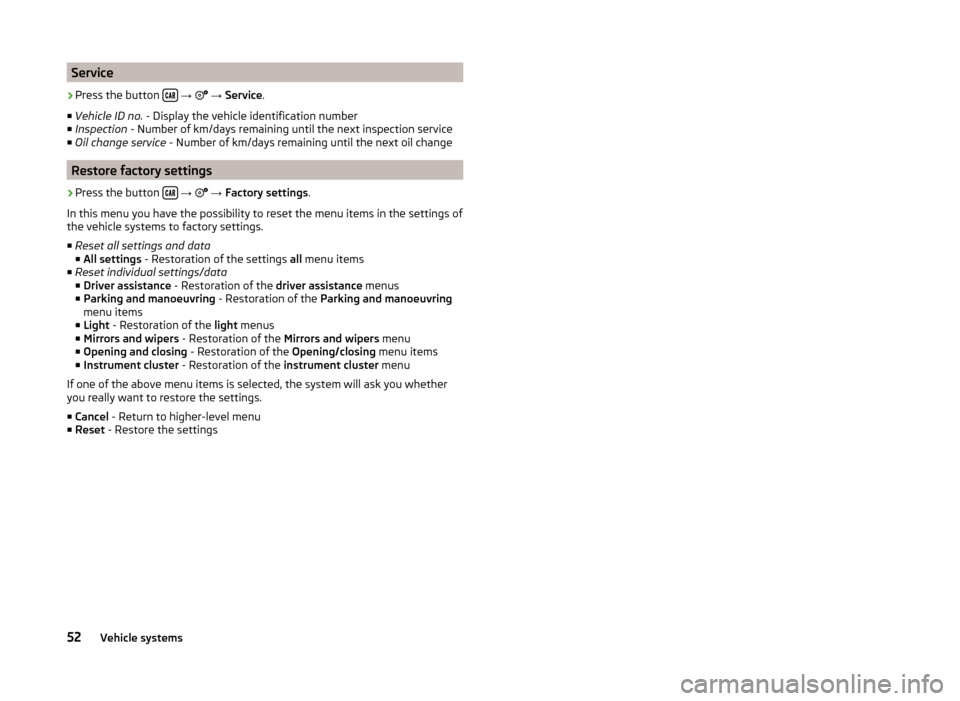
Service›
Press the button
→
→ Service .
■ Vehicle ID no. - Display the vehicle identification number
■ Inspection - Number of km/days remaining until the next inspection service
■ Oil change service - Number of km/days remaining until the next oil change
Restore factory settings
›
Press the button
→
→ Factory settings .
In this menu you have the possibility to reset the menu items in the settings of the vehicle systems to factory settings.
■ Reset all settings and data
■ All settings - Restoration of the settings all menu items
■ Reset individual settings/data
■ Driver assistance - Restoration of the driver assistance menus
■ Parking and manoeuvring - Restoration of the Parking and manoeuvring
menu items
■ Light - Restoration of the light menus
■ Mirrors and wipers - Restoration of the Mirrors and wipers menu
■ Opening and closing - Restoration of the Opening/closing menu items
■ Instrument cluster - Restoration of the instrument cluster menu
If one of the above menu items is selected, the system will ask you whether
you really want to restore the settings.
■ Cancel - Return to higher-level menu
■ Reset - Restore the settings
52Vehicle systems
Page 55 of 60
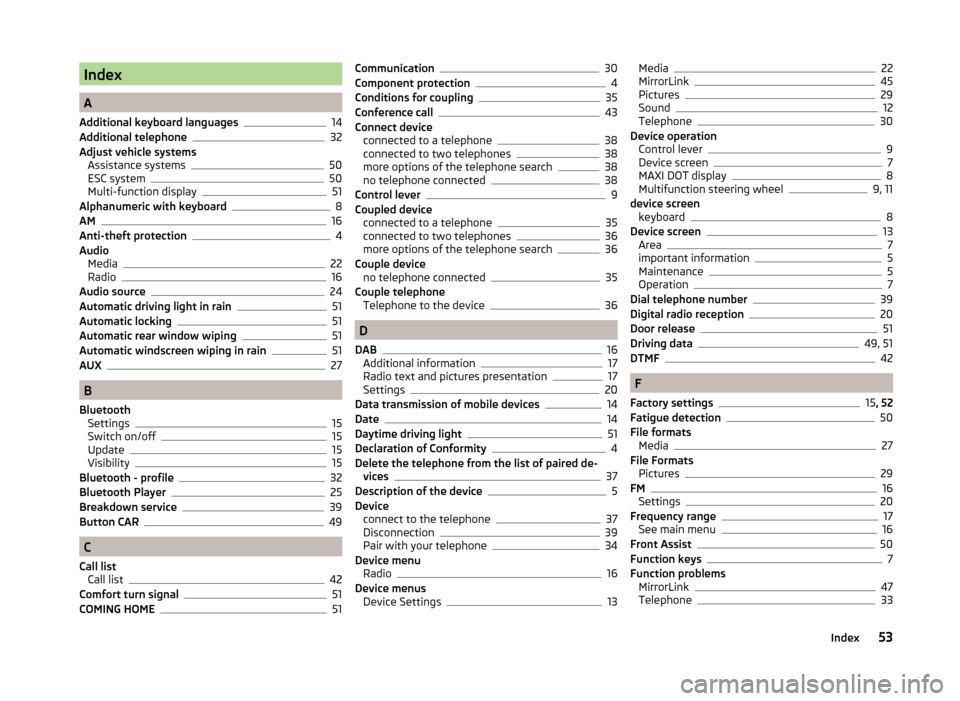
Index
A
Additional keyboard languages
14
Additional telephone32
Adjust vehicle systems Assistance systems
50
ESC system50
Multi-function display51
Alphanumeric with keyboard8
AM16
Anti-theft protection4
Audio Media
22
Radio16
Audio source24
Automatic driving light in rain51
Automatic locking51
Automatic rear window wiping51
Automatic windscreen wiping in rain51
AUX27
B
Bluetooth Settings
15
Switch on/off15
Update15
Visibility15
Bluetooth - profile32
Bluetooth Player25
Breakdown service39
Button CAR49
C
Call list Call list
42
Comfort turn signal51
COMING HOME51
Communication30
Component protection4
Conditions for coupling35
Conference call43
Connect device connected to a telephone
38
connected to two telephones38
more options of the telephone search38
no telephone connected38
Control lever9
Coupled device connected to a telephone
35
connected to two telephones36
more options of the telephone search36
Couple device no telephone connected
35
Couple telephone Telephone to the device
36
D
DAB
16
Additional information17
Radio text and pictures presentation17
Settings20
Data transmission of mobile devices14
Date14
Daytime driving light51
Declaration of Conformity4
Delete the telephone from the list of paired de- vices
37
Description of the device5
Device connect to the telephone
37
Disconnection39
Pair with your telephone34
Device menu Radio
16
Device menus Device Settings
13
Media22
MirrorLink45
Pictures29
Sound12
Telephone30
Device operation Control lever
9
Device screen7
MAXI DOT display8
Multifunction steering wheel9, 11
device screen keyboard
8
Device screen13
Area7
important information5
Maintenance5
Operation7
Dial telephone number39
Digital radio reception20
Door release51
Driving data49, 51
DTMF42
F
Factory settings
15 , 52
Fatigue detection50
File formats Media
27
File Formats Pictures
29
FM16
Settings20
Frequency range17
See main menu16
Front Assist50
Function keys7
Function problems MirrorLink
47
Telephone33
53Index
Page 56 of 60

I
Images Display
30
Select source29
Settings30
Supported file formats29
Image viewer29
Important notes4
Info service39
Input screen with keyboard8
Instrument cluster51
Instrument illumination51
Introductory information4
K
keyboard
8
Keyboard14
L
Language characters
14
LEAVING HOME51
Light sensor - Light switch-on time51
List of available stations
17
of telephone contacts40
With folder / track list23
Low tire pressure warning49
M
Main menu Media
22
MirrorLink47
Radio16
SMS44
Telephone31
Main telephone32
MAXI DOT-Display Telephone
11
MAXI DOT displayMedia9
operation8
Radio9
Media22
Audio source24
AUX27
Bluetooth Audio25
Browser23
File formats27
Foreword22
List23
Main menu22
Multifunction steering wheel9
Multimedia database23
Operation22
Playback22
Requirements and limitations27
safe removal of the signal source15
SD memory card25
Select audio source25
Settings24
supported file formats27
supported sources27
USB26
Menu CAR49
MirrorLink45
Connection conditions46
Data transmission14
Function problems47
Operation47
Settings47
Start function46
Multi-function display51
Multi-media AUX
27
Multifunction steering wheel Media
9
Radio9
Telephone11
Multimedia USB26
Multimedia database23
Mute6
O
Operation Media
22
MirrorLink47
Pictures29
Radio16
Telephone31
P
Pair device Pairing confirmation
37
Pair the telephone with your device
34
Parking aid50
Pictures29
Operation29
safe removal of the signal source15
Playback Media
22
R
Radio
16
DAB settings20
FM - settings20
Frequency range17
List of available stations17
Main menu16
Multifunction steering wheel9
Operation16
Preface16
Save station18
Search for station18
Select station18
Settings20
54Index