Page 25 of 60

ButtonActionOperationPressSwitch on/off the repeat title playbackPressSwitch on and off the repeat title playback
from the current album or folder
The movement within the track is possible by touching the timeline 1)
B
» Fig. 12
on page 22 .
Changing to the previous or next track is possible by touching and moving the
finger to the left or right of the screen area
A
» Fig. 12 on page 22 .
Note
Some function keys for playback may not be available.
Folder / track list - Browser
Fig. 13
Folder / Title list
The content of an audio source is displayed in alphabetical order in the folder /
track list.
The device allows you to browse the folder / track list without changing the
playing track. For some audio sources the display of the folder / track list is not
available.
See a list
›
Press the function key in the menu Media
.
The folder / track list is displayed (not for connected Apple devices).
Folders and title lists - information and function keys » Fig. 13
Name of the selected audio source / the selected folder
Playback Options 2)
» table on page 22
Display the multimedia database 3)
» page 23
Folder
Playlist
Title playback
Stop the title playback
Appears on the title icon
, then this cannot be played. By pressing the func-
tion key, the cause is displayed (e.g., DRM protection, unsupported format,
etc.).
In the area A
the display shows the selected audio source, and possibly the
audio source folder. Movement within the folder is done by pressing the func-
tion key for the folder.
By pressing one of the function keys for playback
B
the playback starts and at
the same time the menu Media » Fig. 13 is displayed.
Note
■
In the folders and title lists a directory max. of 1000 entries is displayed de-
pending on the date of creation. The entries are arranged alphabetically.■
The scanning speed of the folder / track list depends on the connection
speed and volume of data.
Multimedia database
Fig. 14
Multimedia database
ABC1)
The display playback time axis is not supported by some audio sources.
2)
For some audio sources, the function keys are not available.
3)
The function is only available for the display of the entire source content and only for some audio sour-
ces.
23Media
Page 26 of 60
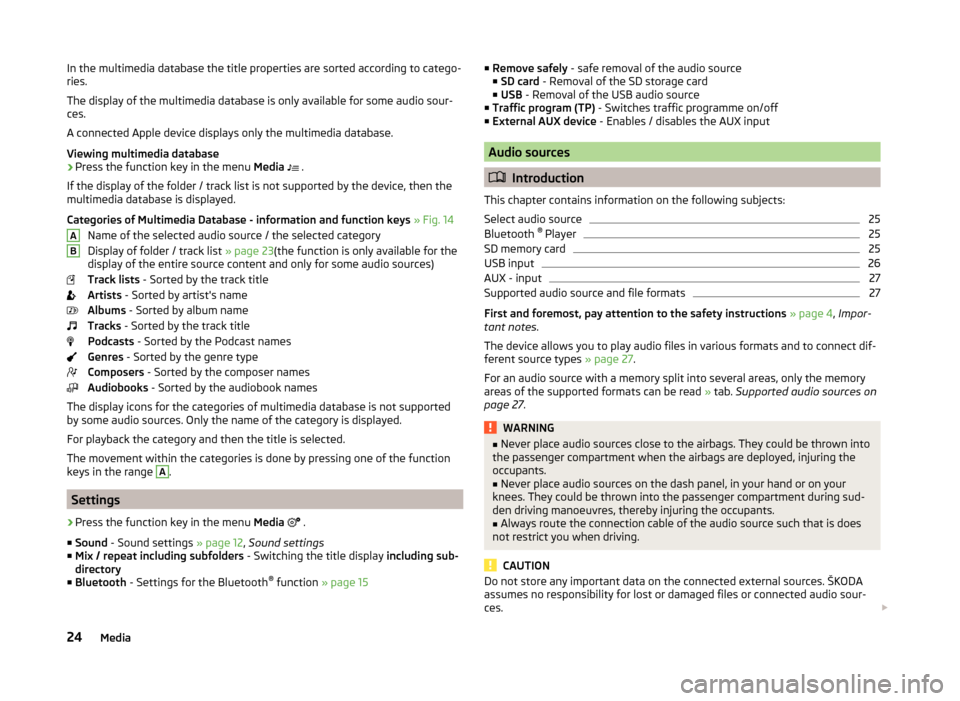
In the multimedia database the title properties are sorted according to catego-
ries.
The display of the multimedia database is only available for some audio sour-
ces.
A connected Apple device displays only the multimedia database.
Viewing multimedia database›
Press the function key in the menu Media
.
If the display of the folder / track list is not supported by the device, then the
multimedia database is displayed.
Categories of Multimedia Database - information and function keys » Fig. 14
Name of the selected audio source / the selected category
Display of folder / track list » page 23(the function is only available for the
display of the entire source content and only for some audio sources)
Track lists - Sorted by the track title
Artists - Sorted by artist's name
Albums - Sorted by album name
Tracks - Sorted by the track title
Podcasts - Sorted by the Podcast names
Genres - Sorted by the genre type
Composers - Sorted by the composer names
Audiobooks - Sorted by the audiobook names
The display icons for the categories of multimedia database is not supported
by some audio sources. Only the name of the category is displayed.
For playback the category and then the title is selected.
The movement within the categories is done by pressing one of the function
keys in the range
A
.
Settings
›
Press the function key in the menu Media
.
■ Sound - Sound settings » page 12, Sound settings
■ Mix / repeat including subfolders - Switching the title display including sub-
directory
■ Bluetooth - Settings for the Bluetooth ®
function » page 15
AB■
Remove safely - safe removal of the audio source
■ SD card - Removal of the SD storage card
■ USB - Removal of the USB audio source
■ Traffic program (TP) - Switches traffic programme on/off
■ External AUX device - Enables / disables the AUX input
Audio sources
Introduction
This chapter contains information on the following subjects:
Select audio source
25
Bluetooth ®
Player
25
SD memory card
25
USB input
26
AUX - input
27
Supported audio source and file formats
27
First and foremost, pay attention to the safety instructions » page 4 , Impor-
tant notes .
The device allows you to play audio files in various formats and to connect dif-
ferent source types » page 27.
For an audio source with a memory split into several areas, only the memory
areas of the supported formats can be read » tab. Supported audio sources on
page 27 .
WARNING■
Never place audio sources close to the airbags. They could be thrown into
the passenger compartment when the airbags are deployed, injuring the
occupants.■
Never place audio sources on the dash panel, in your hand or on your
knees. They could be thrown into the passenger compartment during sud-
den driving manoeuvres, thereby injuring the occupants.
■
Always route the connection cable of the audio source such that is does
not restrict you when driving.
CAUTION
Do not store any important data on the connected external sources. ŠKODA
assumes no responsibility for lost or damaged files or connected audio sour-
ces. 24Media
Page 27 of 60
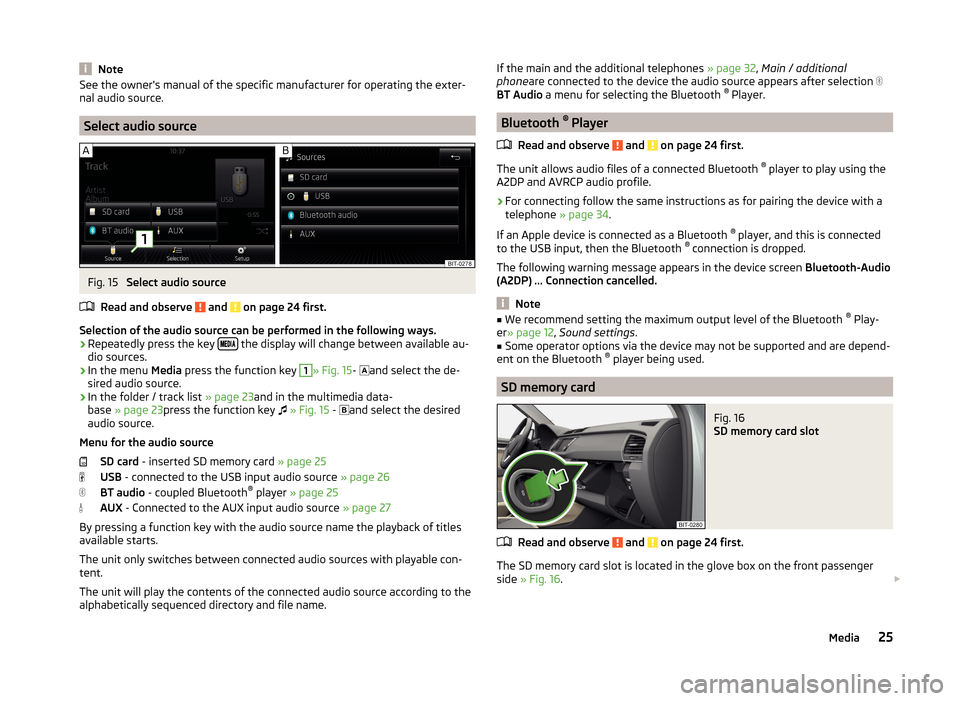
NoteSee the owner's manual of the specific manufacturer for operating the exter-
nal audio source.
Select audio source
Fig. 15
Select audio source
Read and observe
and on page 24 first.
Selection of the audio source can be performed in the following ways.
› Repeatedly press the key
the display will change between available au-
dio sources.
› In the menu
Media press the function key
1
» Fig. 15 -
and select the de-
sired audio source.
› In the folder / track list
» page 23and in the multimedia data-
base » page 23 press the function key
» Fig. 15 -
and select the desired
audio source.
Menu for the audio source SD card - inserted SD memory card » page 25
USB - connected to the USB input audio source » page 26
BT audio - coupled Bluetooth ®
player » page 25
AUX - Connected to the AUX input audio source » page 27
By pressing a function key with the audio source name the playback of titles
available starts.
The unit only switches between connected audio sources with playable con-
tent.
The unit will play the contents of the connected audio source according to the
alphabetically sequenced directory and file name.
If the main and the additional telephones » page 32, Main / additional
phone are connected to the device the audio source appears after selection
BT Audio a menu for selecting the Bluetooth ®
Player.
Bluetooth ®
Player
Read and observe
and on page 24 first.
The unit allows audio files of a connected Bluetooth ®
player to play using the
A2DP and AVRCP audio profile.
›
For connecting follow the same instructions as for pairing the device with a
telephone » page 34.
If an Apple device is connected as a Bluetooth ®
player, and this is connected
to the USB input, then the Bluetooth ®
connection is dropped.
The following warning message appears in the device screen Bluetooth-Audio
(A2DP) ... Connection cancelled.
Note
■
We recommend setting the maximum output level of the Bluetooth ®
Play-
er » page 12 , Sound settings .■
Some operator options via the device may not be supported and are depend-
ent on the Bluetooth ®
player being used.
SD memory card
Fig. 16
SD memory card slot
Read and observe and on page 24 first.
The SD memory card slot is located in the glove box on the front passenger
side » Fig. 16 .
25Media
Page 28 of 60

Inserting an SD memory card›Push the SD memory card into the available slot with the cut edge down-
wards until it “locks into place”.
The play function will start automatically. The playlists are not played auto-
matically and must be manually started from the folders and title lists.
Removing an SD memory card›
Press the button
→ Remove safely SD card .
›
Press the inserted SD memory card. The SD memory card “jumps” into the
eject position.
After popping out the SD memory card, playback will start from the last played
audio source. If this source is not available, the device switches to the Radio
menu.
Unreadable SD memory card
If there are no readable files on the SD memory card nothing will play.
Due to differing quality requirements from different card manufacturers, it is
not always possible to guarantee the playback from SD memory cards.
It may not be possible to play some or all files on the SD memory card, or pos-
sibly their playback may be limited.
CAUTION
Use only SD memory cards with a standard size. When using smaller SD cards
with the adapter the SD memory card can fall out of the adapter while driving
due to vehicle vibrations.
USB input
Fig. 17
USB and AUX inputs
Read and observe and on page 24 first.
The USB input is above the storage compartment in the front center console and is identified with the symbol
» Fig. 17 .
The USB input audio source can be connected directly or via a connecting ca-
ble.
Some audio sources connected to the USB input can be operated from this de-
vice 1)
.
Connect the USB audio source
›
Plug the USB audio source into the corresponding well.
The play function will start automatically. The playlists are not played auto-
matically and must be manually started from the folders and title lists.
If an Apple device is connected as a Bluetooth ®
player, and this is connected
to the USB input, then the Bluetooth ®
connection is dropped.
The following warning message appears in the device screen Bluetooth-Audio
(A2DP) ... Connection cancelled.
Separate USB audio source
›
Press the button
→ Remove safely → USB .
›
Disconnect the USB audio source.
After disconnecting the USB audio source, playback will start from the last
played audio source. If this source is not available, the device switches to the
Radio menu.
Charge USB audio source
With the ignition on after connecting the USB audio source, the charging proc-
ess is automatically started (applies for audio sources where charging via the
USB connector is possible).
The charging efficiency can be different compared to the charging from the
usual mains power supply. Connected audio sources can be supplied / loaded
with a current of max. 1.5 A.
Some connected audio sources may not be recognised and cannot be charged.
The charging of the connected audio source is automatically stopped after
switching off the ignition.
1)
Some operating options from an audio source may not be supported.
26Media
Page 29 of 60

CAUTION■USB extension cords, or reducers may impair the function of the connected
audio source.■
A video playback is not supported.
Note
■ When operating together with the connection of the audio source, the re-
spective operating instructions are to be observed.■
We recommend that you use extension cords from ŠKODA Original Accesso-
ries.
AUX - input
Read and observe
and on page 24 first.
The AUX input is above the storage compartment in the front center consoleand is identified with the
» Fig. 17 on page 26 .
An audio source connected to the AUX input cannot be operated from this
unit.
After connecting the AUX audio source, the source must be selected.
Connecting AUX audio sources
›
Insert the plug of the audio source in the corresponding well.
›
Select the AUX audio source » page 25, Select audio source .
›
Start playback on the connected audio source.
Disconnect AUX audio source
›
Disconnect the connector of the audio source.
After disconnecting the AUX audio source is no automatic change to another
audio source takes place.
CAUTION
■ The AUX input must only be used for audio devices!■If an external audio source is connected to the AUX input, which is equipped
with an adapter for external power supply, the sound will be impaired. This de-
pends on the quality of the adapter which is used.
Note
■ The standard 3.5 mm stereo jack plug is used for the AUX input. If the exter-
nal devices do not have this jack plug, you must use an adapter.■
The AUX input can be activated / deactivated » page 24, Settings .
■
The volume can be adjusted by setting the input sensitivity of the connected
AUX audio source » page 12, Sound settings .■
We recommend that you use extension cords from ŠKODA Original Accesso-
ries.
Supported audio source and file formats
Read and observe
and on page 24 first.
Supported audio sources
SourceTypeSpecificationFile systemSD memory cardStandard sizeSD, SDHC, SDXC
FAT16; VFAT;
FAT32; exFAT NTFSUSB devices
USB stick;
HDD (without any special software)MTP player (with
the Android oper- ating system and Windows)
USB 1.x; 2.x and
3.x or higher with support of USB 2.xBluetooth ®
-
Player-Bluetooth proto- colsA2DPand
AVRCP (1.0 - 1.4)-Other sourcesPortable player (e.g. iPod ®
, iPad ®
, iPhone ®
) 27Media
Page 30 of 60
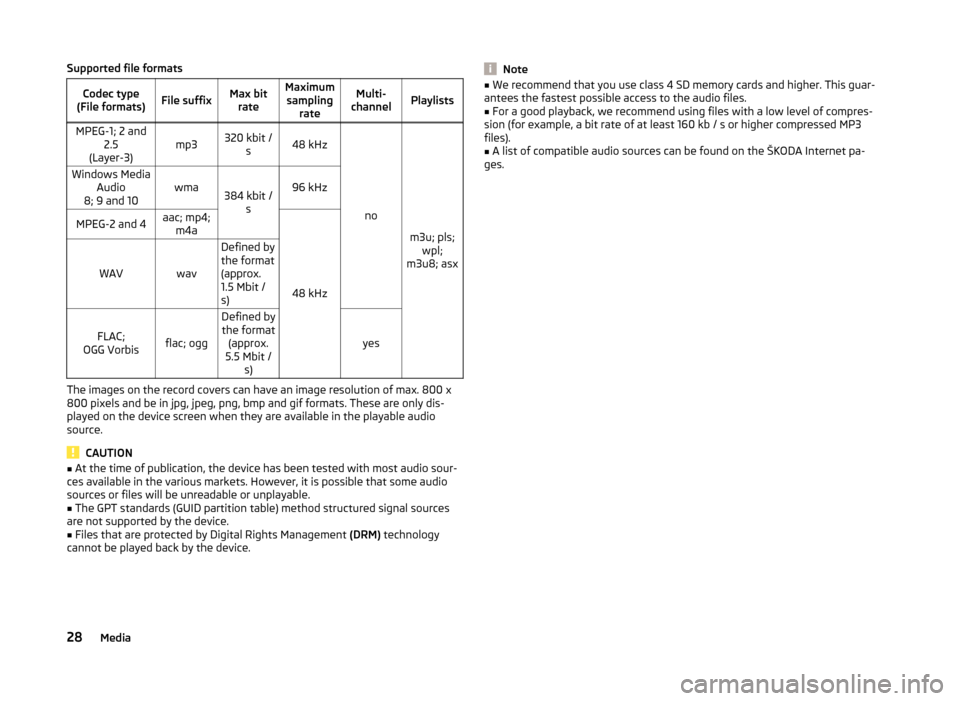
Supported file formatsCodec type
(File formats)File suffixMax bit rateMaximumsampling rateMulti-
channelPlaylistsMPEG-1; 2 and 2.5
(Layer-3)mp3320 kbit / s48 kHz
no
m3u; pls;wpl;
m3u8; asx
Windows Media Audio
8; 9 and 10wma384 kbit / s96 kHzMPEG-2 and 4aac; mp4;m4a
48 kHz
WAVwav
Defined by
the format
(approx.
1.5 Mbit /
s)
FLAC;
OGG Vorbisflac; ogg
Defined by the format (approx.
5.5 Mbit / s)
yes
The images on the record covers can have an image resolution of max. 800 x
800 pixels and be in jpg, jpeg, png, bmp and gif formats. These are only dis-
played on the device screen when they are available in the playable audio
source.
CAUTION
■ At the time of publication, the device has been tested with most audio sour-
ces available in the various markets. However, it is possible that some audio
sources or files will be unreadable or unplayable.■
The GPT standards (GUID partition table) method structured signal sources
are not supported by the device.
■
Files that are protected by Digital Rights Management (DRM) technology
cannot be played back by the device.
Note■ We recommend that you use class 4 SD memory cards and higher. This guar-
antees the fastest possible access to the audio files.■
For a good playback, we recommend using files with a low level of compres-
sion (for example, a bit rate of at least 160 kb / s or higher compressed MP3
files).
■
A list of compatible audio sources can be found on the ŠKODA Internet pa-
ges.
28Media
Page 31 of 60
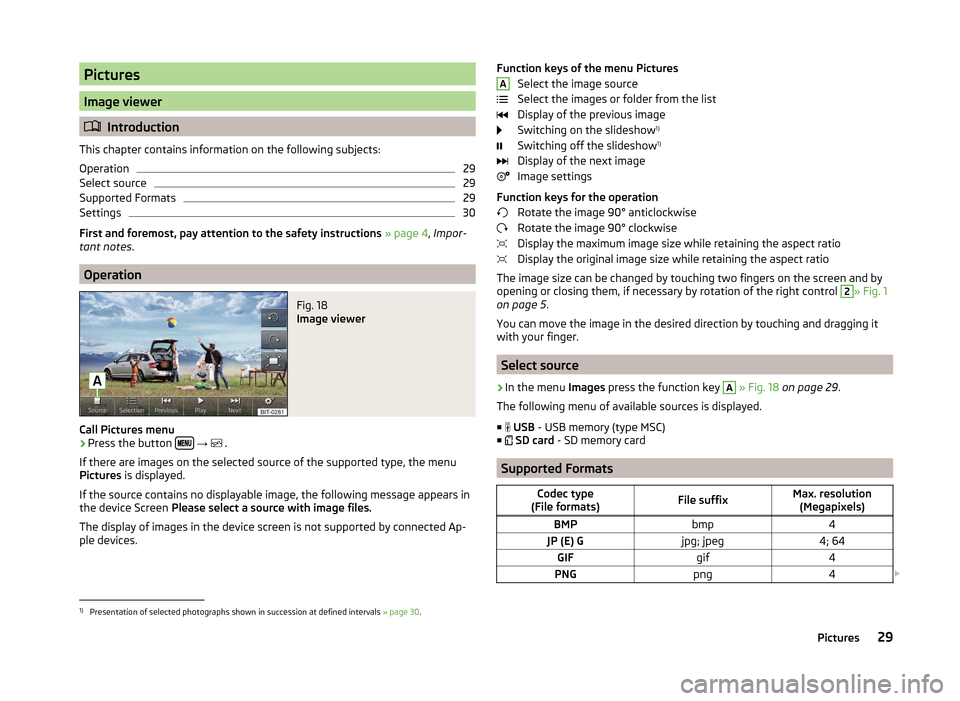
Pictures
Image viewer
Introduction
This chapter contains information on the following subjects:
Operation
29
Select source
29
Supported Formats
29
Settings
30
First and foremost, pay attention to the safety instructions » page 4 , Impor-
tant notes .
Operation
Fig. 18
Image viewer
Call Pictures menu
›
Press the button
→
.
If there are images on the selected source of the supported type, the menu
Pictures is displayed.
If the source contains no displayable image, the following message appears in
the device Screen Please select a source with image files.
The display of images in the device screen is not supported by connected Ap-
ple devices.
Function keys of the menu Pictures
Select the image source
Select the images or folder from the list
Display of the previous image
Switching on the slideshow 1)
Switching off the slideshow 1)
Display of the next image
Image settings
Function keys for the operation Rotate the image 90° anticlockwise
Rotate the image 90° clockwise
Display the maximum image size while retaining the aspect ratio
Display the original image size while retaining the aspect ratio
The image size can be changed by touching two fingers on the screen and by
opening or closing them, if necessary by rotation of the right control 2
» Fig. 1
on page 5 .
You can move the image in the desired direction by touching and dragging it
with your finger.
Select source
›
In the menu Images press the function key
A
» Fig. 18 on page 29 .
The following menu of available sources is displayed. ■
USB - USB memory (type MSC)
■
SD card - SD memory card
Supported Formats
Codec type
(File formats)File suffixMax. resolution (Megapixels)BMPbmp4JP (E) Gjpg; jpeg4; 64GIFgif4PNGpng4 A1)
Presentation of selected photographs shown in succession at defined intervals
» page 30.
29Pictures
Page 32 of 60
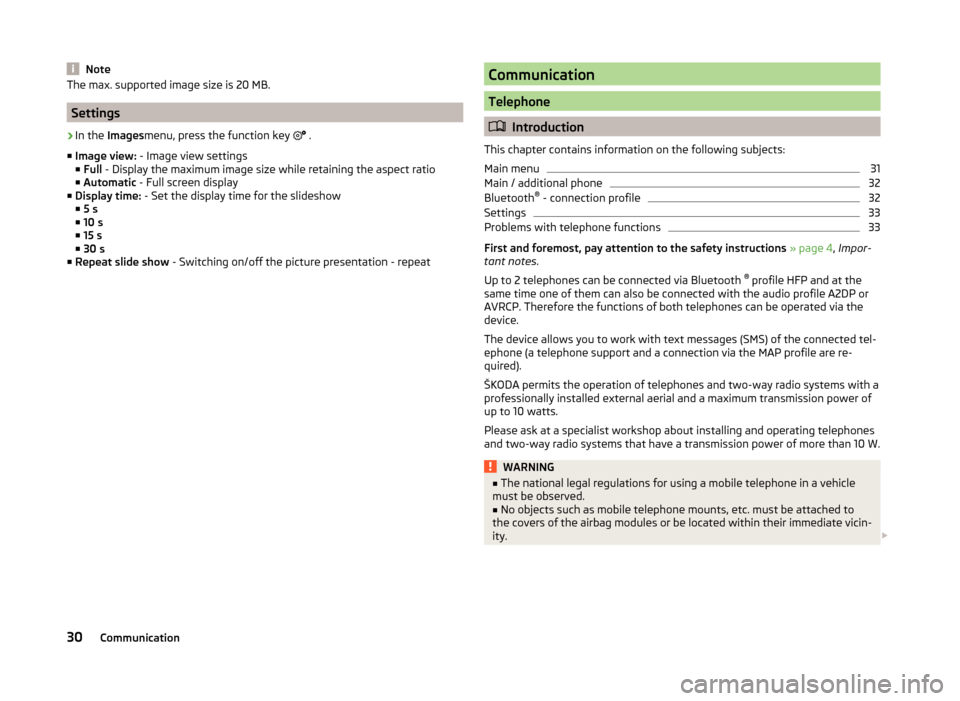
NoteThe max. supported image size is 20 MB.
Settings
›
In the Images menu, press the function key
.
■ Image view: - Image view settings
■ Full - Display the maximum image size while retaining the aspect ratio
■ Automatic - Full screen display
■ Display time: - Set the display time for the slideshow
■ 5 s
■ 10 s
■ 15 s
■ 30 s
■ Repeat slide show - Switching on/off the picture presentation - repeat
Communication
Telephone
Introduction
This chapter contains information on the following subjects:
Main menu
31
Main / additional phone
32
Bluetooth ®
- connection profile
32
Settings
33
Problems with telephone functions
33
First and foremost, pay attention to the safety instructions » page 4 , Impor-
tant notes .
Up to 2 telephones can be connected via Bluetooth ®
profile HFP and at the
same time one of them can also be connected with the audio profile A2DP or
AVRCP. Therefore the functions of both telephones can be operated via the
device.
The device allows you to work with text messages (SMS) of the connected tel-
ephone (a telephone support and a connection via the MAP profile are re-
quired).
ŠKODA permits the operation of telephones and two-way radio systems with a
professionally installed external aerial and a maximum transmission power of
up to 10 watts.
Please ask at a specialist workshop about installing and operating telephones
and two-way radio systems that have a transmission power of more than 10 W.
WARNING■ The national legal regulations for using a mobile telephone in a vehicle
must be observed.■
No objects such as mobile telephone mounts, etc. must be attached to
the covers of the airbag modules or be located within their immediate vicin-
ity.
30Communication