2014 SKODA FABIA ad blue
[x] Cancel search: ad bluePage 40 of 60
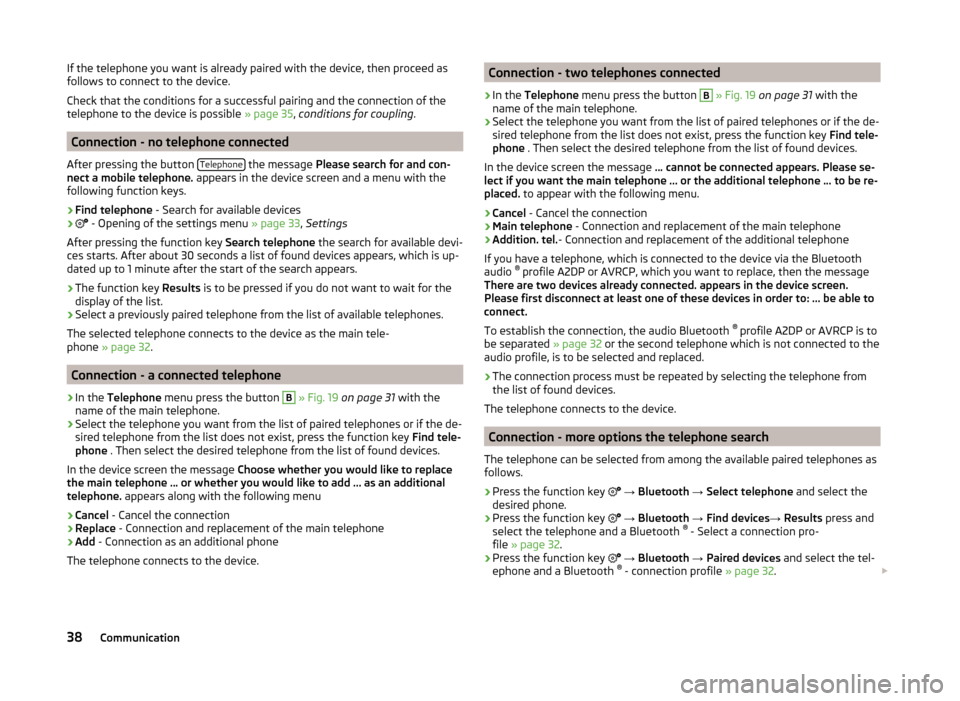
If the telephone you want is already paired with the device, then proceed as
follows to connect to the device.
Check that the conditions for a successful pairing and the connection of the
telephone to the device is possible » page 35, conditions for coupling .
Connection - no telephone connected
After pressing the button Telephone
the message
Please search for and con-
nect a mobile telephone. appears in the device screen and a menu with the
following function keys.
›
Find telephone - Search for available devices
›
- Opening of the settings menu
» page 33, Settings
After pressing the function key Search telephone the search for available devi-
ces starts. After about 30 seconds a list of found devices appears, which is up-
dated up to 1 minute after the start of the search appears.
›
The function key Results is to be pressed if you do not want to wait for the
display of the list.
›
Select a previously paired telephone from the list of available telephones.
The selected telephone connects to the device as the main tele-
phone » page 32 .
Connection - a connected telephone
›
In the Telephone menu press the button
B
» Fig. 19 on page 31 with the
name of the main telephone.
›
Select the telephone you want from the list of paired telephones or if the de-
sired telephone from the list does not exist, press the function key Find tele-
phone . Then select the desired telephone from the list of found devices.
In the device screen the message Choose whether you would like to replace
the main telephone … or whether you would like to add … as an additional
telephone. appears along with the following menu
›
Cancel - Cancel the connection
›
Replace - Connection and replacement of the main telephone
›
Add - Connection as an additional phone
The telephone connects to the device.
Connection - two telephones connected›
In the Telephone menu press the button
B
» Fig. 19 on page 31 with the
name of the main telephone.
›
Select the telephone you want from the list of paired telephones or if the de-
sired telephone from the list does not exist, press the function key Find tele-
phone . Then select the desired telephone from the list of found devices.
In the device screen the message ... cannot be connected appears. Please se-
lect if you want the main telephone ... or the additional telephone ... to be re-
placed. to appear with the following menu.
›
Cancel - Cancel the connection
›
Main telephone - Connection and replacement of the main telephone
›
Addition. tel.- Connection and replacement of the additional telephone
If you have a telephone, which is connected to the device via the Bluetooth
audio ®
profile A2DP or AVRCP, which you want to replace, then the message
There are two devices already connected. appears in the device screen.
Please first disconnect at least one of these devices in order to: ... be able to
connect.
To establish the connection, the audio Bluetooth ®
profile A2DP or AVRCP is to
be separated » page 32 or the second telephone which is not connected to the
audio profile, is to be selected and replaced.
›
The connection process must be repeated by selecting the telephone from
the list of found devices.
The telephone connects to the device.
Connection - more options the telephone search
The telephone can be selected from among the available paired telephones as
follows.
›
Press the function key
→ Bluetooth → Select telephone and select the
desired phone.
›
Press the function key
→ Bluetooth → Find devices → Results press and
select the telephone and a Bluetooth ®
- Select a connection pro-
file » page 32 .
›
Press the function key
→ Bluetooth → Paired devices and select the tel-
ephone and a Bluetooth ®
- connection profile » page 32.
38Communication
Page 41 of 60
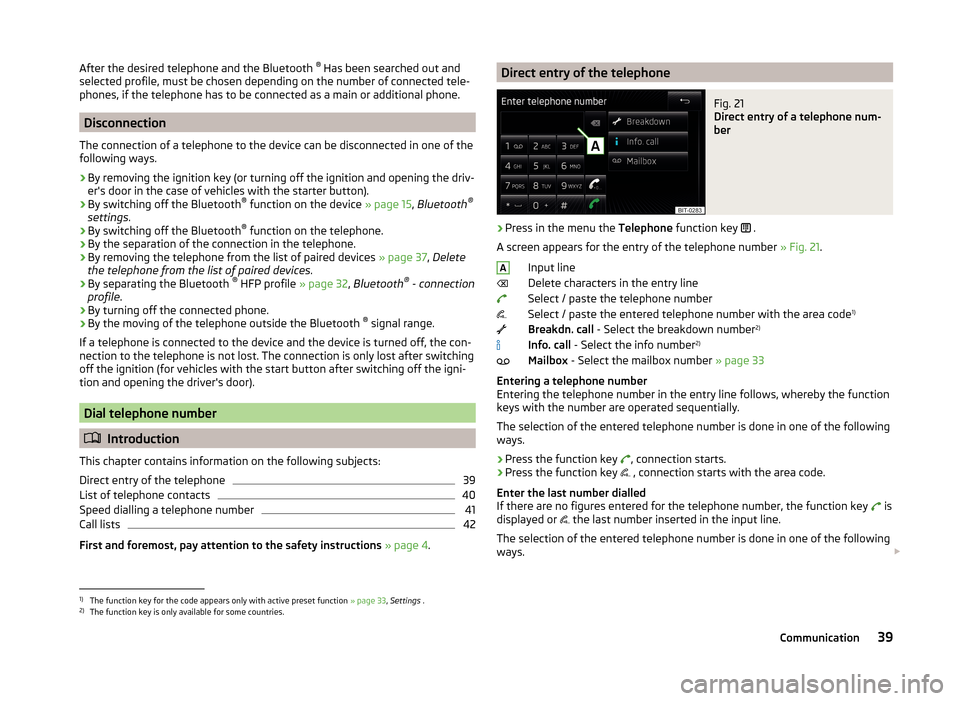
After the desired telephone and the Bluetooth ®
Has been searched out and
selected profile, must be chosen depending on the number of connected tele-
phones, if the telephone has to be connected as a main or additional phone.
Disconnection
The connection of a telephone to the device can be disconnected in one of the
following ways.
› By removing the ignition key (or turning off the ignition and opening the driv-
er's door in the case of vehicles with the starter button).
› By switching off the Bluetooth ®
function on the device » page 15, Bluetooth ®
settings .
› By switching off the Bluetooth ®
function on the telephone.
› By the separation of the connection in the telephone.
› By removing the telephone from the list of paired devices
» page 37, Delete
the telephone from the list of paired devices .
› By separating the Bluetooth ®
HFP profile » page 32, Bluetooth ®
- connection
profile .
› By turning off the connected phone.
› By the moving of the telephone outside the Bluetooth ®
signal range.
If a telephone is connected to the device and the device is turned off, the con-
nection to the telephone is not lost. The connection is only lost after switching
off the ignition (for vehicles with the start button after switching off the igni-
tion and opening the driver's door).
Dial telephone number
Introduction
This chapter contains information on the following subjects:
Direct entry of the telephone
39
List of telephone contacts
40
Speed dialling a telephone number
41
Call lists
42
First and foremost, pay attention to the safety instructions » page 4 .
Direct entry of the telephoneFig. 21
Direct entry of a telephone num-
ber
›
Press in the menu the Telephone function key
.
A screen appears for the entry of the telephone number » Fig. 21.
Input line
Delete characters in the entry line
Select / paste the telephone number
Select / paste the entered telephone number with the area code 1)
Breakdn. call - Select the breakdown number 2)
Info. call - Select the info number 2)
Mailbox - Select the mailbox number » page 33
Entering a telephone number
Entering the telephone number in the entry line follows, whereby the function
keys with the number are operated sequentially.
The selection of the entered telephone number is done in one of the following
ways.
› Press the function key
, connection starts.
› Press the function key
, connection starts with the area code.
Enter the last number dialled
If there are no figures entered for the telephone number, the function key is
displayed or the last number inserted in the input line.
The selection of the entered telephone number is done in one of the following
ways.
A1)
The function key for the code appears only with active preset function
» page 33, Settings .
2)
The function key is only available for some countries.
39Communication
Page 46 of 60
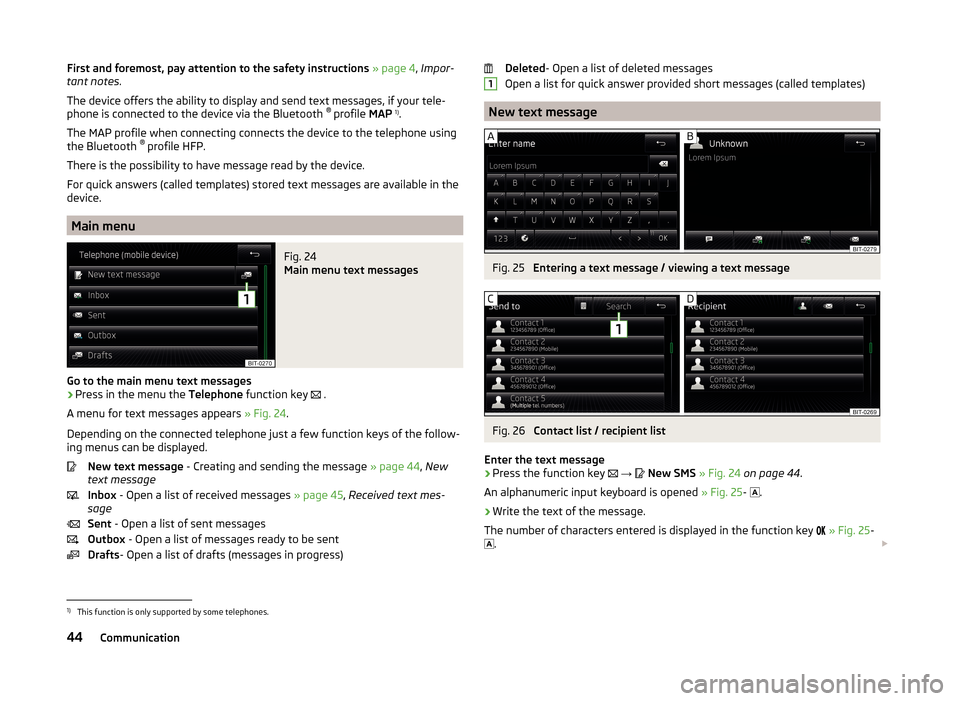
First and foremost, pay attention to the safety instructions » page 4 , Impor-
tant notes .
The device offers the ability to display and send text messages, if your tele-
phone is connected to the device via the Bluetooth ®
profile MAP 1)
.
The MAP profile when connecting connects the device to the telephone using
the Bluetooth ®
profile HFP.
There is the possibility to have message read by the device.
For quick answers (called templates) stored text messages are available in the
device.
Main menu
Fig. 24
Main menu text messages
Go to the main menu text messages
›
Press in the menu the Telephone function key
.
A menu for text messages appears » Fig. 24.
Depending on the connected telephone just a few function keys of the follow- ing menus can be displayed.
New text message - Creating and sending the message » page 44, New
text message
Inbox - Open a list of received messages » page 45, Received text mes-
sage
Sent - Open a list of sent messages
Outbox - Open a list of messages ready to be sent
Drafts - Open a list of drafts (messages in progress)
Deleted - Open a list of deleted messages
Open a list for quick answer provided short messages (called templates)
New text message
Fig. 25
Entering a text message / viewing a text message
Fig. 26
Contact list / recipient list
Enter the text message
›
Press the function key
→
New SMS » Fig. 24 on page 44 .
An alphanumeric input keyboard is opened » Fig. 25-
.
›
Write the text of the message.
The number of characters entered is displayed in the function key
» Fig. 25 -
.
11)
This function is only supported by some telephones.
44Communication
Page 55 of 60
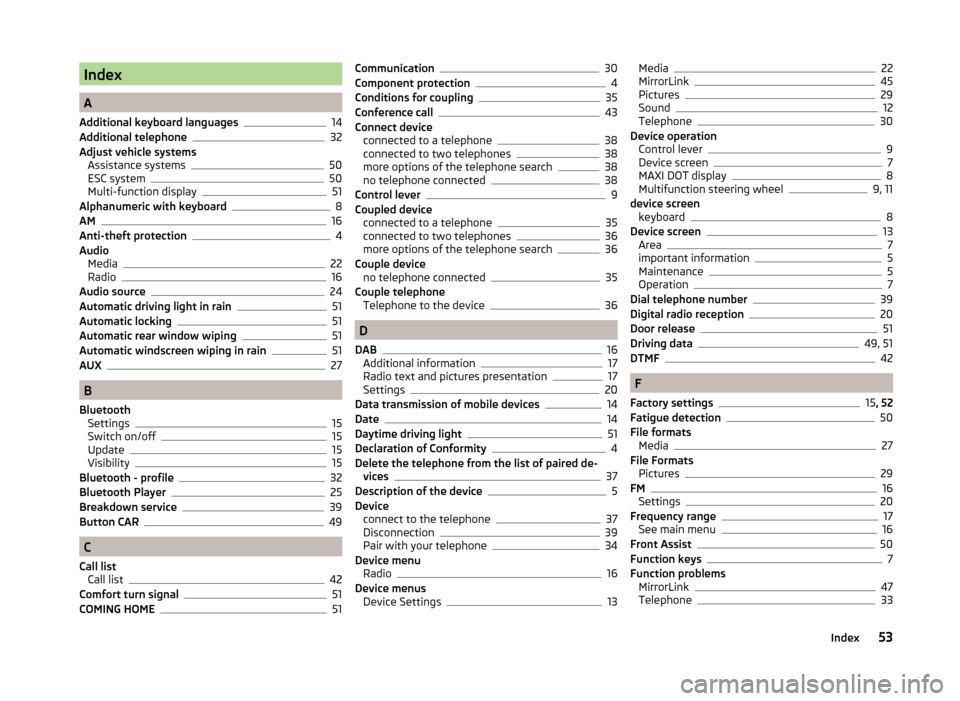
Index
A
Additional keyboard languages
14
Additional telephone32
Adjust vehicle systems Assistance systems
50
ESC system50
Multi-function display51
Alphanumeric with keyboard8
AM16
Anti-theft protection4
Audio Media
22
Radio16
Audio source24
Automatic driving light in rain51
Automatic locking51
Automatic rear window wiping51
Automatic windscreen wiping in rain51
AUX27
B
Bluetooth Settings
15
Switch on/off15
Update15
Visibility15
Bluetooth - profile32
Bluetooth Player25
Breakdown service39
Button CAR49
C
Call list Call list
42
Comfort turn signal51
COMING HOME51
Communication30
Component protection4
Conditions for coupling35
Conference call43
Connect device connected to a telephone
38
connected to two telephones38
more options of the telephone search38
no telephone connected38
Control lever9
Coupled device connected to a telephone
35
connected to two telephones36
more options of the telephone search36
Couple device no telephone connected
35
Couple telephone Telephone to the device
36
D
DAB
16
Additional information17
Radio text and pictures presentation17
Settings20
Data transmission of mobile devices14
Date14
Daytime driving light51
Declaration of Conformity4
Delete the telephone from the list of paired de- vices
37
Description of the device5
Device connect to the telephone
37
Disconnection39
Pair with your telephone34
Device menu Radio
16
Device menus Device Settings
13
Media22
MirrorLink45
Pictures29
Sound12
Telephone30
Device operation Control lever
9
Device screen7
MAXI DOT display8
Multifunction steering wheel9, 11
device screen keyboard
8
Device screen13
Area7
important information5
Maintenance5
Operation7
Dial telephone number39
Digital radio reception20
Door release51
Driving data49, 51
DTMF42
F
Factory settings
15 , 52
Fatigue detection50
File formats Media
27
File Formats Pictures
29
FM16
Settings20
Frequency range17
See main menu16
Front Assist50
Function keys7
Function problems MirrorLink
47
Telephone33
53Index
Page 56 of 60

I
Images Display
30
Select source29
Settings30
Supported file formats29
Image viewer29
Important notes4
Info service39
Input screen with keyboard8
Instrument cluster51
Instrument illumination51
Introductory information4
K
keyboard
8
Keyboard14
L
Language characters
14
LEAVING HOME51
Light sensor - Light switch-on time51
List of available stations
17
of telephone contacts40
With folder / track list23
Low tire pressure warning49
M
Main menu Media
22
MirrorLink47
Radio16
SMS44
Telephone31
Main telephone32
MAXI DOT-Display Telephone
11
MAXI DOT displayMedia9
operation8
Radio9
Media22
Audio source24
AUX27
Bluetooth Audio25
Browser23
File formats27
Foreword22
List23
Main menu22
Multifunction steering wheel9
Multimedia database23
Operation22
Playback22
Requirements and limitations27
safe removal of the signal source15
SD memory card25
Select audio source25
Settings24
supported file formats27
supported sources27
USB26
Menu CAR49
MirrorLink45
Connection conditions46
Data transmission14
Function problems47
Operation47
Settings47
Start function46
Multi-function display51
Multi-media AUX
27
Multifunction steering wheel Media
9
Radio9
Telephone11
Multimedia USB26
Multimedia database23
Mute6
O
Operation Media
22
MirrorLink47
Pictures29
Radio16
Telephone31
P
Pair device Pairing confirmation
37
Pair the telephone with your device
34
Parking aid50
Pictures29
Operation29
safe removal of the signal source15
Playback Media
22
R
Radio
16
DAB settings20
FM - settings20
Frequency range17
List of available stations17
Main menu16
Multifunction steering wheel9
Operation16
Preface16
Save station18
Search for station18
Select station18
Settings20
54Index
Page 57 of 60
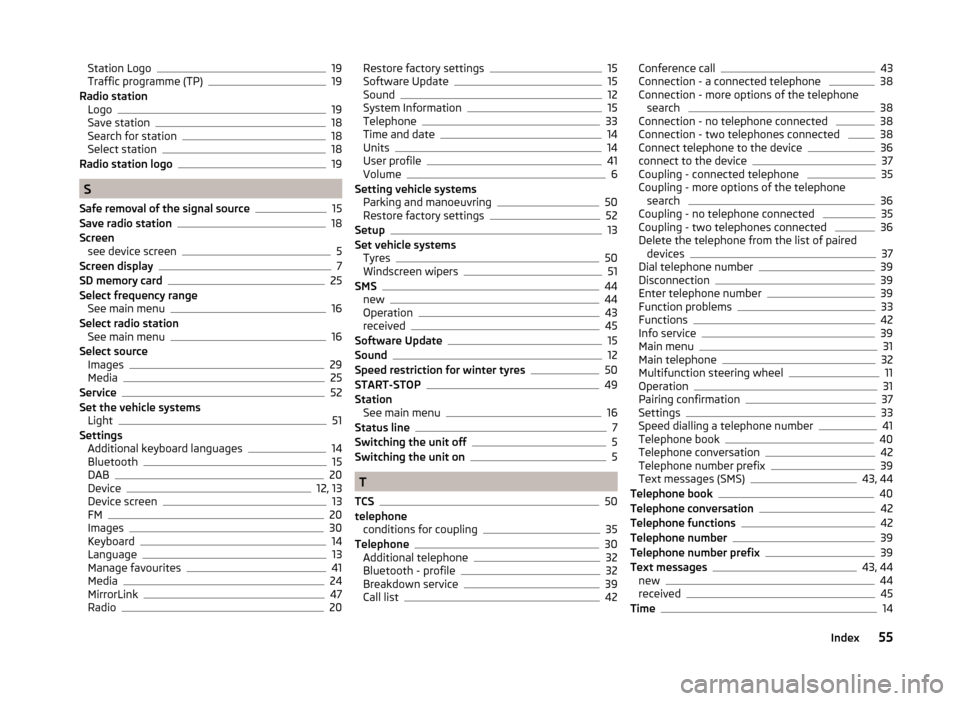
Station Logo19
Traffic programme (TP)19
Radio station Logo
19
Save station18
Search for station18
Select station18
Radio station logo19
S
Safe removal of the signal source
15
Save radio station18
Screen see device screen
5
Screen display7
SD memory card25
Select frequency range See main menu
16
Select radio station See main menu
16
Select source Images
29
Media25
Service52
Set the vehicle systems Light
51
Settings Additional keyboard languages
14
Bluetooth15
DAB20
Device12, 13
Device screen13
FM20
Images30
Keyboard14
Language13
Manage favourites41
Media24
MirrorLink47
Radio20
Restore factory settings15
Software Update15
Sound12
System Information15
Telephone33
Time and date14
Units14
User profile41
Volume6
Setting vehicle systems Parking and manoeuvring
50
Restore factory settings52
Setup13
Set vehicle systems Tyres
50
Windscreen wipers51
SMS44
new44
Operation43
received45
Software Update15
Sound12
Speed restriction for winter tyres50
START-STOP49
Station See main menu
16
Status line7
Switching the unit off5
Switching the unit on5
T
TCS
50
telephone conditions for coupling
35
Telephone30
Additional telephone32
Bluetooth - profile32
Breakdown service39
Call list42
Conference call43
Connection - a connected telephone 38
Connection - more options of the telephone search
38
Connection - no telephone connected 38
Connection - two telephones connected 38
Connect telephone to the device36
connect to the device37
Coupling - connected telephone 35
Coupling - more options of the telephone search
36
Coupling - no telephone connected 35
Coupling - two telephones connected 36
Delete the telephone from the list of paired devices
37
Dial telephone number39
Disconnection39
Enter telephone number39
Function problems33
Functions42
Info service39
Main menu31
Main telephone32
Multifunction steering wheel11
Operation31
Pairing confirmation37
Settings33
Speed dialling a telephone number41
Telephone book40
Telephone conversation42
Telephone number prefix39
Text messages (SMS)43, 44
Telephone book40
Telephone conversation42
Telephone functions42
Telephone number39
Telephone number prefix39
Text messages43, 44
new44
received45
Time14
55Index